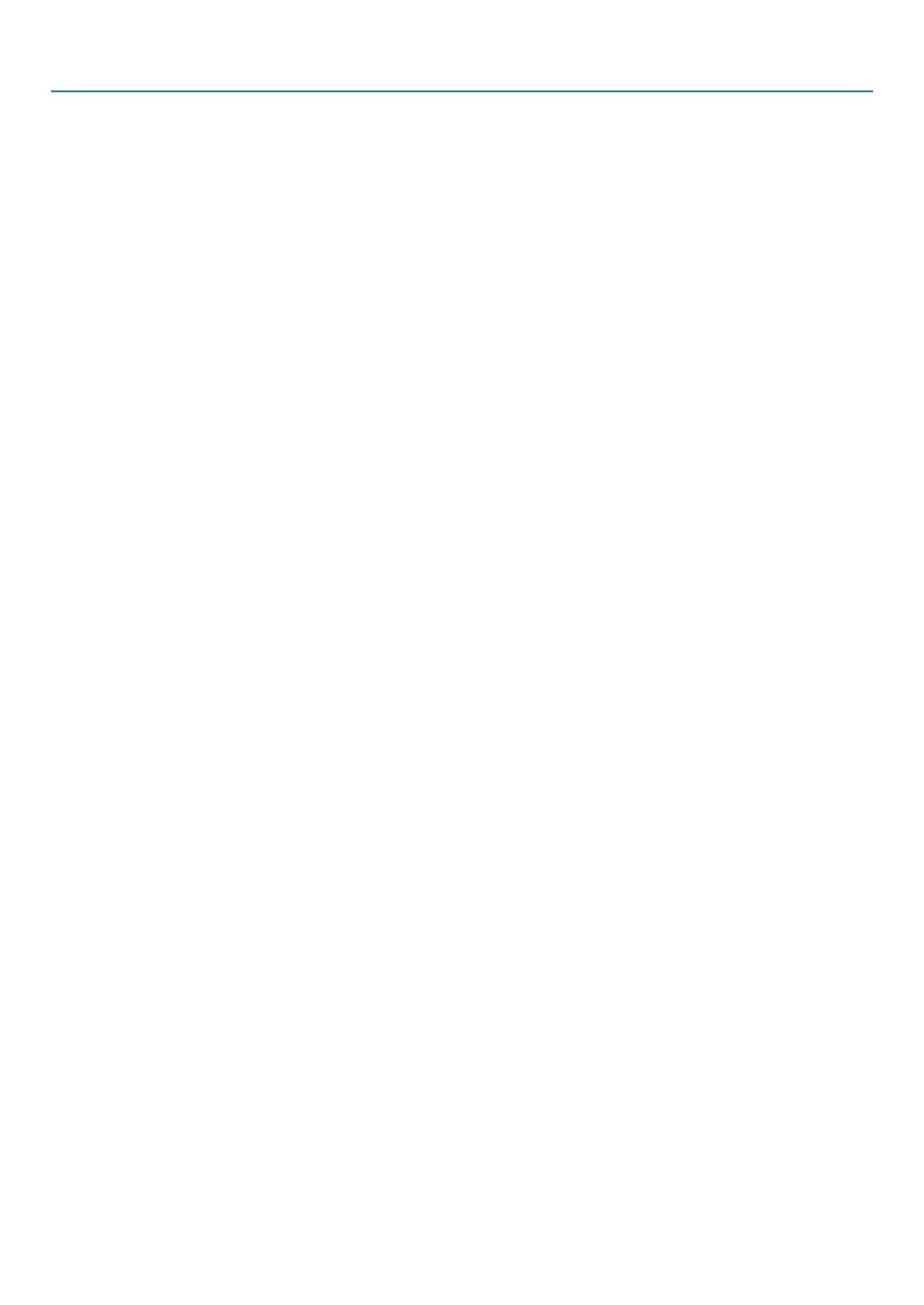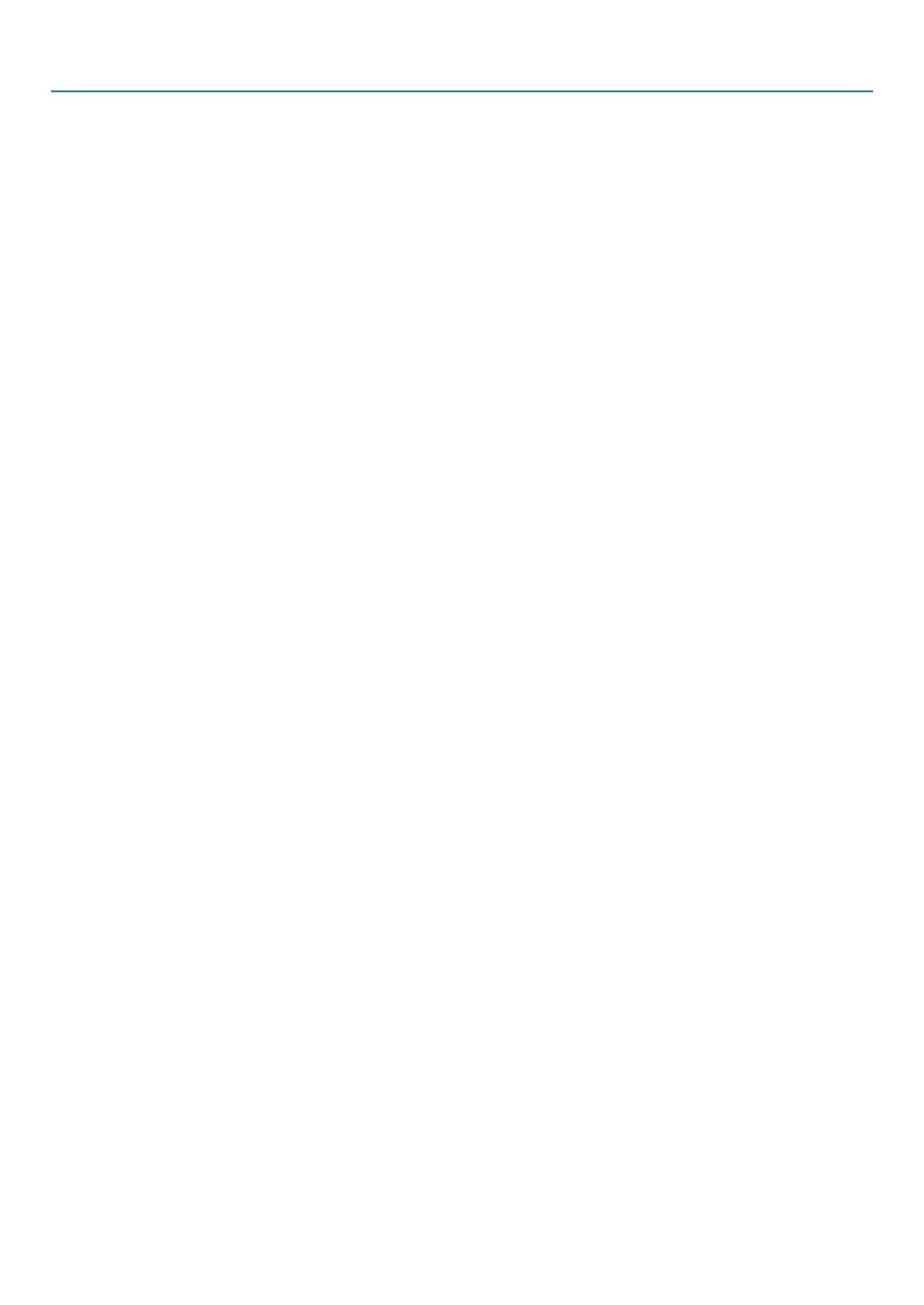
vii
Table of Contents
5. Using the Viewer (NP64/NP54) ............................................................... 38
❶ What you can do with the Viewer ................................................................................. 38
❷ Projecting images stored in a USB memory device (Basic operation) ........................ 41
❸ Operating the slide screen ........................................................................................... 44
❹ Operating the thumbnail screen .................................................................................. 44
❺ Using the Bluetooth
®
wireless technology to transmit images ..................................... 49
6. Using On-Screen Menu ................................................................................ 52
❶ Using the Menus .......................................................................................................... 52
➋ Menu Elements ............................................................................................................ 53
➌ List of Menu Items ....................................................................................................... 54
➍MenuDescriptions&Functions[SOURCE] ................................................................ 56
COMPUTER .......................................................................................................... 56
VIDEO .................................................................................................................... 56
S-VIDEO ................................................................................................................ 56
VIEWER (NP64/NP54) .......................................................................................... 56
➎MenuDescriptions&Functions[ADJUST] .................................................................. 57
[BASIC] .................................................................................................................. 57
[IMAGE OPTIONS] ................................................................................................ 60
➏MenuDescriptions&Functions[SETUP] .................................................................... 64
[GENERAL] ............................................................................................................ 64
[MENU] .................................................................................................................. 66
[INSTALLATION] .................................................................................................... 68
[OPTIONS(1)] ........................................................................................................ 71
[OPTIONS(2)] ........................................................................................................ 72
❼MenuDescriptions&Functions[INFO.] ...................................................................... 75
[USAGE TIME] ....................................................................................................... 75
[SOURCE].............................................................................................................. 76
[VERSION] ............................................................................................................. 76
➑MenuDescriptions&Functions[RESET] .................................................................... 77
7. Maintenance ...................................................................................................... 78
➊ Cleaning the Lens and Focus Sensor ......................................................................... 78
➋ Cleaning the Cabinet ................................................................................................... 78
➌ Replacing the Lamp and the Cooling Pump ................................................................ 79
8. Appendix ............................................................................................................... 83
➊ Troubleshooting ........................................................................................................... 83
➋ Specifications .............................................................................................................. 86
➌ Cabinet Dimensions .................................................................................................... 88
➍ Pin Assignments of D-Sub COMPUTER Input Connector .......................................... 89
➎ Compatible Input Signal List ........................................................................................ 90
➏ PC Control Codes and Cable Connection ................................................................... 91
➐ Troubleshooting Check List .......................................................................................... 92
➑ TravelCare Guide ......................................................................................................... 94