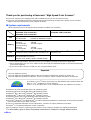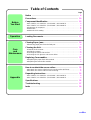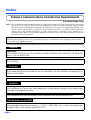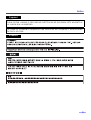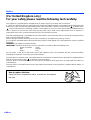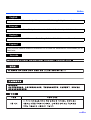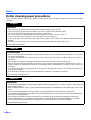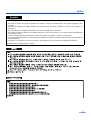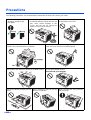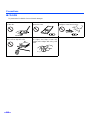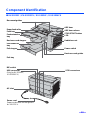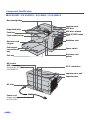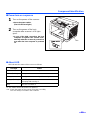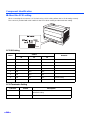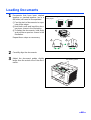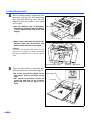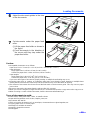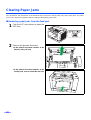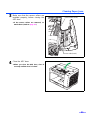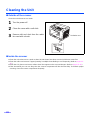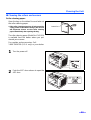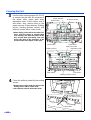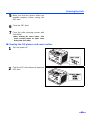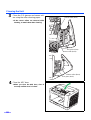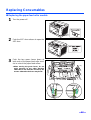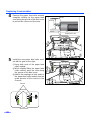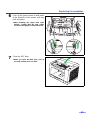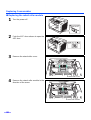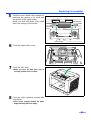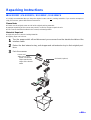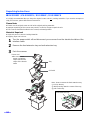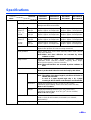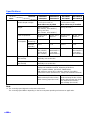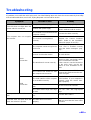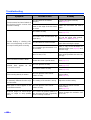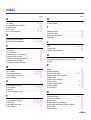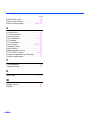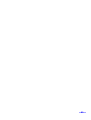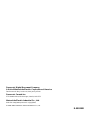Panasonic KVS2026C_SERIES User manual
- Category
- Scanner Transparancy Adapters
- Type
- User manual

Model No. KV-S2025C / KV-S2025CU / KV-S2026C / KV-S2026CU
KV-S2045C / KV-S2045CU / KV-S2046C / KV-S2046CU
KV-S2025C
KV-S2025CU
KV-S2026C
KV-S2026CU
KV-S2045C
KV-S2045CU
KV-S2046C
KV-S2046CU
These instructions contain information on operating the scanner. Before reading these
instructions, please read the installation manual enclosed with this unit.
Please carefully read these instructions, the enclosed installation manual and maintenance
manual. Keep all documentation in a safe place for future reference.
Keep the CD-ROM in the protective case. Do not expose the CD-ROM to direct sunlight or
extreme heat and do not scratch or smudge the surface of the CD-ROM.

2
Thank you for purchasing a Panasonic “High Speed Color Scanner”.
≥ Panasonic supports your imaging needs with a reliable and easy-to-use document scanner.
≥ Panasonic has developed Panasonic Image Enhancement Technology to improve the quality of your scanned
images even beyond the quality of your original document.
∫ System requirements
When using the scanner, the required host computer conditions are as follows.
§ The scanning speed differs depending on the host computer operating environment or application.
§ We recommend the use of a SCSI cable less than the length recommended by the SCSI board manufacturer
of your host computer.
§ If you connect the scanner to a USB hub, it is not guaranteed to work.
As an E
NERGY STAR
®
Partner, Panasonic has determined that this product meets the
E
NERGY STAR
®
guidelines for energy efficiency.
(E
NERGY STAR and the ENERGY STAR certification mark are registered US marks.)
≥ Windows
®
95 is Microsoft
®
Windows
®
95 operating system.
≥ Windows
®
98 is Microsoft
®
Windows
®
98 operating system.
≥ Windows
®
Me is Microsoft
®
Windows
®
Me operating system.
≥ Windows NT
®
is Microsoft
®
Windows NT
®
operating system.
≥ Windows
®
2000 is Microsoft
®
Windows
®
2000 operating system.
≥ Windows
®
XP is Microsoft
®
Windows
®
XP operating system.
≥ Microsoft
®
, Windows
®
and Windows NT
®
are either registered trademarks or trademarks of Microsoft Corporation
in the United States and/or other countries.
≥ ISIS
®
is a registered trademark of Pixel Translations, a division of Captiva Software Corporation.
≥ Pentium
®
is a registered trademark of Intel Corporation.
≥ Each company’s name or company product name is each company’s trademark or registered trademark.
The information given in these Operating Instructions is subject to change without notice.
KV-S2025C / KV-S2045C
KV-S2026C SCSI Connection
KV-S2046C SCSI Connection
KV-S2026C USB Connection
KV-S2046C USB Connection
CPU
Minimum Pentium II, 300 MHz
Recommended Pentium III, 800 MHz or higher
Memory
[Black & White Scanning]
Minimum 128 MB
Recommended 256 MB or higher
[Color Scanning]
Minimum 256 MB
Recommended 512 MB or higher
OS
Windows
®
95 / Windows
®
98 / Windows NT
®
4.0
/ Windows
®
2000 / Windows
®
Me / Windows
®
XP
Windows
®
98 / Windows
®
2000 / Windows
®
Me
/ Windows
®
XP
Interface
SCSI III
Recommended SCSI board
Adaptec SCSI 2930U / 2940U / 29160N /19160
USB 2.0
Important
≥ Do not duplicate currency.
≥ Do not duplicate copyrighted material or the work of others except for the purpose of private use.
≥ Do not duplicate any kind of certificates, licenses, passports, official or private documents, and the like.

3
Notice . . . . . . . . . . . . . . . . . . . . . . . . . . . . . . . . . . . . . . . . . . . . . . . 4
Precautions. . . . . . . . . . . . . . . . . . . . . . . . . . . . . . . . . . . . . . . . . . 10
Component Identification . . . . . . . . . . . . . . . . . . . . . . . . . . . . . . 13
≥ KV-S2025C / KV-S2025CU / KV-S2026C / KV-S2026CU. . . . . . . . . . . . . . . 13
≥ KV-S2045C / KV-S2045CU / KV-S2046C / KV-S2046CU. . . . . . . . . . . . . . . 14
≥ Power turn-on sequence . . . . . . . . . . . . . . . . . . . . . . . . . . . . . . . . . . . . . . . . 15
≥ About LED . . . . . . . . . . . . . . . . . . . . . . . . . . . . . . . . . . . . . . . . . . . . . . . . . . . 15
≥ About the SCSI setting. . . . . . . . . . . . . . . . . . . . . . . . . . . . . . . . . . . . . . . . . . 16
Loading Documents. . . . . . . . . . . . . . . . . . . . . . . . . . . . . . . . . . . 17
Clearing Paper Jams . . . . . . . . . . . . . . . . . . . . . . . . . . . . . . . . . . 20
≥ Removing paper jams from the feed part. . . . . . . . . . . . . . . . . . . . . . . . . . . . 20
Cleaning the Unit . . . . . . . . . . . . . . . . . . . . . . . . . . . . . . . . . . . . . 22
≥ Outside of the scanner. . . . . . . . . . . . . . . . . . . . . . . . . . . . . . . . . . . . . . . . . . 22
≥ Inside the scanner . . . . . . . . . . . . . . . . . . . . . . . . . . . . . . . . . . . . . . . . . . . . . 22
≥ Cleaning the rollers and sensors . . . . . . . . . . . . . . . . . . . . . . . . . . . . . . . . . . 23
≥ Cleaning the CIS glasses and sensor rollers. . . . . . . . . . . . . . . . . . . . . . . . . 25
Replacing Consumables . . . . . . . . . . . . . . . . . . . . . . . . . . . . . . . 27
≥ Replacing the paper feed roller module. . . . . . . . . . . . . . . . . . . . . . . . . . . . . 27
≥ Replacing the retard roller module. . . . . . . . . . . . . . . . . . . . . . . . . . . . . . . . . 30
How to re-attach the sensor rollers . . . . . . . . . . . . . . . . . . . . . . 32
≥ Re-attach the sensor roller for back scanning to the ADF door. . . . . . . . . . . 32
≥ Re-attach the sensor roller for front scanning . . . . . . . . . . . . . . . . . . . . . . . . 32
Repacking Instructions . . . . . . . . . . . . . . . . . . . . . . . . . . . . . . . . 33
≥ KV-S2025C / KV-S2025CU / KV-S2026C / KV-S2026CU. . . . . . . . . . . . . . . 33
≥ KV-S2045C / KV-S2045CU / KV-S2046C / KV-S2046CU. . . . . . . . . . . . . . . 34
Specifications. . . . . . . . . . . . . . . . . . . . . . . . . . . . . . . . . . . . . . . . 35
Troubleshooting. . . . . . . . . . . . . . . . . . . . . . . . . . . . . . . . . . . . . . 37
Index . . . . . . . . . . . . . . . . . . . . . . . . . . . . . . . . . . . . . . . . . . . . . . . 39
Page
Table of Contents
Before
You Start
Operation
Care
and
Maintenance
Appendix

4
Notice
Federal Communications Commission Requirements
(For United States only)
Note: This equipment has been tested and found to comply with the limits for a Class A digital device, pursuant to
part 15 of the FCC Rules. These limits are designed to provide reasonable protection against harmful
interference when the equipment is operated in a commercial environment. This equipment generates, uses,
and can radiate radio frequency energy and, if not installed and used in accordance with the instruction
manual, may cause harmful interference to radio communications. Operation of this equipment in a
residential area is likely to cause harmful interference in which case the user will be required to correct the
interference at his own expense.
FCC Warning: To assure continued FCC compliance, the user must use only shielded interface cable and the
provided power supply cord. Also, any unauthorized changes or modifications to this equipment would void the
user’s authority to operate this device.
English
WARNING:
TO PREVENT FIRE OR SHOCK HAZARD, DO NOT EXPOSE THIS PRODUCT TO RAIN OR
ANY TYPE OF MOISTURE.
THE SOCKET-OUTLET MUST BE NEAR THIS EQUIPMENT AND MUST BE EASILY
ACCESSIBLE.
Français
Avertissement:
Pour éviter tout risque d’incendie ou de choc électrique, ne pas soumettre cet appareil à la
pluie ou à l’humidité.
“La prise secteur devra se trouver à proximité de l’appareil et être facilement accessible.”
Deutsch
Warnung:
Zur Verhütung von Feuer dem und elektrischem Schlag dieses Erzeugnis nicht Regen oder
sonstiger Feuchtigkeit aussetzen.
Die Steckdose muß nahe bei diesem Gerät angebracht und leicht zugänglich sein.
Für Benutzer in der BRD
Hinweis:
Maschinenlärminformationsverordnung 3. GSGV, 18.01.1991: Der höchste Schalldruckpegel
betr
ägt 70 dB(A) oder weniger gemäß EN 27779.

Notice
5
Español
AVISO:
PARA EVITAR LLAMAS O DESCARGAS ELÉCTRICAS NO EXPONGA ESTE APARATO A
LA LLUVIA NI A LA HUMEDAD.
LA TOMA DE CORRIENTE DEBERÁ ESTAR CERCA DE ESTE EQUIPO Y EN UN LUGAR
DE FÁCIL ACCESO.
Svenska

Notice
6
(For United Kingdom only)
For your safety please read the following text carefully.
This appliance is supplied with a moulded three pin mains plug for your safety and convenience.
A 5 amp. fuse is fitted in this plug. Should the fuse need to be replaced please ensure that the replacement fuse has
a rating of 5 amps. and that it is approved by ASTA or BSI to BS1362. Check for the ASTA mark or the BSI mark
on the body of the fuse. If the plug contains a removable fuse cover you must ensure that it is refitted when the
fuse is replaced. If you lose the fuse cover the plug must not be used until a replacement cover is obtained. A
replacement fuse cover can be purchased from your local Panasonic Dealer.
If the fitted moulded plug is unsuitable for the socket outlet in your home then the fuse should be removed and the
plug cut off and disposed of safely.
There is danger of severe electrical shock if the cut off plug is inserted into any 13 amp. socket.
If a new plug is to be fitted please observe the wiring code as shown below. If in any doubt please consult a qualified
electrician.
WARNING: This appliance must be earthed.
IMPORTANT: The wires in this mains lead are coloured in accordance with the following code.
Green-and-Yellow : Earth
Blue : Neutral
Brown : Live
As the colours of the wire in the mains lead of this appliance may not correspond with the coloured markings
identifying the terminals in your plug, proceed as follows.
The wire which is coloured Green-and-Yellow must be connected to the terminal in the plug which is marked with the
letter E or by the Earth symbol or coloured Green-and-Yellow.
The wire which is coloured Blue must be connected to the terminal in the plug which is marked with the letter N or
coloured Black.
The wire which is coloured Brown must be connected to the terminal in the plug which is marked with the letter L or
coloured Red.
How to replace the fuse :
Open the fuse compartment with a screwdriver and replace
the fuse.

Notice
7
English
The product should be used only with a power cord that is supplied by the manufacturer.
Français
Le produit ne devra être utilisé qu’avec le cordon d’alimentation fourni par le fabricant.
Deutsch
Dieses Gerät darf nur mit dem vom Hersteller gelieferten Netzkabel verwendet werden.
Español
Este producto deberá utilizarse solamente con el cable de alimentación suministrado por el
fabricante.
Svenska

Notice
8
Roller cleaning paper precautions
Before using the roller cleaning paper, please read these instructions completely. Keep these instructions for future
reference.
English
WARNING
• Do not drink or inhale the roller cleaning paper fluid including isopropyl alcohol.
• The roller cleaning paper may be harmful to your skin, so please use protective gloves.
• Do not use the roller cleaning paper near a heater or open flame.
• Do not store the roller cleaning paper in direct sunlight or in a place over 40 oC (104 oF).
• Only use the roller cleaning paper to clean the rollers and scanning area.
• If you need more information about the roller cleaning paper, please refer to the Material Safety Data Sheet
(MSDS).
• Please ask your Panasonic sales company about obtaining the Material Safety Data Sheet.
KEEP AWAY FROM FIRE.
Français
Avertissement
• Ne pas absorber le liquide du papier de nettoyage de rouleaux fourni ni en respirer les émanations car il contient
de l’alcool isopropylique.
• Le papier de nettoyage de rouleaux pouvant être néfaste pour les peaux sensibles, utiliser des gants de
protection.
• Ne pas utiliser le papier de nettoyage de rouleaux à proximité d’un feu ou d’une flamme vive.
• Ne pas ranger le papier de nettoyage de rouleaux en plein soleil ni à une température dépassant 40 oC (104 oF).
• Utiliser le papier de nettoyage de rouleaux exclusivement pour le nettoyage des rouleaux et de la surface de
balayage.
• Pour tout renseignement complémentaire sur le papier de nettoyage de rouleaux, voir la feuille de données sur
la sécurité du matériel.
• Pour la feuille de données sur la sécurité du matériel, s’adresser au revendeur Panasonic.
NE PAS APPROCHER DU FEU.
Deutsch
WARNUNG
• Die Walzenreinigungspapier-Reinigungsflüssigkeit enthält Isopropylalkohol und darf auf keinen Fall getrunken
oder inhaliert werden.
• Bitte Schutzhandschuhe tragen, da das Walzenreinigungspapier bei empfindlicher Haut Reizungen verursachen
kann.
• Das Walzenreinigungspapier nicht in der Nähe von Heizgeräten oder offenen Flammen verwenden.
• Das Walzenreinigungspapier nicht in direkter Sonneneinstrahlung oder an Orten lagern, an denen Temperaturen von
mehr als 40 oC erreicht werden.
• Zum Reinigen der Walzen und des Scanbereichs ausschließlich das Walzenreinigungspapier verwenden.
• Weitere Informationen zum Walzenreinigungspapier sind dem Materialsicherheits-Datenblatt zu entnehmen.
• Das Materialsicherheits-Datenblatt ist auf Wunsch von Ihrem Panasonic-Fachhändler erhältlich.
VON FEUER FERNHALTEN!

Notice
9
Español
ADVERTENCIA
• No beba el líquido del papel de limpieza de rodillos ni aspire las emanaciones del alcohol isopropílico que
contiene.
• El papel de limpieza de rodillos puede ser perjudicial para las pieles sensibles, por favor use guantes de
protección.
• No utilice el papel de limpieza de rodillos cerca de una calefacción o una llama.
• No guarde el papel de limpieza de rodillos expuesto a la luz solar directa ni en un lugar donde la temperatura
sea superior a 40°C.
• Utilice solamente papel de limpieza de rodillos para limpiar los rodillos y el área de escaneado.
• Si necesita más información acerca del papel de limpieza de rodillos, consulte la hoja de datos de seguridad del
material (MSDS).
• Pregunte a la compañía de ventas Panasonic cómo obtener la hoja de datos de seguridad del material.
MANTÉNGALO ALEJADO DEL FUEGO.

10
Precautions
The following precautions are recommended to extend the life of the unit, and for your safety.
Prior to scanning, remove,
all staples and paper clips
from pages.
Do not place any liquids near the unit.
—Accidental spillage of liquid into the unit
may cause severe damage. If this
occurs, turn the unit off, unplug the
power cord and call for service.
Do not place books, paper,
or other items on the unit.
Do not place the unit in an area where there is a lot of
smoke, dust, chemical fumes or vibration.
Do not leave the power cord plugged into the AC outlet
if the unit is not used for an extended period.
Do not place the unit on an uneven or unstable surface. Do not disassemble the unit.
This will void your warranty.
Do not use the tray hanging out of a
table.
When carrying the unit, do not use
the trays as handles.
When carrying the unit, hold the
both side grips.

Precautions
11
Operating Environment
≥Power Source
≥ Use a voltage level that does not vary more than d10% from the voltage level marked on the nameplate
(located on the back side of the scanner).
≥ Do not use an extension cord.
≥ This scanner should be connected to a grounded outlet.
≥ Do not use a line conditioner, transient suppressor or surge protector.
Do not place the unit in direct sunlight or in a cold
draft.
Do not use the unit in a vertical position.
Do not place the unit near a heating appliance or an
air conditioning vent. Do not place the unit in a room
with extremely high or low humidity.
Do not place the unit near other appliances which gen-
erate large electrical noise.
Do not place the unit on a carpet. (Static electricity
can cause the unit to malfunction.)
Do not drink or inhale the included roller cleaning paper
fluid.
The roller cleaning paper may be harmful to your skin,
so please use protective gloves.
Do not use the roller cleaning paper near a heater or
open flame. This may cause a fire.

Precautions
12
∫ CD-ROM
To prevent the CD-ROMs from accidental damages:
Do not touch or write on the surface
of the disc.
Do not leave the disc out of the
protective case.
Do not leave the disc in direct
sunlight or near heat sources.
Do not place heavy objects on the
disc case or drop the case.
To clean the disc, hold the disc by
its edges and wipe it from the
center to the edges with a dry, soft
cloth.

13
Component Identification
∫ KV-S2025C / KV-S2025CU / KV-S2026C / KV-S2026CU
Exit extension
tray
Document guides
Paper feed roller
Feed tray
Feed extension
tray
Business card stopper
Exit tray
Exit stopper
ADF door
ADF door release
STOP/START button
LED
Radiation vent
Power switch
Business card guide
s
DIP switch
AC inlet
SCSI connectors
Power cord
Power cord shown on the figure is
for 100-120 V.
USB connector
(Only for KV-S2026C,
KV-S2026CU)

Component Identification
14
∫ KV-S2045C / KV-S2045CU / KV-S2046C / KV-S2046CU
Document guides
Paper feed roller
Feed tray
Feed extension tray
Business card
stopper
Exit extension
tray
Exit stopper
Imprinter door
ADF door
ADF door release
STOP/START butto
n
LED
Radiation vent
Power switch
Business card
guides
Exit tray
DIP switch
AC inlet
SCSI connectors
Imprinter door pull
Imprinter door
USB connector
(Only for KV-S2046C,
KV-S2046CU)
Power cord
Power cord shown on the figure is
for 100-120 V.

Component Identification
15
∫ Power turn-on sequence
1
Turn on the power of the scanner.
≥ Press the power switch.
(The LED will now light.)
2
Turn on the power of the host
computer after scanner’s LED lights
green
.
≥ In case of the USB connection, the host
computer recognizes the scanner auto-
matically when the scanner is powered on
even after the host computer is powered
on.
∫ About LED
LED indicates the status of the scanner as follows:
*1: The rollers need to be cleaned or replaced.
*1*2: Check the status of the scanner using the User utility.
The User utility is included in the CD-ROM.
LED light Status
Green Ready to scan or scanning
Green (flashing) Sleep mode
Orange Ready to scan or scanning with warning *1
Orange (flashing) Initializing
Sleeping with warning *1
Red An error occurred *2
LED

Component Identification
16
∫ About the SCSI setting
When connecting the scanner to a SCSI chain using a SCSI cable, perform the SCSI ID setting correctly.
The scanner is provided with a DIP switch for the SCSI ID No. setting and the terminator setting.
SCSI ID Setting
SCSI Terminator Setting
ID No.
Switch
Remarks
#2 #1 #0
0OFF OFF OFF
1OFF OFF ON
2OFF ON OFF
3OFF ON ON
4ON OFF OFF
5ON OFF ON
6ONONOFFDefault setting
7ONONON
Function Switch Description
Enable ON ≥ The last device in the SCSI chain
≥ Default setting
Disable OFF Not the last device in the SCSI chain

17
Loading Documents
1
Documents that have been stapled
together or stacked together (as in a
file folder) will need to be separated.
1 Fan the stack of documents to sepa-
rate all the edges.
2 Hold both ends and bend the docu-
ments as shown in the illustration.
3 To flatten the documents, hold firmly
and pull them apart as shown in the
illustration.
Repeat these steps as necessary.
2
Carefully align the documents.
3
Adjust the document guides slightly
larger than the actual size of the docu-
ments.
1
2
3
Prior to scanning, remove, all staples and paper clip
s
from pages.
Document guides

Loading Documents
18
4
When scanning paper longer than the
feed tray, pull out the feed extension
tray from the feed tray and the exit
extension tray as shown in the figure
on the right.
≥ The exit extension tray of KV-S2045C,
KV-S2045CU, KV-S2046C and KV-S2046CU
is fixed. Adjust the position of the exit
stopper.
≥ When using small sized documents like
business cards, raise the business card
guides and the business card stopper.
Caution:
Do not use the business card guides and the
business card stopper for larger documents
than their acceptable size. It will cause paper
jams.
5
Place the documents on the feed tray
with the side to be scanned facing up.
≥ Be sure to place the documents on the
feed tray as shown in the figure on the
right.
≥ The amount of documents should not
exceed the limit mark on the document
guide. This may cause a paper jam or
skew.
Feed extension tray
Exit stopper
Exit extension tray
A
Business card guides Business card stopper
Feed tray
Paper feed roller

Loading Documents
19
6
Adjust the document guides to the size
of the documents.
7
Set documents under the paper feed
roller.
1 Lift the paper feed roller as shown in
the figure.
2 Push documents in the direction of
the arrow until they stop under the
paper feed roller.
Caution:
≥ Acceptable documents are as follows.
Paper size: 50.8 k 70 mm (2.0 k 2.8 in.)
to 216 k 356 mm (8.5 k 14 in.)
Paper thickness:
Single paper feed: 0.05
to 0.15 mm (2.0 to 5.9 mils)
Continuous paper feed: 0.06 to 0.15 mm (2.36 to 5.9 mils)
Paper weight:
Single paper feed: 40 to 127 g/m
2
(10.7 to 33.9 lbs.)
Continuous paper feed: 50 to 127 g/m
2
(13.3 to 33.9 lbs.)
If you scan other types of documents, paper jamming or multiple-sheet feeding may occur.
≥ Scanning paper such as carbons or carbonless paper may cause skewing, paper jamming or multiple-sheet
feeding because it makes the rollers dirty and the chemicals may cause the rollers to swell up.
≥ The amount of documents should not exceed the limit mark on the document guide. This may cause a paper
jam or skew.
≥ Be sure to remove the document from the exit tray after it is scanned.
≥ When you scan the irregular or fragile documents, it is recommended to make a copy and use the copy to scan.
≥ When scanning a curled or folded document, load the document after flattening it.
Types of documents to avoid:
≥ OHP sheets, other plastic films, cloths, or metallic sheets.
≥ Paper with irregularities such as tabs, staples, paste, etc.
≥ Documents with wet ink
≥ Thick or irregular documents such as envelopes, documents that are glued together, etc.
≥ Copying paper such as carbon paper
≥ Damaged or wrinkled documents
≥ Irregularly shaped documents
≥ Photographs
Document guides
Paper feed roller
1
2

20
Clearing Paper Jams
Torn documents, thin documents or documents that are creased on the top edge may cause paper jams. If a paper
jam occurs, remove the jammed sheet according to the following procedure.
∫ Removing paper jams from the feed part
1
Push the ADF door release to open the
ADF door.
2
Remove the jammed document.
≥ If the jammed document remains at the
feed tray side, pull it up.
≥ If the jammed document appears at the
exit tray side, remove it from the exit side.
Page is loading ...
Page is loading ...
Page is loading ...
Page is loading ...
Page is loading ...
Page is loading ...
Page is loading ...
Page is loading ...
Page is loading ...
Page is loading ...
Page is loading ...
Page is loading ...
Page is loading ...
Page is loading ...
Page is loading ...
Page is loading ...
Page is loading ...
Page is loading ...
Page is loading ...
Page is loading ...
Page is loading ...
Page is loading ...
-
 1
1
-
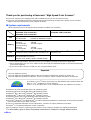 2
2
-
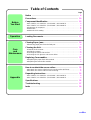 3
3
-
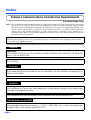 4
4
-
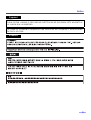 5
5
-
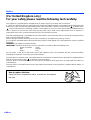 6
6
-
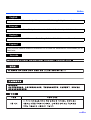 7
7
-
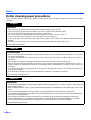 8
8
-
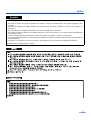 9
9
-
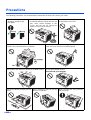 10
10
-
 11
11
-
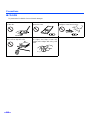 12
12
-
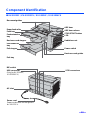 13
13
-
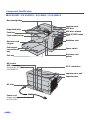 14
14
-
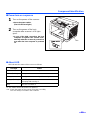 15
15
-
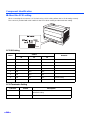 16
16
-
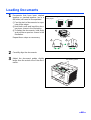 17
17
-
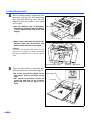 18
18
-
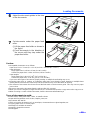 19
19
-
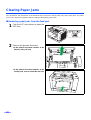 20
20
-
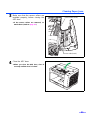 21
21
-
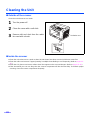 22
22
-
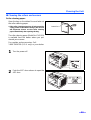 23
23
-
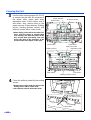 24
24
-
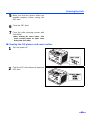 25
25
-
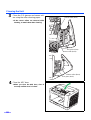 26
26
-
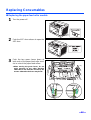 27
27
-
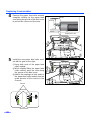 28
28
-
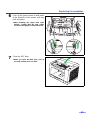 29
29
-
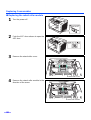 30
30
-
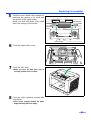 31
31
-
 32
32
-
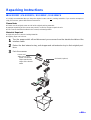 33
33
-
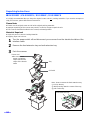 34
34
-
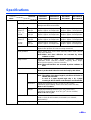 35
35
-
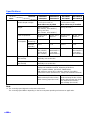 36
36
-
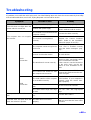 37
37
-
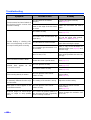 38
38
-
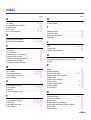 39
39
-
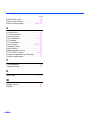 40
40
-
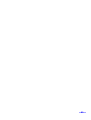 41
41
-
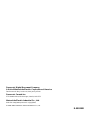 42
42
Panasonic KVS2026C_SERIES User manual
- Category
- Scanner Transparancy Adapters
- Type
- User manual
Ask a question and I''ll find the answer in the document
Finding information in a document is now easier with AI
Related papers
-
Panasonic KV-S1045C-U User manual
-
Panasonic KVS6045 Important information
-
Panasonic KVS50U Operating instructions
-
Panasonic KV-S2025C User manual
-
Panasonic KVS2055 Operating instructions
-
Panasonic KV-S2048C-V Datasheet
-
Panasonic KVS2045C_SERIES Operating instructions
-
Panasonic KV-S1046C User manual
-
Panasonic KVS6045 Operating instructions
-
Panasonic KV-SS080 User manual
Other documents
-
Fujitsu 620C User manual
-
Fujitsu 15C User manual
-
Canon 3060 - DR - Document Scanner Owner's manual
-
Avision AV8000S User manual
-
Fujitsu FI-4220C User manual
-
Fujitsu fi-4120C User manual
-
Fujitsu FI-4120C2 User manual
-
Fujitsu fi 5750C - Document Scanner User manual
-
Fujitsu fi-5015C User manual
-
Fujitsu fi-4220C2 User manual