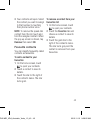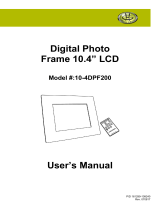User Guide
GT540
P/N :
MFL67008343 (1.0)
H
E N G L I S H
www.lg.com
GT540 MR_VDA_Australia_Voda_Cove1 1 2010.11.11 6:40:41 PM

Bluetooth QD ID B016480
Wi-Fi
(WLAN)
This device is intended for use in all European
countries.
The WLAN can be operated in the EU without
restriction indoors, but cannot be operated
outdoors in France, Russia and Ukraine.
GT540 MR_VDA_Australia_Voda_Cove2 2 2010.11.11 6:40:42 PM

GT540 User Guide
• Some of the contents of this
manual may not apply to your
phone depending on your phone’s
software or your service provider.
• This handset is not recommended
for the visually impaired because
of its touch-screen keypad.
• Copyright ©2010 LG Electronics,
Inc. All rights reserved. LG
and the LG logo are registered
trademarks of LG Group and
its related entities. All other
trademarks are the property of
their respective owners.
• Google™, Google Maps™,
Google Mail™, YouTube™,
Google Talk™ and Android
Market™ are trademarks of
Google, Inc.
GT540 MR_VDA_Australia_Voda_1.0_1 1 2010.11.12 9:58:38 AM

Congratulations on your purchase of the
advanced and compact GT540 phone by LG,
designed to operate with the latest digital
mobile communication technology.
GT540 MR_VDA_Australia_Voda_1.0_2 2 2010.11.12 9:58:38 AM

3
Contents
Guidelines for safe and
efficient use ............................7
Product care and maintenance ..8
Important notice ...................15
1. Phone memory ................15
2.
Optimising your battery's life
15
3.
Installing an open source OS
16
4. Using unlock pattern.........17
5. Using safe mode and
hard reset ........................17
6. Connecting to Wi-Fi
networks .........................18
7. Using a microSD card .......19
8. Opening and switching
applications ..................19
9.
Connecting your phone to
a computer via USB ...............20
10. Unlock screen when
using data connection ....22
11. Do not connect your
phone when you power
on/off your PC ................22
12. If screen freezes.............22
Getting to know your phone...23
Installing the SIM card and
battery ................................25
Charging your phone ............26
Installing the memory card ...27
Formatting the memory card ..28
Your Home screen ................29
Touch-screen tips ................29
Touch calibration ..................29
Lock and unlock screen ........30
Using your home screen .......30
Select your default
home screen ......................30
Adding widgets to your
home screen .......................31
Getting back to a recently
used application ...................32
Onscreen keyboard ..............34
Using the keypad &
Entering text .......................34
XT9 predictive mode ............35
123 Mode ...........................
35
Google Account Set-up .........36
Creating your Google account ...
36
Signing in to your
Google account ....................36
Calls ......................................38
Making a call .......................38
Calling your contacts ............38
Answering and rejecting a call
..38
GT540 MR_VDA_Australia_Voda_1.0_3 3 2010.11.12 9:58:38 AM

4
Adjusting call volume ...........38
Making a second call ...........39
Viewing your call logs ...........39
Call settings .........................39
Contacts ................................42
Searching for a contact ........42
Adding a new contact ...........42
Speed dialling ......................42
Favourite contacts ................43
Messaging/E-mail .................44
Messaging ...........................44
Sending a message ..............44
Threaded box ......................45
Using smilies .......................45
Changing your message
settings ...............................45
Setting up your email ...........47
Sending an email using your
new account ........................47
Retrieving your email ............48
Changing your email
account's settings ................48
Social Networking ................49
Adding your account to
your phone ..........................49
Viewing and updating
your status .........................49
Removing accounts on
your phone ..........................50
Camera .................................51
Getting to know the viewfinder
..51
Using the focus mode ...........52
Taking a quick photo ...........52
Once you’ve taken the photo ...53
Using the advanced settings ...53
Viewing your saved photos ...55
Video camera ........................56
Getting to know the viewfinder
..56
Shooting a quick video .........57
After shooting a video ...........57
Using the advanced settings ..57
Watching your saved videos ..58
Your photos and videos ........59
Viewing your photos
and videos ...........................59
Adjusting the volume
when viewing a video ...........59
Setting a photo as wallpaper ..59
Editing your photos ..............59
Rotating your photo ..............60
Adding text to a photo ..........60
Contents
GT540 MR_VDA_Australia_Voda_1.0_4 4 2010.11.12 9:58:38 AM

5
Adding an effect to a photo ...60
Cropping a photo ................61
Tuning your photo ................61
Adding frames .....................61
Adding clipart ......................61
Using the drawpad ...............61
Adding stamps .....................62
Resizing ..............................62
Editing your videos ...............62
Trimming the length of
the video .............................62
Selecting transition style .......62
Adding subtitles ...................62
Adding edit effects ...............63
Grabbing a frame .................63
Adding dubbing to your video ..63
Multimedia ............................64
Timeline view .......................64
My images options menu ......64
Sending a photo ...................64
Sending a video ...................65
Using an image ....................65
Creating a slideshow ............65
Checking your photo ............65
Media Player .......................65
Video editor .........................66
Storyboard ...........................66
Music movie .......................66
Auto cut ..............................67
Playing a game ....................67
Transferring files using
USB mass storage devices ....67
Music ..................................68
Playing a song .....................68
Using the radio ....................69
Searching for stations ..........69
Resetting channels ...............69
Listening to the radio ............69
Google applications ..............70
Google Maps .......................70
Android Market ....................70
Google Mail .........................71
Google Talk ..........................71
Utilities ..................................72
Setting your alarm ................72
Using your calculator ............72
Adding an event to your
calendar ..............................72
Changing your calendar view ..73
Quickoffice ..........................73
Voice recorder .....................74
Recording a sound or voice ...74
Sending the voice recording ..74
GT540 MR_VDA_Australia_Voda_1.0_5 5 2010.11.12 9:58:38 AM

6
The Web ................................75
Browser ...............................75
Accessing the web ...............75
Using options .......................75
Adding and accessing
bookmarks ..........................76
Changing the web
browser settings ..................76
Settings ................................77
Wireless & networks.............77
Sound & display ...................77
Location & security ..............79
Applications .........................80
Accounts & sync .................81
Privacy ................................81
SD card & phone storage ......82
Search ................................82
Language & keyboard ..........82
Accessibility .........................82
Text-to-speech .....................83
Date & time .........................83
About phone ........................83
Wi-Fi .....................................84
1. How to set up Wi-Fi .........84
2. Wi-Fi network profile
support ............................84
3. How to obtain the MAC
address ..........................85
Software update ...................86
Phone Software update ........86
DivX Mobile .........................86
Accessories ..........................87
Technical data.......................88
Troubleshooting ....................89
Contents
GT540 MR_VDA_Australia_Voda_1.0_6 6 2010.11.12 9:58:39 AM

7
Please read these simple
guidelines. Not following these
guidelines may be dangerous
or illegal.
Exposure to radio
frequency energy
Radio wave exposure and
Specific Absorption Rate
(SAR) information. This mobile
phone model GT540 has
been designed to comply with
applicable safety requirements
for exposure to radio waves.
These requirements are based
on scientific guidelines that
include safety margins designed
to assure the safety of all
persons, regardless of age and
health.
• The radio wave exposure
guidelines employ a unit of
measurement known as the
Specific Absorption Rate,
or SAR. Tests for SAR are
conducted using standardised
methods with the phone
transmitting at its highest
certified power level in all used
frequency bands.
• While there may be differences
between the SAR levels of
various LG phone models,
they are all designed to meet
the relevant guidelines for
exposure to radio waves.
• The SAR limit recommended
by the International
Commission on Non-Ionizing
Radiation Protection (ICNIRP)
is 2 W/kg averaged over 10g
of tissue.
• SAR data information for
residents in countries/regions
that have adopted the SAR
limit recommended by the
Institute of Electrical and
Electronics Engineers (IEEE),
which is 1.6 W/kg averaged
over 1g of tissue.
• The highest SAR value for this
model phone tested by DASY4
for use at the ear is 1.23 W/kg
(10g) and when worn on the
body is 1.39 W/kg (10g).
Guidelines for safe and efficient use
GT540 MR_VDA_Australia_Voda_1.0_7 7 2010.11.12 9:58:39 AM

8
FCC SAR information
Your mobile device is also
designed to meet the
requirements for exposure to
radio waves established by
the Federal Communications
Commission (USA) and Industry
Canada.
These requirements set a SAR
limit of 1.6 W/kg averaged over
1 gram of tissue. The highest
SAR value reported under
this standard during product
certification for use at the ear is
0.93 W/kg and when properly
worn on the body is 0.63 W/kg.
Additionally, this device was
tested for typical body-worn
operations with the back of the
phone kept 2cm between the
users body and the back of the
phone.
To comply with FCC RF exposure
requirements, a minimum
separation distance of 2cm
must be maintained between
the user’s body and the back of
the phone.
Product care and
maintenance
WARNING:
Only use batteries, chargers
and accessories approved
for use with this particular
phone model. The use of any
other types may void any
approval or warranty applying
to the phone, and may be
dangerous.
• Do not disassemble this unit.
Take it to a qualified service
technician when repair work is
required.
• Keep away from electrical
appliances such as TVs, radios,
and personal computers.
• The unit should be kept away
from heat sources such as
radiators or cookers.
• Do not drop.
• Do not subject this unit to
mechanical vibration or shock.
Guidelines for safe and efficient use
GT540 MR_VDA_Australia_Voda_1.0_8 8 2010.11.12 9:58:39 AM

9
• Switch off the phone in any
area where you are required
by special regulations. For
example, do not use your
phone in hospitals as it may
affect sensitive medical
equipment.
• Do not handle the phone
with wet hands while it is
being charged. It may cause
an electric shock and can
seriously damage your phone.
• Do not charge a handset near
flammable material as the
handset can become hot and
create a fire hazard.
• Use a dry cloth to clean the
exterior of the unit (do not use
solvents such as benzene,
thinner or alcohol).
• Do not charge the phone when
it is on soft furnishings.
• The phone should be charged
in a well ventilated area.
• Do not subject this unit to
excessive smoke or dust.
• Do not keep the phone next
to credit cards or transport
tickets; it can affect the
information on the magnetic
strips.
• Do not tap the screen with a
sharp object as it may damage
the phone.
• Do not expose the phone to
liquid or moisture.
• Use the accessories like
earphones cautiously. Do
not touch the antenna
unnecessarily.
Efficient phone operation
Electronics devices
All mobile phones may get
interference, which could affect
performance.
• Do not use your mobile phone
near medical equipment
without requesting permission.
Avoid placing the phone over
pacemakers, for example, in
your breast pocket.
GT540 MR_VDA_Australia_Voda_1.0_9 9 2010.11.12 9:58:39 AM

10
• Some hearing aids might be
disturbed by mobile phones.
• Minor interference may affect
TVs, radios, PCs, etc.
Pacemakers
Pacemaker manufacturers
recommend that a minimum
separation of 15cm be
maintained between a mobile
phone and a pacemaker to avoid
potential interference with the
pacemaker. To achieve this use
the phone on the opposite ear
to your pacemaker and do not
carry it in a breast pocket.
Hospitals
Switch off your wireless device
when requested to do so in
hospitals, clinics or health care
facilities. These requests are
designed to prevent possible
interference with sensitive
medical equipment.
Road safety
Check the laws and regulations
on the use of mobile phones in
the area when you drive.
• Do not use a hand-held phone
while driving.
• Give full attention to driving.
• Use a hands-free kit, if
available.
• Pull off the road and park
before making or answering
a call.
• RF energy may affect some
electronic systems in your
vehicle such as car stereos
and safety equipment.
• When your vehicle is equipped
with an air bag, do not obstruct
with installed or portable
wireless equipment. It can
cause the air bag to fail or
cause serious injury due to
improper performance.
Guidelines for safe and efficient use
GT540 MR_VDA_Australia_Voda_1.0_10 10 2010.11.12 9:58:39 AM

11
• If you are listening to music
whilst out and about, please
ensure that the volume
is at a reasonable level
so that you are aware of
your surroundings. This is
particularly imperative when
near roads.
Avoid damage to your
hearing
Damage to your hearing can
occur if you are exposed to loud
sound for long periods of time.
We therefore recommend that
you do not turn on or off the
handset close to your ear. We
also recommend that music
and call volumes are set to a
reasonable level.
NOTE!
Excessive sound
pressure from earphones can
cause hearing loss.
Blasting area
Do not use the phone where
blasting is in progress. Observe
restrictions, and follow any
regulations or rules.
Potentially explosive
environments
• Do not use the phone at a
refueling point.
• Do not use near fuel or
chemicals.
• Do not transport or store
flammable gas, liquid, or
explosives in the same
compartment of your vehicle
as your mobile phone and
accessories.
In aircraft
Wireless devices can cause
interference in aircraft.
• Turn your mobile phone off
before boarding any aircraft.
• Do not use it on the ground
without permission from the
crew.
GT540 MR_VDA_Australia_Voda_1.0_11 11 2010.11.12 9:58:39 AM

12
Children
Keep the phone in a safe
place out of the reach of small
children. It includes small parts
which may cause a choking
hazard if detached.
Emergency calls
Emergency calls may not be
available under all mobile
networks. Therefore, you should
never depend solely on the
phone for emergency calls.
Check with your local service
provider.
Use your wireless phone to
call emergency services for
yourself or others in the case of
fire, traffic accident or medical
emergencies;
- Australia Dial (0-0-0)
- New Zealand Dial (1-1-1)
- International Dial (1-1-2)
- other local emergency number.
Remember, it is a free call
on your wireless phone for
emergency services.
Battery information and
care
• You do not need to completely
discharge the battery before
recharging. Unlike other battery
systems, there is no memory
effect that could compromise
the battery’s performance.
• Use only LG batteries and
chargers. LG chargers are
designed to maximise the
battery life.
• Do not disassemble or short-
circuit the battery pack.
• Keep the metal contacts of the
battery pack clean.
• Replace the battery when it
no longer provides acceptable
performance. The battery pack
maybe recharged hundreds of
times until it needs replacing.
• Recharge the battery if it has
not been used for a long time
to maximise usability.
Guidelines for safe and efficient use
GT540 MR_VDA_Australia_Voda_1.0_12 12 2010.11.12 9:58:39 AM

13
• Do not expose the battery
charger to direct sunlight or
use it in high humidity, such as
in the bathroom.
• Do not leave the battery
in hot or cold places, this
may deteriorate the battery
performance.
• There is risk of explosion if
the battery is replaced by an
incorrect type.
• Dispose of used batteries
according to the
manufacturer’s instructions.
Please recycle when possible.
Do not dispose as household
waste.
• If you need to replace the
battery, take it to the nearest
authorised LG Electronics
service point or dealer for
assistance.
• Always unplug the charger
from the wall socket after
the phone is fully charged
to save unnecessary power
consumption of the charger.
• Actual battery life will
depend on network
configuration, product settings,
usage patterns, battery
and environmental conditions.
Driver Safety Tips
Your wireless telephone
gives you the powerful ability
to communicate by voice
- almost anywhere, anytime.
But an important responsibility
accompanies the benefits of
wireless phones, one that every
user must uphold.
When driving a car, driving is
your first responsibility. When
using your wireless phone
behind the wheel of a car,
practice good common sense
and remember the following tips:
• Use a hands free device. If
possible, add an additional
layer of convenience and
safety to your wireless phone
with one of the many hands
free accessories available
today.
GT540 MR_VDA_Australia_Voda_1.0_13 13 2010.11.12 9:58:40 AM

14
• Let the person you are
speaking with know you are
driving; if necessary, suspend
the call in heavy traffic or
hazardous weather conditions.
Rain, sleet, snow, ice and even
heavy traffic can be hazardous.
• Do not take notes or look up
phone numbers while driving.
Jotting down a “to do” list or
flipping through your address
book takes attention away from
your primary responsibility,
driving safely.
• If possible, place calls when
you are not moving or before
pulling into traffic. Try to plan
calls when you will not be
driving.
• Do not engage in stressful
or emotional conversations
that may be distracting. Make
people you are talking with
aware you are driving and
suspend conversations that
have the potential to divert
your attention from the road.
• Use your wireless phone
to call emergency services
for yourself or others. Dial
0-0-0 for local emergency
services in the case of fire,
traffic accident or medical
emergencies in Australia. Dial
1-1-1 for local emergency
number in New Zealand. Dial
1-1-2 any where in the world
to reach emergency services.
Remember, it is a free call on
your wireless phone!
• Call roadside assistance or a
special nonemergency wireless
assistance number when
necessary. If you see a broken
down vehicle posing no serious
hazard, a broken traffic signal,
a minor traffic accident where
no one appears injured, or a
vehicle you know to be stolen,
call roadside assistance or
other special non-emergency
wireless number.
Guidelines for safe and efficient use
GT540 MR_VDA_Australia_Voda_1.0_14 14 2010.11.12 9:58:40 AM

15
Important notice
Please check to see if any
problems you have encountered
with your phone are described
in this section, before taking the
phone in for service or calling a
service representative.
1. Phone memory
When available space on your
phone memory is less than 10%,
your phone can not receive
a new message. You need to
check your phone memory
and delete some data such as
applications or messages to
make more memory available.
To manage the application
1.
On the home screen, touch
Applications
tab and select
Settings
>
Applications
>
Manage applications
.
2.
When all applications appear,
scroll and select the application
you want to uninstall.
3.
Tap
Uninstall
and touch OK
to uninstall the application you
selected.
2. Optimising your
battery's life
You can extend your battery's
life between charges by turning
off features that you don't
need to run constantly in the
background. You can also
monitor how applications and
system resources consume
battery power.
To extend the life of your
battery
- Turn off radio communications
that you aren't using. If you
aren't using Wi-Fi, Bluetooth, or
GPS, turn them off.
- Turn down screen brightness
and set a shorter screen
timeout.
- Turn off automatic syncing for
Google Mail, calendar, contacts,
and other applications.
- Some applications you’ve
downloaded may cause your
battery’s life to be reduced.
GT540 MR_VDA_Australia_Voda_1.0_15 15 2010.11.12 9:58:40 AM

16
To check the battery charge
level
1.
On the home screen, touch
Applications
tab and select
Settings
>
About phone
>
Status
.
2.
The battery status (charging,
discharging) and level (as a
percentage of fully charged)
are displayed at the top of the
screen.
To monitor and control what
uses the battery
1.
On the home screen, touch
Applications
tab and select
Settings > About phone >
Battery use.
2.
The top of the screen displays
battery usage time. Either how
long since last connected to a
power source or, if connected
to a power source, how long
you were last running on
battery power. The body of the
screen lists applications or
services using battery power
from greatest amount to least.
3. Installing an open
source OS
If you install an open source
OS on your phone, and do not
use the OS provided by the
manufacturer, this may cause
your phone to malfunction.
WARNING:
If you install and
use an OS other than the one
provided by the manufacturer,
your phone is no longer
covered by the warranty.
WARNING:
To protect your
phone and personal data,
download applications only
from trusted sources, such
as Android Market. If some
applications are not properly
installed on your phone, your
phone may not work normally
or a serious error can occur.
You will need to uninstall those
applications and all of their
data and settings from the
phone.
Important notice
GT540 MR_VDA_Australia_Voda_1.0_16 16 2010.11.12 9:58:40 AM

17
4. Using unlock pattern
Set unlock pattern to secure your
phone. Opens a set of screens
that guide you through drawing a
screen unlock pattern.
WARNING
Precautions to take when
using the Pattern Lock
It is very important that you
remember the unlock pattern
you set. You will not be able
to access your phone if you
use an incorrect pattern 5
times. After attempting the
unlock pattern 5 times, you
can touch the Forget Pattern
Option and use your Google
account information to unlock
your phone.
If you do not have Google
account, you don't create the
Google account on the phone, or
you forget it, you can use
Hard
Reset
.
5. Using safe mode and
hard reset
Using safe mode
* To recover from malfunction
state of your phone
1.
Turn off your phone and
reboot. While your phone is
powering back on, press and
hold the
Home
key while the
Android Logo is displayed.
Your phone will boot all the
way to the main screen and
display "safe mode" in lower
left corner.
2.
Select
Settings
>
Applications
>
Manage
applications
, and choose the
application then select an
Uninstall
icon.
3.
After uninstalling the
application, turn off and
reboot your phone.
* Using Hard Reset (Factory
Reset)
If it does not restore to the
original condition, use
Hard
Reset
to initialise your phone.
GT540 MR_VDA_Australia_Voda_1.0_17 17 2010.11.12 9:58:40 AM

18
When your phone turns on and
the lock screen displays, press
and hold the
Volume
up +
Home
+
Search
keys all at the
same time (for five seconds).
When the pop up screen is
shown, choose OK to reset
your phone.
Please note, after you perform
Hard Reset
, all your data and
applications on your phone
will be erased and cannot be
reversed.
WARNING:
If you perform
Hard Reset
,
all user applications and
user data will be deleted.
Please remember to back
up any important data before
performing
Hard Reset
.
6. Connecting to Wi-Fi
networks
To use Wi-Fi on your phone,
you access a wireless access
point, or “hotspot.” Some access
points are open and you can
simply connect to them. Others
are hidden or implement other
security features, so you must
configure your phone so it can
connect to them.
Turn off Wi-Fi when you're not
using it, to extend the life of your
battery.
To turn Wi-Fi on and connect to
a Wi-Fi network
1.
On the home screen, touch
Applications
tab and select
Settings
>
Wireless &
networks
>
Wi-Fi settings
.
2.
Touch
Wi-Fi
to turn it on and
begin scan for available Wi-Fi
networks.
- List of available Wi-Fi
networks is displayed.
Secured networks are
indicated by a lock icon.
Important notice
GT540 MR_VDA_Australia_Voda_1.0_18 18 2010.11.12 9:58:40 AM
Page is loading ...
Page is loading ...
Page is loading ...
Page is loading ...
Page is loading ...
Page is loading ...
Page is loading ...
Page is loading ...
Page is loading ...
Page is loading ...
Page is loading ...
Page is loading ...
Page is loading ...
Page is loading ...
Page is loading ...
Page is loading ...
Page is loading ...
Page is loading ...
Page is loading ...
Page is loading ...
Page is loading ...
Page is loading ...
Page is loading ...
Page is loading ...
Page is loading ...
Page is loading ...
Page is loading ...
Page is loading ...
Page is loading ...
Page is loading ...
Page is loading ...
Page is loading ...
Page is loading ...
Page is loading ...
Page is loading ...
Page is loading ...
Page is loading ...
Page is loading ...
Page is loading ...
Page is loading ...
Page is loading ...
Page is loading ...
Page is loading ...
Page is loading ...
Page is loading ...
Page is loading ...
Page is loading ...
Page is loading ...
Page is loading ...
Page is loading ...
Page is loading ...
Page is loading ...
Page is loading ...
Page is loading ...
Page is loading ...
Page is loading ...
Page is loading ...
Page is loading ...
Page is loading ...
Page is loading ...
Page is loading ...
Page is loading ...
Page is loading ...
Page is loading ...
Page is loading ...
Page is loading ...
Page is loading ...
Page is loading ...
Page is loading ...
Page is loading ...
Page is loading ...
Page is loading ...
Page is loading ...
Page is loading ...
Page is loading ...
Page is loading ...
Page is loading ...
Page is loading ...
-
 1
1
-
 2
2
-
 3
3
-
 4
4
-
 5
5
-
 6
6
-
 7
7
-
 8
8
-
 9
9
-
 10
10
-
 11
11
-
 12
12
-
 13
13
-
 14
14
-
 15
15
-
 16
16
-
 17
17
-
 18
18
-
 19
19
-
 20
20
-
 21
21
-
 22
22
-
 23
23
-
 24
24
-
 25
25
-
 26
26
-
 27
27
-
 28
28
-
 29
29
-
 30
30
-
 31
31
-
 32
32
-
 33
33
-
 34
34
-
 35
35
-
 36
36
-
 37
37
-
 38
38
-
 39
39
-
 40
40
-
 41
41
-
 42
42
-
 43
43
-
 44
44
-
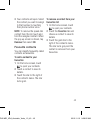 45
45
-
 46
46
-
 47
47
-
 48
48
-
 49
49
-
 50
50
-
 51
51
-
 52
52
-
 53
53
-
 54
54
-
 55
55
-
 56
56
-
 57
57
-
 58
58
-
 59
59
-
 60
60
-
 61
61
-
 62
62
-
 63
63
-
 64
64
-
 65
65
-
 66
66
-
 67
67
-
 68
68
-
 69
69
-
 70
70
-
 71
71
-
 72
72
-
 73
73
-
 74
74
-
 75
75
-
 76
76
-
 77
77
-
 78
78
-
 79
79
-
 80
80
-
 81
81
-
 82
82
-
 83
83
-
 84
84
-
 85
85
-
 86
86
-
 87
87
-
 88
88
-
 89
89
-
 90
90
-
 91
91
-
 92
92
-
 93
93
-
 94
94
-
 95
95
-
 96
96
-
 97
97
-
 98
98
Ask a question and I''ll find the answer in the document
Finding information in a document is now easier with AI
Related papers
Other documents
-
BLU Products YHLBLUSTUDIO53S User manual
-
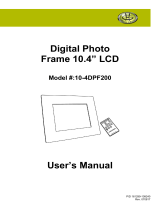 Gear Head 10-4DPF200 User manual
Gear Head 10-4DPF200 User manual
-
Samsung GT-B7300 User manual
-
Samsung GT-B7620 User manual
-
Samsung GT-I8000T/M8 User manual
-
Samsung i 8000 omnia ii 8gb User manual
-
Samsung GT-B7610 User manual
-
DigiTech CS2443 Owner's manual
-
COBY electronic DP-852 User manual
-
Samsung Galaxy Tab Active Pro User manual