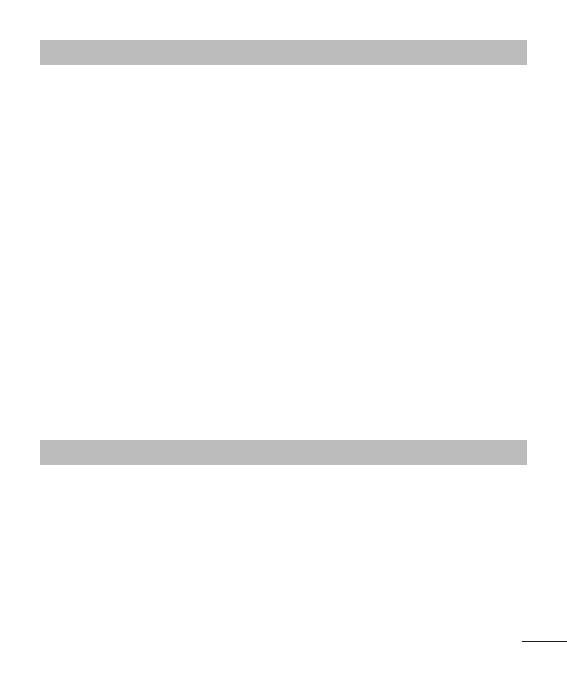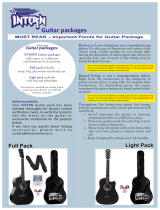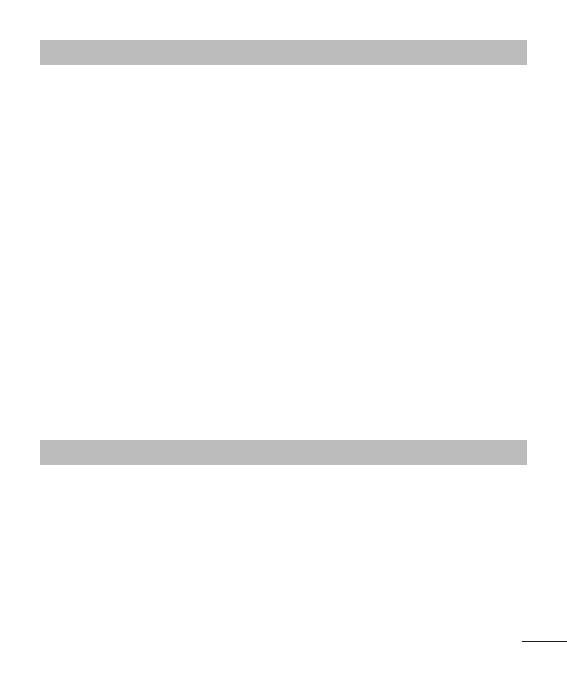
13
Messaging Menu 5 (Continued)
Inbox You will be alerted when you have received messages. They
will be stored in Inbox. You can save SMS up to 150
respectively (summing up all the messages in each folder;
inbox, drafts, sent and outbox).
Drafts Using ‘Save to drafts’ menu, you can save the message
temporarily in Drafts.
Outbox This is a temporary storage folder for the unsent messages or
messages that you have sent but fail to deliver.
Sent After sending out the message, the text message or
multimedia message is saved in the Sent folder.
Listen to
voicemail
This menu provides you with a quick way of accessing your
voice mailbox (if provided by your network).
Info message Info service messages are text messages delivered by the
network to GSM.
Templates There are pre-defined messages in the list. You can view and
edit the template messages or create new messages.
Settings This menu allows you to set features of your network service
provider.
My stu Menu 6
Images Shows the list of image files such as JPG, GIF, BMP, etc.
Sounds Plays the list of MP3, AMR, MID, WAV, AAC files in Multimedia
memory.
Videos Displays the list of video files.
Others Other files except images, sounds are stored in this folder.
External memory When you insert the memory card, you can view Image,
Sounds and Others menu in memory card.