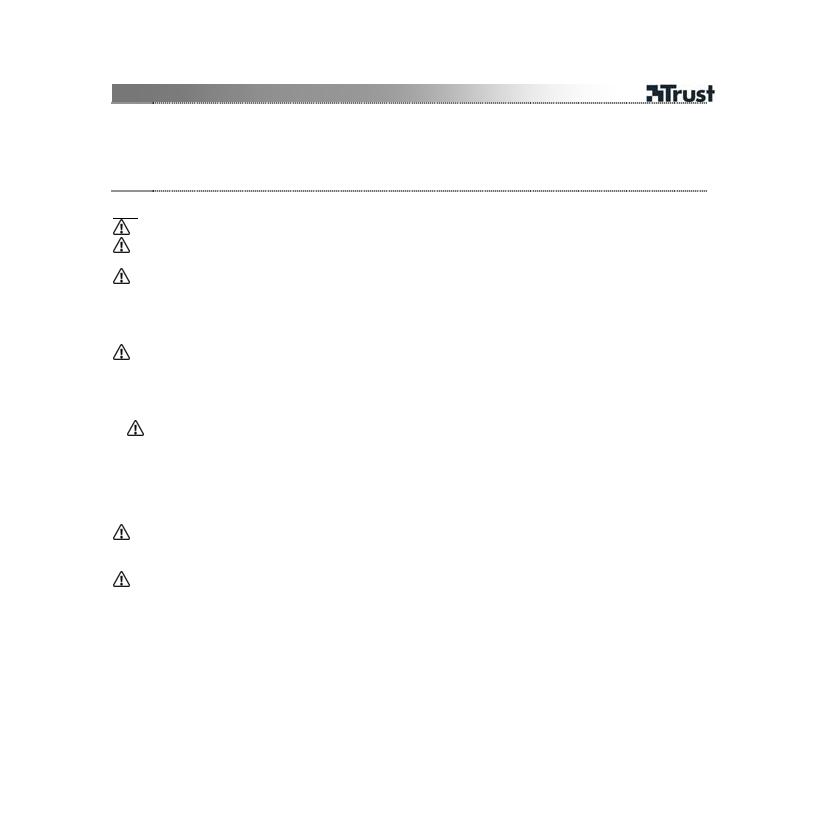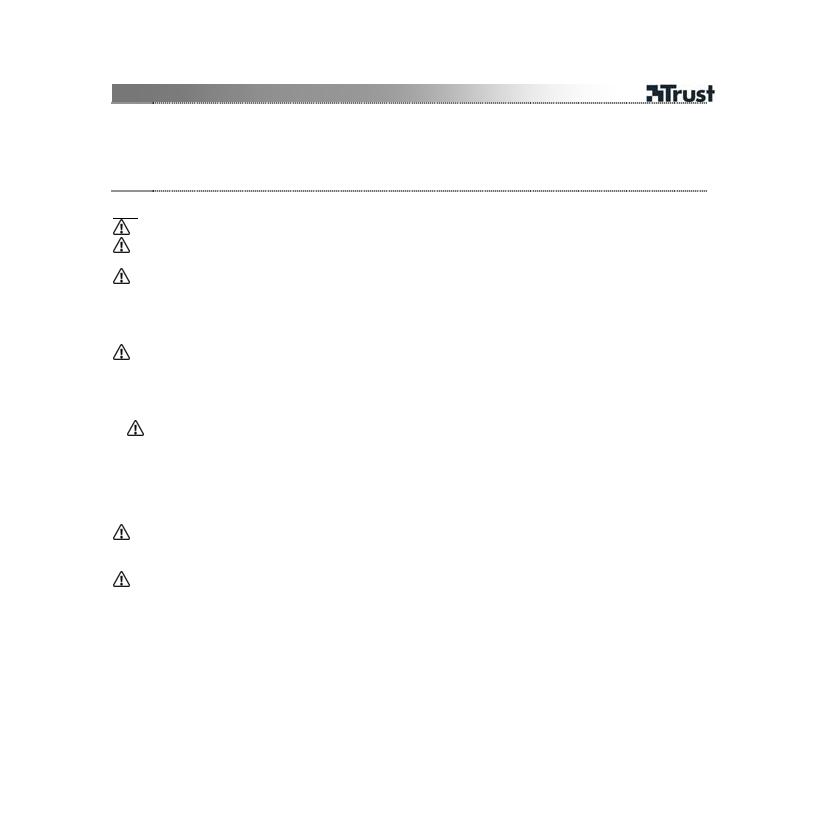
USER’S MANUAL
2
Press Analog button to activate analog mode.
Press the 12 buttons and see if they respond to 1-12 on screen.
Press 8-D pad to each direction and see if the Point of View Hat responds accordingly.
Move left side mini stick to see if the cross on screen responds accordingly.
Move right side mini stick to see if Z-axis bars respond accordingly.
(2) Click OK. The controller is ready for use.
Note
Force Vibration only works with PlayStation2 games supporting vibration.
Buttons will be pressure sensitive, only with PlayStation2 games supporting this function.
Turbo mode
• (1) Press and hold Turbo button, press a fire button (1 – 8 / ∆, O, X, , L1, L2, R1, R2) = turbo fire on.
• (2) Press and hold Turbo button, press the same button again = automatic turbo fire.
• (3) Press and hold Turbo button, press the same button again = turbo fire off.
Macro mode: Assign button(s) to fire button
• Program: (1) press and hold Macro <
indicator lit
>, (2) choose a button which will become the macro button
(5, 6, 11, 12 / L2, L3, R2, R3) <
indicator blinking
>, (3) select the button sequence by pressing one or more
buttons from D-pad or 1 – 8 / ∆, O, X, , L1, L2, R1, R2, (4) press Macro <
indicator off
>.
• Use: press defined button to activate te programmed button sequence <
indicator blinks for each button
>.
A maximum of 15 actions can be programmed.
• Disable: (1) press Macro <
indicator lit
>, (2) press the defined button <
indicator blinking
>, (3) press Macro
<
indicator off
>.
• Speed setting for Macro (0.03 or 0.1 seconds):
- Quick: (1) Push and hold Macro, (2) press ↑ on D-pad <
indicator blinks quickly during 2 seconds
>.
- Slow: (1) Push and hold Macro, (2) press ↓ on D-pad <
indicator blinks slower during 2 seconds
>.
Use on PlayStation2
• Please follow PlayStation2 instruction manual.
Use on PC
• Make sure the controller is set as preferred device (Windows XP), or ID is 1 (Windows 98SE/ME/2000), see
image 5.
• Make sure your game supports this kind of game controller. Read the instruction manual of the game to
approach the best settings.
• Do not extend USB cables over 5 meters.
See www.trust.com/14863 for up-to-date FAQs and instruction manuals. For extensive service, register at
www.trust.com/register.