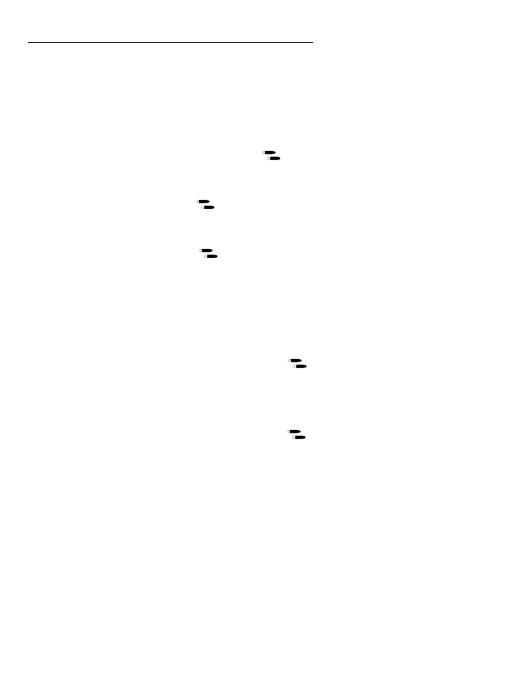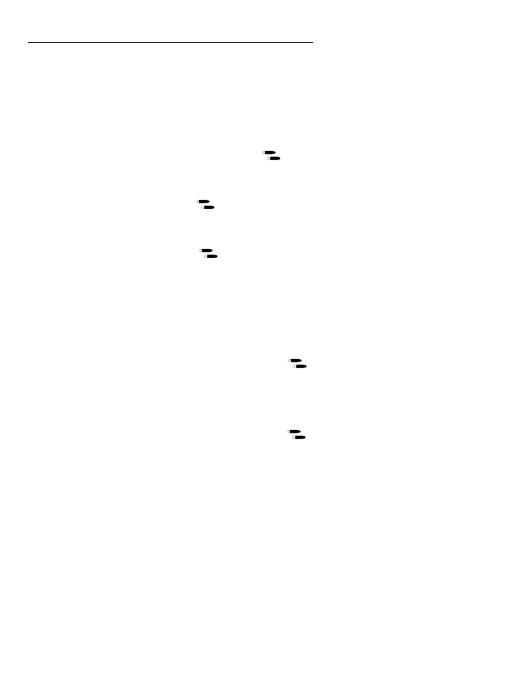
Passen Sie die Turbogeschwindigkeit an
Sie können die folgenden Tasten auf Turbo-Modus einstellen: A / B / X / Y / L /
ZL / R / ZR-Taste
So aktivieren / deaktivieren Sie die manuelle und automatische
Turbogeschwindigkeitsfunktion:
1. Schalten Sie die Turbo-Funktion ein
Drücken Sie die Taste (gleichzeitig) und die gewünschte Taste
ƵǞȁǐƵȺɈƵǶǶɈةɐǿÀɐȲƦȌǏɖȲƮǞƵȺƵ²ƧǘƊǶɈ˜ƚƧǘƵɹɐƊDzɈǞɨǞƵȲƵȁخ
2. So machen Sie die Turbo-fähige Taste automatisch
Drücken Sie (gleichzeitig) die Taste und die zuvor angegebene
Taste aktiviert.
3. Schalten Sie die Turbo-Funktion aus
Drücken Sie (gleichzeitig) die Taste + die Taste, die Sie zuvor
gedrückt haben aktiviert als Auto Turbo zu löschen.
So deaktivieren Sie die Turbogeschwindigkeitsfunktion aller Tasten: Drücken
²ǞƵƮƊȺwǞȁɐȺɹƵǞƧǘƵȁـٌفÀƊȺɈƵɐȁƮƮǞƵƦɩƚȲɈȺٌÀƊȺɈƵƮƵȺ²ɈƵɐƵȲDzȲƵɐɹƵȺ
gleichzeitig.
So erhöhen Sie die Turbogeschwindigkeit:
Wenn eine Taste Turbo aktiviert ist, halten Sie sie 5 Sekunden lang
gedrückt und drücken Sie oben auf dem rechten Analogstick.
Dies erhöht sich auf dem Niveau des Turbos Geschwindigkeit.
So verringern Sie die Turbogeschwindigkeit:
When a button is Turbo enabled, hold for 5 seconds and press
unten auf dem rechten Analogstick. Dies wird sich auf dem Niveau
von erhöhen Turbogeschwindigkeit.
Passen Sie die Vibrationsintensität an
0ȺǐǞƦɈׄ²ƧǘɩǞȁǐɐȁǐȺǞȁɈƵȁȺǞɈƚɈȺȺɈɐǏƵȁبׁ׀׀ڭׇٌ׀ڭٌ׃׀ڭٌ׀ڭـjƵǞȁƵ
ßǞƦȲƊɈǞȌȁفخ²ɈƊȁƮƊȲƮǿƚɆǞǐǘƊɈƮƵȲ!ȌȁɈȲȌǶǶƵȲƵǞȁƵXȁɈƵȁȺǞɈƚɈɨȌȁׅ׀ڭخ
How to increase the vibration intensity: Press the Plus (+) button
and the up button of direction pad at the same time for 3s, this will
increase one level of vibration intensity.
²ȌɨƵȲȲǞȁǐƵȲȁ²ǞƵƮǞƵßǞƦȲƊɈǞȌȁȺǞȁɈƵȁȺǞɈƚɈب(ȲɖƧDzƵȁ²ǞƵƮǞƵ
Minus-Taste (-) Drücken Sie gleichzeitig die Taste und die
ɐǏɩƚȲɈȺٌÀƊȺɈƵƮƵȺ²ɈƵɐƵȲDzȲƵɐɹƵȺIɖȲ׃ȺɩǞȲƮƮƊƮɐȲƧǘƮǞƵ
ßǞƦȲƊɈǞȌȁȺǞȁɈƵȁȺǞɈƚɈɐǿƵǞȁƵ²ɈɐǏƵɨƵȲȲǞȁǐƵȲɈخ
DE