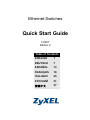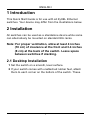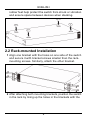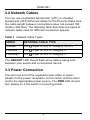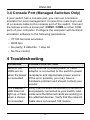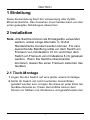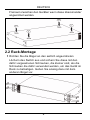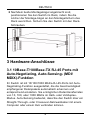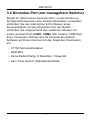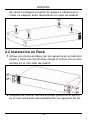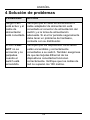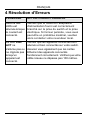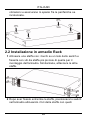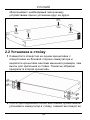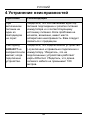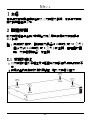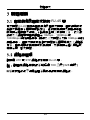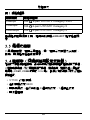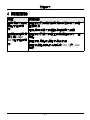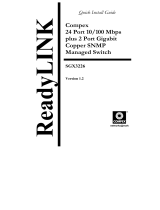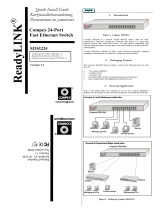ZyXEL Communications ZyXEL Ethernet Switches User manual
- Category
- Network switches
- Type
- User manual
Page is loading ...

ENGLISH
1
1 Introduction
This Quick Start Guide is for use with all ZyXEL Ethernet
switches. Your device may differ from the illustrations below.
2 Installation
All switches can be used as a standalone device while some
can alternatively be mounted on standard EIA racks.
Note: For proper ventilation, allow at least 4 inches
(10 cm) of clearance at the front and 3.4 inches
(8 cm) at the back of the switch. Leave space
between switches if stacking.
2.1 Desktop Installation
1 Set the switch on a smooth, level surface.
2 If your switch comes with unattached rubber feet, attach
them to each corner on the bottom of the switch. These
ENGLISH

2
ENGLISH
rubber feet help protect the switch from shock or vibration
and ensure space between devices when stacking.
2.2 Rack-mounted Installation
1 Align one bracket with the holes on one side of the switch
and secure it with bracket screws smaller than the rack-
mounting screws. Similarly, attach the other bracket.
2 After attaching both mounting brackets, position the switch
in the rack by lining up the holes in the brackets with the

ENGLISH
3
appropriate holes on the rack. Secure the switch to the
rack with the rack-mounting screws.
3 Hardware Connections
3.1 Auto-negotiating and Auto-crossover RJ-
45 ports
Your switch comes with auto-negotiating, auto-crossover
ports. Depending on the model, these ports are either fast
Ethernet (10/100 Mbps) or Gigabit (10/100/1000 Mbps) ports.
Auto-negotiating ports can detect the speed of incoming
transmissions and allow either half duplex transfer mode (10/
100 Mbps only) or full duplex mode. Auto-crossover means
that you can connect the switch to a computer or hub using
either a straight-through or a crossover Ethernet cable.

4
ENGLISH
3.2 Network Cables
You can use unshielded twisted pair (UTP) or shielded
twisted-pair (STP) Ethernet cables for RJ-45 ports. Make sure
the cable length between connections does not exceed 100
meters (328 feet). The following table describes the types of
network cable used for different connection speeds.
Table 1 Network Cable Types
The LNK/ACT LED should flash when data is being sent
between your switch and a connected device.
3.3 Power Connection
Connect one end of the supplied power cable or power
adaptor to the power receptacle on the switch and the other
end to the appropriate power source. The PWR LED should
turn steady on if the switch is receiving power.
SPEED NETWORK CABLE TYPE
10Mbps 100 Ω 2-pair UTP/STP Category 3,4 or 5
100Mbps 100 Ω 2-pair UTP/STP Category 5
1000Mbps 100 Ω 4-pair UTP/STP Category 5

ENGLISH
5
3.4 Console Port (Managed Switches Only)
If your switch has a console port, you can use a terminal
emulator for local management. Connect the male 9-pin end
of a console cable to the console port of the switch. Connect
the female end to a serial port (COM1, COM2 or other COM
port) of your computer. Configure the computer with terminal
emulation software to the following parameters:
• VT100 terminal emulation
• 9600 bps
• No parity, 8 data bits, 1 stop bit
• No flow control
4 Troubleshooting
PROBLEM CORRECTIVE ACTION
None of the
LEDs are on
when the power
is connected.
Verify that the included power or cable
adaptor is connected to the switch's power
receptacle and appropriate power source.
If the error persists, you may have a
hardware problem and should contact your
vendor.
The LNK/ACT
LED does not
light up or flash
when a device
is connected.
Verify that the attached device(s) is turned on
and properly connected to your switch. Also
make sure the Ethernet cards are working on
the attached devices. Verify that the network
cable does not exceed 100 meters.
Page is loading ...
Page is loading ...
Page is loading ...
Page is loading ...
Page is loading ...
Page is loading ...
Page is loading ...
Page is loading ...
Page is loading ...
Page is loading ...
Page is loading ...
Page is loading ...
Page is loading ...
Page is loading ...
Page is loading ...
Page is loading ...
Page is loading ...
Page is loading ...
Page is loading ...
Page is loading ...
Page is loading ...
Page is loading ...
Page is loading ...
Page is loading ...
Page is loading ...
Page is loading ...
Page is loading ...
Page is loading ...
Page is loading ...
Page is loading ...
Page is loading ...
Page is loading ...
Page is loading ...
Page is loading ...
Page is loading ...
Page is loading ...
-
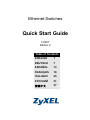 1
1
-
 2
2
-
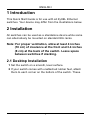 3
3
-
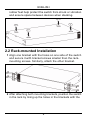 4
4
-
 5
5
-
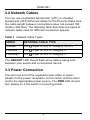 6
6
-
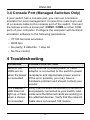 7
7
-
 8
8
-
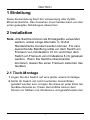 9
9
-
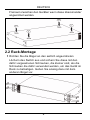 10
10
-
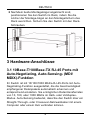 11
11
-
 12
12
-
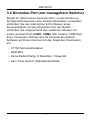 13
13
-
 14
14
-
 15
15
-
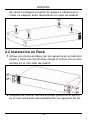 16
16
-
 17
17
-
 18
18
-
 19
19
-
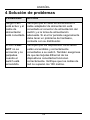 20
20
-
 21
21
-
 22
22
-
 23
23
-
 24
24
-
 25
25
-
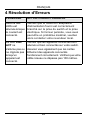 26
26
-
 27
27
-
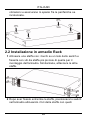 28
28
-
 29
29
-
 30
30
-
 31
31
-
 32
32
-
 33
33
-
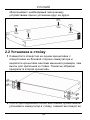 34
34
-
 35
35
-
 36
36
-
 37
37
-
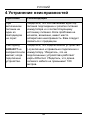 38
38
-
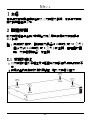 39
39
-
 40
40
-
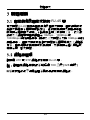 41
41
-
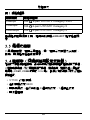 42
42
-
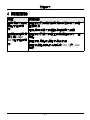 43
43
ZyXEL Communications ZyXEL Ethernet Switches User manual
- Category
- Network switches
- Type
- User manual
Ask a question and I''ll find the answer in the document
Finding information in a document is now easier with AI
in other languages
- italiano: ZyXEL Communications ZyXEL Ethernet Switches Manuale utente
- français: ZyXEL Communications ZyXEL Ethernet Switches Manuel utilisateur
- español: ZyXEL Communications ZyXEL Ethernet Switches Manual de usuario
- Deutsch: ZyXEL Communications ZyXEL Ethernet Switches Benutzerhandbuch
- русский: ZyXEL Communications ZyXEL Ethernet Switches Руководство пользователя
Related papers
Other documents
-
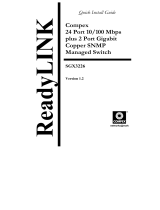 Compex SGX3226 Installation guide
Compex SGX3226 Installation guide
-
Longshine LCS-FS9116-B User manual
-
Longshine LCS-FS8116-B User manual
-
Longshine LCS-FS9124-B User manual
-
Longshine LCS-FS8124-B User manual
-
Longshine LCS-GS7105-B User manual
-
Hama 00049025 User manual
-
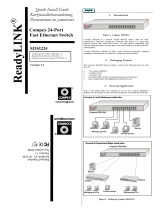 Compex SDS1224 User manual
Compex SDS1224 User manual
-
UPVEL UP-216FE Quick Installation Manual
-
Dell PowerSwitch N3000 Series User manual