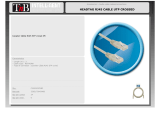Dimension Ethernet Switches
3
Your switch comes with auto-negotiating, auto-crossover ports. Depending on the model, these ports are either
fast Ethernet (10/100 Mbps) or Gigabit (10/100/1000 Mbps) ports. Auto-negotiating ports can detect the speed
of incoming transmissions and allow either half duplex transfer mode (10/100 Mbps only) or full duplex mode.
Auto-crossover means that you can connect the switch to a computer or hub using either a straight-through or a
crossover Ethernet cable.
Network Cables
You can use unshielded twisted pair (UTP) or shielded twisted-pair (STP) Ethernet cables for RJ-45 ports.
Make sure the cable length between connections does not exceed 100 meters (328 feet). The following table
describes the types of network cable used for different connection speeds.
Table 1 Network Cable Types
SPEED NETWORK CABLE TYPE
10Mbps 100Ω 2-pair UTP/STP Category 3,4 or 5
100Mbps 100Ω 2-pair UTP/STP Category 5
1000Mbps 100Ω 4-pair UTP/STP Category 5
The LNK/ACT LED should flash when data is being sent between your switch and a connected device.
Power Connection
Connect one end of the supplied power cable or power adaptor to the power receptacle on the switch and the
other end to the appropriate power source. The PWR LED should turn steady on if the switch is receiving
power.
Console Port (Managed Switches Only)
If your switch has a console port, you can use a terminal emulator for local management. Connect the male 9-
pin end of a console cable to the console port of the switch. Connect the female end to a serial port (COM1,
COM2 or other COM port) of your computer. Configure the computer with terminal emulation software to the
following parameters:
VT100 terminal emulation
9600 bps
No parity, 8 data bits, 1 stop bit
No flow control
Troubleshooting
PROBLEM CORRECTIVE ACTION
None of the LEDs are
on when the power is
connected.
Verify that the included power or cable adaptor is connected to the switch’s
power receptacle and appropriate power source. If the error persists, you
may have a hardware problem and should contact your vendor.
The LNK/ACT LED
does not light up or
flash when a device is
connected.
Verify that the attached device(s) is turned on and properly connected to
your switch. Also make sure the Ethernet cards are working on the attached
devices. Verify that the network cable does not exceed 100 meters.