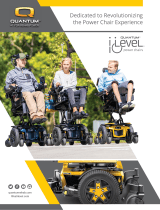Page is loading ...

Alternative
Drive Controls
I-Drive Tray Array
Owner’s Manual - Maintenance Guide
IDT100-1 Tray Array with Capacitive Proximity Sensors

1
Table of Contents
Customer Satisfaction ........................................................................................................... i
Important Information.................................................................................................... ii-iii
Warranty.................................................................................................................................................ii
Supplier Reference.............................................................................................................................ii
Warning Labels...................................................................................................................................iii
Limited Liability ..................................................................................................................................iii
Design & Function ............................................................................................................ 1-2
Intended Use........................................................................................................................................1
Features..................................................................................................................................................1
Mounting Options..............................................................................................................................1
IDT100-1 Package Contents ...........................................................................................................2
Installation Instructions ................................................................................................. 3-11
Preparations .........................................................................................................................................3
Tools.........................................................................................................................................................3
Installation Plan...................................................................................................................................3
Required Tools .....................................................................................................................................4
Installing the IDT100-1 .....................................................................................................................5
Software Conguration................................................................................................ 12-28
Congurator Software for Windows........................................................................................12
Connecting the i-Drive..................................................................................................................13
Diagnostics.........................................................................................................................................14
Conguration....................................................................................................................................15
Channel Assignment ......................................................................................................................15
Chair Calibration ..............................................................................................................................16
Firmware Update and Factory Reset ........................................................................................17
Output Mode ....................................................................................................................................18
R-net™ Omni Setup........................................................................................................................19
R-net™ Setup: Switched Output................................................................................................20
Q-Logic™ Setup ...............................................................................................................................21
Q-Logic™ 2 Setup: Proportional Output ................................................................................22
Q-Logic™ 3 Setup: Proportional Output ................................................................................24
Q-Logic™ 3 Setup: Switched Output .......................................................................................25
Q-Logic™ 3 Setup: Further Conguration .............................................................................25
MK6i™ Programmer Setup ..........................................................................................................27
MK6i™ Setup: Switched Output.................................................................................................28
Powered Seating Control..............................................................................................................28
Testing ............................................................................................................................ 29-32
Troubleshooting........................................................................................................................ 29-32
First-Time Use......................................................................................................................33
Dealer Assistance.............................................................................................................................33
User Testing .......................................................................................................................................33
Conditions of Use............................................................................................................................33
Maintenance ........................................................................................................................34
Cleaning ..............................................................................................................................................34
Disinfecting........................................................................................................................................34
General Maintenance.....................................................................................................................34

i
Customer Satisfaction
Stealth Products is committed to 100% customer satisfaction. Your complete
satisfaction is important to us. Please contact us with feedback or suggestions to
help us improve the quality and usability of our products.
You may reach us at:
Stealth Products, LLC
104 John Kelly Drive
Burnet, TX 78611
Phone: (512) 715-9995 Toll Free: (800) 965-9229
Fax: (512) 715-9954 Toll Free: (800) 806-1225
www.stealthproducts.com
MDSS GmbH
Schigraben 41
30175 Hannover, Germany
General
Read and understand all instructions prior to the use of the product. Failure to
adhere to instructions and warnings in this document may result in property
damage, injury, or death. Product misuse or failure to follow instructions will
void the warranty.
Immediately discontinue use if any function is compromised, if parts are missing
or loose, or if any component shows signs of excessive wear. Consult with your
supplier for repair, adjustment, or replacement.
All persons responsible for fitting, adjustment, and daily use of the devices
discussed in the these instructions must be familiar with and understand all
safety aspects of the devices mentioned. In order for our products to be used
successfully, you must read and understand all instructions and warnings, and
maintain our products according to our instructions on care and maintenance.
The installation instructions will guide you through this product’s options and
possibilities.
Instructions are written with the expressed intent of use with standard
congurations. They also contain important safety and maintenance
information, as well as describe possible problems that can arise during use. For
further assistance, or more advanced applications, please contact your supplier
or Stealth Products at (512) 715-9995 or toll free at (800) 965-9229.
Always keep the operating instructions in a safe place so they may be referenced
as necessary.
All information, pictures, illustrations, and specications are based on the product
information that was available at the time of printing. Pictures and illustrations
shown in these instructions are representative examples and are not intended to
be exact depictions of the various parts of the product.

ii
Important Information
Warranty
Our products are designed, manufactured, and produced to the highest of standards.
If any defect in material or workmanship is found, Stealth Products will repair or
replace the product at our discretion. Any implied warranty, including the implied
warranties of merchantability and tness for a particular purpose, shall not extend
beyond the duration of this warranty. Stealth Products does not warrant damage
due to, but not limited to: misuse, abuse, or misapplication of product, and/or
modication of product without written approval from Stealth Products, LLC. Any
alteration or lack of serial number, where applicable, will automatically void all
warranty.
Stealth Products, LLC Is liable for replacement parts only. Stealth Products, LLC
is not liable for any incurred labor costs.
Stealth Products warrants against failure due to defective materials or
workmanship:
Covers: 2 years
Hardware: 5 years
Electronics: 3 years
In the event of a product failure covered by our warranty, please follow the
procedures outlined below:
Call Stealth Products at (512) 715-9995 or toll free at (800) 965-9229.
Request a Return Authorization (RA) form from the Returns Department and follow
the documentation instructions.
You can download additional copies of this manual by accessing the Stealth
website (https://stlpro.site/stealth-docs) and searching “P137D588” in the search
bar at the top of the page.
Supplier Reference
Supplier:
Telephone:
Address:
Purchase Date:
Model:
These products are designed to be tted, applied, and installed exclusively by
a healthcare professional trained for these purposes. The tting, application,
and installation by a non-qualied individual could result in serious injury.
CAUTION

iii
Important Information
Warning Labels
Warnings are included for the safety of the user, client, operator, and property.
Please read and understand what the signal words DANGER,WARNING,
CAUTION,NOTICE, and SAFETY mean, and how they could aect the user, those
around the user, and property.
Limited Liability
Stealth Products, LLC accepts no liability for personal injury or damage to property
that may arise from the failure of the user or other persons to follow the
recommendations, warnings, and instructions in this manual.
Stealth Products does not hold responsibility for nal integration of nal assembly
of product to end user. Stealth Products is not liable for user death or injury.
CAUTION Identies a potential situation which, if not avoided, may
result in minor to moderate injury and property damage.
WARNING Identies a potential situation which, if not avoided, may
result in severe injury,death, and property damage.
DANGER Identies an imminent situation which, if not avoided,
may result in severe injury,death, and property damage.
NOTICE Identies important information not related to injury,
but possible property damage.
SAFETY
Indicates steps or instructions for safe practices,
reminders of safe procedures, or important
safety equipment that may be necessary.

1
Design & Function
Intended Use
An i-Drive Tray Array is intended for use as an alternative drive control solution
for power wheelchairs. The i-Drive Tray Array is uniquely benecial to individuals
who, due to poor tone or head control, would be otherwise unable to successfully
operate other i-Drive congurations, such as the i-Drive Head Arrays.
The i-Drive Tray Array is oered with capacitive and ber optic proximity sensor
options, as well as mounting solutions customized to maximize user comfort and
accessibility.
Features
An i-Drive Tray Array oers:
• adjustable capacitive proximity sensors;
• swing-away or locking mounting options;
• an easy installation process; and,
• a hollow body to allow for unhindered cable conguration.
Mounting Options
i-Drive Tray Arrays are oered with the following mounting options:
• Gatlin 400 Series (eight locking positions)
• Gatlin 405 Series (three locking positions/swing-away)
The Gatlin 400 and Gatlin 405 Series will mount to the wheelchair via the ARM240
or the ARM250 mounting clamps. Further installation information can be found in
each mount's owner's manual.
(Note: All Eclipse trays come standard with the GAT419 tray mount. A GAT413 is available upon request.)

2
Design & Function
IDT100-1 Package Components
The IDT100-1 package is comprised of the following parts:
• GAT400 Eclipse Tray (A) with
- Nine Pin (DB9) Male/Female Extension, 5" (Not shown, extends A1)
-Two Hirose Micro-Mini Interface Connector to Female Mono
Input Dongles (A2)
- Mounted i-Drive Interface (A3)
• Four Capacitive Proximity Sensors (B)
• Egg Switch (C) with Hook-and-Loop Application Patches
• USB-to-Mini USB Connector Cord (D)
B (x4)
A
A1
A2
A3
D
C

3
Installation Information
CAUTION
The use of improper tools may damage the device. Not
tightening to the torque specication can cause components
to fail or cause the user discomfort.
WARNING An incorrect installation of the tray array or its accessories
may cause damage to the hardware and/or injury to the user.
CAUTION Connections should always be secured with all delivered
screws. Only use the screws provided in the package.
WARNING Ensure the wheelchair is completely powered o before
installing the i-Drive Tray Array.
Preparations
Only a qualied service technician should install i-Drive tray arrays.
Tools
Use the proper tools to install and adjust the i-Drive tray to the desired position for
the user. Ensure all torque specications are followed.
Installation Plan
Set up an installation plan before beginning the installation. This plan should take
into account:
• Where the i-Drive Tray Array will be placed;
• How the tray will be operated; and,
• The amount of necessary clearance for other hardware and accessories.

4
Installation Instructions
Required Tools
The tools required to install an IDT100-1 Tray Array are:
Tool: Used on:
1/8" Hex Key M5 x 0.8 x 6mm Button Head Screws (2)
5/32" Hex Key #10-32 x 1" Socket Head Screws (4)
3/32" Hex Key #6-32 x 7/8" Button Head Screws (10)
#1 Phillips Screwdriver Phillips Head Screws (2)
#1 Slotted Screwdriver Sensor Sensitivity Screws

5
Installation Instructions
Installing the IDT100-1
Step One: Prior to installation, carefully consider and select the ideal locations in
the tray for the proximity sensors.
Step Two: Using the 1/8" hex key, loosen and remove the two (2) M5 x 0.8 x 6mm
button head screws attaching the i-Drive to the tray. Detach the i-Drive interface
from the tray.

6
Installation Instructions
Step Three: Using the 5/32" hex key, loosen and remove the four (4) #10-32 x 1"
socket head screws attaching the tray mount to the tray. Detach the tray mount
from the tray.

7
Installation Instructions
Step Four: Using the 3/32" hex key, loosen the ten (10) #6-32 x 7/8" button head
screws attaching the back plate to the tray. Remove the back plate from the tray.

8
Installation Instructions
Each proximity sensor has a
bulls-eye on it that, when
installed correctly, should face
upward inside the tray body.
When installing the proximity sensors inside the tray body, ensure each
sensor's cable has been fed through the cable slots cut into the tray. Gently
loop the excess cable inside the tray to prevent wear or fraying.
NOTE: Prior to installation of the cover in the next step, it is recommended to connect
the sensors to the i-Drive interface and adjust the sensitivity screws located on each
sensor to achieve the desired response. Initial software conguration can be found in
the section 'Software Conguration'. Future hardware sensitivity adjustments will
require removal of the interface and cover to access the sensors.
Step Five: Using the hook-and-loop patches, attach each proximity sensor to its
desired location inside the hollow tray body.
CAUTION To avoid unintentional sensor activation, ensure the sensor
wires do not come into contact with any part of a sensor body.

9
Installation Instructions
Step Six: Once the sensors are installed in the tray and sensitivity has been
adjusted, replace the tray's back plate and secure with the ten (10) #6-32 x 7/8"
button head screws.
Step Seven: Using the 5/32" hex key, install the four (4) #10-32 x 1" socket head
screws, attaching the tray mount to the tray. Using the 1/8" hex key, install the
i-Drive interface with the two (2) M5 x 0.8 x 6mm button head screws.

10
Installation Instructions
Step Eight: Locate the two (2) Phillips head screws on the i-Drive's input plug bar.
Using the #1 Phillips screwdriver, loosen both screws and detach the input plug bar
from the i-Drive interface.
Step Nine: Plug the sensors into the proper input channels on the i-Drive
interface and replace the input plug bar. Tighten both screws to secure it and
the sensor plugs in place.

11
Installation Instructions
Step Ten: Slide the tray assembly onto the arm of the Gatlin mounting system,
moving the tray assembly into the desired position.
Step Eleven: Use the 3/16" hex key to tighten the 1/4-20 x 1/4" set screw on the
clamp and secure the tray assembly in place.

12
Software Conguration
Congurator Software for Windows
Conguration software for Windows ("i-Drive Cong") is not required to operate
the drive control, but is available to ensure a customized t and driving
experience. Programming the i-Drive is simple. By connecting a computer, tablet,
or smartphone, and using i-Drive Cong, you can:
• control any of the outputs via any port;
• change the range of motion required for switch activation;
• provide an adjustable double-tap feature that extends chair double-tap limits;
and/or
• use Bluetooth or USB to congure and program.
Getting Started
The rst step to begin use of the i-Drive 4.0 is to download i-Drive Cong to your
PC, tablet, or phone. It is available at the Microsoft Store, Apple's App Store, or
Google Play. If you experience diculties obtaining the software, please contact
Stealth Products, LLC.
The next step is to establish a link between your PC, tablet or phone and the i-
Drive interface. The included USB cable enables your device to communicate with
the i-Drive interface via a virtual communications port. Bluetooth enables your
device to communicate with the i-Drive via a secure wireless connection. In either
case, authentication is required to gain access.
The gure to the right shows the location of the
serial number that must be entered to pair with
the device through Bluetooth.
After the software has been downloaded and
installed to your PC, tablet or phone, you will
need to connect the i-Drive interface to the
device. Pair your device with the interface using
the Bluetooth app on your device or use the USB
cable provided with the i-Drive.
USB port for conguration on PC or tablet.
654321

13
Software Conguration
NOTICE
Contact Stealth Products Customer Service
to obtain your specic login information.
Connecting to the i-Drive
After connecting the i-Drive
interface to your computer through
USB or Bluetooth, start the app and
click the Connect button.
The software will locate your
interface and display the port
to which the device is
connected. Select the port
device and select ‘Connect’.
You will then be prompted to log in. Input the login information obtained
from Stealth Products to log in to the software.

14
Software Conguration
Diagnostics
The 'Diagnostics' feature shows the user the i-Drive's input activations, enabling
real-time diagnoses of potential input issues. It also aids in nding and improving
the location of switches to maximize the ecacy and consistency of switch
activation.
The activation of an i-Drive's
connected input through the
'Diagnostics' feature is shown
here.
Once you have successfully logged in, you may
use the features allowed by your account type.
Click ‘Ok’ to be directed to the home screen and
to access available adjustment features.

15
Software Conguration
Channel Assignment
After having selected a particular channel, a screen will pop up listing the available
selections for that channel, along with an adjustment bar for the input sensor
sensitivity.
Conguration
The 'Conguration' page of the software provides users with options for altering
channel assignments, calibrations, and other items.
Assignments: Change the input channel assignments for any devices connected
to the i-Drive.
Calibration: Calibrate the chair and the i-Drive to the same neutral state.
/