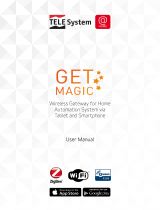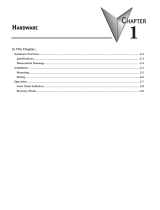Page is loading ...

ThingsPro® Gateway Software
User’s Manual
Version 10.0, July 2019
www.moxa.com/product
© 2019 Moxa Inc. All rights reserved.

ThingsPro® Gateway Software
User’s Manual
The software described in this manual is furnished under a license agreement and may be used only in accordance with
the terms of that agreement.
Copyright Notice
© 2019 Moxa Inc. All rights reserved.
Trademarks
The MOXA logo is a registered trademark of Moxa Inc.
All other trademarks or registered marks in this manual belong to their respective manufacturers.
Disclaimer
Information in this document is subject to change without notice and does not represent a commitment on the part of
Moxa.
Moxa provides this document as is, without warranty of any kind, either expressed or implied, including, but not limited
to, its particular purpose. Moxa reserves the right to make improvements and/or changes to this manual, or to the
products and/or the programs described in this manual, at any time.
Information provided in this manual is intended to be accurate and reliable. However, Moxa assumes no responsibility for
its use, or for any infringements on the rights of third parties that may result from its use.
This product might include unintentional technical or typographical errors. Changes are periodically made to the
information herein to correct such errors, and these changes are incorporated into new editions of the publication.
Technical Support Contact Information
www.moxa.com/support
Moxa
Americas
Toll
-free: 1-888-669-2872
Tel:
+1-714-528-6777
Fax:
+1-714-528-6778
Moxa China (Shanghai office)
Toll
-free: 800-820-5036
Tel:
+86-21-5258-9955
Fax:
+86-21-5258-5505
Moxa Europe
Tel:
+49-89-3 70 03 99-0
Fax:
+49-89-3 70 03 99-99
Moxa As
ia-Pacific
Tel:
+886-2-8919-1230
Fax:
+886-2-8919-1231
Moxa India
Tel:
+91-80-4172-9088
Fax:
+91-80-4132-1045

Table of Contents
1. Overview ........................................................................................................................................... 1-1
Introduction ....................................................................................................................................... 1-2
Installing ThingsPro Gateway on Eligible Devices .................................................................................... 1-2
Installing ThingsPro Gateway V2.5.1 on an Eligible Device ................................................................ 1-2
2. Configuring the ThingsPro Gateway .................................................................................................. 2-1
Basic Configuration ............................................................................................................................. 2-2
Accessing Your ThingsPro Gateway ................................................................................................ 2-2
Viewing the Dashboard Status ...................................................................................................... 2-3
Editing User Profiles ..................................................................................................................... 2-4
Checking System Notifications (only available in V2.5.0 or above) ..................................................... 2-5
Choosing a Language for the User Interface.................................................................................... 2-6
Using the Control Panel ....................................................................................................................... 2-6
Device Information ...................................................................................................................... 2-8
Editing the Hostname .................................................................................................................. 2-8
Editing the Device Name .............................................................................................................. 2-9
Checking the Software Version ...................................................................................................... 2-9
Checking the System Uptime ........................................................................................................ 2-9
Checking the System Memory Size ................................................................................................ 2-9
Maintenance .................................................................................................................................... 2-10
Upgrading the ThingsPro Gateway ............................................................................................... 2-10
Exporting the Gateway Configuration File ..................................................................................... 2-10
Importing a Gateway Configuration File ........................................................................................ 2-11
Rebooting the Gateway .............................................................................................................. 2-11
Exporting the System Log Files ................................................................................................... 2-12
Configuration Menu ........................................................................................................................... 2-12
Configuring the Gateway ............................................................................................................ 2-13
Managing User Accounts ............................................................................................................ 2-37
Managing User Programs ............................................................................................................ 2-41
Configuring Modbus Settings for Data Acquisition .......................................................................... 2-42
Modbus Management ................................................................................................................. 2-50
Managing Modbus Slave Devices ................................................................................................. 2-53
Managing Log Profiles ................................................................................................................ 2-55
Managing IIoT Applications ......................................................................................................... 2-59
3. Software Development ...................................................................................................................... 3-1
Rapid Development ............................................................................................................................. 3-2

1
1. Overview
The ThingsPro® Gateway is a software package built on the Debian Linux platform, an open platform that
enables the integration of Fieldbus communications, computing, data acquisition, and wireless networking in a
few simple steps. Featuring the Data Logger and Wireless Manager tools, ThingsPro empowers you to focus
primarily on application development instead of the complex integration between devices in the field and
services in a centralized computing facility.
The following topics are covered in this chapter:
Introduction
Installing ThingsPro Gateway on Eligible Devices
Installing ThingsPro Gateway V2.5.1 on an Eligible Device

ThingsPro Gateway Software UM Overview
1-2
Introduction
The ThingsPro Gateway offers easy-to-use remote configuration for systems, peripherals, and wireless
functions. With ThingsPro, you do not need comprehensive Modbus knowledge. You can easily configure and
manage the connections to all your remote Modbus/RTU and Modbus/TCP devices and acquire data from these
devices in just a few steps. In addition, ThingsPro lets you schedule configuration and upgrade tasks on remote
devices, essentially reducing human effort and maintenance cost. ThingsPro is a cellular-ready platform that
provides the capability to keep the 4G-communication link always active, facilitating network troubleshooting
and reducing system downtime.
Installing ThingsPro Gateway on Eligible
Devices
NOTE
Refer to the ThingsPro datasheet or product page on the Moxa website for a list of eligible devices.
Installing ThingsPro Gateway V2.5.1 on an Eligible Device
Ensure that your device is a ThingsPro eligible device. A list of all eligible devices is available in the ThingsPro
datasheet and product page. Download the ThingsPro Gateway V2.5.1 software package on to your computer
from Moxa’s website:
https://www.moxa.com/en/products/industrial-computing/system-software/thingspro-2#resources
NOTE
•
We recommend that you use the latest version of ThingsPro Gateway software. In addition to new feature
s,
we include enhancements and bug-fix in newer versions of ThingsPro Gateway software.
•
You
can use the installation file to upgrade a previous version of ThingsPro Gateway to V2.5.1 for versions
higher than ThingsP
ro Gateway V2.1. If you want to upgrade from ThingsPro Gateway V2.1 to V2.5.1, you
must first upgrade to ThingsPro Gateway V2.3, then to ThingsPro Gateway V2.5.1.
To install the software on an eligible device, do the following:
1. Log in to your device using a valid username and password.
2. Upload the installation file directly to the device or copy it to an SD card.
3. If the installation file is stored in an SD card, insert the card into the SD card slot of the device.
For instructions on installing the SD card in the SD-card slot of your device, refer to the quick installation
guide or the hardware user’s manual for the device.

ThingsPro Gateway Software UM Overview
1-3
4. Switch the working directory to the directory in which the installation file is stored and extract the contents
of the installation file to the same directory.
Installation File for Moxa Industrial Linux (Debian 9)
moxa@Moxa:~$ ls
thingspro.sh
thingspro_release-thingspro_v2.5.1_armhf_20190613-181448.frm
thingspro_release-thingspro_v2.5.1_armhf_20190613-181448.frm.md5
You should see the following three files.
• thingspro.sh: The installation script
• thingspro_release-thingspro_v2.5.1_armhf_20190613-181448.frm: The ThingsPro
Gateway v2.5.1 installation package
• thingspro_release-thingspro_v2.5.1_armhf_20190613-181448.frm.md5: The md5
checksum file for the firmware
Installation File for Debian 8
moxa@Moxa:~$ ls
thingspro.sh
thingspro_v2.5.1-jessie_amd64_20190613-180657.frm
thingspro_v2.5.1-jessie_amd64_20190613-180657.frm.md5
thingspro_v2.5.1-jessie_armhf_20190613-181333.frm
You should see the following five files.
• thingspro.sh: The installation script
• thingspro_v2.5.1-jessie_amd64_20190613-180657.frm: The ThingsPro Gateway v2.5.1
installation package for x86 computers
• thingspro_v2.5.1-jessie_amd64_20190613-180657.frm.md5: The md5 checksum file for
installing the firmware on x86 computers.
• thingspro_v2.5.1-jessie_armhf_20190613-181333.frm: The ThingsPro Gateway v2.5.1
installation package for Arm-based computers
• thingspro_v2.5.1-jessie_armhf_20190613-181333.frm.md5: The md5 checksum file for
installing the firmware on Arm-based computers
5. Run the following command on the device to install ThingsPro Gateway V2.5.1 software.
moxa@Moxa:~$ sudo bash thingspro.sh install
You can check the installation log by typing the following command.
moxa@Moxa:~$ sudo nano /var/log/thingspro_install_20181129-030138.log
You can use the Upgrade Gateway software function on your existing ThingsPro 2 version to upgrade to
the latest version.
You can use the following command to check the upgrade log.

ThingsPro Gateway Software UM Overview
1-4
moxa@Moxa:~$ sudo tail –f /var/log/upgrade.log
6. A start/stop function is included starting with ThingsPro Gateway V2.5.0.
Use the following command to start/stop the ThingsPro Gateway services.
moxa@Moxa:~$ sudo mx-tp-ctl –e <n>
• <n> = 0: Stop the ThingsPro Gateway
• <n> = 1: Start the ThingsPro Gateway
If the ThingsPro Gateway services are no longer required, use the following command to remove them
from the system.
moxa@Moxa:~$ sudo thingspro.sh uninstall
This command removes all ThingsPro Gateway configuration files from the system; reconfirm that you
want to remove all configuration files before you run this command and only use it if you intend to
completely remove ThingsPro Gateway software from your device.

2
2. Configuring the ThingsPro Gateway
This chapter describes how to configure the ThingsPro Gateway.
The following topics are covered in this chapter:
Basic Configuration
Accessing Your ThingsPro Gateway
Viewing the Dashboard Status
Editing User Profiles
Checking System Notifications (only available in V2.5.0 or above)
Choosing a Language for the User Interface
Using the Control Panel
Device Information
Editing the Hostname
Editing the Device Name
Checking the Software Version
Checking the System Uptime
Checking the System Memory Size
Maintenance
Upgrading the ThingsPro Gateway
Exporting the Gateway Configuration File
Importing a Gateway Configuration File
Rebooting the Gateway
Exporting the System Log Files
Configuration Menu
Configuring the Gateway
Managing User Accounts
Managing User Programs
Configuring Modbus Settings for Data Acquisition
Modbus Management
Managing Modbus Slave Devices
Managing Log Profiles
Managing IIoT Applications

ThingsPro Gateway Software UM Overview
2-2
Basic Configuration
Accessing Your ThingsPro Gateway
1. Open a browser and connect to https://192.168.4.127.
2. Click Get Started to continue and type the default username and password:
Username: admin@moxa.com
Password: admin1234
For the root account, use the following information:
Username: root@moxa.com
Password: root1234
3. Click Sign In to continue. The ThingsPro dashboard and configuration page is displayed.

ThingsPro Gateway Software UM Overview
2-3
Viewing the Dashboard Status
The dashboard shows the real-time (update interval could be 15 to 30 seconds) status of your device. The
information shown includes CPU, Memory, and Storage usage.
Dashboard Component Description
Storage Indicates how the system or external storage capacity is used
CPU Indicates the current CPU usage
Memory Indicates the current system memory usage
If an external storage device, such as an SD card or USB disk, has been inserted, the external storage icon will
appear. All values are shown as percentages.
You may change the "Hostname" or "Device name" here. Also, you may proceed Maintenance tasks such as
Upgrade system, export or import system configuration the quick maintenance panel.

ThingsPro Gateway Software UM Overview
2-4
Editing User Profiles
After you have successfully connected to the gateway, you can start configuring the ThingsPro Gateway
functions. You might want to update your user profile first. Click on the ADMIN box on the upper-right corner
of the main page and select Profile.
Click on EDIT to edit the profile.
Type the account profile and information in the fields. When finished, click SAVE to complete.

ThingsPro Gateway Software UM Overview
2-5
To add new users, click the add icon on the top right corner of the screen.
Checking System Notifications (only available in V2.5.0 or
above)
You can view the system notifications by clicking on the bell icon on the top-right corner of the main
configuration page. The bell icon turns yellow and take the “ringing” position when there are unread
notifications.
The system notifications consist of important system information that users are required to pay attention to or
take actions. For example, users should change the default password to make the system more secure. When
the system detects default passwords, it will send a notification to remind users to change their default
passwords.
Usually, the system offers a quick and easy way to proceed with corrective actions. Take the example of the
default password change; Users can click on the notification “Please change your default password” to open a
dialog to change the password.

ThingsPro Gateway Software UM Overview
2-6
Choosing a Language for the User Interface
ThingsPro Gateway currently offers English and Traditional Chinese interfaces. Select from the language icon in
the main configuration page.
Using the Control Panel
ThingsPro Gateway provides a control panel that you can use to view, enable, or disable the some specific
system settings. Click the Control Panel icon from the main page to access the panel.

ThingsPro Gateway Software UM Overview
2-7
View the current status of the settings from the page below. You can enable or disable the settings directly from
the Control Panel page.
WARNING
Turning off the
Web Access from WAN setting will disconnect the ThingsPro Gateway from the Server.

ThingsPro Gateway Software UM Overview
2-8
Device Information
This section allows users to update system hostname and device name, and view the system status, such as
software version, system uptime, and system memory size.
Editing the Hostname
In Device Information, click the edit icon, and edit the hostname.
Provide the hostname in the field. When finished, click SAVE.

ThingsPro Gateway Software UM Overview
2-9
Editing the Device Name
In Device Information, click the edit icon, and edit the device name
Provide the device name in the field. When finished, click SAVE.
Checking the Software Version
You can check the software version from the control panel.
Checking the System Uptime
You can check the system uptime from the control panel.
Checking the System Memory Size
You can check the system memory size from the control panel.

ThingsPro Gateway Software UM Overview
2-10
Maintenance
This section allows users to update various system settings.
Upgrading the ThingsPro Gateway
To upgrade the ThingsPro Gateway with the software packages provided by Moxa, click on the Upgrade
Gateway Software icon in the Maintenance section.
Select the software package file in .frm format on your computer, or drop the file into the upgrade page. Wait
for a few minutes for the system to upgrade.
ATTENTION
A system upgrade with incorrect firmware can cause system damage or failure. Contact Moxa technical support
before upgrading your system.
Exporting the Gateway Configuration File
In the Maintenance section, click on the icon to export the gateway configuration file.
A gateway configuration file in the tar.gz format will be downloaded on to your computer.

ThingsPro Gateway Software UM Overview
2-11
Importing a Gateway Configuration File
In Maintenance section, click the icon to import the gateway configuration file. This function can help restore
your system to the previous status, or save you time when configuring multiple gateways with similar
configuration.
You can select the specific items you want to recover, or select All to recover the whole system.
NOTE
•
The GPS configuration is included in the system settings
. If you want to export/import GPS configuration,
select the All or System option.
•
In Sparkplug, the MAC Address of a device is used as the default Edge Node ID and serves as the
unique
identity of the device. We strongly recommend that you change the default Edge Node ID
of your devices
to make them unique to prevent the issue of duplicate Edge Node IDs when you configure the basic s
ettings
for Sparkplug.
Rebooting the Gateway
In Maintenance, click on the Reboot Gateway icon to reboot the gateway.
Click Yes to reboot the gateway.

ThingsPro Gateway Software UM Overview
2-12
The following screen will appear; wait for the gateway to reboot.
Exporting the System Log Files
In Maintenance, click the icon to export the system.
A system log file in tar.gz format will be downloaded to your system.
Configuration Menu
You can use the configuration menu for various ThingsPro Gateway settings.
Click the menu bar icon to access the configuration menu.

ThingsPro Gateway Software UM Overview
2-13
Configuring the Gateway
Click on the Gateway link to configure gateway settings, such as Network, Firewall, and System.
Configuring Network Settings
This section includes various network settings such as Ethernet, cellular, routing (only available in v2.3 and
above), DCHP Server, DNS, Open VPN Client, and SSH.
Click Network Overview (only available in ThingsPro V2.3 and above) to check the current network status.
Configuring Ethernet Settings
Click Ethernet to view the current Ethernet settings.
/