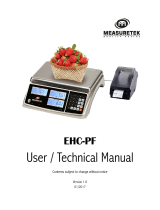Page is loading ...

Presented By
Dallas HoustonAustinFt Worth
NicolScales.com
800.225.8181
Contact Us
Nicol Scales & Measurement is an ISO Accredited Calibration
Company that has provided calibration, repair and sales of all types
of weighing and measurement products since 1931.

S2000 Jr. Series
Price Computing Scale
OWNER’S MANUAL

CONTENTS
PRECAUTIONS 4
PREFACE 6
OVERALL VIEW 6
DISPLAY & KEYBOARD 7
INSTALLATIONS 8
OPERATIONS 11
Chapter 1. Basic Operation 11
Chapter 2. PLU Saving & Calling - up 13
Chapter 3. User's Set-up Mode 16
Chapter 4. Sales Transaction 20
ASCII CODE 22
ERROR MESSAGES 23
Picture 2 : Using Printer 24
SPECIFICATION 25

45
PRECAUTIONS WARNING
Precautions when installing the scale. To ensure that you get the most from
your scale, please follow these instruction. Make sure to plug your scale into the proper power outlet. For maximum
performance, plug into a power outlet 30 minutes before the usage for warm up.
Do not disassemble the scale.
When any damage or defect occurs,
contact your CAS
authorized dealer
immediately for
proper repair.
Do not overload beyond the maximum
weight limit.
Do not pull the plug by its cord when
unplugging. Damaged cord could cause
electric shock or fire.
To prevent from fire occurring, Do not
place or use the scale near flammable or
corrosive gas.
Avoid placing the scale near heater
or in direct sunlight.
Scale must be grounded to minimize
electricity static. This will minimize
defect or electric shock.
Insert plug firmly to wall outlet to
prevent electric shock. Use proper Adapter. Incorred adapter
could damage the scale.
To reduce electric shock or incorrect
reading, Do not spill water on the scale
or place it in humid condition.
Warning
For consistent and accurate reading,
maintain periodical check by your
CAS authorized dealer.
Avoid sudden shock to the scale.
Internal mechanism could be damaged.
Place the scale on firm and temperature
consistent environment.
Take the battery out when scale is not in
use for long time. Leakage from the
batteries is hazardous.
Keep the scale away from other
electromagnetic generating devices.
This may interfere with accurate
reading.
Risk of explosion if battery is replaced by an incorrect type.
Dispose of used batteries according to the instruction.
Correct type of battery
Grab on the bottom of the scale when
moving. Do not hold by the platter.
Attention
By adjusting 4 corners of the scale, set
the scale even using the built in scale
leveling indicator.

7
6
PREFACE
OVERALL VIEW
Thank you for purchasing your CAS S2000Jr. scale.
CAS scales are designed and produced under rigid quality control to deliver
outstanding performance, reliability and long life.
This manual will help you with the proper operation and care of your new
CAS S2000Jr.
Please review the S2000Jr. scale manual before you use the scale and
keep it handy for future reference.
DISPLAY & KEYBOARD
LCD STANDARD TYPE : Front Display
LCD POLE TYPE : Front / Rear Display
LCD STANDARD TYPE : Rear Display
STANDARD TYPE
POLE TYPE
VFD STANDARD TYPE : Front Display
VFD POLE TYPE : Front / Rear Display
VFD STANDARD TYPE : Rear Display

9
8
KEYBOARD
To input all of numerical data
Direct PLU keys
To save PLU
To call up PLU
To clear data
To set zero
To set or clear tare value
To turn on & off the scale or backlight (LCD version only)
Used to prevent the auto clearing of unit price and weight both
Used to convert a kilogram and pound
Used to convert a unit price to a half pound
Used to convert a unit price to a quarter pound
Used to print out a label
Table : Key Functions
KEYS FUNCTIONS
INSTALLATIONS
1. Insert the post pipe into a post bracket as Fig. 1
2. Insert and fasten two display assembly screws as Fig. 2
Fig. 1 Fig. 2
POST
PIPE POST
BRACKET
BOLT

() Zero on
() Tare on
() Backlight on
() Low battery warning
() lb mode on
() kg mode on
() $/lb mode on
() $/kg mode on
() Save on
10 11
Chapter 1. Basic Operation
a. Turning the scale on / off
Press ON/OFF key to turn on. Press ON/OFF key to turn off.
b. Turning the backlight on / off (option in LCD version only)
Press ON/OFF key for a few seconds under the
backlight on. Press ON/OFF key again under the backlight
off.
c. Zero function
Press ZERO key to set zero.
Table : Symbols on Display
SYMBOLS DESCRIPTION OPERATIONS

12 13
Chapter 2. PLU Saving & Calling-up
a. Saving unit price on PLU
This section explains how to save unit price in PLU.
Number of direct PLU may be different on product model.
“C” key is to clear data input.
Number of PLU Range Remarks
PLU 199 1~199
PLU W/Name (Option) 28 1~28 8 Characters / PLU
Press numeric key to input unit price you wish
to have. Ex) 1.99 Press “MW” key.
d. Tare function
Tare means the weight of container. You may use tare function when you weigh an
item with container and measure only the weight of item.
One time tare
Place a container on the platter.
Ex) 200 g of tare. Press “TARE” key to set zero point
Ex) 200 g of tare.
Successive tare
Place another container on the platter.
Ex) 100 g of tare Press ‘TARE” key to set zero point
After weighing item remove all of the
container from the platter. Press “TARE” key again to set zero.
Preset tare
Press appropriate numeric keys. Ex) 10 g Press “TARE” key to set zero.

14 15
c. Calling up PLU
To call up indirect PLU saved
press appropriate numeric keys (address) and
“M ” key. Ex) PLU 10
To go back to normal weighing mode
press “C” key.
To call up direct PLU saved just
press appropriate direct PLU key. Ex) PLU 2 To go back to normal weighing mode
press “C” key.
b. Saving PLU name (option)
If you have “28 PLU name inputting option” you may save the name of PLU
for 1~28.
“C” key is to input, save a character, and move to next character (or byte).
“ZERO” key is to move previous character (or byte).
“TARE” key is to move next programming menu.
Input appropriate ASCII codes to save the PLU
name. Ex) “APPLE” is “4, 1, C, 5, 0, C, 5, 0,
C, 4, C, C, 4, 5, C”
Press TARE key to exit to normal weighing
mode or C key up to maximum 8th byte. Then
automatically exit to normal weighing mode.
“ ”
Press numeric key to input a PLU address.
Ex) PLU 10. Press “MW” key to save it.

17
16
a. Auto power-off
This section explains how to set the auto power-off function.
Select a option you wish to have by using
“TARE” key. Ex) 30 (minuets)
Options Description Remarks
NO No auto power-off.
10 (minutes) Auto power-off in 10 minutes when no use.
30 (minutes) Auto power-off in 30 minutes when no use.
60 (minutes) Auto power-off in 60 minutes when no use.
Chapter 3. User's Set-up Mode
This section explains how to set up the following functions.
Hold down ZERO key as press the ON/OFF key.
Functions Options Remarks
1. Auto power-off NO / 10 / 30 / 60
2. lb/kg mode selection lb / kg / lb kg
3. EL Backlight ON/OFF OFF / ON / 3 / 5 / 10 When backlight option selected
in LCD version only
4. Printer selection NON / DLP-50
Press “ZERO” key to save current option and move to next function setting
mode.
Press “TARE” key to move to other next option.
b. lb/kg mode selection
This section explains how to set lb, kg, lb/kg mode.
Functions Description Remarks
1. lb lb mode (kg/lb convert key Disabie)
2. kg kg mode (kg/lb convert key Disabie)
3. lb/kg lb/kg mode (kg/lb convert key Enable)
Press “ZERO” key to move next function
setting, LB/KG mode.(Default : LB mode) Use “TARE” key to select KG mode.

19
18
d. Selecting the printer
This section explains how to select the printer option when you'd like to use the
printer connected to S2000 Jr series.
Press "ZERO" key to move next function
setting, Printer.
Options Description Remarks
NON No printer in use
DLP-50 DLP-50 printer interface
c. EL backlight ON/OFF function
(option in LCD version only)
This section explains how to set backlight on & off function and automatic off
function.
e. Cable pin layout
* Jump the pin
#5 to #7 on both side
Options Description Remarks
OFF Backlight OFF
ON Backlight ON
3 (Seconds) Automatic backlight-off when not in use for 3 seconds.
5 (Seconds) Automatic backlight-off when not in use for 5 seconds.
10 (Seconds) Automatic backlight-off when not in use for 10 seconds.
Press “ZERO” key to move next function
setting, EL Backlight ON/OFF. Use “TARE” key to select one of backlight
auto power-off option or EL Backlight ON/OFF.
Ex) Select 5 seconds auto power-off option.
Select the printer you're using with ER by
pressing "TARE" key. EX) DLP-50
Use "TARE" key to select LB KG mode.
Label Sample 1
1
2
3
4
5
1
2
3
4
5
6
7
8
9
6
7
8
9
Male Male

21
20
Chapter 4. Sales Transaction
S2000Jr series may make a sales transaction either with free price or with PLU.
a. Sales with free price (hand pricing)
This section explains how to make a sales transaction with free price (hand pricing).
Place an item on the platter and press
appropriate numeric keys to input unit price.
Ex) 1.99 for unit price.
Remove the item from the platter.
b. Sales using PLU (Price Look-Up)
Direct PLU
Call up a direct PLU.
Ex) “M1” Place an item on the platter.
Remove the item from the platter.
Indirect PLU
Call up a indirect PLU. Press “6”Key and
“M ” Key Ex) “PLU 6 for Kiwi”. Place an item on the platter.
Remove the item from the platter to go back to normal weighing mode.

23
22
Picture1 : Alphabet location on the keybarod
Error Message Description Solution
on Display
“Err 1”
“Err 2”
“Err 10”
“Err 11”
“Err 12”
“Err 13”
“Help 1”
“Help 3”
“Help 4”
“Help 5”
“o-L”
“oUEr”
“LobAt”
“UnStb”
Please call your CAS dealer.
Please call your CAS dealer.
Please call your CAS dealer.
Please call your CAS dealer.
Please call your CAS dealer.
Please call your CAS dealer.
Please remove the item from the
platter.
Spend again accumulated TTP
value after delete
Input again Euro factor value.
Pay value than Total sale amount
of money bigger value or same
value input
Spend again accumulated DTP
value after delete
Please remove the item form the
platter
Please input appropriate number
within maximum capacity on the
display
Please plug in and recharge battery
Please move the scale to stable
envionment.
The “Err 1” occurs when a current zero point
has shifted from the last span calibration.
The “Err 2” is not a real error. Only it prompts
return CAL switch to the normal position.
The “Err 10” means a failure of the analog module.
Replace the analog module by a new one.
The “Err 11” means a writing error of the
internal nonvolatile memory. To recognize this
error, be sure to check the voltage on the circuit
and do calibration procedures.
The “Err 12” warns that the scale has lost the
parameters for weighing regulations or has lost
the factors for a digital span calculation.
The “Err 13” means the soft key code is broken.
“Help 1” is marked in case of zero extent
exceeded.
“Help 3” is marked in case sale number of
times exceeds 99.
“Help 4” is marked in case Euro factor value is
“0” at Euro rate application.
“Help 4” is maked when input smaller Pay cost than
Total sale amount of money at Pay function use.
“Help 5” is marked when DTP number of times
is more than 50000 times.
Overloaded
When total price exceeds 9999.99 this message
is displayed with beep
Battery voltage is too low
It occurs when user turns on the scale and it is
in unstable environment.
ASCII CODE ERROR MESSAGES

25
24
S2000 Jr Series
CAPACITY
(lb)
CAPACITY
(kg)
DISPLAY
SYMBOL ON DISPLAY
MAXIMUM TARE (kg)
MAXIMUM TARE (lb)
OPERATING TEMPERATURE
POWER SOURCE
POWER CONSUMPTION
PLATTER SIZE (inch)
PRODUCT SIZE (inch)
MINIMUM VOLTAGE LEVEL OF THE BATTERY
Battery Life (LCD type only)
S2000Jr-15 S2000Jr-30 S2000Jr-60
0~6lb/0.002lb 0~15lb/0.005lb 0~30lb/0.01lb
6~15lb/0.005lb 15~30lb/0.001lb 30~60lb/0.02lb
0~3kg/0.001kg 0~6kg/0.002kg 0~15kg/0.005kg
3~6kg/0.002kg 6~15kg/0.005kg 15~30kg/0.01kg
VFD of LCD 5 / 6 / 6 (Weight/Unit Price/Total Price)
Power, Zero, Tare, Low Battery, Backlight, lb, kg, $/lb, $/kg, SAVE
5.998 kg 9.995 kg 29.99 kg
2.999 lb 5.998 lb 9.995 lb
0~+40
120VAC / 60 Hz
Approximately VFD Type 10W, LCD Type 5W
119.7 (W) X 86.6 (D)
141.7 (W) X 137.7 (D) X 41.7 (H)
About 5.8V (LCD only)
Battery is charged for 12 hours,
more than 120 hours (backLight off)
Even it the battezy is fully charged the CHARGE
lamp is still RED
Notice : specifications are subject to change for improvement without notice.
Picture 2 : Using Printer
Please connect your printer to RS 232 port, which is located at the gray part on
the picture, using RS 232 Cable. MODEL
SPECIFICATION

/