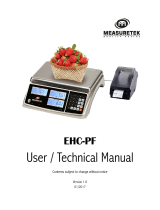Page is loading ...

SF/SG Series
Price Computing Scales
Instruction Manual
WEIGHT
PRICE
UNIT PRICE
88888
8888888
888888
kg
$
O
Net Zero
Total M+
(
(
X
CE
MEM
Change
*
T
M+
9
10
11
12
13
14
15
2
3
4
5
6
7
8
16
17
1
24
25
26
27
28
29
30
18
19
20
21
22
23
1
2
3
4
5
6
0
7
9
C
8
Change
12
5
6
7
8
2
3
4
11
WEIGHT kg UNIT PRICE $/kg
PRICE $
TTL
M+
CHANGE
NET
ZERO
88888
888888
8888888
C
3
4
5
6
8
9
7
0
2
1
M+
*
O
O
O
CE
MEM
O
(
(
X
T
1
9
10
SF Series
SG Series
$/
kg
SF-15KA
Max. 15kg Min 0.1kg e=0.005kg
Change
WM:PD4000340

SF/SG Series Instruction Manual
Index
Item Number Description Page
Unpacking and Inspecting 2
Specifications 3
Main Operating Components 4
1 Zero Point Adjustment 5
2 Tare Adjustment 5
3 Keypad Tare Entry 6
4 Setting a Unit Price 7
5 Storing a Unit Price in Memory 8
6 Recalling a Unit Price from Memory 8
7 Totaling Multiple Items with Unit Prices Stored in PLU Memory 8
8 Clearing Totaling Memory 9
9 Multiplier Function 9
10 Calculating the Correct Change 10
11 Clear Entry Function 10
12 Automatic Cancellation of a Unit Price 11
13 Setting “F” Functions 11
14 Connecting the Scale to the AD-8124 Label Printer 13
1

Thank you for purchasing our A&D SF/SG Series price computing scale. Before using your
price computing scale, please read the operating instructions.
Warning before connecting power plug:
Thank You...
– Do not place a load on the weighing pan before connecting the power supply.
– Check the power requirement label next to the power switch on the lower left side of the body
of the SF/SG scale to confirm that it corresponds to your local power requirements. Or when
appropriate, check the AC adapter.
• Unpacking and inspecting
– The SF/SG price computing scales are precision instruments. Please handle them with care.
– Please inspect your SF/SG scale when unpacking. Retain the shipping container in the event
that you need to transport the unit in the future.
– The following items should be included in your shipping container:
• SF/SG price computing scale.
• AC power adapter (except SF-A).
• Optional rechargeable battery (SF-C), if ordered.
• Optional RS-232C, if ordered.
• Instruction manual.
• Various models are capable of using rechargeable or 6 D size replaceable batteries. D size
replaceable batteries are not shipped with the unit and must be purchased locally:
– SF-6KA, 15KA, 30KA AC only
– SF-6KB, 15KB, 30KB AC adapter (D size capable)
– SF-6KC, 15KC, 30KC AC adapter (rechargeable battery capable)
– SG-6KA, 15KA, 30KA AC adapter (D size capable)
• Power ratings
– SF-A 230VAC 50/60hz 6VA or 120VAC 50/60hz 6VA, fuse t200ma
– SF-C 9VDC 500ma, fuse T1A
– SF-B/SG 9VDC 70ma, fuse t200ma
FUSE T 200mA
9V 70mA
A&D Company, Limited
AC ADAPTER
TB-162
91-45273
INPUT: AC100V
OUTPUT: DC7.5V 250mA
2

Specification Table
Operating Temperature:
-10°C to 40°C / 14°F to 104°F; RH less than 85%
*Note:
1. Rechargeable batteries are sold as an option.
2. D size batteries are not included with the unit and must be purchased locally.
Price
Model Capacity Display Type AC Type Battery Lookup Options
Type Capability
SF- 6KA 6 kg x 2 g VFD Tower AC hardwired None 30 RS-232C
SF-15KA 15 kg x 5 g VFD Tower AC hardwired None 30 RS-232C
SF-30KA 30 kg x 10 g VFD Tower AC hardwired None 30 RS-232C
SF- 6KB 6 kg x 2 g LCD Tower AC adapter 6 D size 30 RS-232C
SF-15KB 15 kg x 5 g LCD Tower AC adapter 6 D size 30 RS-232C
SF-30KB 30 kg x 10 g LCD Tower AC adapter 6 D size 30 RS-232C
SF- 6KC 6 kg x 2 g VFD Tower AC adapter Rechargeable* 30 RS-232C
SF-15KC 15 kg x 5 g VFD Tower AC adapter Rechargeable* 30 RS-232C
SF-30KC 30 kg x 10 g VFD Tower AC adapter Rechargeable* 30 RS-232C
SG- 6KA 6 kg x 2 g LCD Table top AC adapter 6 D size 12 RS-232C
SG-15KA 15 kg x 5 g LCD Table top AC adapter 6 D size 12 RS-232C
SG-30KA 30 kg x 10 g LCD Table top AC adapter 6 D size 12 RS-232C
Display: LCD Type VFD Type
Weight Display: 5 5
Price Display: 7 7
Unit Price Display: 6 6
Character Size:
Weight Display: 18 mm 13 mm
Price Display: 20 mm 13 mm
Unit Price Display: 18 mm 13 mm
Weighing Pan Size:
300 mm x 280 mm
Physical Weight of the Scale:
SF Series Approximately 5.5 kg
SG Series Approximately 4.5 kg
SF/SG Series Specifications
Resolution: 1/3000
Sensor: Strain gauged load cell
3
Numerical Digits

SF/SG Series Main Operating Components
WEIGHT
PRICE
UNIT PRICE
88888
8888888
888888
kg
$
$/
kg
SF-15KA
Max. 15kg Min 0.1kg e=0.005kg
24
25
26
27
28
29
30
17
18
19
20
21
22
23
9
10
11
12
13
14
15
1
2
3
4
5
6
7
16
8
0
1
2
3
4
5
6
7
8
9
(
(
X
CE
.
.
.
C
Change
MEM
*
T
M+
O
Net Zero
Total M+
Change
Multiple displays
• Weight of product
•Zero & Tare
• Price of product
•Memory & total sale
• Unit price of product ($/kg )
•Payment received
•Change required
Power Switch turns the power to
the unit on and off.
Change
12
5
6
7
8
2
3
4
11
WEIGHT kg UNIT PRICE $/kg
PRICE $
TTL
M+
CHANGE
NET
ZERO
88888
888888
8888888
C
3
4
5
6
8
9
7
0
2
1
M+
*
O
O
O
CE
MEM
O
(
(
X
T
1
9
10
Power Switch turns the
power to the unit on and off.
M+
CE
X
STANDBY/OPERATE:
Turns the displays on and off
(does not control power).
Numerical keypad:
Ten numerical keys to enter price
and weight values.
CANCEL:
Cancels key input, Unit Price, and
Total Price entries
CHANGE:
Calculates the change due to the
customer after payment.
PRINT key
MEMORY:
Stores each entry made during a
customer’s purchase, allowing
calculation for totals & change.
T
TARE
CHANGE
1
*
MEM
ZERO
0
MODE
(
CLEAR FROM MEMORY:
Clears prices entered using the M+
key.
MEMORY RECALL:
Allows access to product prices
stored in memory.
ZERO:
Zero’s the weight display when no
load is on the weighing pan, to
provide accurate calculations.
MODE:
Acts as a TOTAL key to calculate
the total price at the end of a sales
transaction.
MULTIPLIER:
Calculates the total value of more
than one of the same item.
TARE:
Subtracts unwanted weight, such as
the weight of a container, from price
calculations.
1-30
Price Lookup
(PLU) keys:
Memory storage locations
C
4
1-0
SF Model
1-12
Price Lookup
(PLU) keys:
Memory storage locations
(
SG Model

SF/SG Series Operating Instructions
1. Zero Point Adjustment
The zero point is automatically adjusted when power is turned on. If the display shows a positive or
negative weight, the scale must be re-zeroed.
How to re-zero:
Step 1: Assure that nothing is on the weighing pan.
Step 2: Press .
Step 3: The WEIGHT display should read:
When weighing with a container, it is necessary to TARE out the weight of the container in order to
get an accurate price/weight reading.
How to operate TARE:
Step 1: Place an empty container (e.g., 100 g) on the weighing pan. The display reads “ 100 ”.
Step 2: Press .
Step 3: The WEIGHT display should read:
Step 4: When removing the container from the pan, the display reads “ -100 ”.
ZERO
0
NET ZERO
0.000
0.000
NET
ZERO
SG series SF series
2. Tare Adjustment
T
TARE
Note:
When a TARE weight has been set, it is not possible to set a new TARE weight of
a lower value by the procedures above. It is necessary to delete the previous TARE
first, before entering a TARE of lower value.
0.000
0.000
NET
ZERO
NET ZERO
SG series
SF series
5

SF/SG Series Operating Instructions
3. Keypad Tare Entry
In addition to the tare adjustment described on the previous page, another tare adjustment is available.
It is to enter a TARE value with the numerical keypad.
How to enter a TARE using the numerical keypad:
Step 1: With nothing on the weighing pan, turn on the SF/SG scale.
The display should read:
If a unit price has previously been entered, the display may read, for example “2.00 ”,
instead of “ 0.00 ”. This is OK.
Step 2: Enter a new TARE (e.g., 100 g) using the numerical keypad. The TARE value appears in
the UNIT PRICE display.
Step 3: Press the TARE key.
The new TARE appears in the WEIGHT display.
1.00
UNIT PRICE
7 8 9
4 5 6
1 2 3
0 C
Numerical keypad
CE
CHANGE
1
M+
ZERO
0
T
TARE
*
MEM
X
MODE
(
(
0.00
UNIT PRICE
0.000
WEIGHT
NET ZERO
SF series
Keyboard Tare continued...
6
-0.100
WEIGHT
NET ZERO
SF series
Note: Usually this function is inhibited. If necessary, please ask your dealer.

SF/SG Series Operating Instructions
4. Setting a Unit Price
Step 1: Enter a unit price using the numerical keypad. Up to 6 digits may be entered.
Example: Enter a unit price of $5.50
Step 2: Unit price entry must be completed within 3 seconds. Any delay beyond 3 seconds
will require the unit price to be re-entered.
Note about keypad tare entry:
• When a TARE weight has been set, an error message “ Err tr ” will appear as shown below, if you
enter a lower value than the TARE weight.
• If you enter a TARE weight greater than the weighing capacity of the scale, an error message “ Err tr ”
will appear as shown below.
• To release the error shown above, press to return to the weighing mode.
• Any previous TARE entries will be cancelled when is pressed.
• To cancel a TARE weight that has been entered, remove any weight from the weighing pan
and press .
0
ZERO
T
TARE
NET ZERO
0.000
WEIGHT
UNIT PRICE
------
PRICE
Err tr
0.000
WEIGHT
NET ZERO
UNIT PRICE
5.50
PRICE
0.00
7
MODE
(
(

SF/SG Series Operating Instructions
5. Storing a Unit Price in Memory
Unit prices can be stored in memory for quick recall, by assigning a unit price to a Price Lookup (PLU)
key. The SF series scale has 30 PLU keys, thus can store 30 unit prices. The SG series scale has 12
PLU keys, thus can store 12 unit prices.
Assign a unit price to a PLU key as follows:
Step 1: Enter a unit price using the numerical keypad.
Step 3: Press the desired PLU key
within 3 seconds of entering
the unit price.
( If you do not select a PLU key within
3 seconds, a beep will sound ).
The unit price is now stored in the
selected key.
Step 1: Press the desired PLU key
Example: Obtain the total price of two items (A and B) purchased.
A. Weight 1000 g, Unit Price= $ 5.00 / 100g, PLU key #1
B. Weight 5000 g, Unit Price= $10.00 / 100g, PLU key #2
Step 1: With nothing on the weighing pan, assure that the WEIGHT display reads “0.000 ”.
Step 2: Place Item A on the weighing pan.
Step 3: Select an appropriate PLU key, PLU key #1, in this example.
Step 4: Press to add the purchase to be totaled.
Step 5: Remove the item from the weighing pan. Place Item B on the weighing pan.
Select an appropriate PLU key, PLU key #2, in this example.
Press to add the purchase to the total in memory.
Step 2: Press .
6. Recalling a Unit Price from Memory
(
(
X
CE
MEM
T
O
M+
Change
*
.
.
.
9
10
12
5
6
7
8
2
3
4
1
11
1
2
3
4
5
6
8
9
7
C
0
WEIGHT kg UNIT PRICE $/kg
PRICE $
TTL
M+
CHANGE
NET
ZERO
O
A&D
SG-15KA
Max 15kg Min 0.1kg e=0.005kg
0.000
5.50
0.00
MEM
7. Totaling Multiple Items with Unit Prices Stored in PLU Memory
M+
Note: The totaling function is not available in some countries.
M+
8

SF/SG Series Operating Instructions
9. Multiplier Function (Max. pieces allowed = 99; Max. unit price = 999999)
Not all items are sold by the weight. Items such as canned goods and apples may be sold by the piece.
The SF/SG scale allows the operator to calculate all items purchased, those that require weigh/price
calculation and those that are sold by the piece, and provides the total price.
Example: A customer purchases 10 cans of tuna fish at a cost of $1.00 per can.
Step 1: Enter the unit price using the appropriate PLU key, or the numerical keypad. The unit price
is displayed.
Step 2: Press the MULTIPLIER key. “PC “ appears
in the WEIGHT display.
Step 3: Enter the multiplier using the numerical
keypad. 10 in this example.
Each display reads:
Note: The multiplier function is not available in some countries.
Note about Totaling Items:
• The numerical keypad, PLU keys, and MULTIPLIER key may all be used during a single
transaction. (See “9. Multiplier Function” below.)
• An item must be removed from the weighing pan before another item can be weighed and entered
into totaling memory. The WEIGHT display must return to zero to re-set for next weighing..
• The SF/SG scale has an automatic power off capability. If there is a long delay in the middle of a transaction
which causes the scale to shut off, press . The displays read 0s. Press to display the
total last calculated. Additional items may now be calculated into the total.
X
MODE
(
(
9
(
(
X
CE
MEM
T
O
M+
Change
*
.
.
.
6
9
C
0
WEIGHT kg UNIT PRICE $/kg
PRICE $
TTL
M+
A&D
SG-15KA
Max 15kg Min 0.1kg e=0.005kg
1.00
10.00
PC 10 1.00 10.00
WEIGHT
UNIT PRICE
PRICE
MODE
(
(
8. Clearing Totaling Memory
Step 1: While in the TOTAL mode, press .
Total
WEIGHT
Totaling Indication
(TOTAL mode)
550.00
PRICE
Total Price
2
UNIT PRICE
Total Number of
items calculated
Final Step - Recalling the TOTAL
Press . Each display reads:
The Multiplier Function allows the operator to enter, into the scale, how many of a given item to be
calculated, as a multiplier.
C
9
10
12
5
6
7
8
2
3
4
1
11
1
2
3
4
5
8
7
CHANGE
NET
ZERO
O
pc 10

SF/SG Series Operating Instructions
10
11. Clear Entry Function
M+
CE
total 3 55.00
WEIGHT
UNIT PRICE
PRICE
total 2 45.00
WEIGHT
UNIT PRICE
PRICE
TOTAL M+
TOTAL M+
X
C
Press to cancel this operation.
MODE
(
(
PC 0.00 00.00
WEIGHT
UNIT PRICE
PRICE
entries.
10. Calculating the Correct Change
The purpose of this function is to allow the operator to determine the correct change to return to the
customer once payment has been made.
Example: There have been 4 entries and the total cost of the transaction is $80.00.
Step 1:Press . The scale displays:
Step 2: Enter the customer payment using the numerical keypad (Example: $100)
The scale displays:
Step 3:Press . The scale displays:
The CE key is designed to clear the last entry made using the key, which places entries
into memory for totaling.
Step 1: You have entered a value with the M+ key and wish to cancel it.
Example: Assume that you entered 3 values totaling $55.00. The last (3rd) entry was $10.00.
Step 2:Press . The scale displays:
Step 3:Press . The scale displays:
Note: • Only the last M+ entry can be cleared from memory using the CE key.
• Pressing the key while in the TOTAL mode will delete all entries in memory.
• Pressing the key will also delete: Pressing the key will not delete:
1. Active PLU entries.
2. Active numerical keypad entries.
3. Active key entries.
4. Improper entry of money received
from a customer.
MODE
(
(
total
4
80.00
WEIGHT UNIT PRICE
PRICE
CHANGE
1
20.00 CH
WEIGHT UNIT PRICE
PRICE
TOTAL M+
Rece iu 100.00 80.00
WEIGHT
UNIT PRICE
PRICE
TOTAL M+
Note: Press if an error is made while entering the amount of money received from the customer.
C
MODE
(
(
C
C
(The condition in step 2 in “9. Multiplier Function”)

SF/SG Series Operating Instructions
12. Automatic Cancellation of a Unit Price
In very busy applications, it may be more convenient for the Unit Price entry to return to zero after each
operation.
To do this, press while the display is in normal operation.
Automatically clears the unit price.
Does not automatically clears the unit price.
While the display shows the above, press again to change the setting.
“F” functions allow the programming of various functions of the SF/SG scale. The following is a brief
description of these functions and how to program them.
Step 1:Starting with the power off, press and hold and turn on the power switch.
The scale displays:
Step 2: Press to select the desired “F” function group.
Step 3: Use the numerical keypad to select a setting for each function.
Press to cancel the selection.
Press to move to the next “F” function.
Press to store each setting selected.
11
CHANGE
1
ut c
WEIGHT
UNIT PRICE
PRICE
TOTAL M+
Ut nc
WEIGHT
UNIT PRICE
PRICE
TOTAL M+
13. Setting “F” Functions
CHANGE
1
ZERO
0
F 1 -
WEIGHT
UNIT PRICE
PRICE
TOTAL M+
*
F 1 - 1
UNIT PRICE
C
MEM
*
F1-1
F4-4
F2-0
F3-8
F5-1
F6-0
F7-1
Note: To use this function, F2 must be set to 0. Refer to “13. Setting “F” Functions”.
“F” Functions continued...

SF/SG Series Operating Instructions
F1: Auto display off 0: Yes 1: No
F2: Cancellation of unit price 0: Selectable 1: No 2: Yes
F3: Output Data 0: Key trigger mode 1 1: Key trigger mode 2
(Refer to the note below.) 2: Command mode 3: Stream mode
4: Key trigger mode 3 with delay
5: Key trigger mode 3 without delay
6: Not used 7: Not used
8: Label printer mode
F4: Baud Rate 0: 600 bps 1: 1200 bps
2: 2400 bps 3: 4800 bps 4: 9600 bps
F5: Parity Bit 0: 7 bits (Even) 1: 8 bits (No parity)
F6 and F7: Not used Normally F6=0, F7=1
12
Note: A scale that has totaling and multiplier functions can use F3 = 4 or 5.
F3=8 is used when the SF/SG scale is connected to an AD-8124 label printer.
Settings

13
0
SF/SG Series Operating Instructions
14. Connecting the Scale to the AD-8124 Label Printer
14-1 Confirming the SF/SG Program Version
Confirm the SF/SG program version as follows:
Step 1:While holding down the ZERO key ( ) of the numerical keypad , turn the power switch
on.
Step 2:When “888888 ” appears, the scale program version is earlier than 4.00. When “rP XXX ”
appears, the scale program version is 4.00 or later.
Earlier than 4.00 4.00 or later
Note about Connection to the AD-8124
• To connect the SF/SG scale to the printer, use an RS-232C crossover cable (D-Sub 9-pin socket type) such
as an AX-KO1371-200 (2 m).
• To get optimum performance from the AD-8124, use the SF/SG program version “rP 4.00 ” or later.
Some functions can not be used with the earlier versions, such as the PLU number printing, printer internal
clock setting and scale PLU unit price data changing.
• The totaling function and multiplier function of the SF/SG scale can not be used.
• When an item is weighed and the data is sent to the printer, the next data transmission is not available until
the item is removed from the scale.
14-2 Setting the “F” Functions
Set the “F” functions depending on the scale program version as follows:
Program version 4.00 or later:
(1) Output mode Label printer mode F3=8
(2) Baud rate 9600 bps F4=4
(3) Parity bit 8 bits (No parity) F5=1
Program version earlier than 4.00:
(1) Output mode Key trigger mode 1 F3=0
(2) Baud rate 9600 bps F4=4
(3) Parity bit 8 bits (No parity) F5=1
AD-8124 continued...
888888 888888 888888
WEIGHT
UNIT PRICE PRICE
rP 4.00
WEIGHT UNIT PRICE PRICE

14
SF/SG Series Operating Instructions
14-3 Setting the printer internal clock
Set the printer internal clock as follows:
Example: Set the clock to 9:45, June 10, 2001.
Step 1:While holding down , turn the scale’s power switch on. All the displays
indicate “- - - - - - -” as shown below:
Assure that the printer power switch is turned on.
Step 2:Enter the date and time using the numerical keypad. Enter 4 digits for the year, 2 digits for the
month, 2 digits for the day, 2 digits for the hour in 24-hour format and 2 digits for the minute, in
that order to send the data to the printer. The printer prints the date in the order it receives the
data.
To print the date in the Year - Month - Day order, go to step 3.
To print the date in the Month - Day - Year order, go to step 5.
To print the date in the Day - Month - Year order, go to step 7.
Step 3: Using the numerical keypad, enter “2”, “0”, “0”, “1”, “0”, “6”, “1”, “0”, “0”, “9”, “4” and “5”
in this order. If an error is made, press to clear the values. And re-enter the values.
SF series SG series
Step 4: Press the PLU 1 key. The data will be sent to the printer and the scale will return to the normal
weighing mode. If the scale will not return to the normal weighing mode, check the values
entered.
Step 5: Using the numerical keypad, enter “0”, “6”, “1”, “0”, “2”, “0”, “0”, “1”, “0”, “9”, “4” and “5”
in this order. If an error is made, press to clear the values. And re-enter the values.
SF series SG series
AD-8124 continued...
T
TARE
Note: The time will not be printed.
C
2001 0610 0945
WEIGHT
UNIT PRICE
PRICE
2001
WEIGHT
0610
UNIT PRICE
0945
PRICE
C
0610 2001 0945
WEIGHT
UNIT PRICE
PRICE
0610
WEIGHT
2001
UNIT PRICE
0945
PRICE
- - - - - - - - - - - - - - - - - -
WEIGHT
UNIT PRICE
PRICE

15
SF/SG Series Operating Instructions
Step 6: Press the PLU 2 key. The data will be sent to the printer and the scale will return to the normal
weighing mode. If the scale will not return to the normal weighing mode, check the values
entered.
Step 7: Using the numerical keypad, enter “1”, “0”, “0”, “6”, “2”, “0”, “0”, “1”, “0”, “9”, “4” and “5” in
this order. If an error is made, press to clear the values. And re-enter the values.
SF series SG series
Step 8: Press the PLU 3 key. The data will be sent to the printer and the scale will return to the normal
weighing mode. If the scale will not return to the normal weighing mode, check the values
entered
14-4 Combining the designed data with a PLU number
Assign a PLU number to a label number of the designed data stored in the AD-8124 as follows:
Example: Assign the PLU number 5 to the label number 12.
Step 1:While holding down , turn the scale’s power switch on. Assure that the printer
power switch is turned on.
The WEIGHT display reads “Set Ln”. A 3-digit label number “000 ”appears in the PRICE
display for the SF series scale and in the UNIT PRICE display for the SG series scale.
SF series SG series
C
1006 2001 0945
WEIGHT
UNIT PRICE
PRICE
1006
WEIGHT
2001
UNIT PRICE
0945
PRICE
Note:
The label numbers are the same as the PLU numbers at the time of printer shipment.
M+
set ln 000
WEIGHT
UNIT PRICE
PRICE
set ln
WEIGHT
UNIT PRICE
000
PRICE
AD-8124 continued...

SF/SG Series Operating Instructions
16
Step 2: Using the numerical keypad, enter a 3-digit label number. If an error is made, press to clear
the values. And re-enter the values.
SF series SG series
Step 3: Press the PLU key to assign to the label number, in this example, the PLU 5 key. . The PLU
number will be sent to the printer and the scale will return to the displays described in step 1. If the
label number is “000 ”, it will not be sent to the printer.
Step 4: Repeat steps 1 through 3 as necessary.
Step 5: After the setting has been completed, turn the power switch off.
14-5 Changing the scale PLU unit price data
Using the PLU software provided with the AD-8124, the PLU unit price data, stored in the scale, can be
changed via the AD-8124 using a personal computer.
If the data sent to the scale via the AD-8124 is not appropriate, “Err 10 ” appears in the UNIT PRICE
display. To release the error, press . Then, re-send the data to the scale.
For details about changing the scale PLU unit price data using the PLU software, refer to the AD-8124
label printer instruction manual.
C
set ln 012
WEIGHT
UNIT PRICE
PRICE
set ln
WEIGHT
UNIT PRICE
012
PRICE
C
/