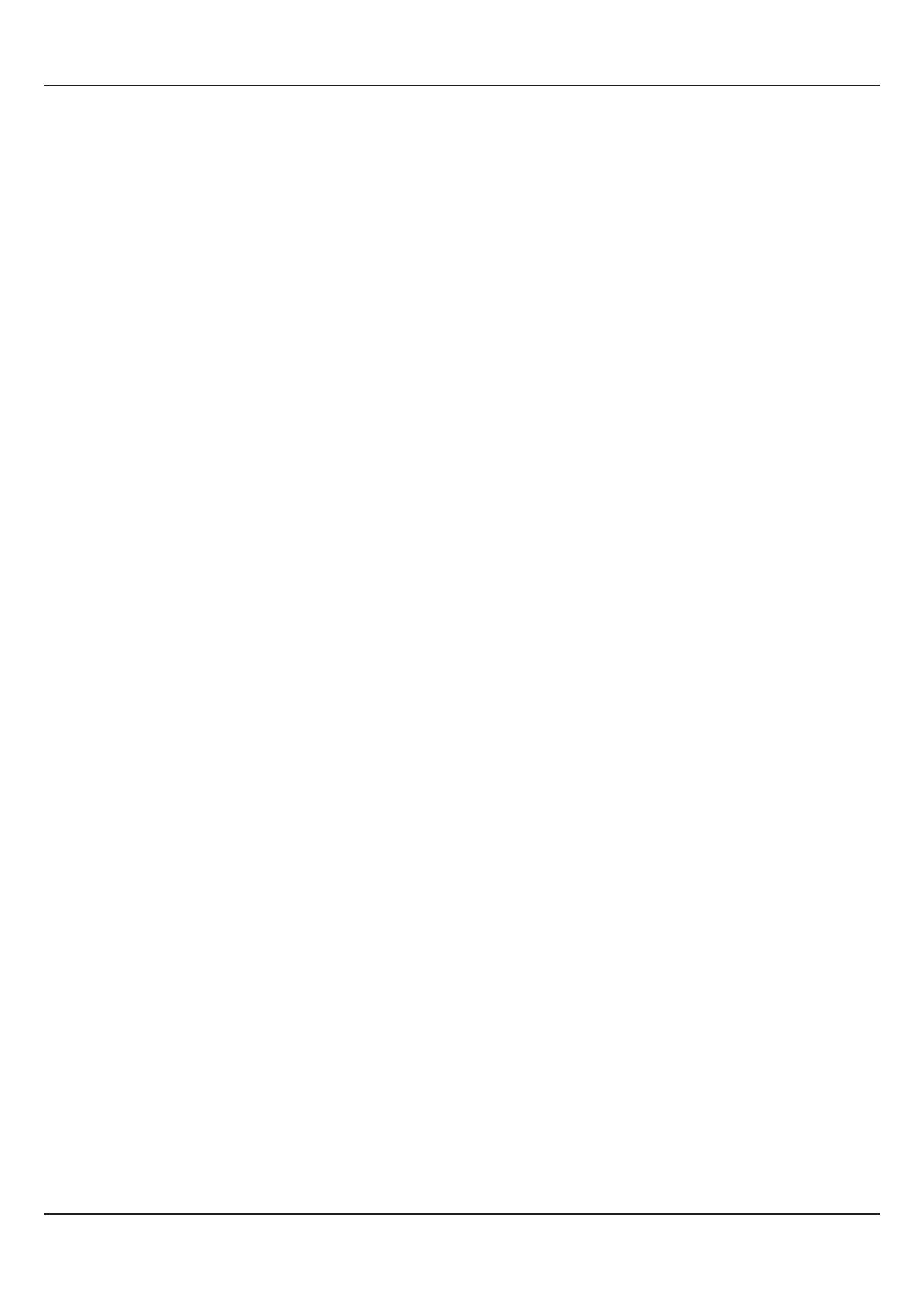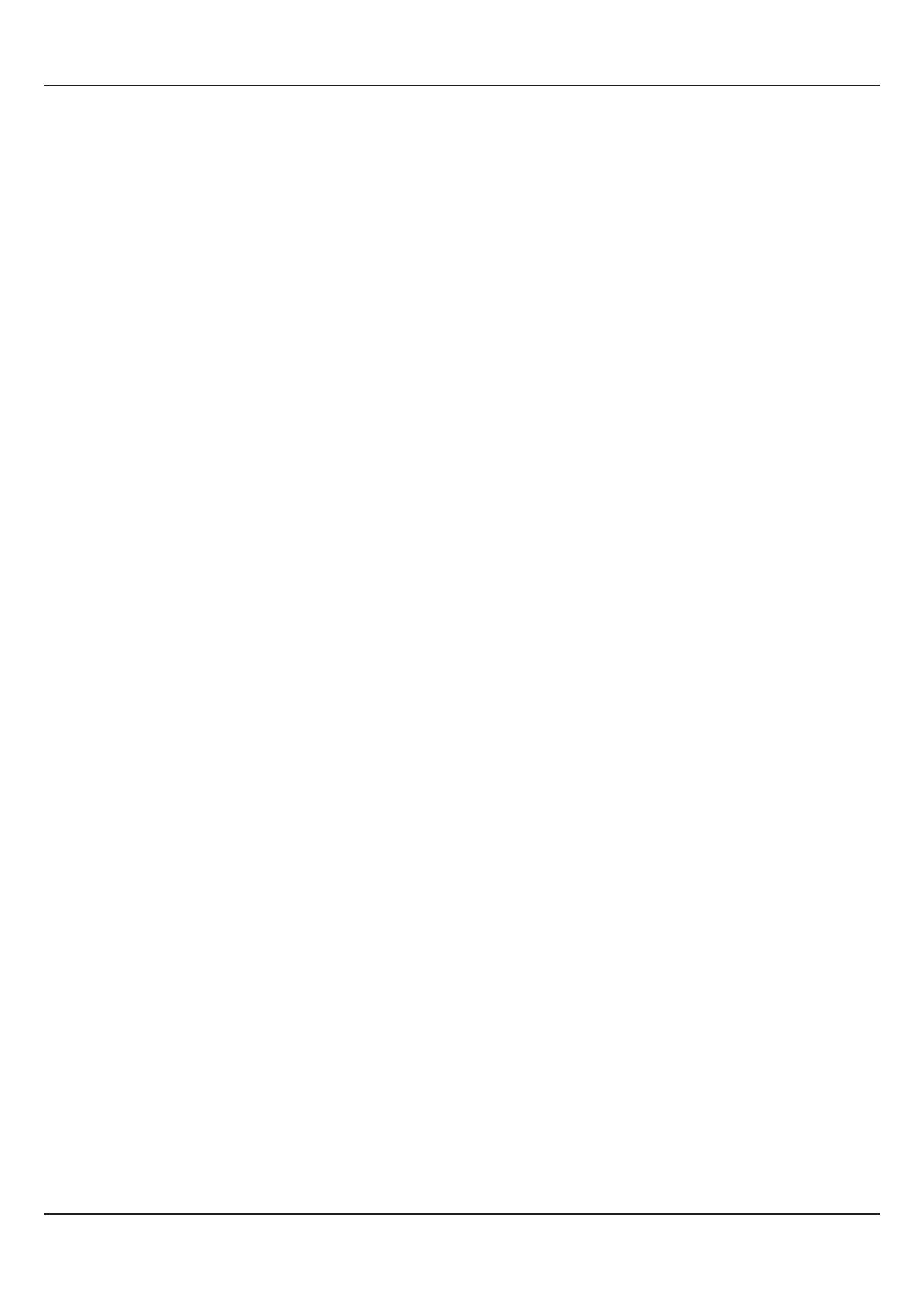
User Manual
Delta Pro
4
the value shown on the Lower Readout is Control Setpoint for Loop2. The Upper Readout now shows the measured
Temperature value for Loop1.
Press UP/DOWN keys to adjust the Control Setpoint value for Loop2.
6. Press and release ENTER key.
The new value for the Control Setpoint for Loop2 is stored in the controller memory. The controller now enters either into
next step (step 7) or returns to MAIN display mode depending upon the selection for the Auxiliary Function for Loop2. If the
Auxiliary Function for Loop2 is selected as 'None', the controller returns to MAIN display mode else it enters the next step.
7. The Lower Readout starts flashing Auxiliary Setpoint (Alarm, Blower or Auxiliary Control) value for Loop2. The front panel
indicator AU2 flashes to indicate that the value shown on the Lower Readout is Auxiliary Setpoint for Loop2. The Upper
Readout continues to show the measured Temperature value for Loop1.
8. Press and release ENTER key. The new value for the Auxiliary Setpoint for Loop2 is stored in the controller memory and
the controller returns to the MAIN display mode.
Repeat steps 1 through 8 each time to alter/view the Setpoint values for Loop1 and Loop2.
Notes:
1. It is a must to press the ENTER key after adjusting the Control/Auxiliary Setpoint, else the new value will not be registered / stored. The
controller waits (approx. for 30 seconds) by flashing new Control/Auxiliary Setpoint Value. If the ENTER key is not pressed within wait
time, the altered value will not be stored in the controller memory and the previous set value will be retained. Also, if the power failure
occurs prior to pressing ENTER key, upon resumption of power, the controller will not store the altered value and retain the previous set
value.
2. Upon adjusting the new Control Setpoint, the controller automatically enters into the Self-Tuning Mode (the Tune Indication, TN1 and
TN2 for Loop1 and Loop2, respectively starts flashing if the “New Installation” condition is detected). Also, if the ‘Tune at Setpoint
Change’ function is enabled in PAGE-11 parameter list, the controller automatically enters into the Self-Tunning Mode upon adjusting
the Control Setpoint in the following conditions:
i) The “Tune at Setpoint Change” condition is detected.
ii) The Self-Tunning Mode is manually aborted while the Tunning is in progress.
3. The Auxiliary Setpoint value is available only if the Auxiliary Function is selected to other than None.
4. The Control and Auxiliary setpoint adjustments are permitted only if these are not locked via the parameter 'LOCK' in PAGE-11. The
setpoint values, however, are always available for viewing regardless of the lock.
5. While in Operator Mode, the heater and auxiliary output statuses for both Loop1 and Loop2 are forced off to clearly indicate what the
Upper or the Lower Readout is indicating.
Issuing Tune / Abort Command
The controller's 'X-PERT' algorithm is powered with the ability to self detect the events such as new installation, substantial
change in Control Setpoint, etc. for tuning itself to the process under control for both the Loops. However, the user can issue
separate Tune Command to each Loop to force itself and make an attempt to improve the already computed values of the
constants used by the Loop control algorithm. Only under the following instances, the user should issue the Tune Command:
1. If for some reason the control accuracy / performance is not satisfactory.
2. If it is required to re-initiate the tuning procedure once the self-initiated tuning procedure was aborted by the user by issuing
Abort Command.
3. There are substantial changes in the operating conditions such as change in load, heater size, etc., after the initial
installation.