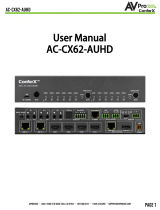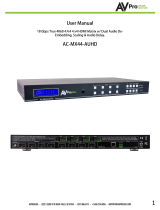Page is loading ...

24 I/O STEREO AUDIO MATRIX
WITH AUDIO EXTENSION
AC-MAX-24 User Manual

Page 2 of 33
AC-MAX-24 USER MANUAL
CONTENTS
Contents ........................................................................................................................................................................................................... 2
Important Safety Instructions ................................................................................................................................................................... 4
Introduction..................................................................................................................................................................................................... 6
Compatible Devices ................................................................................................................................................................................. 6
AC-AEX-KIT ............................................................................................................................................................................................. 6
Product Overview .......................................................................................................................................................................................... 7
Box Contents .............................................................................................................................................................................................. 7
Technical Specifications ......................................................................................................................................................................... 7
Front and Rear Panel Overview ........................................................................................................................................................... 8
Installation .................................................................................................................................................................................................... 10
Rack Mounts ............................................................................................................................................................................................ 10
Mounting Feet Assembly .................................................................................................................................................................... 10
Grounding Cable .................................................................................................................................................................................... 10
Wiring and Connections .......................................................................................................................................................................... 11
Audio Connections................................................................................................................................................................................ 11
RS-232 Control ....................................................................................................................................................................................... 12
LAN Wiring ............................................................................................................................................................................................... 12
Initial Setup ................................................................................................................................................................................................... 13
Connecting the Devices ...................................................................................................................................................................... 13
Locating the IP Address ...................................................................................................................................................................... 14
Accessing the Web UI .......................................................................................................................................................................... 14
OTA Cloud Services .......................................................................................................................................................................... 14
Navigating the Web UI ............................................................................................................................................................................ 17
Matrix ......................................................................................................................................................................................................... 18
Matrix Switching ................................................................................................................................................................................ 18
I/O Config ................................................................................................................................................................................................. 19
Stereo Audio Input Settings .......................................................................................................................................................... 19
Stereo Audio Output Settings ...................................................................................................................................................... 19
Audio Configuration ........................................................................................................................................................................ 20
Equalizer ............................................................................................................................................................................................... 20
Trigger Output Settings .................................................................................................................................................................. 21
System ....................................................................................................................................................................................................... 22
IP Settings ............................................................................................................................................................................................ 22

Page 3 of 33
AC-MAX-24 USER MANUAL
IP Control ............................................................................................................................................................................................. 23
Admin Web Interface....................................................................................................................................................................... 23
User Web Interface ........................................................................................................................................................................... 24
Hardware .............................................................................................................................................................................................. 24
Cloud Services .................................................................................................................................................................................... 25
Console ...................................................................................................................................................................................................... 27
Command List .................................................................................................................................................................................... 28
Troubleshooting ......................................................................................................................................................................................... 30
Maintenance ................................................................................................................................................................................................ 30
Damage Requiring Service ..................................................................................................................................................................... 31
Support .......................................................................................................................................................................................................... 31
Warranty ........................................................................................................................................................................................................ 31
The Basics ................................................................................................................................................................................................. 31
Coverage Details .................................................................................................................................................................................... 32
Red Tape ................................................................................................................................................................................................... 32
Obtaining an RMA................................................................................................................................................................................. 32
Shipping .................................................................................................................................................................................................... 32
Limitation on Liability ........................................................................................................................................................................... 33
Exclusive Remedy .................................................................................................................................................................................. 33

Page 4 of 33
AC-MAX-24 USER MANUAL
IMPORTANT SAFETY INSTRUCTIONS
Before installing, configuring, and operating the devices and other vendor equipment, AVPro Edge
recommends that each dealer, integrator, installer, and all other necessary personnel access and read all the
required technical documentation, which can be located by visiting AVProEdge.com.
Read and understand all safety instructions, cautions, and warnings in this document and the labels on
the equipment.
Safety Classifications in this Document
NOTE:
Provides special information for installing, configuring, and operating the devices.
TIP:
Provides suggestions and considerations for installing, configuring, and
operating the devices.
IMPORTANT:
Provides special information that is critical for installing, configuring, and
operating the equipment.
CAUTION:
Provides special information for avoiding situations that may cause damage to
the devices.
WARNING:
Provides special information for avoiding situations that may cause physical
danger to the installer, end user, etc.
Electrical Shock Prevention
ELECTRIC SHOCK:
The source power poses an electrical shock hazard that can potentially cause serious injury to installers and end
users.
ELECTRICAL DISCONNECT:
The source power outlet and power supply input power sockets should be easily accessible to disconnect power in
the event of an electrical hazard or malfunction.
Weight Injury Prevention
WEIGHT INJURY:
Installing some of the MXNet devices requires two installers to ensure safe handling during installation. Failure to
use two installers may result in injury.

Page 5 of 33
AC-MAX-24 USER MANUAL
Safety Statements
Follow all of the safety instructions listed below and apply them accordingly. Additional safety information will
be included where applicable.
1. Read and keep these instructions.
2. Heed and follow all warnings.
3. Do not use these devices near water.
4. Clean only with a dry cloth.
5. Do not block any ventilation openings. Install in accordance with the manufacturer’s instructions.
6. Do not install near any heat sources such as radiators, heat registers, stoves, or other apparatus that
produce heat.
7. Do not defeat the safety purpose of the polarized or grounding-type plug. A polarized plug has two
blades with one wider than the other. A grounding-type plug has two blades and a third grounding
prong. The wide blade or third prong are provided for your safety. If the provided plug does not fit
into your outlet, consult an electrician for replacement of the obsolete outlet.
8. Protect the power cord from being walked on or pinched, particularly at plugs, convenience
receptacles, and the point where they exit from the devices.
9. Only use attachments and accessories specified by the manufacturer.
10. Unplug these devices during lightning storms or when unused for long periods of time.
11. To reduce the risk of electrical shock or damage to these devices, never handle or touch the devices
and power cord if your hands are wet or damp. Do not expose these devices to rain or moisture.
12. Refer all servicing to qualified service personnel. Servicing is required when the devices have been
damaged in any way, such as the power cord or plug is damaged, liquid has been spilled, objects
have fallen into the devices, the devices have been exposed to rain or moisture, do not operate
normally, or have been dropped.
13. The devices and their accessories should never be exposed to open flames or excessive heat.

Page 6 of 33
AC-MAX-24 USER MANUAL
INTRODUCTION
The AC-MAX-24 is a 24 I/O 2U rack-mountable audio matrix featuring dual RCA, TOSLINK, and Digital Coaxial
ports, as well as 2 AEX inputs and 2 AEX outputs, allowing users to return audio from decentralized sources
(such as a vinyl player) or extend audio out to a remote zone (such as a guest house or room with a local
soundbar).
The diagram below shows the basic application of the AC-MAX-24. The audio path can either come from the
audio sources directly or from remote audio sources via the AC-AEX-KIT as shown below.
Compatible Devices
AC-AEX-KIT
The AVPro Edge AC-AEX-KIT is a pair of PoC (Power over Cable) powered transmitter (AC-AEX-T) and
receiver (AC-AEX-R) modules that extend 2-channel analog and digital audio signals over standard
category cable via AVPro Edge’s exclusive AEX technology. The AC-AEX-KIT is ideal for sending and
receiving audio signals to/from decentralized devices to/from a centrally located audio distribution
system such as the AC-MAX-24.
AC-MAX-24
AC-AEX-T
AC-AEX-R
(sold separately)
IMPORTANT:
Each AEX port on the AC-MAX-24 must be paired with an AC-AEX-T or AC-AEX-R for complete operation.

Page 7 of 33
AC-MAX-24 USER MANUAL
PRODUCT OVERVIEW
Box Contents
(1x) AC-MAX-24 Stereo Audio Matrix
(2x) 2U Rack Mounting Brackets (pre-attached)
(1x) 3-Pin Terminal Block Connector
(4x) Mounting Feet
(4x) Mounting Feet Screws
(1x) Ground Wire
(1x) AC Power Cord
Technical Specifications
Audio
Frequency Response
20-20 kHz
Analog Input Voltage
0.8 VRMS, 2.3 Vp-p
Analog Output Voltage
1.5 VRMS, 4.4 Vp-p
Digital
2 Channel PCM
Supported Sample Rates (kHz)
32, 44.1, 48, 88.2, 96, 176, 192
Latency
≤60 milliseconds
Mute
Available on all outputs
Audio Inputs
AEX Audio
2
RCA
20
Digital TOSLINK
2
Digital Coaxial
2
Audio Outputs
AEX Audio
2
RCA
22
Control
Interfaces
RS-232, IP/LAN
Additional Connections
In-System Programming
USB Type C
12V DC Trigger Output
4
Power
Total Power Consumption
50 Watts Maximum
AC Power
100-240 VAC
Dimensions
Height x Width x Depth
(Standalone Unit)
Millimeters: 88 x 440 x 234.95
Inches: 3.5 x 17.5 x 9.25
Height x Width x Depth
(Packaged Unit)
Millimeters: 172 x 578 x 375
Inches: 6.75 x 22.75 x 15
Weight
(Standalone Unit)
8.7 lbs (3.95 kg)
Weight
(Packaged Unit)
11.9 lbs (5.4 kg)
Rack Space
2U
*Specifications are subject to change without notice. Mass and dimensions are approximate.

Page 8 of 33
AC-MAX-24 USER MANUAL
Front and Rear Panel Overview
Front Panel
Rear Panel
1
AEX INPUTS (1-2)
•
(2x) 8-pin RJ-45 female connector
• Long-range audio extension input ports for connecting AC-AEX-KIT
• Power over Cable (PoC)
• Unshielded Twisted Pair (UTP): up to 100 meters (328 ft)
• Shielded Twisted Pair (STP): up to 130 meters (426 ft)
2
ANALOG AUDIO INPUTS
(3-22)
•
(20x) Stereo RCA line-level analog audio input ports
3
DIGITAL AUDIO INPUTS
(23-24)
•
(2x) Digital Coaxial audio input ports
• (2x) Digital Optical (TOSLINK) audio input ports
4
12V TRIGGER OUT
• (4x) 3.5mm output ports
5
AC POWER INLET
• Main AC power for the AC-MAX-24
6
AEX OUTPUTS (1-2)
•
(2x) 8-pin RJ-45 female connector
• Long-range audio extension input ports for connecting AC-AEX-KIT
• Power over Cable (PoC)
• Unshielded Twisted Pair (UTP): up to 100 meters (328 ft)
• Shielded Twisted Pair (STP) up to 130 meters (426 ft)
7
ANALOG AUDIO
OUTPUTS (3-24)
•
(22x) Stereo RCA analog audio output ports
8
LAN
•
8-pin RJ-45 female connector
• Connect to the LAN, router, or third-party control system

Page 9 of 33
AC-MAX-24 USER MANUAL
9
RS232 CONTROL
• 3-pin terminal block connector port
10
ISP / CTL USB TYPE-C
• Proprietary service port for AVPro Edge technical assistance
11
GND
•
Ground screw
• Connect with the provided ground wire to the conducting parts

Page 10 of 33
AC-MAX-24 USER MANUAL
INSTALLATION
Rack Mounts
The AC-MAX-24 can be mounted in a 2U rack-style enclosure and is compatible with all standard 19-inch
rack mounts. The (2x) mounting brackets are pre-assembled to the unit for quick installation.
1 Align the holes on the mounting brackets with the holes on both sides of the rack.
2 Attach the mounting brackets to the rack with rack screws (not included).
Mounting Feet Assembly
The (4x) mounting feet can be assembled to the unit with the (4x) provided mounting screws.
1 Align the holes on the mounting feet with the holes underneath the unit.
2 Attach the mounting feet to the unit with the provided screws.
Grounding Cable
Use a screwdriver to attach the yellow ground cable to the pre-installed screw on the back of the unit, then
attach the other end to a suitable grounded object.

Page 11 of 33
AC-MAX-24 USER MANUAL
WIRING AND CONNECTIONS
Audio Connections
AVPro Edge recommends using shielded RCA interconnected cabling between the AC-MAX-24 and
connected analog devices to maintain a high level of audio performance.
The diagram below shows the audio connections of the AC-MAX-24:

Page 12 of 33
AC-MAX-24 USER MANUAL
RS-232 Control
The RS-232 control port located in the bottom right corner on the rear panel is used to communicate
with the AC-MAX-24 via a computer or third-party control system.
Wiring for this port uses a 3-pin terminal block connector to DB9, where only pins 2, 3, and 5 are used.
If the control devices do not have a DB9 port, a USB to DB9 adapter may be required.
For RS-232 control, use a null modem serial cable adapter and set the serial communications to:
Baud: 57600, no parity, 8 data bits, and 1 stop bit, with no handshaking.
Add a carriage return (Enter key) after each command when using direct commands. The unified
command list (ASCII) can be located here.
LAN Wiring
The IP control port located in the bottom right corner on the rear panel is used to communicate with
the AC-MAX-24 via a LAN, router, or third-party control system processor. For TCP/IP control,
commands use Telnet Port 23.
The recommended termination is based on TIA/EIA T568A or T568B standards for the wiring of the
twisted pair cables:

Page 13 of 33
AC-MAX-24 USER MANUAL
INITIAL SETUP
Make the physical connections to the input and output devices using the following steps below. For initial
setup, it is recommended to connect the AC-MAX-24 to a LAN (Local Area Network) using a control PC on the
same network once all the physical connections are made, followed by accessing the Web UI and checking for
any firmware updates to the unit.
Connecting the Devices
1 Connect the audio source devices to the audio inputs on the back of the unit.
2 Connect the audio output devices to the audio outputs on the back of the unit.
3 Connect the provided power cable to the AC inlet on the back of the unit, then plug the power
cable into a standard wall receptacle.
4 Connect the NETWORK port on the back of the unit to a LAN, router, or third-party control system.

Page 14 of 33
AC-MAX-24 USER MANUAL
Locating the IP Address
The default IP setting is DHCP mode, an IP address will be automatically assigned to the unit by the DHCP
server. Use a PC on the same network to locate the unit’s IP address, then enter it into a web browser (such
as Chrome or Edge) to access the unit’s Web UI. Once connected, you can use the Web UI to assign the unit
a static IP address. If there is no DHCP server on the network, the unit’s IP address can also be located by
connecting to the RS-232 port on the back of the unit and sending serial commands using the API. For
more information, see the RS-232 Control page.
Accessing the Web UI
The AC-MAX-24 features the built-in AVPro Edge User Interface (AEUI) that can be accessed through a web
browser for configuration and control. For initial setup, it is recommended to connect the AC-MAX-24 to a
local area network (LAN) with a computer on the same network to access the built-in Web UI and check for
any firmware updates to the unit.
OTA Cloud Services
Firmware updates to the unit can be performed OTA (Over-the-Air) by enabling the Cloud Services
setting on the Web UI. This allows the unit to search the Cloud for the latest versions of firmware. If a
newer version of firmware is detected, a dialog box will prompt the new update is available from the
Web UI.
1 Enter in the unit’s IP address into a Chrome or Edge web browser to access the unit’s Web UI.
2 Navigate to the System tab page.
3 In the Cloud Services section, review the Privacy Policy and Terms of Use, then check both boxes and
select the Enable Cloud Services toggle setting.
IMPORTANT: This is a required step in order for the
unit to perform OTA firmware updates.

Page 15 of 33
AC-MAX-24 USER MANUAL
4 In the Hardware section, select the Update Firmware button. A new dialog box will open.
5 In the Update Firmware dialog box, select Check for Update. The unit will now check the Cloud for
available firmware updates.
6 If the unit is already installed with the latest version of firmware, a notification window will prompt
the message “No update available!” at the top of the page. Select the Close button.
7 If a newer version of firmware is detected from the Cloud, a notification window will prompt the
message “New firmware update is available!”. Select the Update button.
8 The unit’s new firmware file will automatically populate into the File input field from the Cloud.
Select the Upload button.
9 From this screen, newer versions of firmware can be viewed before they are installed. Select the
Upgrade button. The unit will now begin installing the latest versions of firmware. DO NOT refresh
the webpage or power off the unit during the update.

Page 16 of 33
AC-MAX-24 USER MANUAL
10 Once the progress bar reaches 100%, select the Close button and refresh the webpage.
11 The unit will automatically reboot once the firmware updates are complete. After the unit reboots,
refresh the webpage to verify that the firmware update was successful.

Page 17 of 33
AC-MAX-24 USER MANUAL
NAVIGATING THE WEB UI
The AC-MAX-24 features the built-in AVPro Edge User Interface (AEUI) that can be accessed through a web
browser for configuration and control. Different tools and settings can be selected from the tab pages located
on the navigation menu column on the left side of the screen.
1 Enter the unit’s IP address into a web browser, such as Chrome or Edge, to access the Web UI.
2 To hide the navigation menu, select the hamburger menu icon .
3 To hide the navigation menu text and show only the menu icons, select the left arrow icon .
4 To navigate through the different pages, select the individual tab pages from the navigation menu.
This will highlight the tab page in green to indicate the currently selected page.

Page 18 of 33
AC-MAX-24 USER MANUAL
Matrix
The Matrix page layout consists of the Stereo Audio Inputs column on the left and the Outputs grid on the
right. Each Input and Output can be individually selected to route the input’s audio signals to the output(s).
Matrix Switching
1 From the Inputs column, select the desired input. This will highlight the input with a green text
to indicate the selection was made.
2 From the Outputs grid, select the desired output(s) to route the selected input to. This will
highlight the output(s) with a green border to indicate the selection was made.
3 The selected input’s audio signals are now routed to the selected output(s).

Page 19 of 33
AC-MAX-24 USER MANUAL
I/O Config
The I/O Config tab page features tools and settings for configuring the audio inputs and outputs.
Stereo Audio Input Settings
1
Port
Shows the audio input port number.
2
Type
Shows the audio input connection type.
3
Label
Select the text field to enter in a custom name for the input. (Limit of 15 characters)
4
Enabled
Select the toggle switch to enable or disable the audio input.
5
Volume
Adjust the volume by using the slider bar or entering a value (0~100) in the text field.
Stereo Audio Output Settings
1
Port
Shows the audio output port number.
2
Type
Shows the audio output connection type.
3
Label
Select the text field to enter in a custom name for the output. (Limit of 15 characters)
4
Enabled
Select the toggle switch to enable or disable the audio output.
5
Volume
Adjust the volume by using the slider bar or entering a value (0~100) in the text field.
7
EQ
Select to view the output’s Audio Configuration settings.

Page 20 of 33
AC-MAX-24 USER MANUAL
Audio Configuration
1
EQ
Dropdown menu containing a list of several preset equalizer settings that
can be applied to change the frequency response of the audio output.
2
Frequency
Graphic equalizer showing the individual frequency bands of the output’s
audio.
NOTE: This graphic equalizer is only intended to be used as a visual
reference of the individual audio frequency gains. Manual
adjustments cannot be made to it.
3
Balance
Adjust the Left and Right volume by using the slider bar or entering a
value (-10 to +10) in the text field.
NOTE: -10 is balanced left, 0 is balanced, and +10 is balanced right.
Equalizer
The AC-MAX-24 includes a digital 5-band parametric equalizer (EQ) with 29 presets and 24 user EQ
profiles to enhance listener experience. EQ’s 1-27 consist of various combinations of bass, midrange,
and treble attenuations in increments of 6dB up to a total of 12dB. The table below shows the gain
values for the various EQ presets. EQ’s 28 and 29 are high and low pass filters, respectively. The
remaining EQ’s ranging from 30-53 are user configurable, where the center frequency, gain, Q-
factor can be set for each of the 5 bands via RS-232 or Web UI Console. Further details can be
found in the Equalizer Commands in the command list.
EQ
Bass
Mid
Treble
EQ
Bass
Mid
Treble
EQ
Bass
Mid
Treble
1
0
0
0
10
-6
0
0
19
-12
0
0
2
0
0
-6
11
-6
0
-6
20
-12
0
-6
3
0
0
-12
12
-6
0
-12
21
-12
0
-12
4
0
-6
0
13
-6
-6
0
22
-12
-6
0
5
0
-6
-6
14
-6
-6
-6
23
-12
-6
-6
6
0
-6
-12
15
-6
-6
-12
24
-12
-6
-12
7
0
-12
0
16
-6
-12
0
25
-12
-12
0
8
0
-12
-6
17
-6
-12
-6
26
-12
-12
-6
9
0
-12
-12
18
-6
-12
-12
27
-12
-12
-12
/