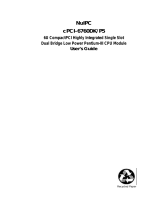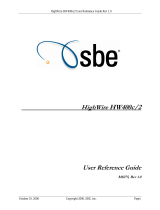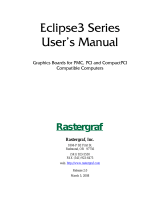Page is loading ...

Advance Technologies; Automate the World.
Manual Rev. 2.01
Revision Date: December 21, 2006
Part No: 50-15040-1000
cPCIS-6418U Series
4U Height 8-Slot
6U CompactPCI Subsystem
User’s Manual

Copyright 2005 ADLINK TECHNOLOGY INC.
All Rights Reserved.
The information in this document is subject to change without prior
notice in order to improve reliability, design, and function and does
not represent a commitment on the part of the manufacturer.
In no event will the manufacturer be liable for direct, indirect, spe-
cial, incidental, or consequential damages arising out of the use or
inability to use the product or documentation, even if advised of
the possibility of such damages.
This document contains proprietary information protected by copy-
right. All rights are reserved. No part of this manual may be repro-
duced by any mechanical, electronic, or other means in any form
without prior written permission of the manufacturer.
Trademarks
Product names mentioned herein are used for identification pur-
poses only and may be trademarks and/or registered trademarks
of their respective companies.

Getting Service from ADLINK
Customer Satisfaction is top priority for ADLINK Technology Inc.
Please contact us should you require any service or assistance.
ADLINK TECHNOLOGY INC.
Web Site: http://www.adlinktech.com
Sales & Service: [email protected]
TEL: +886-2-82265877
FAX: +886-2-82265717
Address: 9F, No. 166, Jian Yi Road, Chungho City,
Taipei, 235 Taiwan
Please email or FAX this completed service form for prompt and
satisfactory service.
Company Information
Company/Organization
Contact Person
E-mail Address
Address
Country
TEL FAX:
Web Site
Product Information
Product Model
Environment
OS:
M/B: CPU:
Chipset: BIOS:
Please give a detailed description of the problem(s):


Table of Contents i
Table of Contents
List of Figures ........................................................................ iii
1 Introduction ........................................................................ 1
1.1 Features............................................................................... 1
General ........................................................................... 1
Boards Space ................................................................. 2
CompactPCI Compliancy ................................................ 2
Enclosure ........................................................................ 2
1.2 Specifications....................................................................... 3
1.3 PCIS-6418U Mechanical Layout.......................................... 4
1.4 Compatible CPU Modules ................................................... 6
1.5 Customized Systems ........................................................... 6
2 Getting Started ................................................................... 7
2.1 Shipping Contents ............................................................... 7
2.2 CompactPCI Card Installation ............................................. 7
2.3 Rear Transition Module Installation/Removal ...................... 9
2.4 Power Supply Unit Replacement ....................................... 10
2.5 Powering Up the System ................................................... 12
3 Backplanes ....................................................................... 13
3.1 Features............................................................................. 13
3.2 Specifications..................................................................... 14
3.3 Mechanical Drawing .......................................................... 15
Power Section ............................................................... 15
CompactPCI Section .................................................... 17
Connector Pin Assignments ......................................... 20
IDE Connectors (CN4/CN5) .......................................... 22
Jumper Settings ............................................................ 37
4 Cooling System ................................................................ 39
4.1 System Alarm Board.......................................................... 39
4.2 Fan Alarm .......................................................................... 41
4.3 Fan Removal and Replacement Procedure....................... 42
4.4 Air Filter Replacement ....................................................... 46
4.5 Temperature Alarm............................................................ 47
4.6 Alarm Board Serial Port Access ........................................ 48
4.7 Fan Specifications ............................................................. 48

ii Table of Contents
5 Power Supply Unit ............................................................ 51
5.1 cPS-H325/AC..................................................................... 51
Features ........................................................................ 51
Specifications ................................................................ 51
Input Characteristics ..................................................... 52
Output Characteristics .................................................. 52
Important Safety Instructions............................................... 55
Warranty Policy ..................................................................... 57

List of Figures iii
List of Figures
Figure 1-1: cPCIS-6418U Front View .......................................... 4
Figure 1-2: cPCIS-6418U Rear View ........................................... 4
Figure 1-3: cPCIS-6418U Top View............................................. 5
Figure 1-4: cPCIS-6418U Side View............................................ 5
Figure 2-1: Installing a 6U SBC module....................................... 8
Figure 2-2: Latching the cPCI module handles securely. ............ 9
Figure 2-3: Unlatch the PSU module handle ............................. 10
Figure 2-4: Pull outwards to remove the PSU............................ 11
Figure 2-5: cPCIS-6418U Series switches and LEDs................ 12
Figure 3-1: cBP-6814U Backplane Front View .......................... 15
Figure 3-2: cBP-6814U Backplane Rear View........................... 16
Figure 3-3: cBP-6814U Backplane Front View .......................... 17
Figure 3-4: cBP-6814U Backplane Rear View........................... 18
Figure 3-5: cBP-6814U/N110 Backplane Rear View ................. 19
Figure 4-1: System Alarm Board Mechanical Drawing .............. 40
Figure 4-2: Alarm LEDs and reset button .................................. 41
Figure 4-3: Remove the front-access intake fan module ........... 42
Figure 4-4: Remove the rear exhaust fan module (PSU)........... 43
Figure 4-5: Disconnect the rear exhaust fan module (PSU) power ca-
ble............................................................................ 44
Figure 4-6: Remove the left-side exhaust fan module screws ... 45
Figure 4-7: Remove the left exhaust fan module and
disconnect the power cable .................................... 45
Figure 4-8: Remove air filter cover screws ................................ 46
Figure 4-9: Clean or replace filter .............................................. 47

iv

Introduction 1
1 Introduction
The cPCIS-6418U Series Subsystem is designed for maximum
density and has 8 horizontal slots for 6U cPCI boards with 80mm
RTMs. The chassis is 4U in height and standard 19” rack mount
width.
The cPCIS-6418U provides 2+1 hot swappable 500W+250W
redundant power supplies with universal AC input. It has a PICMG
2.1 Hot Swap compliant 64-bit 8-slot CompactPCI backplane with
PICMG 2.5 H.110 CT Bus (cPCIS-6418U/N110 does not support
CT Bus).
A built-in alarm board monitors chassis temperature, voltage and
fan status and provides an RS-232 interface on the rear panel.
1.1 Features
General
X 4U height for 6U cPCI cards with 80mm rear RTMs for I/O
X Bench top or standard 19-inch rack mounted (front or
mid-mount)
X Standard 6U CompactPCI and PICMG 2.5 H.110 CT bus
(cPCIS-6418U/N110 does not support CT Bus)
X PICMG 2.1 Hot Swap compliant 64-bit/66MHz 8-slot Com-
pactPCI backplane with P3 & P5 rear I/O
X One system slot and 7 peripheral slots (dual system boards
occupy one peripheral slot)
X 2+1 front access, CompactPCI 2.11 hot swappable
500W+250W redundant power supplies with fused dual
universal AC inlets
X Front drive bay space for one slim type EIDE CD-ROM

2Introduction
X Forced-air cooling system:
Z One front-access intake fan module on R-side (4 fans,
offset for efficient CPU cooling)
Z One exhaust fan on L-side
Z One exhaust fan at rear for PSU and drive bay cooling
Z All fans support hot swap
X Guarded power switch and reset button
X Voltage LEDs allow convenient monitoring: +12V, -12V,
+5V, +3.3V
X Suitable for both rackmount and benchtop applications
X Built-in alarm module to monitor chassis temperature, volt-
age, and fan status with RS-232 connector on rear panel
Boards Space
X Board space supports standard 6U height and 8-slot width
X One 4HP system slot at bottom; dual-slot system boards
occupy one peripheral slot
X Both front and rear access possible
CompactPCI Compliancy
X PICMG 2.0 R3.0 CompactPCI Core Specification
X PICMG 2.1 R2.0 CompactPCI Hot Swap
X PICMG 2.5 R1.0 CompactPCI Computer Telephony
(cPCIS-6418U/N110 does not support CT Bus)
X PICMG 2.9 R1.0 CompactPCI System Management
X PICMG 2.11 R1.0 CompactPCI Power Interface
Enclosure
X EIA RS-310C 19” 4U high rackmount enclosure
X Coated metal plate outer covering
X Comprehensive EMC shielding: EMC gaskets are installed
on top and bottom edges of both front and rear panel aper-
tures

Introduction 3
1.2 Specifications
CompactPCI Standards
PICMG 2.0; 2.1; 2.5; 2.9; 2.11
(cPCIS-6418U/N110 does not support CT Bus)
Form Factor 6U cPCI with 80 mm depth rear I/O
Enclosure
EIA RS-310C 19" 9U high rack-mount enclosure
Coated metal plate outer covering
Guarded power switch and reset button
Basic Alarm Module
(model dependent)
Monitors inner chassis temperature & fan status (model
dependent)
Abnormal status will generate alarm and LED warning
Audible alarm reset
LED indicators display voltage status on 5V, 3.3V, 12V
and -12V
Cooling System
One front-access intake fan module on R-side (4 offset
fans)
One exhaust fan on L-side
One exhaust fan at rear for PSU and drive bay cooling
All fans support hot swap
Drive Bay Space for one slim type EIDE CD-ROM
Power Supply
Supports up to 4 in-rack 3U cPCI 8HP power modules
Supports current sharing on 5V, 3.3V and 12V
PICMG 2.11 47-pin power interface
Available power module: cPS-H325/AC (250W N+1
redundant each)
Dimension 483.2 x 399 x 299.1 (mm, WxHxD, w/o handles)
Operating Temperature 0 to 50°C (depending on system configuration)
Storage Temperature -20 to 80°C
Humidity 5% to 95%, non-condensing
Shock 15G peak-to-peak, 11ms duration, non-operation
Vibration
Non-operation:1.88Grms, 5-500Hz, each axis
Operation: 0.5Grms, 5-500Hz, each axis
Safety, Certification,
EBS
CE, FCC class A, Designed for NEBS Level 3

4Introduction
1.3 PCIS-6418U Mechanical Layout
Figure 1-1: cPCIS-6418U Front View
Figure 1-2: cPCIS-6418U Rear View

Introduction 5
Dimensions in mm
Figure 1-3: cPCIS-6418U Top View
Figure 1-4: cPCIS-6418U Side View

6Introduction
1.4 Compatible CPU Modules
For complete systems, users must order CPU modules in addition
to the subsystem. The following table lists which ADLINK Com-
pactPCI CPU modules are compatible with the cPCIS-6418U
Series models.
Note: For systems requiring SCSI hard drive support, be sure
that the appropriate CPU module and Rear Transition
Module are ordered.
1.5 Customized Systems
Subsystems can be customized to meet the specific needs of your
application. To customize a subsystem please contact an ADLINK
dealer, or visit the Where to Buy page of our website for more
information: http://www.adlinktech.com.
CPU Module 64-bit/66MHz
cPCI-6860A yes
cPCI-6840 yes
cPCI-6830 yes
cPCI-6820 yes
cPCI-6810 yes
cPCI-6780 yes
cPCI-6765/6765A yes

Getting Started 7
2 Getting Started
This chapter describes the unpacking procedure of the subsystem
and installation procedures for CompactPCI boards and power
supply units (PSUs).
2.1 Shipping Contents
Check the shipping carton for any damage. If the shipping carton
and contents are damaged, please notify the dealer for a replace-
ment. Retain the shipping carton and packing material for inspec-
tion by the dealer. Obtain authorization before returning any
product to ADLINK.
Check that the following items are included in the package. If there
are any missing items, please contact your dealer:
X One cPCIS-6418U Series Subsystem
X Accessory Package: includes power cords for 110V and
220V wall sockets, replacement air filter, ergonomic rack-
mount handles, and pouch containing screws, zip ties, etc.
X This User’s Manual
2.2 CompactPCI Card Installation
CompactPCI connectors are rigid, and therefore require careful
handling when inserted and removed. Improper manipulation of
the cards will result in damage to the backplane.
System slots usually have some obvious indicators, something
like red card guide rail, triangle mark enclosing the slot number on
the backplane. The system card only can be installed in the sys-
tem slot, and do not insert system card into any other slot, or insert
any peripheral card into system slot.
The handles on CompactPCI card helps users to install or remove
easily and safety. Please follow the procedures below to install a
CompactPCI module into a chassis:

8 Getting Started
The handles on CompactPCI cards and PSUs ensure simple and
safe installation and removal. Please follow the procedures below
to install a CompactPCI module into a chassis:
1. Place the subsystem on a level surface or rackmount it.
Remove the blanking plates where required by undoing
the retaining screws at each end. Retain the blanking
plates for possible future use. The system should not be
put into use without blanking plates for all empty slots,
otherwise the EMC and cooling performance will be
compromised.
2. Hold the SBC module or peripheral card horizontally.
Make sure that the handles are unlatched (i.e. that they
are spread outwards). If necessary, unlatch the handle
by pressing on the release button with your thumb.
Figure 2-1: Installing a 6U SBC module
3. Carefully insert the module into the desired slot by slid-
ing the edges of the board into the appropriate card
guide rail. Take care to ensure correct alignment of the
card with the chassis during insertion to prevent damage
to the card and/or backplane.

Getting Started 9
4. Continue inserting the card until the handles engage with
the chassis.
5. Pull inwards on the handles for final insertion. Ensure
that the red buttons on the handles fully latch into posi-
tion as unless this is done the card is not correctly
inserted. Fasten the retaining screws at each end of the
card (2 for single slot cards, 4 for double slot cards)
Figure 2-2: Latching the cPCI module handles securely.
6. To remove the module, undo the retaining screws, press
the red release buttons, and reverse steps 1 through 5
above.
2.3 Rear Transition Module Installation/Removal
The installation and removal procedures for a Rear Transition
Module (RTM) are the same as those for CompactPCI boards.
Because they are shorter than front boards, pay careful attention
when inserting or removing RTMs. Only models with an “R” at the
end of the model number support RTMs.
Note: We strongly recommended the use of RTMs with AB type
connectors to prevent the damage to the backplane during
RTM installation.

10 Getting Started
2.4 Power Supply Unit Replacement
The cPCIS-6418U Subsystem comes with cPS-H325 PSUs pre-
installed. The removal and installation procedures for PSUs are
the same as for CompactPCI cards, except there is only one han-
dle. To replace a PSU module, refer to the figures and instructions
below.
1. To remove the PSU module, undo the retaining screws
and unlatch the handle by pressing on the release button
with your thumb.
Figure 2-3: Unlatch the PSU module handle

Getting Started 11
2. Pull outwards to remove the PSU.
Figure 2-4: Pull outwards to remove the PSU
3. Insert the new PSU module, push on the handle until it
latches into position, and replace the retaining screws.

12 Getting Started
2.5 Powering Up the System
Connect the supplied power cord to the socket on the back of the
chassis. All supplied PSUs are full range 90-240VAC and do not
require input voltage setting. Insert the desired boards into the
appropriate card slots as described in Sections 2.2 and 2.3.
The cPCIS-6418U Subsystem features a guarded power switch.
Use the tool provided in the Accessory Packet or a suitably
shaped object (such as a pen) to actuate the power switch and
power up the system. Voltage LEDs allow convenient monitoring
of the power supply.
Refer to the diagrams below for LED and switch locations.
Figure 2-5: cPCIS-6418U Series switches and LEDs
/