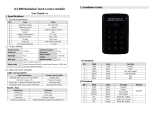Page is loading ...

User Manual
PE40C
PE46C
PE55C
The color and the appearance may differ depending on
the product, and the specifications are subject to
change without prior notice to improve the performance.
BN46-00299C-01

Table Of Contents
2
Table Of Contents
BEFORE USING THE
PRODUCT
14 Copyright
15 Cleaning
15 Storage
16 Safety Precautions
16 Symbols
17 Electricity and Safety
18 Installation
20 Operation
PREPARATIONS 25 Checking the Contents
25 Removing the Packaging (for PE40C and
PE46C models only)
26 Removing the Packaging (for PE55C models
only)
27 Checking the Components
30 Parts
30 Control Panel
32 Reverse Side
33 Anti-theft Lock
34 Remote Control
37 Connection Using an IR Stereo Cable
38 Before Installing the Product (Installation
Guide)
38 Tilting Angle and Rotation
39 Ventilation
40 Dimensions
41 Installing the Wall Mount
41 Preparing before installing Wall-Mount
41 Installing the Wall Mount Kit
41 Wall Mount Kit Specifications (VESA)
43 Remote Control
43 Cable Connection
46 Connection
48 Control Codes

Table Of Contents
Table Of Contents
3
CONNECTING AND USING
A SOURCE DEVICE
62 Before Connecting
62 Pre-connection Checkpoints
63 Connecting and Using a PC
63 Connecting to a PC
66 Changing the Resolution
68 Connecting an External Monitor
69 Connecting to a Video Device
69 Connection Using the AV Cable
69 Connection Using the Component Cable
70 Connection Using an HDMI-DVI Cable
70 Connection Using an HDMI Cable
71 Connecting to an Audio System
71 Connecting to an Antenna
72 Connecting the PC module (sold
separately)
72 MagicInfo
75 Changing the Input source
75 Source
USING MDC 76 Configuring Settings for Multi Control
76 Configuring settings for Multi Control
77 MDC Program Installation/Uninstallation
77 Installation
77 Uninstallation

Table Of Contents
Table Of Contents
4
78 What is MDC?
78 Connecting to MDC
80 Connection Management
81 User Login
82 Auto Set ID
83 Cloning
84 Command Retry
85 Getting Started with MDC
86 Main Screen Layout
87 Menus
90 Screen Adjustment
93 Advanced features
96 Sound Adjustment
96 System Setup
107 Tool Settings
111 Other Functions
116 Troubleshooting Guide
SCREEN ADJUSTMENT 118 Picture Mode
118 If the input source is PC, DVI or DisplayPort
119 If the input source is AV, Component, HDMI or
TV
119 Backlight / Contrast / Brightness /
Sharpness / Color / Tint (G/R)
121 Screen Adjustment
121 Picture Size
122 Zoom/Position
123 PC Screen Adjustment
123 Resolution Select
123 Auto Adjustment
124 Rotation
125 Aspect Ratio

Table Of Contents
Table Of Contents
5
126 Advanced Settings
127 Dynamic Contrast
127 Black Tone
127 Flesh Tone
127 RGB Only Mode
127 Color Space
127 White Balance
127 10p White Balance (Off / On)
128 Gamma
128 Expert Pattern
128 Motion Lighting (Off / On)
129 Picture Options
130 Color Tone
130 Color Temp.
130 Digital Noise Filter
130 MPEG Noise Filter
131 HDMI Black Level
131 Film Mode
131 Calibrated Value
131 Dynamic Backlight
131 Reset Picture
SOUND ADJUSTMENT 133 Sound Mode
134 Sound Effect
135 Broadcast Audio Options
135 Speaker Settings
136 Reset Sound
CHANNEL 137 Antenna (Air / Cable)
138 Auto Program
138 Clear Scrambled Channel
139 Fine Tune
139 Crosstalk Noise Reduction

Table Of Contents
Table Of Contents
6
NETWORK
140 Network Setting
140 Connecting to a Wired Network
141 Wired Network Settings
144 Connecting to a Wireless Network
145 Wireless Network Setting
147 WPS(PBC)
148 Network Status
148 Wi-Fi Direct
149 Soft AP
149 AllShare Settings
150 Using the AllShare Play Function
150 Device Name
SYSTEM 151 Setup
152 Multi Control
152 Configuring settings for Multi Control
153 Time
153 Clock
154 Sleep Timer
154 On Timer
155 Off Timer
155 Holiday Management
156 Menu Language
156 Rotate Menu
157 Eco Solution
157 Energy Saving
157 Eco Sensor (Off / On)
157 No Signal Power Off
158 Auto Power Off (Off / On)

Table Of Contents
Table Of Contents
7
158 Caption
158 Caption
158 Caption Mode
159 Digital Caption Options
160 Security
160 Safety Lock (Off / On)
160 Button Lock (Off / On)
161 Program Rating Lock (Off / On)
163 Change PIN
163 PIP
164 Auto Protection Time
165 Screen Burn Protection
165 Pixel Shift
166 Timer
166 Immediate Display
167 Side Gray
167 Ticker
168 Video Wall
168 Video Wall
168 Format
169 Horizontal
169 Vertical
169 Screen Position
170 Source AutoSwitch Settings

Table Of Contents
Table Of Contents
8
171 General
171 Max. Power Saving
171 Game Mode
172 BD Wise
172 Menu Transparency
172 Sound Feedback
172 Auto Power
172 Standby Control
173 Lamp Schedule
173 OSD Display
173 Power On Adjustment
173 Temperature Control
174 Anynet+ (HDMI-CEC)
174 Anynet+ (HDMI-CEC)
175 Auto Turn Off (No / Yes)
177 DivX® Video On Demand
177 Player Mode
178 Magic Clone
178 Reset System
178 Reset All
178 PC Module Power
179 Synced Power-On
179 Synced Power-Off
SUPPORT 180 Software Update
180 By USB
180 Alternative Software
181 Contact Samsung

Table Of Contents
Table Of Contents
9
181 Contents Home
181 Channel List
182 Channel Manager
183 MagicInfo Lite
183 MagicInfo Premium S
184 MagicInfo Videowall S
184 AllShare Play
185 Source
ALLSHARE PLAY 186 What is AllShare Play?
186 Read the following before using AllShare Play
with a USB device
188 Using a USB device
189 Connecting to a PC over a network
190 Using the AllShare Play features
191 Using the Basic AllShare Play Features
191 Sorting the file lists
192 Playing Selected Files
192 Copying Files
193 Creating a Playlist
194 My List
194 My List options
195 Videos
195 Playing a Video
196 Photos
196 Viewing a Photo (or Slide Show)
197 Music
197 Playing Music
198 Videos / Photos / Music Play Option
menu

Table Of Contents
Table Of Contents
10
200 Supported Subtitle and AllShare Play file
formats
200 Subtitle
200 Supported image resolutions
201 Supported music file formats
201 Supported Video Formats
MAGICINFO LITE 203 File Formats Compatible with MagicInfo
Lite Player
204 Contents
211 MagicInfo Lite
211 Network Schedule
212 Local schedule
213 Internal AutoPlay
214 USB AutoPlay
215 Local Schedule Manager
215 Registering a Local schedule
219 Modifying a Local schedule
221 Deleting a Local schedule
222 Running a Local schedule
223 Stopping a Local Schedule
224 Viewing the details of a Local schedule
226 Copying a Local schedule
228 Content Manager
228 Copying content
229 Deleting content

Table Of Contents
Table Of Contents
11
230 Settings
230 Server Network Setting
231 Default content duration
231 Content ratio
231 Image Effect
231 Default content
231 Screen layout
231 Schedule Name
232 Safety Remove USB
232 Delete all content
232 Reset Settings
233 When Content is Running
233 Viewing the details of the content that is running
234 Changing the settings for the content that is
running
MAGICINFO PREMIUM S 235 File Formats Compatible with MagicInfo
Premium S Player
239 Network Schedule Multiframe
239 Template files and LFD(.lfd) files
240 Others
245 MagicInfo Premium S
245 Network Schedule
246 Local Schedule
247 Template Player
248 Internal AutoPlay
249 USB AutoPlay
250 Local Schedule Manager
250 Registering a Local Schedule
254 Modifying a Local Schedule
256 Deleting a Local schedule
257 Running a Local Schedule
258 Stopping a Local Schedule
259 Viewing the details of a Local Schedule
261 Copying a Local Schedule

Table Of Contents
Table Of Contents
12
263 Template Manager
263 Registering a Template
267 Content Manager
267 Copying content
268 Deleting content
269 Settings
269 Server Network Setting
270 Default content duration
270 Content ratio
270 Image Effect
270 Default content
270 Screen layout
270 Schedule Name
270 Safety Remove USB
271 Delete all content
271 Reset Settings
272 When Content is Running
272 Viewing the details of the content that is running
273 Changing the settings for the content that is
running
MAGICINFO VIDEOWALL S 274 File Formats Compatible with MagicInfo
Videowall S Player
276 Restrictions
277 MagicInfo Videowall S
277 Settings
277 Default Storage
277 Default Content
277 Screen Layout
278 Port
278 Safety Remove USB Device
278 Reset Settings
279 When Content is Running

Table Of Contents
Table Of Contents
13
TROUBLESHOOTING
GUIDE
280 Requirements Before Contacting
Samsung Customer Service Center
280 Testing the Product
280 Checking the Resolution and Frequency
281 Check the followings.
289 Q & A
SPECIFICATIONS 291 General
293 PowerSaver
294 Standard Signal Mode Table
296 License
APPENDIX 297 Contact SAMSUNG WORLD WIDE
299 Responsibility for the Pay Service (Cost
to Customers)
299 Not a product defect
299 A Product damage caused by customer's fault
299 Others
300 Optimum Picture Quality and Afterimage
Burn-in Prevention
300 Optimum Picture Quality
301 Prevention of Afterimage Burn-in
303 Terminology
INDEX

14
Before Using the Product
Before Using the Product
Copyright
The contents of this manual are subject to change without notice to improve quality.
© 2013 Samsung Electronics
Samsung Electronics owns the copyright for this manual.
Use or reproduction of this manual in parts or entirety without the authorization of Samsung Electronics is
prohibited.
Microsoft and Windows are registered trademarks of Microsoft Corporation.
VESA, DPM and DDC are registered trademarks of the Video Electronics Standards Association.
Ownership of all other trademarks is attributed to their due owner.

15
Before Using the Product
Before Using the Product
Cleaning
Exercise care when cleaning as the panel and exterior of advanced LCDs are easily scratched.
Take the following steps when cleaning.
The following images are for reference only. Real-life situations may differ from what is shown in the
images.
Storage
High-glossy models can develop white stains on the surface if an ultrasonic wave humidifier is used
nearby.
Contact Customer Service Center if the inside of the product needs cleaning (service fee will be
charged).
1. Power off the product and computer.
2. Disconnect the power cord from the product.
Hold the power cable by the plug and do not touch the cable with wet
hands. Otherwise, an electric shock may result.
3. Wipe the product with a clean, soft and dry cloth.
Do not use detergents that contain alcohol, solvent or
surface-active agents.
Do not spray water or detergent directly on the product.
4. Wet a soft and dry cloth in water and wring thoroughly to clean the exterior
of the product.
5. Connect the power cord to the product when cleaning is finished.
6. Power on the product and computer.
!

16
Before Using the Product
Before Using the Product
Safety Precautions
Symbols
CAUTION
RISK OF ELECTRIC SHOCK DO NOT OPEN
CAUTION : TO REDUCE THE RISK OF ELECTRIC SHOCK, DO NOT REMOVE COVER (OR
BACK). THERE ARE NO USER SERVICEABLE PARTS INSIDE. REFER ALL SERVICING TO
QUALIFIED PERSONNEL.
This symbol indicates that high voltage is present inside. It is dangerous to
make any kind of contact with any internal part of this product.
This symbol alerts you that important literature concerning operation and
maintenance has been included with this product.
Warning
A serious or fatal injury may result if instructions are not followed.
Caution
Personal injury or damage to properties may result if instructions are
not followed.
Activities marked by this symbol are prohibited.
Instructions marked by this symbol must be followed.

17
Before Using the Product
Before Using the Product
Electricity and Safety
The following images are for reference only. Real-life situations may differ from what is shown in the
images.
Warning
Do not use a damaged power cord or plug, or a loose power socket.
An electric shock or fire may result.
Do not use multiple products with a single power socket.
Overheated power sockets may cause a fire.
Do not touch the power plug with wet hands. Otherwise, an electric shock may
result.
Insert the power plug all the way in so it is not loose.
An unsecure connection may cause a fire.
Connect the power plug to a grounded power socket (type 1 insulated devices
only).
An electric shock or injury may result.
Do not bend or pull the power cord with force. Be careful not to leave the power
cord under a heavy object.
Damage to the cord may result in a fire or electric shock.
Do not place the power cord or product near heat sources.
A fire or electric shock may result.
Clean any dust around the pins of the power plug or the power socket with a dry
cloth.
A fire may result.
!
!
!

18
Before Using the Product
Before Using the Product
Caution
Installation
Warning
Do not disconnect the power cord while the product is being used.
The product may become damaged by an electric shock.
Only use the power cord provided with your product by Samsung. Do not use the
power cord with other products.
A fire or electric shock may result.
Keep the power socket where the power cord is connected unobstructed.
The power cord must be disconnected to cut off power to the product when
an issue occurs.
Note that the product is not completely powered down by using only the
power button on the remote.
Hold the plug when disconnecting the power cord from the power socket.
An electric shock or fire may result.
DO NOT PLACE CANDLES, INSECT REPELLANTS OR CIGARETTES ON TOP
OF THE PRODUCT. DO NOT INSTALL THE PRODUCT NEAR HEAT SOURCES.
A fire may result.
Have a technician install the wall-mount hanger.
Installation by an unqualified person can result in an injury.
Only use approved cabinets.
Do not install the product in poorly ventilated spaces such as a bookcase or
closet.
An increased internal temperature may cause a fire.
Install the product at least 10 cm away from the wall to allow ventilation.
An increased internal temperature may cause a fire.
!
!
!
!
!

19
Before Using the Product
Before Using the Product
Keep the plastic packaging out of the reach of children.
Children may suffocate.
Do not install the product on an unstable or vibrating surface (insecure shelf,
sloped surface, etc.)
The product may fall and become damaged and/or cause an injury.
Using the product in an area with excess vibration may damage the product
or cause a fire.
Do not install the product in a vehicle or a place exposed to dust, moisture (water
drips, etc.), oil, or smoke.
A fire or electric shock may result.
Do not expose the product to direct sunlight, heat, or a hot object such as a
stove.
The product lifespan may be reduced or a fire may result.
Do not install the product within the reach of young children.
The product may fall and injure children.
As the front is heavy, install the product on a flat and stable surface.
Bend and keep part of the outdoor TV antenna cable hanging downwards (the
part inside the room) to prevent rainwater from entering the product.
If rainwater enters the product, a fire or electric shock can occur.
When using an outdoor antenna, be sure to install the antenna away from nearby
power lines to prevent the antenna from collapsing onto them in strong winds.
A collapsed antenna can cause an electric shock or injury.
Edible oil, such as soybean oil, can damage or deform the product. Do not install
the product in a kitchen or near a kitchen counter.
!
!
!
!

20
Before Using the Product
Before Using the Product
Caution
Operation
Warning
Do not drop the product while moving.
Product failure or personal injury may result.
Do not set down the product on its front.
The screen may become damaged.
When installing the product on a cabinet or shelf, make sure that the bottom
edge of the front of the product is not protruding.
The product may fall and become damaged and/or cause an injury.
Install the product only on cabinets or shelves of the right size.
Set down the product gently
Product failure or personal injury may result.
Installing the product in an unusual place (a place exposed to a lot of fine
particles, chemical substances or extreme temperatures, or an airport or train
station where the product should operate continuously for an extended period of
time) may seriously affect its performance.
Be sure to consult Samsung Customer Service Center if you want to install
the product at such a place.
There is a high voltage inside the product. Never disassemble, repair or modify
the product yourself.
A fire or electric shock may result.
Contact Samsung Customer Service Center for repairs.
Before moving the product, turn off the power switch and disconnect the power
cord, antenna cable and all other connected cables.
Damage to the cord may result in a fire or electric shock.
!
!
SAMSUNG
!
!
/