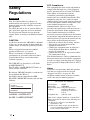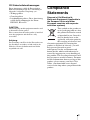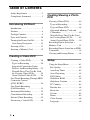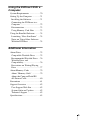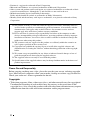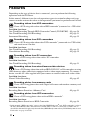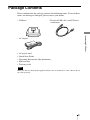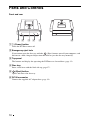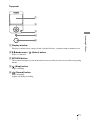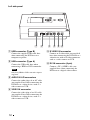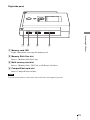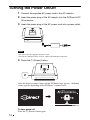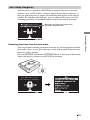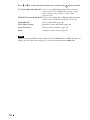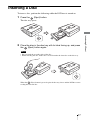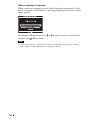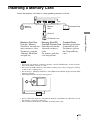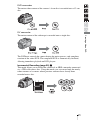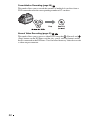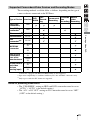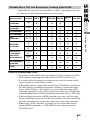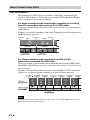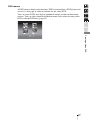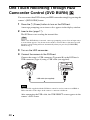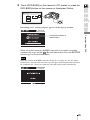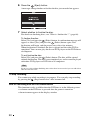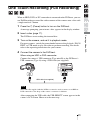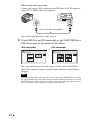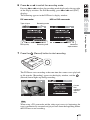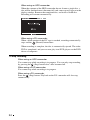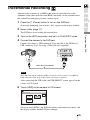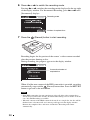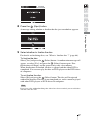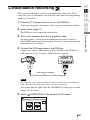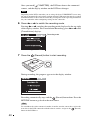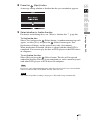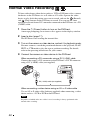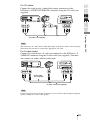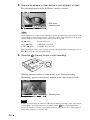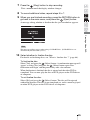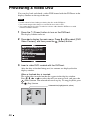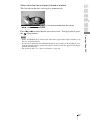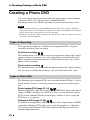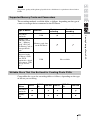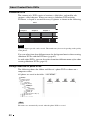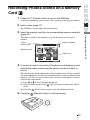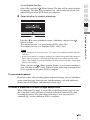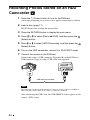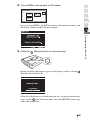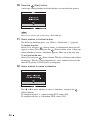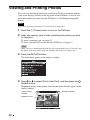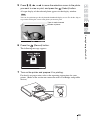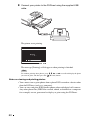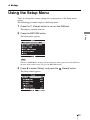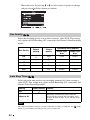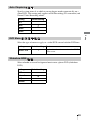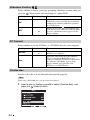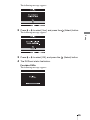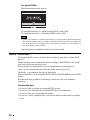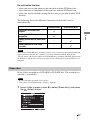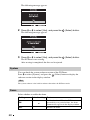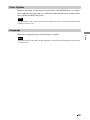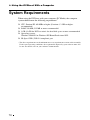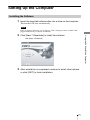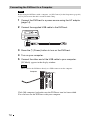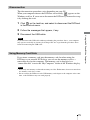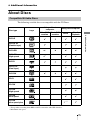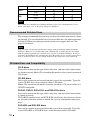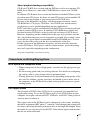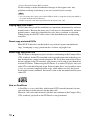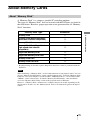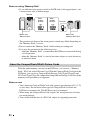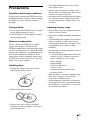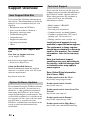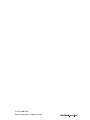Sony DVDirect VRD-MC3 User manual
- Category
- Digital Video Recorders (DVR)
- Type
- User manual
This manual is also suitable for

Operating Instructions
© 2006 Sony Corporation
IT
JP
FR
DE
ES
IT
CS
Recording videos
from HDD camcorders ...........................
Recording videos
from DVD camcorders............................
Recording videos
from DV camcorders ..............................
Recording videos
from miscellaneous video devices .........
Recording photos
from memory cards ................................
Recording photos
from HDD camcorders ...........................
Video Recordable
DVD Drive
VRD-MC3

2
Safety
Regulations
WARNING
You are cautioned that any changes or
modifications not expressly approved in this
manual could void your authority to operate
this equipment.
To reduce the risk of fire or electric shock, do
not expose this apparatus to rain or moisture.
To avoid electrical shock, do not open the
cabinet. Refer servicing to qualified personnel
only.
CAUTION:
As the laser beam in the VRD-MC3 is harmful
to the eyes, do not attempt to disassemble the
cabinet. Refer servicing to qualified personnel
only.
The use of optical instruments with this
product will increase eye hazard.
The use of controls or adjustments or
performance of procedures other than those
specified herein may result in hazardous
radiation exposure.
The VRD-MC3 is classified as a CLASS 1
LASER PRODUCT.
The CLASS 1 LASER PRODUCT notice is
located on the enclosure.
Bei diesem VRD-MC3 handelt es sich um ein
Laser-Produkt der Klasse 1.
Das Etikett mit der Aufschrift LASER
KLASSE 1 PRODUKT befindet sich auf dem
Gehäuse.
FCC Compliance:
This equipment has been tested and found to
comply with the limits for a Class B digital
device, pursuant to Part 15 of the FCC Rules.
These limits are designed to provide
reasonable protection against harmful
interference in a residential installation. This
equipment generates, uses, and can radiate
radio frequency energy and, if not installed and
used in accordance with the instructions, may
cause harmful interference to radio
communications. However, there is no
guarantee that interference will not occur in a
particular installation. If this equipment does
cause harmful interference to radio or
television reception, which can be determined
by turning the equipment off and on, the user is
encouraged to try to correct the interference by
one or more of the following measures:
• Reorient or relocate the receiving antenna.
• Increase the separation between the
equipment and receiver.
• Connect the equipment into an outlet on a
circuit different from that to which the
receiver is connected.
• Consult the dealer or an experienced radio/
TV technician for help.
The shielded interface cable recommended in
this manual must be used with this equipment
in order to comply with the limits for a digital
device pursuant to Subpart B of Part 15 of FCC
Rules.
Notes:
If you have any questions about this product,
visit the user support web site listed in
“Support Overview” on page 82. The
telephone number below is not for customer
service but only for official purposes.
CLASS 1
LASER PRODUCT
LASER KLASSE 1
PRODUKT
LUOKAN 1 LASERLAITE
KLASS 1 LASER APPARAT
Declaration of Conformity
Trade Name: SONY
Model No.: VRD-MC3
Responsible Party: Sony Electronics Inc.
Address: 16530 Via Esprillo,
San Diego, CA 92127
U.S.A.
Telephone No.: 858-942-2230
This device complies with Part 15 of the FCC
Rules. Operation is subject to the following two
conditions:
(1) This device may not cause harmful
interference, and
(2) This device must accept any interference
received, including interference that may
cause undesired operation.

3
CE Sicherheitsbestimmungen
Diese Ausrüstung erfüllt die Europäischen
EMC-Bestimmungen für die Verwendung in
folgender / folgenden Umgebung (en):
• Wohngegenden
• Gewerbegebiete
• Leichtindustriegebiete (Diese Ausrüstung
erfüllt die Bestimmungen der Norm
EN55022, Klasse B.)
CAUTION:
The mains plug on this equipment must be used
to disconnect mains power.
Please ensure that the socket outlet is installed
near the equipment and shall be easily
accessible.
Achtung:
Zur Trennung vom Netz ist der Netzsecker aus
der Steckdose zu ziehen, welche sich in der
Nähe des Gerätes befinden muß und leicht
zugänlich sein soll.
Compliance
Statements
Disposal of Old Electrical &
Electronic Equipment (Applicable in
the European Union and other
European countries with separate
collection systems)
This symbol on the product or
on its packaging indicates that
this product shall not be treated
as household waste. Instead it
shall be handed over to the
applicable collection point for
the recycling of electrical and
electronic equipment. By ensuring this
product is disposed of correctly, you will
help prevent potential negative
consequences for the environment and
human health, which could otherwise be
caused by inappropriate waste handling of
this product. The recycling of materials will
help to conserve natural resources. For more
detailed information about recycling of this
product, please contact your local Civic
Office, your household waste disposal
service or the shop where you purchased the
product.

4
Table of Contents
Safety Regulations .......................... 2
Compliance Statements .................. 3
Introducing DVDirect
Introduction .................................... 7
Features ........................................... 8
Package Contents ............................ 9
Parts and Controls ......................... 10
Turning the Power On/Off ............ 14
Auto Setup Navigation ............... 15
Inserting a Disc ............................. 17
Inserting a Memory Card .............. 19
Creating a Video DVD
Creating a Video DVD ................. 20
Types of Recording .................... 20
Supported Camcorders/Video
Devices and Recording Modes ... 23
Writable Discs That Can Be Used
for Creating Video DVDs .......... 25
About Created Video DVDs ...... 26
One Touch Recording Through HDD
Camcorder Control
(DVD BURN) .............................. 28
One Touch Recording
(Full Recording) ........................ 31
Incremental Recording ................ 35
Consolidation Recording ............. 39
Normal Video Recording ........... 42
Previewing a Video DVD ............. 46
Creating/Viewing a Photo
DVD
Creating a Photo DVD ..................48
Types of Recording .....................48
Types of Photo DVD ..................48
Supported Memory Cards and
Camcorders .................................49
Writable Discs That Can Be Used
for Creating Photo DVDs ...........49
About Created Photo DVDs .......50
Recording Photos Stored on a
Memory Card ...............................51
Recording Photos Stored on an HDD
Camcorder ....................................54
Viewing and Printing Photos ........58
Setup
Using the Setup Menu ...................61
Rec Quality ...............................62
Auto Stop Timer .......................62
Auto Chaptering ........................63
DVD Menu ...........................63
Slideshow BGM ........................63
Slideshow Creation ...................64
PC Connect .................................64
Finalize disc ................................64
Erase disc ....................................67
System .........................................68
Demo ...........................................68
Color System ..............................69
Language .....................................69

5
Using the DVDirect With a
Computer
System Requirements ...................70
Setting Up the Computer ..............71
Installing the Software ................71
Connecting the DVDirect to a
Computer ....................................72
Disconnection .............................73
Using Memory Card Slots ..........73
Using the Bundled Software .........74
Launching “Nero StartSmart” ....74
Notes on Using Other Software
With the DVDirect .....................74
Additional Information
About Discs ..................................75
Compatible Writable Discs ........75
Recommended Writable Discs ...76
Writable Discs and
Compatibility ..............................76
Precautions on Writing/Playing
Discs ...........................................77
About Memory Cards ...................79
About “Memory Stick” ..............79
About the CompactFlash/SD/
xD-Picture Cards ........................80
Precautions ....................................81
Support Overview .........................82
User Support Web Site ...............82
System Software Updates ...........82
Technical Support .......................82
Specifications ................................83

6
• Pentium is a registered trademark of Intel Corporation.
• Microsoft and Windows are registered trademarks of Microsoft Corporation.
• Other system and product names used herein are registered trademarks or trademarks of their
respective manufacturers, although the ™ and ® marks are not used in the text.
• Manufactured under license from Dolby Laboratories.
Dolby and the double-D symbol are trademarks of Dolby Laboratories.
• Memory Stick and the memory stick logo are trademarks, or registered trademarks of Sony
Corporation.
Please Record Responsibly
Before copying anything onto a disc, please be sure that you are not violating copyright
laws. Most software companies allow you to make a backup or archive copy of software.
Check your software’s license agreement for details.
Copyrights
• Television programs, films, video tapes, discs, and other materials may be copyrighted.
Unauthorized recording of such material may be contrary to the provisions of the
copyright laws. Also, use of this product with cable television transmission may require
authorization from the cable television transmitter and/or program owner.
❑ Our product warranty is valid only when the supplied accessories (including software)
are used in the specified or recommended system environment, in accordance with the
documentation, and applies only to this DVDirect. Our customer service and user
support apply only under these product warranty conditions.
❑ Please note that we cannot accept responsibility for failure of the computer or other
devices, incompatibility with special hardware, operating problems caused by improper
installation of software, loss of data, discs or other accidental or incidental damage that
might occur when using this product.
❑ The guarantee and user support for this product are valid only within the countries or
sales regions specified on the warranty card.
❑ Copyright laws prohibit the copying in part or in full of the supplied software and
documentation, or loaning the software, without obtaining permission of the copyright
holder.
❑ We cannot accept responsibility for any direct or indirect financial damage or loss of
profit that might occur when using the supplied software.
❑ The supplied software can only be used with this product.
❑ Specifications of the supplied software may be changed without notice in the interest of
product improvement.

7
Introducing DVDirect
B
Introducing DVDirect
Introduction
Burning video DVDs
❑ You can record videos from connected
video cameras and AV devices directly
onto DVDs without using a computer.
❑ You can burn the entire contents of your
HDD, DVD, or DV camcorder onto a
DVD with one touch of the record
button.
Burning photo DVDs
❑ You can archive photos from a memory
card or HDD camcorder directly onto a
DVD without using a computer.
❑ You can also create slideshows of the
photos that will be playable on most
DVD players.
Auto Setup Navigation
The DVDirect automatically detects inserted memory cards and discs and input signals
from connected devices. It then displays a message prompting the next necessary
operation. Preparations for recording are made without any complicated button
operations.
Direct printing operation
You can print out photos recorded on DVDs or memory cards by connecting the DVDirect
to a PictBridge-compatible printer using the supplied USB cable.
Computer-controlled operation
The DVDirect can be used as a high speed DVD/CD drive with Hi-Speed USB (USB 2.0-
compatible) interface when connected to a computer via USB cable.
The DVDirect supports high speed recording to the latest format discs such as DVD+R
double layer and DVD-R dual layer discs.

8
Features
Depending on the type of device that is connected, you can perform the following
operations with the DVDirect.
In this manual, different icons for each operation appear in section headings and page
corners to make sections that relate to the operations you intend to perform easier to find.
Recording videos from HDD camcorders
Create a DVD using video taken with an HDD camcorder
*
(connected via a USB cable).
Available functions:
One Touch Recording Through HDD Camcorder Control (DVD BURN) 1 page 28
One Touch Recording (Full Recording) 1 page 31
Incremental Recording 1 page 35
Recording videos from DVD camcorders
Create a DVD using video taken with a DVD camcorder
*
(connected via a USB cable)
and stored on an 8-cm disc.
Available functions:
One Touch Recording (Full Recording) 1 page 31
Consolidation Recording 1 page 39
Recording videos from DV camcorders
Create a DVD using video taken with a DV camcorder.
Available functions:
One Touch Recording (Full Recording) 1 page 31
Recording videos from miscellaneous video devices
Create a DVD using video taken with an HDD, DVD, DV, or D8 camcorder, or using
video from any other video device equipped with a video output connector. To connect a
device, use the AV cable supplied with your camera or standard video or S-video cables.
Available functions:
Normal Video Recording 1 page 42
Recording photos from memory cards
Create a DVD using photos taken with a digital still camera and stored on a memory card.
Available functions:
Recording Photos Stored on a Memory Card 1 page 51
Recording photos from HDD camcorders
Create a DVD using photos taken with an HDD camcorder
*
.
Available functions:
Recording Photos Stored on an HDD Camcorder 1 page 54
* In this manual, “HDD camcorder” refers to the Sony HDD Handycam
®
and “DVD camcorder” refers to
the Sony DVD Handycam
®
. The functions available when a camera is connected via USB cable as
described in this manual apply only when the Sony HDD Handycam
®
or Sony DVD Handycam
®
is used.
For details, see page 23 and 49.

9
Introducing DVDirect
Package Contents
Please confirm that the package contains the following items. If any of these
items are missing or damaged, please contact your dealer.
• AC power cord
• Quick Start Guide
• Operating Instructions (this document)
• Software disc
• Warranty card
Note
Make sure that you back up the supplied software disc on another disc as the software disc is
not sold separately.
• DVDirect • Hi-Speed USB cable (for PC/Printer
connection)
• AC adaptor

10
Parts and Controls
Front and rear
A 1 (Power) button
Turns the DVDirect on or off.
B Emergency eject hole
If you cannot open the disc tray with the (Eject) button, turn off your computer, and
then insert a thin, elongated object into this hole to eject the disc tray manually.
C Top panel
The buttons and display for operating the DVDirect are located here (page 11).
D Disc tray
Insert a disc here with the label side up (page 17).
E (Eject) button
Opens and closes the disc tray.
F DC IN connector
Connect the supplied AC adaptor here (page 14).
54231
6

11
Introducing DVDirect
Top panel
A Display window
Displays a menu screen, images from a playback device, or photos from a memory card.
B Mm<,cursor / (Select) button
Selects a function.
C RETURN button
This returns the display to the main menu screen or to the previous screen when navigating
menus.
D (Stop) button
Stops recording.
E (Record) button
Starts recording.
Lights red during recording.
1
2
3
4
5

12
Left side panel
A USB connector (Type B)
Connect the supplied USB cable here
when connecting the DVDirect to a
computer or printer.
B USB connector (Type A)
Connect the USB cable here when
connecting a HDD or DVD camcorder.
Note
Only Sony HDD or DVD camcorder input is
supported.
C AUDIO IN L/R connectors
Connect the audio plugs of an AV cable
(not supplied) here when connecting the
DVDirect to a video device, such as a
video camera or VCR.
D VIDEO IN connector
Connect the video plug of an AV cable
(not supplied) here when connecting the
DVDirect to a video device, such as a
video camera or VCR.
E S VIDEO IN connector
Connect an S-video cable (not supplied)
here when connecting the DVDirect to a
video device with an S-video connector,
such as a video camera or VCR.
F DV IN connector (4-pin)
Connect a DV (i.LINK) cable (not
supplied) here when connecting the
DVDirect to a digital video camera.
564231

13
Introducing DVDirect
Right side panel
A Memory card LED
Lights amber when accessing the memory card.
B Memory Stick Duo slot
Insert a “Memory Stick Duo” here.
C Multi memory card slot
Insert a “Memory Stick,” SD Card, or xD-Picture Card here.
D CompactFlash card slot
Insert a CompactFlash card here.
Note
You can use the memory card slot for both stand-alone and computer operation.
4321

14
B
Introducing DVDire ct
Turning the Power On/Off
1 Connect the supplied AC power cord to the AC adaptor.
2 Insert the power plug of the AC adaptor into the DVDirect’s DC
IN connector.
3 Insert the power plug of the AC power cord into a power outlet.
Notes
• Be sure to use the supplied AC power cord.
• Do not use damaged cables, such as cables with deformed connectors.
4 Press the 1 (Power) button.
After the display window lights and the DVDirect logo appears, a different
screen appears depending on the DVDirect’s current status.
To turn power off
Press the 1 (Power) button again.
,

15
Introducing DVDirect
After the power is turned on, the DVDirect automatically detects inserted
memory cards and DVD discs and input signals from connected devices. A
message indicating how to prepare for recording then appears in the display
window. By following this message, you can automatically move on to the
recording procedure you intended without complicated button operations.
Accessing functions from the main menu
You can perform recording procedures manually by selecting options from the
main menu. You can also go to the setup screen (Setup menu) from the main
menu for various settings.
Press the RETURN button when [[RETURN] Menu] is displayed at the bottom
right of the display window to return to the main menu.
Auto Setup Navigation
Messages and illustrations indicate the
operations to perform next.
Insert DVD, memory card, or
setup and connect video device.
Menu
,

16
Press M or m to select the desired operation, and press the (Select) button.
DV Camcorder/Video , DVD: Create a video DVD from a digital video camcorder
connected via a DV (i.LINK) cable or from a video
device connected via a video or S-video cable
(
page 31, 42).
HDD/DVD Camcorder , DVD: Create a video DVD from an HDD or DVD camcorder
connected via a USB cable (
page 28, 31, 35, 39).
Photo , DVD: Create a photo DVD (page 48).
DVD Video Preview: Playback a created video DVD (page 46).
Photo View/Print: Display or print out photos (page 58).
Setup: Configure various settings (page 61).
Note
When connecting an HDD or DVD camcorder to the VIDEO IN or S VIDEO IN connector
with an AV or S-video cable respectively, select [DV Camcorder/Video , DVD].

17
Introducing DVDirect
Inserting a Disc
To insert a disc, perform the following while the DVDirect is turned on.
1 Press the (Eject) button.
The disc tray ejects.
2 Place the disc in the disc tray with its label facing up, and press
the (Eject) button again.
Notes
• Do not touch the recording side of the disc.
• When inserting the disc, make sure it rests flat under the four tabs on the disc tray.
When the (Eject) button is pressed again, the disc tray closes and the DVDirect starts
reading the inserted disc.

18
When a new disc is inserted
When a new disc is inserted, the disc will be formatted automatically. If the
new disc inserted is a DVD+R disc, a message prompting you to select an input
source appears.
To continue with operations, press M or m to select a source to record from,
and press the (Select) button.
Note
• If a disc that cannot be recorded on is inserted, an indication message appears. If this
occurs, confirm all the compatible discs and replace the disc.

19
Introducing DVDirect
Inserting a Memory Card
Insert the memory card into its corresponding memory card slot.
Notes
• Insert only one memory card into a memory card slot. Furthermore, do not use more
than one memory card slot at a time.
• Do not insert another memory card while recording onto a disc is in progress. Doing
so may cause a writing error.
• Do not insert a “Memory Stick Duo” with a Memory Stick Duo adaptor into the multi
memory card slot.
• The CompactFlash card stays half exposed.
• Never remove the memory card while the memory card LED is lit. Otherwise data in
the memory card may be damaged.
• Do not remove the memory card while recording onto a disc.
CFSD xD
Memory
Stick Duo
CompactFlash
Memory
Stick
Memory Stick Duo
Push the “Memory
Stick Duo” into the slot
until you hear a click.
To remove, push the
“Memory Stick Duo”
and pull out.
Memory Stick/SD
Card/xD-Picture Card
Push the card into the
slot until you hear a
click.
To remove, push the
card and pull out.
CompactFlash
Push the card into the
CompactFlash slot.
To remove, pull out
the CompactFlash
card.
SD Card
xD-Picture Card

20
B
Creating a Video DVD
Creating a Video DVD
You can use the DVDirect as a stand-alone DVD recorder to burn videos
directly onto DVDs from a connected HDD, DVD, or DV camcorder or video
device such as a VCR or DVR.
You can play the created video DVD on other DVD devices or the DVD drives
of computers.
Five types of recording are available for creating video DVDs: DVD BURN,
Full Recording, Incremental Recording, Consolidation Recording, and Normal
Video Recording.
DVD BURN (One Touch Recording Through HDD Camcorder
Control) (page 28)
This mode allows you to record video from an HDD camcorder onto a disc by
simply pressing the DVD BURN button on the camera or Handycam Station
(or touching the [DVD BURN] button in the camera’s LCD screen).
The actual recording process is the same as that of Incremental Recording (see
below), and you can record additional video onto a disc that has been
previously recorded on.
Full Recording (One touch recording) (page 31)
This mode allows you to record video from a digital video camera connected
to the DVDirect with a single touch of the (Record) button onto a DVD.
The video is recorded as follows:
HDD camcorder
The entire video content of the camera is recorded onto a disc. (Several discs
may be required depending on the length of the video.)
Types of Recording
Page is loading ...
Page is loading ...
Page is loading ...
Page is loading ...
Page is loading ...
Page is loading ...
Page is loading ...
Page is loading ...
Page is loading ...
Page is loading ...
Page is loading ...
Page is loading ...
Page is loading ...
Page is loading ...
Page is loading ...
Page is loading ...
Page is loading ...
Page is loading ...
Page is loading ...
Page is loading ...
Page is loading ...
Page is loading ...
Page is loading ...
Page is loading ...
Page is loading ...
Page is loading ...
Page is loading ...
Page is loading ...
Page is loading ...
Page is loading ...
Page is loading ...
Page is loading ...
Page is loading ...
Page is loading ...
Page is loading ...
Page is loading ...
Page is loading ...
Page is loading ...
Page is loading ...
Page is loading ...
Page is loading ...
Page is loading ...
Page is loading ...
Page is loading ...
Page is loading ...
Page is loading ...
Page is loading ...
Page is loading ...
Page is loading ...
Page is loading ...
Page is loading ...
Page is loading ...
Page is loading ...
Page is loading ...
Page is loading ...
Page is loading ...
Page is loading ...
Page is loading ...
Page is loading ...
Page is loading ...
Page is loading ...
Page is loading ...
Page is loading ...
Page is loading ...
Page is loading ...
Page is loading ...
Page is loading ...
Page is loading ...
-
 1
1
-
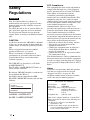 2
2
-
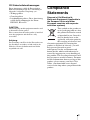 3
3
-
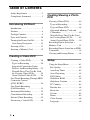 4
4
-
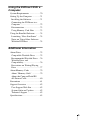 5
5
-
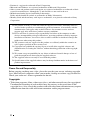 6
6
-
 7
7
-
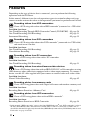 8
8
-
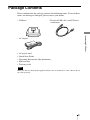 9
9
-
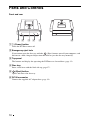 10
10
-
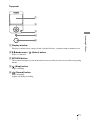 11
11
-
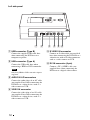 12
12
-
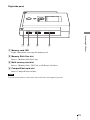 13
13
-
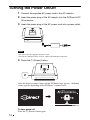 14
14
-
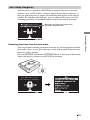 15
15
-
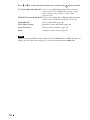 16
16
-
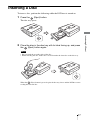 17
17
-
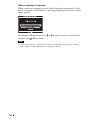 18
18
-
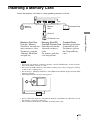 19
19
-
 20
20
-
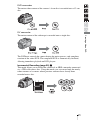 21
21
-
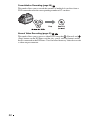 22
22
-
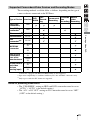 23
23
-
 24
24
-
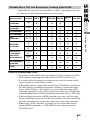 25
25
-
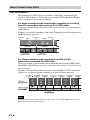 26
26
-
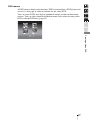 27
27
-
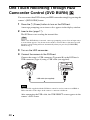 28
28
-
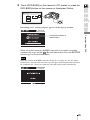 29
29
-
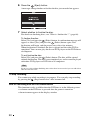 30
30
-
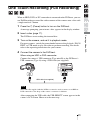 31
31
-
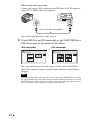 32
32
-
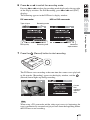 33
33
-
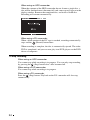 34
34
-
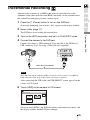 35
35
-
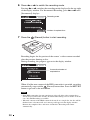 36
36
-
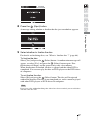 37
37
-
 38
38
-
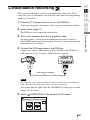 39
39
-
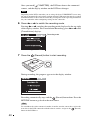 40
40
-
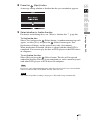 41
41
-
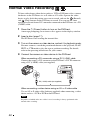 42
42
-
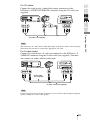 43
43
-
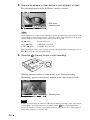 44
44
-
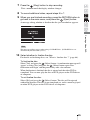 45
45
-
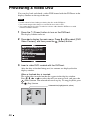 46
46
-
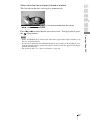 47
47
-
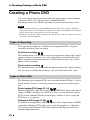 48
48
-
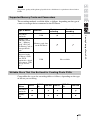 49
49
-
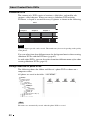 50
50
-
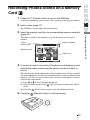 51
51
-
 52
52
-
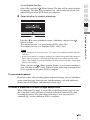 53
53
-
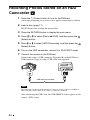 54
54
-
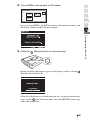 55
55
-
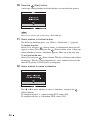 56
56
-
 57
57
-
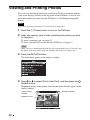 58
58
-
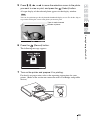 59
59
-
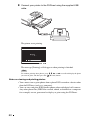 60
60
-
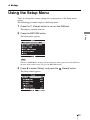 61
61
-
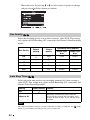 62
62
-
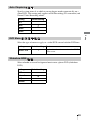 63
63
-
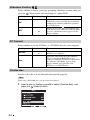 64
64
-
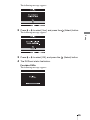 65
65
-
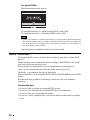 66
66
-
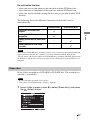 67
67
-
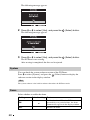 68
68
-
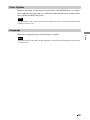 69
69
-
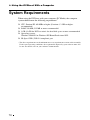 70
70
-
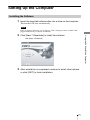 71
71
-
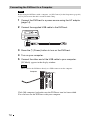 72
72
-
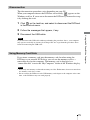 73
73
-
 74
74
-
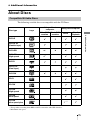 75
75
-
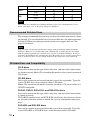 76
76
-
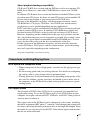 77
77
-
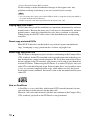 78
78
-
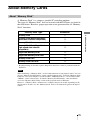 79
79
-
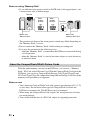 80
80
-
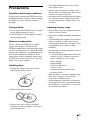 81
81
-
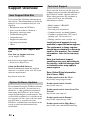 82
82
-
 83
83
-
 84
84
-
 85
85
-
 86
86
-
 87
87
-
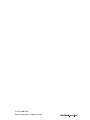 88
88
Sony DVDirect VRD-MC3 User manual
- Category
- Digital Video Recorders (DVR)
- Type
- User manual
- This manual is also suitable for
Ask a question and I''ll find the answer in the document
Finding information in a document is now easier with AI
Related papers
-
Sony VRD MC5 - DVDirect - DVD±RW Drive User manual
-
Sony VRD-VC30 Operating instructions
-
Sony VRD-MC3 Quick start guide
-
Sony VRDVC20 User guide
-
Sony DSLR-A100H Important information
-
Sony VRD-VC30 Quick start guide
-
Sony DRX-S70U-W User manual
-
VDO Cyclecomputing 7911000014C User manual
-
Sony VRD-MC6 User manual
-
Sony VRD-P1 User manual
Other documents
-
Panasonic DMREZ25EB Operating instructions
-
Panasonic DMREZ45VEBS Operating instructions
-
Panasonic DMREX75EB Operating instructions
-
Microdia xD-Picture Overview
-
Integral INCF2G40WV2 Datasheet
-
Panasonic DMREX95VEBS Operating instructions
-
Eclipse AVN7000 User manual
-
Roland CD-2 Owner's manual
-
Verbatim 43594 Datasheet
-
Philips ES8DVDRXK/00 Datasheet