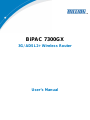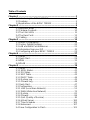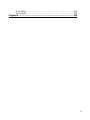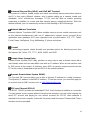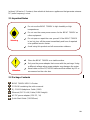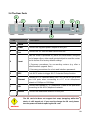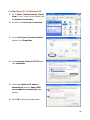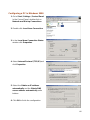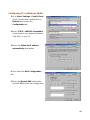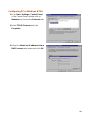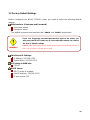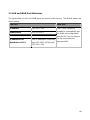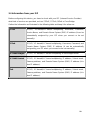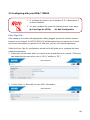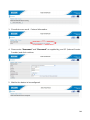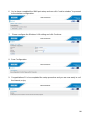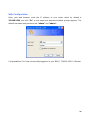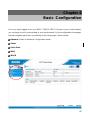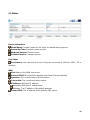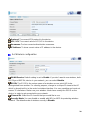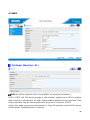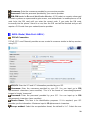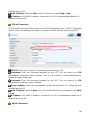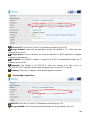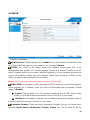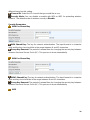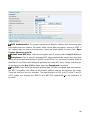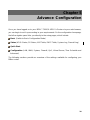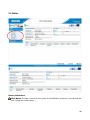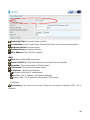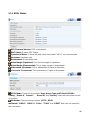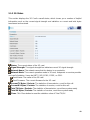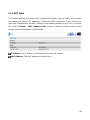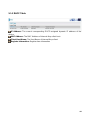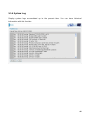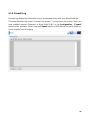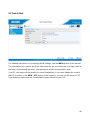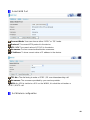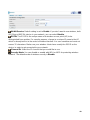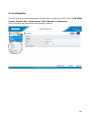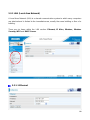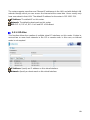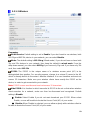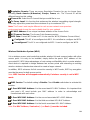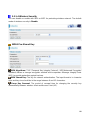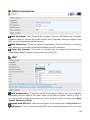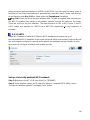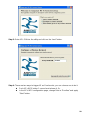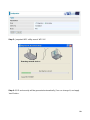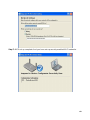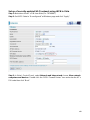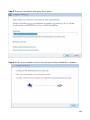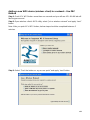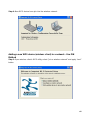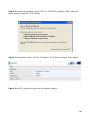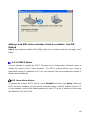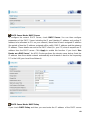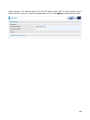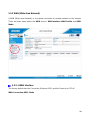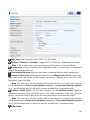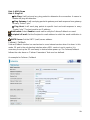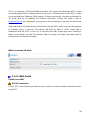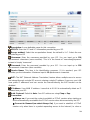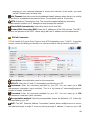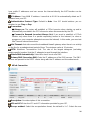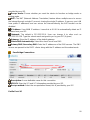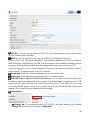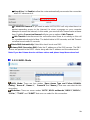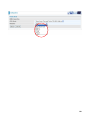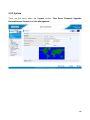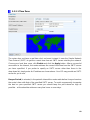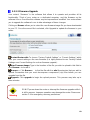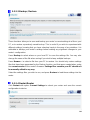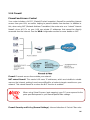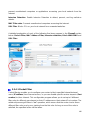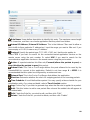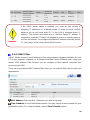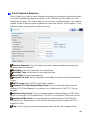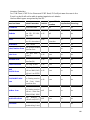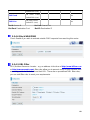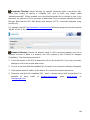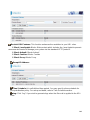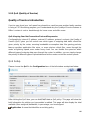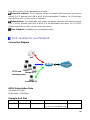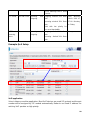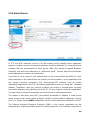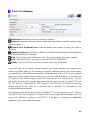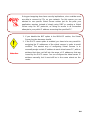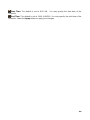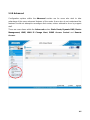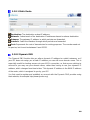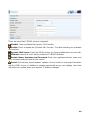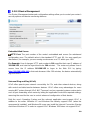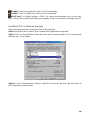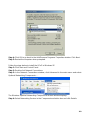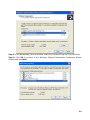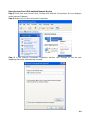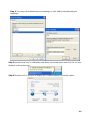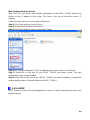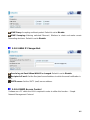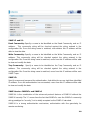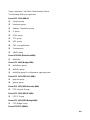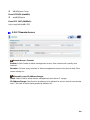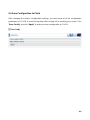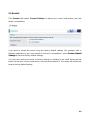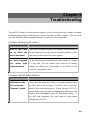Billion BiPAC 7300GX 3G/ADSL2+ Wireless Router User manual
- Category
- Routers
- Type
- User manual
This manual is also suitable for

BiPAC 7300GX
3G/ ADSL2+ Wireless Router
User’s Manual

Table of Contents
Chapter 1 ................................................................................................3
1.1 Introducing the BiPAC 7300GX.............................................3
1.2 Features.................................................................................5
1.3 Applications of the BiPAC 7300GX........................................8
Chapter 2 ................................................................................................9
2.1 Important Notes...................................................................10
2.2 Package Contents ...............................................................10
2.3 The Front LEDs ................................................................... 11
2.4 The Rear Ports ....................................................................12
2.5 Cabling ................................................................................14
Chapter 3 ..............................................................................................15
3.1 Before Configuration............................................................15
3.2 Factory Default Settings ......................................................20
3.3 LAN and WAN Port Addresses............................................21
3.4 Information from your ISP....................................................22
3.5 Configuring with your BiPAC 7300GX .................................23
Chapter 4 ..............................................................................................27
4.1 Status...................................................................................28
4.2 Quick Start...........................................................................29
4.3 WAN ....................................................................................31
4.4 WLAN ..................................................................................35
Chapter 5 ..............................................................................................38
5.1 Status...................................................................................39
5.1.1 ADSL Status......................................................................41
5.1.2 3G Status..........................................................................42
5.1.2 ARP Table.........................................................................43
5.1.3 DHCP Table......................................................................44
5.1.4 System Log.......................................................................45
5.1.5 Firewall Log ......................................................................46
5.2 Quick Start...........................................................................47
5.3 Configuration .......................................................................50
5.3.1 LAN (Local Area Network)................................................51
5.3.2 WAN (Wide Area Network) ...............................................70
5.3.3 System..............................................................................81
5.3.4 Firewall .............................................................................86
5.3.5 QoS (Quality of Service)...................................................95
5.3.6 Virtual Server..................................................................100
5.3.7 Time Schedule................................................................105
5.3.8 Advanced........................................................................107
5.4 Save Configuration to Flash ..............................................121

2
5.5 Restart...............................................................................122
5.6 Logout................................................................................123
Chapter 6 ............................................................................................124

3
Chapter 1
Introduction
1.1 Introducing the BiPAC 7300GX
Thank you for purchasing the BiPAC 7300GX ADSL2+ Router by Billion. Your new router is
an all-in-one unit that combines an ADSL modem, ADSL2/2+ router , PC card slot for
3G/HSDPA data card and Ethernet network switch to provide everything you need to get
the machines on your network connected to the Internet over an ADSL broadband
connection.
The BiPAC 7300GX router complies with ADSL2+ standards for deployment worldwide and
supports downstream rates of up to 24 Mbps and upstream rates of up to 1 Mbps. Designed
for small office, home office and residential users, the router enables even faster Internet
connections. You can enjoy ADSL services and broadband multimedia applications such as
interactive gaming, video streaming and real-time audio much easier and faster than ever
before. Otherwise, the PC card slot in BiPAC 7300GX is ready for 3
rd
generation (3G) data
service. You can insert the 3G/HSDPA data card into PC card slot to instead ADSL to enjoy
your internet connection.
The BiPAC 7300GX supports PPPoA (RFC 2364 – PPP (Point-to-Point Protocol) over ATM
Adaptation Layer 5), RFC 1483 encapsulation over ATM (bridged or routed), PPP over
Ethernet (RFC 2516) to establish a connection with your ISP. Your new router also supports
VC-based and LLC-based multiplexing.
The perfect solution for connecting a small group of PCs to a high-speed broadband
Internet connection, the BiPAC 7300GX allows multiple users to have high-speed Internet
access simultaneously.
Your new router also serves as an Internet firewall, protecting your network from access by
outside users. Not only does it provide a natural firewall function with Network Address
Translation (NAT), it also provides rich firewall features to secure your network. All incoming
data packets are monitored and filtered. You can also configure your new router to block

4
internal users from accessing the Internet.
The BiPAC 7300GX provides two levels of security support. First, it masks LAN IP
addresses making them invisible to outside users on the Internet, so it is much more difficult
for a hacker to target a machine on your network. Second, it can block and redirect certain
ports to limit the services that outside users can access. To ensure that games and other
Internet applications run properly, you can open specific ports for outside users to access
internal services on your network.
The Integrated DHCP (Dynamic Host Control Protocol) client and server services allow
multiple users to get IP addresses automatically when the router boots up. Simply set local
machines as a DHCP client to accept a dynamically assigned IP address from the DHCP
server and reboot. Each time a local machine is powered up; the router recognizes it and
assigns an IP address to instantly connect it to the
LAN.
For advanced users, Virtual Service (port mapping) functions allow the product to provide
limited visibility to local machines with specific services for outside users. For instance, a
dedicated web server can be connected to the Internet via the router and then incoming
requests for web pages that are received by the router can be rerouted to your dedicated
local web server, even though the server now has a different IP address.
Virtual Server can also be used to re-task services to multiple servers. For instance, you
can set the router to allow separated FTP, Web, and Multiplayer game servers to share the
same Internet-visible IP address while still protecting the servers and LAN users from
hackers.

5
1.2 Features
Express Internet Access – ADSL2/2+ capable
The BiPAC 7300GX complies with ADSL worldwide standards. Supporting downstream
rates of 8Mbps with ADSL, the router is capable of up to 12/24 Mbps with ADSL2/2+, and
upstream rates of up to 1 Mbps. Users enjoy not only high-speed ADSL services but also
broadband multimedia applications such as interactive gaming, video streaming and
real-time audio which are easier and faster than ever. The router is compliant with
Multi-Mode standard (ANSI T1.413, Issue 2; G.dmt (ITU G.992.1); G.hs (ITU G994.1);
G.dmt.bis (ITU G.992.3); and G.dmt.bisplus (ITU G.992.5)
Communication Diversity with HSDPA/UMTS
Including one PC card slot, the BiPAC 7300GX router allows the users to insert a
3G/HSDPA PC card to share 3G/HSDPA, UMTS, EDGE, GPRS, or GSM Internet
connection.
802.11g Wireless AP with WPA Support
With integrated 802.11g Wireless Access Point in the router, the device offers a quick and
easy access among wired network, wireless network and broadband connection (ADSL)
with single device simplicity, and as a result, mobility to the users. In addition to 54 Mbps
802.11g data rate, it also interoperates backward with existing 802.11b equipment. The
Wireless Protected Access (WPA) and Wireless Encryption Protocol (WEP) supported
features enhance the security level of data protection and access control via Wireless LAN.
Fast Ethernet Switch
A 4-port 10/100Mbps fast Ethernet switch is built-in with automatic switching between MDI
and MDI-X for 10Base-T and 100Base-TX ports, with auto detection allowing you to use
either straight or cross-over Ethernet cables.
Multi-Protocol to Establish a Connection
The router supports PPPoA (RFC 2364 - PPP over ATM Adaptation Layer 5), RFC 1483
encapsulation over ATM (bridged or routed), PPP over Ethernet (RFC 2516) to establish a
connection with an ISP. The router also supports VC-based and LLC-based multiplexing.

6
Universal Plug and Play (UPnP) and UPnP NAT Traversal
This protocol is used to enable simple and robust connectivity among stand-alone devices
and PCs from many different vendors, and it makes setting up a network simple and
affordable. UPnP architecture leverages TCP/IP and the Web to enable proximity
networking in addition to control and data transfer among networked devices. With this
feature enabled, you can seamlessly connect to Net Meeting or MSN Messenger.
Network Address Translation
Network Address Translation (NAT) allows multiple users to access outside resources such
as the Internet simultaneously with one IP address/one Internet access account. Many
application layer gateways (ALG) are supported such as web browser, ICQ, FTP, Telnet,
E-mail, News, Net2phone, Ping, NetMeeting, IP phone and others.
Firewall
NAT technology supports simple firewalls and provides options for blocking access from
the Internet, like Telnet, FTP, TFTP, WEB, SNMP and IGMP.
Domain Name System Relay
Domain Name System (DNS) relay provides an easy way to map a domain name with a
user-friendly name such as www.billion.com with an IP address. When a local machine sets
its DNS server to the router’s IP address, every DNS conversion request packet from the
PC to this router is forwarded to the real DNS on the outside network.
Dynamic Domain Name System (DDNS)
The Dynamic DNS service allows you to alias a dynamic IP address to a static hostname.
This dynamic IP address is the WAN IP address. To use the service, you must first apply for
an account from a DDNS service such as http://www.dyndns.org/.
PPP over Ethernet (PPPoE)
The BiPAC 7300GX provides an embedded PPPoE client function to establish a connection.
You get greater access speed without changing the operation concept, while sharing the
same ISP account and paying for one access account. No PPPoE client software is
required for the local computer. Automatic Reconnect and Disconnect Timeout (Idle Timer)
functions are also provided.

7
Quality of Service (QoS)
QoS gives you full control over which types of outgoing data traffic should be given priority
by the router, ensuring important data like gaming packets, customer information, or
management information move through the router ay lightning speed, even under heavy
load. The QoS features are configurable by Internal IP address, External IP address,
protocol, and port. You can throttle the speed at which different types of outgoing data pass
through the router, to ensure P2P users don’t saturate upload bandwidth, or office browsing
doesn’t bring client web serving to a halt. In addition, or alternatively, you can simply
change the priority of different types of upload data and let the router sort out the actual
speeds.
Virtual Server:
You can specify which services are visible to outside users. The router detects an incoming
service request and forwards it to the specific local computer for handling. For example,
you can assign a PC in a LAN to act as a Web server inside and expose it to the outside
network. Outside users can browse inside the web server directly while it is protected by
NAT. A DMZ host setting is also provided for local computers exposed to the outside
Internet network.
Dynamic Host Configuration Protocol (DHCP) Client and Server
On a WAN site, the DHCP client obtains an IP address from the Internet Service Provider
(ISP) automatically. On a LAN site, the DHCP server allocates a range of client IP
addresses, including subnet masks and DNS IP addresses and distributes them to local
computers. This provides an easy way to manage the local IP network.
Rich Packet Filtering
This feature filters the packet based on IP addresses as well as Port numbers. Filtering
packets to and from the Internet provides a higher level of security control.
Web-based GUI
A web-based GUI offers easy configuration and management. It also supports remote
management capability for remote users to configure and manage this product.
Firmware Upgradeable
You can upgrade the router with the latest firmware through its web-based GUI.

8
1.3 Applications of the BiPAC 7300GX

9
Chapter 2
Product Overview
Standards-Based Technology
The BiPAC 7300GX Wireless Router utilizes the 802.11g standard. The IEEE 802.11g
standard is an extension of the 802.11b standard. It increases the data rate up to 54Mbps*
within the 2.4GHz band, utilizing OFDM technology. This means that in most environments,
within the specified range of this device, you will be able to transfer large files quickly or
even watch a movie in MPEG format over your network without noticeable delays. This
technology works by transmitting high-speed digital data over a radio wave utilizing OFDM
(Orthogonal Frequency Division Multiplexing) technology. OFDM works by splitting the
radio signal into multiple smaller sub-signals that are then transmitted simultaneously at
different frequencies to the receiver. OFDM reduces the amount of crosstalk (interference)
in signal transmissions.
The BiPAC 7300GX is backwards compatible with 802.11b devices. This means that if you
have an existing 802.11b network, the devices in that network will be compatible with
802.11g devices at speeds of up to 11Mbps in the 2.4GHz range.
Installation Considerations
The BiPAC 7300GX Wireless Router lets you access your network, using a wireless
connection, from virtually anywhere within its operating range. Keep in mind, however, that
the number, thickness and location of walls, ceilings, or other objects that the wireless
signals must pass
Keep the number of walls and ceilings between the BiPAC 7300GX and other network
devices to a minimum - each wall or ceiling can reduce your BiPAC 7300GX wireless
product’s range from 3-90 feet (1-30 meters.)
Position your devices so that the number of walls or ceilings is minimized. Be aware of the
direct line between network devices. Position the devices so that the signal will travel
straight through a wall or ceiling (instead of at an angle) for better reception. Building
Materials can impede the wireless signal - a solid metal door or aluminum studs may have
a negative effect on range.
Try to position wireless devices and computers with wireless adapters so that the signal
passes through drywall or open doorways and not other materials. Keep your product away

10
(at least 3-6 feet or 1-2 meters) from electrical devices or appliances that generate extreme
RF (radio frequency) noise.
2.1 Important Notes
2.2 Package Contents
BiPAC 7300GX ADSL2+ Router
CD-ROM containing the online manual
RJ-11 ADSL/telephone Cable (1.8M)
Ethernet (CAT-5 LAN) Cable (1.8M Straight)
AC-DC power adapter (12V DC, 1A)
Quick Start Guide (130*185mm)
Place the BiPAC 7300GX on a stable surface.
Only use the power adapter that comes with the package. Using
a different voltage rating power adaptor may damage the router.
Have better use the 3G/ HSDPA data card that offered by ISP or
recommend on the color box.
A
ttention
Do not use the BiPAC 7300GX in high humidity or high
temperatures.
Do not use the same power source for the BiPAC 7300GX as
other equipment.
Do not open or repair the case yourself. If the BiPAC 7300GX
is too hot, turn off the power immediately and have it repaired
at a qualified service center.
Avoid using this product and all accessories outdoors.
Warning

11
2.3 The Front LEDs
LED Description
5 Power
Lights Green when the power and router system are
ready.
Flickering Green when system is booting or system
upgrade.
Lights Red when device can not boot successfully.
Lights off means power off.
6 3G Lights when 3G service is ready.
7 WLAN
Lights Green when the wireless connection is established.
Flashes when sending/receiving data.
8-11
Ethernet
Port 1-4
Steady glow when connected to an Ethernet device.
Glows green for 100Mbps; Orange for 10Mbps.
Blinking light when data is Transmitted / Received.
12 DSL
Lights Green when successfully connected to an ADSL
DSLAM (linesync).
Flashing Green when DSL attempting sync.
13 Internet
Lights Green when the device has a WAN IP address.
Lights RED when device attempted to become IP
connected and failed.
Lights off when modem power off, modem in bridged mode
or internet connection not present.

12
2.4 The Rear Ports
Port Description
1
Power
Switch
Power ON/OFF switch.
2 Power
Connect the supplied power adapter to this jack.
3
3G card
slot
Connect the 3G card bus data card to this slot
4 Reset
After the router is powered on, press this reset button using the
end of paper clip or other small pointed object to reset the router
and to restore it to factory default settings.
1. Recovery procedures for non-working routers (e.g. after a
failed firmware upgrade flash).
2. Recovery procedures for a lost web interface password:
5 WPS
Push WPS button to trigger Wi-Fi Protected Setup function.
6
Ethernet
Connect a UTP Ethernet cable (Cat-5 or Cat-5e) to one of the
four LAN ports when connecting to a PC or an office/home
network of 10Mbps or 100Mbps.
7 DSL
Connect the supplied RJ-11 (“telephone”) cable to this port when
connecting to the ADSL/telephone network.
8 Antenna
Connect the detachable antenna to this port.
3
2
4
1
8
7
6
5
Attention
The 3G card slot does not support hot swap (swapping whilst the
device is still turned on). If you need to change the 3G card, please
turn the power off before replacing the 3G card.
Attention

13
Before powering on the router to enter the recovery process, please
configure the IP address of the PC as 192.168.0.1 and proceed with the
following step by step guide.
1. Power the router off.
2. Hold the "Reset Button”.
3. Power on the router. Then Router's IP will reset to Emergency IP
address (Say 192.168.0.254)
4. Download the firmware.
The detail instruction in Reset Button
1. Recovery procedures for non-working routers (e.g. after a failed firmware upgrade flash):
Hold the Reset Button on the back of the modem in. Keep this button held in and turn on
the modem. Once the lights on the modem have stopped flashing, release the Reset Button.
The modem's emergency-reflash web interface will then be accessible via
http://192.168.0.254 where you can upload a firmware image to restore the modem to a
functional state. Please note that the modem will only respond via its web interface at this
address, and will not respond to ping requests from your PC or to telnet connections.
2. Recovery procedures for a lost web interface password:
After turning the router on, please press the Reset Button on the back of the modem, and
hold the button in until all lights on the modem begins to flash and then it will reboot with
factory default settings. The login name will be reset to admin and the password will be
reset to admin, and the modem will be accessible via its default IP address at
http://192.168.1.254/

14
2.5 Cabling
One of the most common causes of problems is because of bad cabling or ADSL line(s).
Make sure that all connected devices are turned on. On the front of the product is a bank of
LEDs. Verify that the LAN Link and ADSL line LEDs are lit. If they are not, verify that you are
using the proper cables.
Ensure that all other devices connected to the same telephone line as your Billion router
(e.g. telephones, fax machines, analog modems) have a line filter connected between them
and the wall socket (unless you are using a Central Splitter or Central Filter installed by a
qualified and licensed electrician), and to ensure that all line filters are correctly installed
and the right way around. Missing line filters or line filters installed being the wrong way
around can cause problems with your ADSL connection, which includes frequent
disconnections.

15
Chapter 3
Installation
You can configure the BiPAC 7300GX router through the convenient and user-friendly
interface of a web browser. Most popular operating systems such as Linux and Windows
98/NT/2000/XP/Me include a web browser as a standard application.
3.1 Before Configuration
PCs must have a properly installed Ethernet interface which connects to the router directly
or through an external repeater hub. In addition, PCs must have TCP/IP installed and
configured to obtain an IP address through a DHCP server or a fixed IP address that must
be in the same subnet as the router. The default IP address of the router is 192.168.1.254
and the subnet mask is 255.255.255.0 (i.e. any attached PC must be in the same subnet,
and have an IP address in the range between 192.168.1.1 and 192.168.1.253). The easiest
way is to configure the PC is to obtain an IP address automatically from the router using
DHCP. If you encounter any problems accessing the router’s web interface you are advised
to uninstall any kind of software firewall on your PCs, as they can cause problems when
trying to access the 192.168.1.254 IP address of the router.
Please follow the steps below for installation on your PC’s network environment. First of all,
check your PC’s network components. The TCP/IP protocol stack and Ethernet network
adapter must be installed. If not, please refer to your Windows-related or other operating
system manuals.
A
ny TCP/IP capable workstation can be used to communicate with o
r
through the BiPAC 7300GX. To configure other types of
workstations, please consult the manufacturer’s documentation.

16
Configuring a PC in Windows XP
1. Go to Start / Control Panel (in Classic
View). In the Control Panel, double-click
on Network Connections
2. Double-click Local Area Connection.
3. In the Local Area Connection Status
window, click Properties.
4. Select Internet Protocol (TCP/IP) and
click Properties.
5. Select the Obtain an IP address
automatically and the Obtain DNS
server address automatically radio
buttons.
6. Click OK to finish the configuration.

17
Configuring a PC in Windows 2000
1. Go to Start / Settings / Control Panel.
In the Control Panel, double-click on
Network and Dial-up Connections.
2. Double-click Local Area Connection.
3. In the Local Area Connection Status
window click Properties.
4. Select Internet Protocol (TCP/IP) and
click Properties.
5. Select the Obtain an IP address
automatically and the Obtain DNS
server address automatically radio
buttons.
6. Click OK to finish the configuration.

18
Configuring PC in Windows 98/Me
1.Go to Start / Settings / Control Panel.
In the Control Panel, double-click on
Network and choose the
Configuration tab.
2.Select TCP/IP ->NE2000 Compatible,
or the name of your Network Interface
Card (NIC) in your PC.
3.Select the Obtain an IP address
automatically radio button.
4.Then select the DNS Configuration
tab.
5.Select the Disable DNS radio button
and click OK to finish the configuration.

19
Configuring PC in Windows NT4.0
1.Go to Start / Settings / Control Panel.
In the Control Panel, double-click on
Network and choose the Protocols tab.
2.Select TCP/IP Protocol and click
Properties.
3.Select the Obtain an IP address from a
DHCP server radio button and click OK.
Page is loading ...
Page is loading ...
Page is loading ...
Page is loading ...
Page is loading ...
Page is loading ...
Page is loading ...
Page is loading ...
Page is loading ...
Page is loading ...
Page is loading ...
Page is loading ...
Page is loading ...
Page is loading ...
Page is loading ...
Page is loading ...
Page is loading ...
Page is loading ...
Page is loading ...
Page is loading ...
Page is loading ...
Page is loading ...
Page is loading ...
Page is loading ...
Page is loading ...
Page is loading ...
Page is loading ...
Page is loading ...
Page is loading ...
Page is loading ...
Page is loading ...
Page is loading ...
Page is loading ...
Page is loading ...
Page is loading ...
Page is loading ...
Page is loading ...
Page is loading ...
Page is loading ...
Page is loading ...
Page is loading ...
Page is loading ...
Page is loading ...
Page is loading ...
Page is loading ...
Page is loading ...
Page is loading ...
Page is loading ...
Page is loading ...
Page is loading ...
Page is loading ...
Page is loading ...
Page is loading ...
Page is loading ...
Page is loading ...
Page is loading ...
Page is loading ...
Page is loading ...
Page is loading ...
Page is loading ...
Page is loading ...
Page is loading ...
Page is loading ...
Page is loading ...
Page is loading ...
Page is loading ...
Page is loading ...
Page is loading ...
Page is loading ...
Page is loading ...
Page is loading ...
Page is loading ...
Page is loading ...
Page is loading ...
Page is loading ...
Page is loading ...
Page is loading ...
Page is loading ...
Page is loading ...
Page is loading ...
Page is loading ...
Page is loading ...
Page is loading ...
Page is loading ...
Page is loading ...
Page is loading ...
Page is loading ...
Page is loading ...
Page is loading ...
Page is loading ...
Page is loading ...
Page is loading ...
Page is loading ...
Page is loading ...
Page is loading ...
Page is loading ...
Page is loading ...
Page is loading ...
Page is loading ...
Page is loading ...
Page is loading ...
Page is loading ...
Page is loading ...
Page is loading ...
Page is loading ...
Page is loading ...
-
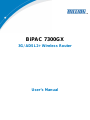 1
1
-
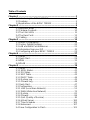 2
2
-
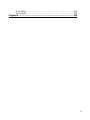 3
3
-
 4
4
-
 5
5
-
 6
6
-
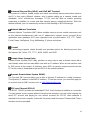 7
7
-
 8
8
-
 9
9
-
 10
10
-
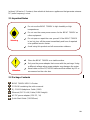 11
11
-
 12
12
-
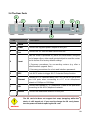 13
13
-
 14
14
-
 15
15
-
 16
16
-
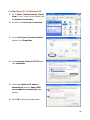 17
17
-
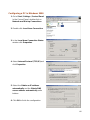 18
18
-
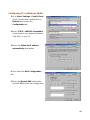 19
19
-
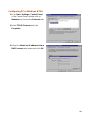 20
20
-
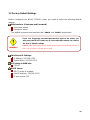 21
21
-
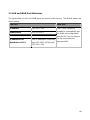 22
22
-
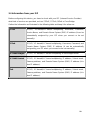 23
23
-
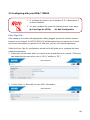 24
24
-
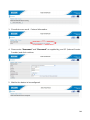 25
25
-
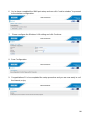 26
26
-
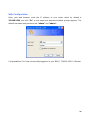 27
27
-
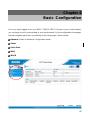 28
28
-
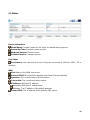 29
29
-
 30
30
-
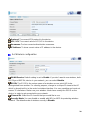 31
31
-
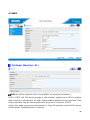 32
32
-
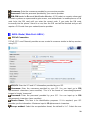 33
33
-
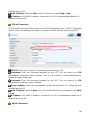 34
34
-
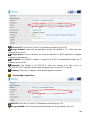 35
35
-
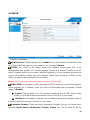 36
36
-
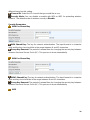 37
37
-
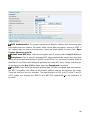 38
38
-
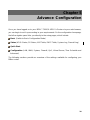 39
39
-
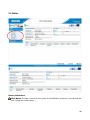 40
40
-
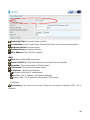 41
41
-
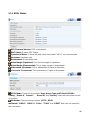 42
42
-
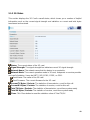 43
43
-
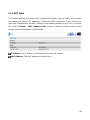 44
44
-
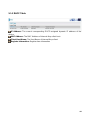 45
45
-
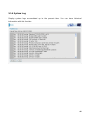 46
46
-
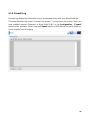 47
47
-
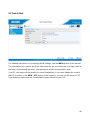 48
48
-
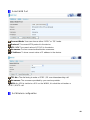 49
49
-
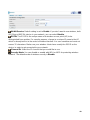 50
50
-
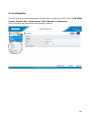 51
51
-
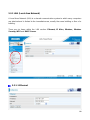 52
52
-
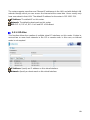 53
53
-
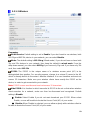 54
54
-
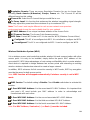 55
55
-
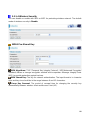 56
56
-
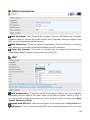 57
57
-
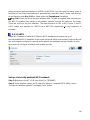 58
58
-
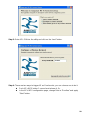 59
59
-
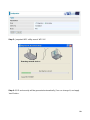 60
60
-
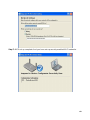 61
61
-
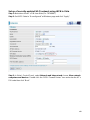 62
62
-
 63
63
-
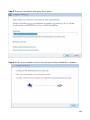 64
64
-
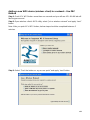 65
65
-
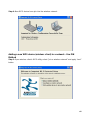 66
66
-
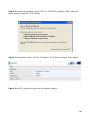 67
67
-
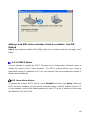 68
68
-
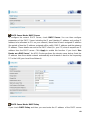 69
69
-
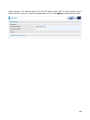 70
70
-
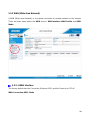 71
71
-
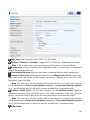 72
72
-
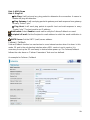 73
73
-
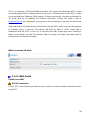 74
74
-
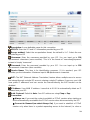 75
75
-
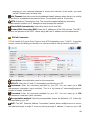 76
76
-
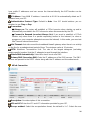 77
77
-
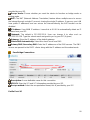 78
78
-
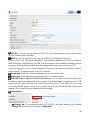 79
79
-
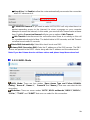 80
80
-
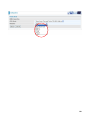 81
81
-
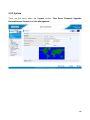 82
82
-
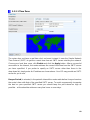 83
83
-
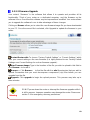 84
84
-
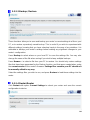 85
85
-
 86
86
-
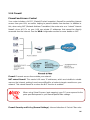 87
87
-
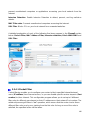 88
88
-
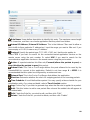 89
89
-
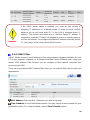 90
90
-
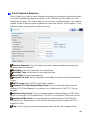 91
91
-
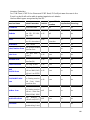 92
92
-
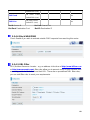 93
93
-
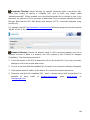 94
94
-
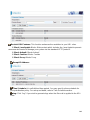 95
95
-
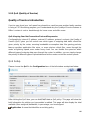 96
96
-
 97
97
-
 98
98
-
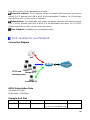 99
99
-
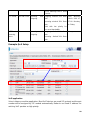 100
100
-
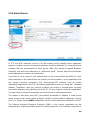 101
101
-
 102
102
-
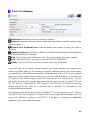 103
103
-
 104
104
-
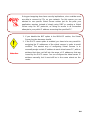 105
105
-
 106
106
-
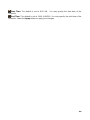 107
107
-
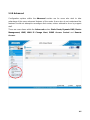 108
108
-
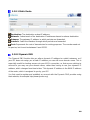 109
109
-
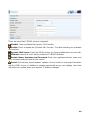 110
110
-
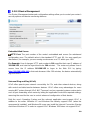 111
111
-
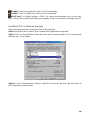 112
112
-
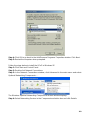 113
113
-
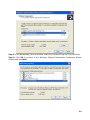 114
114
-
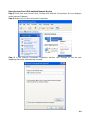 115
115
-
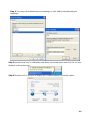 116
116
-
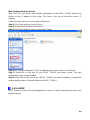 117
117
-
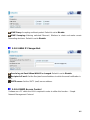 118
118
-
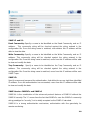 119
119
-
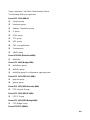 120
120
-
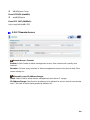 121
121
-
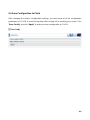 122
122
-
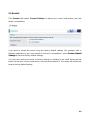 123
123
-
 124
124
-
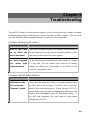 125
125
-
 126
126
Billion BiPAC 7300GX 3G/ADSL2+ Wireless Router User manual
- Category
- Routers
- Type
- User manual
- This manual is also suitable for
Ask a question and I''ll find the answer in the document
Finding information in a document is now easier with AI
Related papers
-
Billion BiPAC 7300GX User manual
-
Billion Electric Company 7300VP User manual
-
BEC 5102G User manual
-
Billion BiPaC-7402NX User manual
-
Billion Electric Company BiPAC 7202 User manual
-
Billion Electric Company 7402NX User manual
-
Billion BiPAC 7300M User manual
-
Billion Electric Company BiPAC-5210S User manual
-
Billion BiPAC 7401VGP User manual
-
Billion Electric Company 7100SV User manual
Other documents
-
MicroNet SP3366 User manual
-
Telewell TW-EA510v3(c) 3G/4G User manual
-
 MICRADIGITAL F5D7630 User manual
MICRADIGITAL F5D7630 User manual
-
 Best Data Products DSL542EU User manual
Best Data Products DSL542EU User manual
-
Advantek Networks AWR-MIMO-54RA User manual
-
Advantek Networks AWR-MIMO-54RA User manual
-
Kraun KR.2W User manual
-
Intellinet Wireless 150N ADSL2 Modem Router User manual
-
Intellinet 524780 User manual
-
IC Intracom 524780 User manual