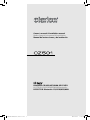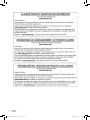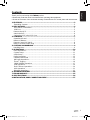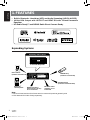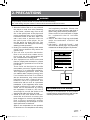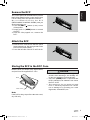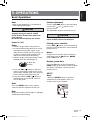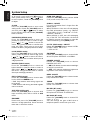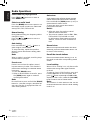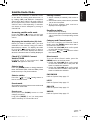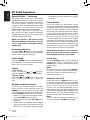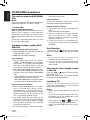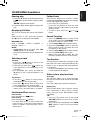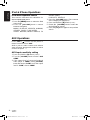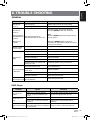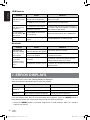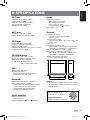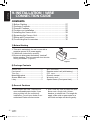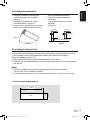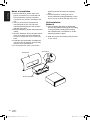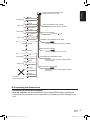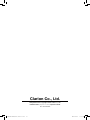Owner's manual & Installation manual
Mode d'emploi et manuel d'installation
Manual de instrucciones y de instalación
Bluetooth
®
CD/USB/MP3/WMA RECEIVER
LECTEUR CD/USB/MP3/WMA Bluetooth
®
RECEPTOR Bluetooth
®
CD/USB/MP3/WMA
CMB1525194A(Z501) manual.indb 1 2010-11-26 15:50:58

English
1
CMB1525194A(Z501) manual.indb 1 2010-11-26 15:50:59

2
English
1. FEATURES ........................................................................................................................3
Expanding Systems ...........................................................................................................3
2. PRECAUTIONS .................................................................................................................4
Front Panel / Generalities ..................................................................................................5
USB Port ...........................................................................................................................5
Remove the DCP ..............................................................................................................6
Attach the DCP ..................................................................................................................6
Storing the DCP in the DCP Case .....................................................................................6
3. CONTROLS .......................................................................................................................7
Operational Panel ..............................................................................................................7
Names of Buttons ..............................................................................................................7
Remote Control (RCX001) ................................................................................................8
Notes of remote control using ...........................................................................................8
4. CAUTIONS ON HANDLING ..............................................................................................9
Handling Discs ..................................................................................................................9
5. OPERATIONS ..................................................................................................................10
Basic Operations .............................................................................................................10
System Setup ..................................................................................................................11
Audio Setup .....................................................................................................................12
Radio Operations ............................................................................................................13
Satellite Radio Mode .......................................................................................................14
HD Radio Operations ......................................................................................................15
iTunes
®
Tagging ..............................................................................................................16
CD/MP3/WMA Operations ..............................................................................................17
USB Operations ..............................................................................................................19
iPod & iPhone Operations ...............................................................................................20
AUX Operations ..............................................................................................................21
Bluetooth Operations .......................................................................................................22
6. TROUBLE SHOOTING ....................................................................................................24
7. ERROR DISPLAYS..........................................................................................................25
8. SPECIFICATIONS ...........................................................................................................26
9. INSTALLATION / WIRE CONNECTION GUIDE .............................................................27
Thank you for purchasing this Clarion product.
• Please fully read this owner’s manual before operating this equipment.
• Check the contents of the enclosed warranty card and store it in a safe place with this manual.
Contents
CMB1525194A(Z501) manual.indb 2 2010-11-26 15:50:59

English
3
1. FEATURES
• Built-inBluetooth
®
Handsfree(HFP)andAudioStreaming(A2DP&AVRCP)
• 4V/6chRCAOutputwithHPF/LPFandBEAT-EQwith3BandParametric
Equalizer
• HDRadioReady™andSIRIUSRadioDirectConnectReady
Expanding Systems
PortablePlayer
(ConnectviaAUXINJack)
USBMemory
(ConnectviaCCA-755)
Bluetooth
®
cellularphone
HDRadiotuner
(THD301)tobe
connected
SIRIUSConnect™
VehicleTuner(SC-C1)
tobeconnected
4ChannelAmplier
Expandingaudiofeatures
iPod/iPhone
(ConnectviaCCA-748)
Note:
• The items listed outside of the frames are the commercial products generally sold.
• CCA-748 and CCA-755: Sold by separately.
CMB1525194A(Z501) manual.indb 3 2010-11-26 15:50:59

4
English
2. PRECAUTIONS
For your safety, the driver should not operate the controls while driving.
Also, while driving, keep the volume to a level at which external sounds can be heard.
1. When the inside of the car is very cold and
the player is used soon after switching
on the heater, moisture may form on the
disc or the optical parts of the player and
proper playback may not be possible.
If moisture forms on the disc, wipe it off
with a soft cloth. If moisture forms on
the optical parts of the player, do not
use the player for about one hour. The
condensation will disappear naturally
allowing normal operation.
2. Driving on extremely bumpy roads which
cause severe vibration may cause the
sound to skip.
3. This unit uses a precision mechanism.
Even in the event that trouble arises,
never open the case, disassemble the
unit, or lubricate the rotating parts.
4. This equipment has been tested and
found to comply with the limits for a Class
B digital device, pursuant to Part 15 of the
FCC Rules.
These limits are designed to provide
reasonable protection against harmful
interference in a residential installation.
This equipment generates, users, and
can radiate radio frequency energy and,
if not installed and used in accordance
with the instructions, may cause harmful
interference to radio communications.
However, there is no guarantee that
interference will not occur in a particular
installation. If this equipment does cause
harmful interference to radio reception,
which can be determined by turning
the equipment off and on, the user is
encouraged to consult the dealer or an
experienced radio technician for help.
5. “Made for iPod,” and “Made for iPhone”
mean that an electronic accessory has
been designed to connect specifically to
iPod, or iPhone, respectively, and has
been certified by the developer to meet
Apple performance standards.
Apple is not responsible for the operation
of this device or its compliance with safety
WARNING
INFORMATION FOR USERS:
Changes or modifications to this product
unapproved by the manufacturer will void the
warranty and will violate FCC approval.
CHINA
530-1710kHz 87.9-107.9MHz
THIS DEVICE COMPLIES WITH PART 15 OF THE FCC RULES.
OPERATION IS SUBJECT TO THE FOLLOWING TWO CONDITIONS:
(1)THIS DEVICE MAY NOT CAUSE HARMFUL INTERFERENCE, AND
(2)THIS DEVICE MUST ACCEPT ANY INTERFERENCE RECEIVED,
INCLUDING INTERFERENCE THAT MAY CAUSE UNDESIRED
OPERATION.
THIS DEVICE COMPLIES WITH DHHS RULES 21 CFR CHAPTER I
SUBCHAPTER J APPLICABLE AT DATE OF MANUFACTURE.
CLARION CO.,LTD.
7-2,SHINTOSHIN,CHUO-KU,SAITAMA-SHI,SAITAMA-KEN,JAPAN
This product includes technology owned by Microsoft Corporation and
cannot be used or distributed without a license from MSLGP.
MANUFACTURED:
URF
PN:127070006874TX-1062B-A
65 mm
65 mm
65 mm
65 mm
531-1629kHz 87.5-108MHz
CHINA
PN:127070006890TX-1062K-A
051 722 877
This product includes technology owned by Microsoft Corporation and
cannot be used or distributed without a license from MSLGP.
65 mm
65 mm
531-1629kHz 87.5-108MHz
PN:127070006867TX-1062K-B
This product includes technology owned by Microsoft Corporation and
cannot be used or distributed without a license from MSLGP.
65 mm
65 mm
531-1629kHz 87.5-108MHz
PN:127070007356TX-1062K-C
This product includes technology owned by Microsoft Corporation and
cannot be used or distributed without a license from MSLGP.
65 mm
65 mm
CHINA
531-1602kHzMW
FM
LW 153-279kHz
87.5-108MHz
PN:127070006821TX-1073E-A
This product includes technology owned by Microsoft Corporation and
cannot be used or distributed without a license from MSLGP.
03 2120
65 mm
65 mm
CHINA
531-1602kHzMW
FM
LW 153-279kHz
87.5-108MHz
PN:127070006835TX-1073E-B
This product includes technology owned by Microsoft Corporation and
cannot be used or distributed without a license from MSLGP.
03 2120
65 mm
65 mm
CHINA
531-1602kHzMW
FM
LW 153-279kHz
87.5-108MHz
PN:127070006868TX-1073E-C
This product includes technology owned by Microsoft Corporation and
cannot be used or distributed without a license from MSLGP.
051 722 877
03 2120
65 mm
65 mm
CHINA
531-1602kHzMW
FM
LW 153-279kHz
87.5-108MHz
PN:127070007338TX-1073E-D
This product includes technology owned by Microsoft Corporation and
cannot be used or distributed without a license from MSLGP.
03 2120
65 mm
65 mm
CHINA
531-1602kHzMW
FM
LW 153-279kHz
87.5-108MHz
PN:127070007334TX-1073E-E
03 2120
This product includes technology owned by Microsoft Corporation and
cannot be used or distributed without a license from MSLGP.
65 mm
65 mm
CHINA
531-1602kHzMW
FM
LW 153-279kHz
87.5-108MHz
PN:127070007341TX-1073E-F
This product includes technology owned by Microsoft Corporation and
cannot be used or distributed without a license from MSLGP.
03 2120
CHINA
530-1710kHz 87.9-107.9MHz
Bluetooth QD ID No.: B017439
THIS DEVICE COMPLIES WITH PART 15 OF THE FCC RULES.
OPERATION IS SUBJECT TO THE FOLLOWING TWO CONDITIONS:
(1)THIS DEVICE MAY NOT CAUSE HARMFUL INTERFERENCE, AND
(2)THIS DEVICE MUST ACCEPT ANY INTERFERENCE RECEIVED,
INCLUDING INTERFERENCE THAT MAY CAUSE UNDESIRED OPERATION.
THIS DEVICE COMPLIES WITH DHHS RULES 21 CFR CHAPTER I
SUBCHAPTER J APPLICABLE AT DATE OF MANUFACTURE.
CLARION CO.,LTD.
7-2,SHINTOSHIN,CHUO-KU,SAITAMA-SHI,SAITAMA-KEN,JAPAN
This product includes technology owned by Microsoft Corporation and
cannot be used or distributed without a license from MSLGP.
MANUFACTURED:
URF
HD Radio™, HD Radio Ready™, and the HD Radio Ready logo are proprietary
trademarks of iBiquity Digital Corporation.
PN:127070006861TX-1058B-A
FCC ID:AX2CZ501
65 mm
65 mm
CHINA
530-1710kHz 87.5-107.9MHz
THIS DEVICE COMPLIES WITH PART 15 OF THE FCC RULES.
OPERATION IS SUBJECT TO THE FOLLOWING TWO CONDITIONS:
(1)THIS DEVICE MAY NOT CAUSE HARMFUL INTERFERENCE, AND
(2)THIS DEVICE MUST ACCEPT ANY INTERFERENCE RECEIVED,
INCLUDING INTERFERENCE THAT MAY CAUSE UNDESIRED OPERATION.
THIS DEVICE COMPLIES WITH DHHS RULES 21 CFR CHAPTER I
SUBCHAPTER J APPLICABLE AT DATE OF MANUFACTURE.
CLARION CO.,LTD.
7-2,SHINTOSHIN,CHUO-KU,SAITAMA-SHI,SAITAMA-KEN,JAPAN
This product includes technology owned by Microsoft Corporation and
cannot be used or distributed without a license from MSLGP.
MANUFACTURED:
URF
PN:127070006889TX-1059B-A
HD Radio Technology manufactured under license from iBiquity Digital
Corporation. U.S. and Foreign Patents. HD Radio™ and the HD, HD Radio,
and “Arc” logos are proprietary trademarks of iBiquity Digital Corp.
65 mm
65 mm
65 mm
65 mm
CHINA
531-1602kHzMW
FM
LW 153-279kHz
87.5-108MHz
PN:127070006894TX-1070E-A
This product includes technology owned by Microsoft Corporation and
cannot be used or distributed without a license from MSLGP.
03 2142
Bluetooth QD ID No.: B017439
65 mm
65 mm
CHINA
531-1602kHzMW
FM
LW 153-279kHz
87.5-108MHz
PN:127070006900TX-1070E-B
This product includes technology owned by Microsoft Corporation and
cannot be used or distributed without a license from MSLGP.
03 2142
Bluetooth QD ID No.: B017439
65 mm
65 mm
CHINA
531-1602kHzMW
FM
LW 153-279kHz
87.5-108MHz
PN:127070006856TX-1070E-C
This product includes technology owned by Microsoft Corporation and
cannot be used or distributed without a license from MSLGP.
03 2142
051 722 877
Bluetooth QD ID No.: B017439
65 mm
65 mm
531-1629kHz 87.5-108MHz
CHINA
PN:127070006899TX-1058K-A
051 722 877
This product includes technology owned by Microsoft Corporation and
cannot be used or distributed without a license from MSLGP.
Bluetooth QD ID No.: B017439
65 mm
65 mm
531-1629kHz 87.5-108MHz
PN:127070006878TX-1058K-B
This product includes technology owned by Microsoft Corporation and
cannot be used or distributed without a license from MSLGP.
Bluetooth QD ID No.: B017439
and regulatory standards. Please note
that the use of this accessory with iPod or
iPhone may affect wireless performance.
iPhone and iPod are trademarks of Apple
Inc., registered in the U.S. and other
countries.
6. SIRIUS, the SIRIUS Dog logo and related
marks are trademarks of SIRIUS XM
Radio,Inc.
7. HD Radio™, HD Radio Ready™, and
the HD Radio Ready logo are proprietary
trademarks of iBiquity Digital Corporation.
CMB1525194A(Z501) manual.indb 4 2010-11-26 15:51:01

English
5
Front Panel / Generalities
For a longer service life, be sure to read the
following cautions.
• Do not allow any liquids on the set from
drinks, umbrellas, etc. Doing so may
damage the internal circuitry.
• Do not disassemble or modify the set in
any way. Doing so may result in damage.
• Do not let cigarettes burn the display.
Doing so may damage or deform the
body.
• If a problem should occur, have the set
inspected at your store of purchase.
• The remote control unit may not work if
the remote control sensor is exposed to
direct sunlight.
Cleaning the body
• Use a soft, dry cloth and gently wipe off
the dirt.
• For tough dirt, apply some neutral
detergent diluted in water to a soft cloth,
wipe off the dirt gently, then wipe again
with a dry cloth.
• Do not use benzene, thinner, car cleaner,
etc., as these substances may damage
the body or cause the paint to peel. Also,
leaving rubber or plastic products in
contact with the body for long periods of
time may cause stains.
USB Port
• The USB memory stick may stick out
when inserted, so it may cause danger
during driving.
When connect USB memory stick to the
main unit, please use a USB extension
cable (CCA-755).
• Th e US B m em o r y sti c k s mus t be
recognized as “USB mass storage class“
to work properly. Some models may not
operate correctly.
Whenthememorized data islostor
damagedbyanychance,Clarionshall
notbeliableforanydamage.
When using an USB memory stick, we
recommend that you backup your data
stored on it before using a personal
computer etc.
• Data les may be broken when using USB
memory sticks in the following situation:
When disconnecting the USB memory
stick or turning the power off during
reading data.
When affected static electricity or electric
noise.
Connect/disconnect the USB memory stick
when it is not accessed.
• Connecting with the computer is not
covered.
CMB1525194A(Z501) manual.indb 5 2010-11-26 15:51:01

6
English
Remove the DCP
The control panel can be detached to prevent
theft. When detaching the control panel, keep
it in the safety place and prevent scratches.
W e r e c o mm e n d t a k i ng t h e D C P
(DETACHABLE CONTROL PANEL) with you
when leaving the car.
1. Press the [SRC /
] button (1 sec.) to turn
off the power.
2. Deeply push in [OPEN] button to unlock
the DCP.
3. Hold the side popped out, remove the
DCP.
Attach the DCP
1. Hold the DCP and ensure that the panel
faces towards you. Set the right side of the
DCP into the DCP bracket.
2. Press the left side of the DCP until it locks.
Hold the DCP, as shown in the gure below,
and put it into the supplied DCP case.
Storing the DCP in the DCP Case
CAUTION
• The DCP can easily be damaged by
shocks. After removing it, be carefully not
to drop it or subject it to strong shocks.
• Once the [OPEN] button is pressed and
DCP is unlocked, car vibrations can cause
the DCP to fall
• The connector for the main unit and
DCP is extremely important. Be careful
not to damage it by pressing on it with
ngernails, screwdrivers, etc.
Note:
If the DCP is dirty, wipe off the dirt with a soft,
dry cloth only.
DCP case
DCP
CMB1525194A(Z501) manual.indb 6 2010-11-26 15:51:01

English
7
[SRC/ ]
[OPEN] [VOLUME] [1~6] AUXJack
[SOUND] [ISR] [D]
[SRC / ]Button
• Power / Toggle the audio source
[BAND / ]Button
• Select tuner band / Dial / Answer
• SIRIUS mode – Select tuner band/Select
category (Long press)
[MENU / ]Button
• MP3/WMA mode – Search function.
• BT mode – Terminate call
• CD mode – No function.
• RADIO mode – No function.
• HD RADIO mode – SUB channels select.
• SIRIUS mode – Direct search
• AUX mode – No function.
[ ]Button
• Press to eject disc.
[ , ]Buttons
• Previous / Next track
• Search (long press)
[Open]Button
• Unlock the front panel.
[PS/AS]Button
• Scan play / Preset scan
• Auto memory store (long press)
[SOUND]Button
• Sound effect setting
[VOLUME]Knob
• Adjust volume level / Conrm (press)
[ISR]Button
• Recall ISR station stored in memory and store
current station in ISR memory (long press)
• iTunes Tagging (When connected with
HD Radio tuner and displayed ”DIGITAL”
indicator and ”TAG” indicator on display at
HD Radio-mode.)
[1~6]Buttons
• [1] Button: Scan play / Preset station 1.
• [2] Button: Repeat play / Preset station 2.
• [3] Button: Random play / Preset station 3.
• [4] Button: Play / Pause / Top play (long
press) / Preset station 4.
• [5] Button: Previous folder / Preset station 5.
10 tracks down (long press)
• [6] Button: Next folder / Preset station 6.
10 tracks up (long press)
[D]Button
• Display switch
• System setup (long press)
[MIC]Hole
• Internal microphone
3. CONTROLS
Operational Panel
Names of Buttons
[,]
[ ]
TAG
[BAND/ ]
[MENU/ ] [PS/AS] DiscSlot USBConnector
[MIC]
CMB1525194A(Z501) manual.indb 7 2010-11-26 15:51:01

8
English
Remote Control (RCX001)
Notes of remote control using
Inserting the Battery
1. Slide remote control unit’s rear cover in
the direction shown.
2. Insert battery (CR2025) into insertion
guides with printed side (+) up.
3. Press battery into compartment as shown.
4. Replace and slide cover until it clicks into
place.
1. Aim the remote control at the remote sensor
on the unit.
2. Remove the battery from the remote control
or insert a battery insulator if the battery has
not been used for a month or longer.
3. DO NOT store the remote control under
direct sunlight or in high temperature
environment, or it may not function properly.
4. Use “button shaped” lithium battery
“CR2025” (3V) only.
5. DO NOT subject battery to recharge,
disassemble, heat or dispose in re or water.
6. Insert the battery in proper direction
according to the (+) and (-) polarities.
7. Store the battery in a place where children
cannot reach to avoid the risk of accident.
[SRC /
]Button
• Toggle the audio source
• Power on / Power off (long press)
[ , ]Buttons
• Preset station up/down
• Previous / next track
• Search (long press)
[SCN/PS/AS]Button
• Scan play / Preset scan
• Auto memory store (long press)
[BAND/TOP]Button
• MP3/WMA mode – Top play (long press)
• CD mode – Top play (long press)
• HD RADIO mode – Select tuner band
• SIRIUS mode – Select tuner band/Select
category (long press)
[ , ]Buttons
• Volume up / down
[ ]Button
• Play / Pause
[ISR]Button
• Recall ISR station stored in memory
• Store current station in ISR memory (long
press)
• iTunes Tagging (When connected with
HD Radio tuner and displayed ”DIGITAL”
indicator and ”TAG” indicator on display
at HD Radio-mode.)
[DISP]Button
• Display switch
[RDM]Button
• Random play
[RPT]Button
• Repeat play
[MUTE]Button
• Mute the volume
Insertion guide
[BAND/TOP]
[,]
[ ]
[DISP]
[ISR]
[RDM]
[RPT]
[,]
[MUTE]
[SCN/
PS/AS]
CMB1525194A(Z501) manual.indb 8 2010-11-26 15:51:02

English
9
Handling Discs
4. CAUTIONS ON HANDLING
Handling
• New discs may have some roughness
around the edges. If such discs are used,
the player may not work or the sound may
skip. Use a ball-point pen or the like to
remove any roughness from the edge of
the disc.
• Never stick labels on the surface of the disc
or mark the surface with a pencil or pen.
• Never play a disc with any cellophane tape
or other glue on it or with peeling off marks.
If you try to play such a disc, you may not
be able to get it back out of the player or it
may damage the player.
• Do not use discs that have large scratches,
are misshapen, cracked, etc. Use of such
discs may cause misoperation or damage.
• To remove a disc from its storage case,
press down on the center of the case and
lift the disc out, holding it carefully by the
edges.
• Do not use commercially available disc
protection sheets or discs equipped with
stabilizers, etc. These may damage the
disc or cause breakdown of the internal
mechanism.
Storage
• Do not expose discs to direct sunlight or
any heat source.
• Do not expose discs to excess humidity or
dust.
• Do not expose discs to direct heat from
heaters.
Cleaning
• To remove ngermarks and dust, use a soft
cloth and wipe in a straight line from the
center of the disc to the circumference.
• Do not use any solvents, such as
commercially available cleaners, anti-static
spray, or thinner to clean discs.
• After using special disc cleaner, let the disc
dry off well before playing it.
On Discs
• Never turn off the power and remove the
unit from the car with a disc loaded.
CAUTION
Foryoursafety,thedrivershouldnotinsert
orejectadiscwhiledriving.
Ball-point pen
Roughness
CMB1525194A(Z501) manual.indb 9 2010-11-26 15:51:02

10
English
5. OPERATIONS
Basic Operations
Note:
• Refer to the diagrams in “3. CONTROLS”
when reading this chapter.
CAUTION
Whentheunitisturnedon,startingand
stoppingtheenginewithitsvolume
raisedtothemaximumlevelmayharm
yourhearings.
Becarefulaboutadjustingthevolume.
Power on / off
Notes:
• Start the engine before using this unit.
• Be careful about using this unit for a long
time without running the engine. If you
drain the car’s battery too far, you may not
be able to start the engine and this can
reduce the service life of the battery.
1. Start the engine. The power button / knob
illumination on the unit will light up.
Engine ON
position
2. Press the [SRC /
] button on the front
panel or the remote control to turn on the
power under standby mode. The unit goes
back to the last status after power on.
3. Press and hold the [SRC / ] button on
the front panel or the remote control to
turn off the power.
Mute
Press the [MUTE] button on the remote
control to mute the volume from the unit.
Note:
Doing the operation above again or adjusting
volume will release muting.
Volume adjustment
Turn the [VOLUME] knob on the front panel
or press the [
] or [ ] button on the
remote control.
The adjustable range of volume is 0 to 40.
CAUTION
Whiledriving,keepthevolumelevelat
whichexternalsoundscanbeheard.
Playing source selection
Press [SRC / ] button on the front panel or
remote control repeatedly to choose desired
playing source.
Notes:
Playing source selection means selecting
work mode, such as DISC mode, RADIO
mode, AUX mode, etc.
Display system time
Press the [D] button on the front panel or
[DISP] button on the remote control to switch
the display information, system time and
playing source.
RESET
Note:
* When the [RESET] button is pressed,
frequencies of radio stations, titles, etc.
stored in memory are cleared.
RESET
CMB1525194A(Z501) manual.indb 10 2010-11-26 15:51:02

English
11
At all mode, press and hold [D] button to
enter system setup. Press [ ] or [ ] button
to select options, rotate the [VOLUME] knob
to adjust.
CLOCK
Press the [VOLUME] knob to enter clock
setting mode, Rotate the [VOLUME] knob to
set clock, press [ ] or [ ] button to select
hour or minute, press and hold the [VOLUME]
knob to conrm.
PASSWORD(SIRIUSmode)
Press the [VOLUME] knob to enter old
password, rotate the knob to select a digit,
press [ ] or [ ] button to move the
cursor. Long press the knob to conrm after
input all 4 digit. Then input a new 4-digit
number as above. (Original password: 0000)
LOCK(SIRIUSmode)
Press the [VOLUME] knob to lock current
station, rotate the knob to select a digit, press
[ ] or [ ] button to move the cursor.
Long press the knob to conrm after input all
4 digit password.
UNLOCK(SIRIUSmode)
Press the [VOLUME] knob to unlock all
locked stations, rotate the knob to select a
digit, press [ ] or [ ] button to move
the cursor. Long press the knob to confirm
after input all 4 digit password.
DX/LO(RADIOmode)
Rotate the [VOLUME] knob to choose radio
local or distant at RADIO mode.
• LO: Only stations with strong signal can
be received.
• DX: Stations with strong and weak signals
can be received.
AUXSENS(AUXmode)
Rotate the [VOLUME] knob to choose AUX
Input sensitivity LOW, MID or HIGH at AUX
mode.
PIN CODE
Rotate and press the [VOLUME] knob to
choose a 4-digit password. Press the knob
more than 1 second to conrm.
System Setup
SCRNSVR:ON/OFF
Rotate the [VOLUME] knob to choose SCRN
SVR (screen saver) ON or OFF.
SCROLL:ON/OFF
For track information that is longer than the
display panel:
When SCROLL is ON, the LCD will display
ID3 TAG information cyclely, e.g: TRACK-
> F O L D E R - > F I L E - > A L B U M - > T I T L E -
>ARTIST->TRACK->...
When SCROLL is OFF, the LCD will display
one of the ID3 TAG information, the default
is TRACK, but user can adjust it to other ID3
TAG information by press [DISP] button.
S-CTRL(IPODmode):ON/OFF
Rotate the [VOLUME] knob to choose S-CTRL
(Simple Control) ON or OFF.
* Refer to P20.
SW PHASE
Rotate the [VOLUME] knob to choose SUB-
WOOFER phase REVERSE or NORMAL.
DIMMER:ON/OFF
Rotate the [VOLUME] knob to choose
DIMMER ON or OFF.
• ON: LCD dimmer is active when small light
of vehicle is turned ON.
• OFF: LCD always maximum brightness
regardless of the vehicle small light.
BEEP:ON/OFF
Rotate the [VOLUME] knob to choose button
beep sound ON or OFF.
12/24H
Rotate the [VOLUME] knob to choose time
format: 12 or 24 hour.
MICSEL(BTmode)
Rotate the [VOLUME] knob to choose
Microphone EXTERNAL or INTERNAL.
MICGAIN(BTmode)
Rotate the [VOLUME] knob to choose Mic
gain: 1, 2, 3, 4, 5.
You can change the gain of MIC when a
telephone partner cannot hear your voice.
CMB1525194A(Z501) manual.indb 11 2010-11-26 15:51:02

12
English
Press the [SOUND] button to enter sound
effect setting mode. First press shows current
EQ. Rotate the [VOLUME] knob to changes
BEAT EQ in this order:
OFF -> B-BOOST -> IMPACT -> EXCITE ->
CUSTOM
Rotate the [VOLUME] knob to changes
CUSTOM, and press the [VOLUME] knob,
the press [
] or [ ] button to select
it including: BAS-G -> BAS-F -> BAS-Q
-> MID-G -> MID-F -> MID-Q -> TRE-G ->
TRE-F, rotate the [VOLUME] knob to select a
value.
BAS-G / MID-G / TRE-G: (-7)- (+7)
BAS-F: 50/100/200
BAS-Q: 0.7/1/1.4/2
MID-F: 500/1K/2K
MID-Q: 0.7/1/1.4/2
TRE-F: 5k/10k/15k
TRE-Q 0.7/1.0/1.4/2.0
Press the [SOUND] button, then press
[ ] or [ ] button to select USER preset
including:
BALANCE -> FADER -> M-B EX -> LPF(low
pass lter) -> S-W VOL (Subwoofer Volume),
rotate the [VOLUME] knob to select a value.
BALANCE:LEFT 1-7->CENTER->RIGHT 1-7
FADER:FRONT 1-7->CENTER->REAR 1-7
M-BEX: ON/OFF
LPF: THROUGH/60/90/120
HPF:THROUGH/60/90/120
SUBW VOL: (-6)-(+6)
Audio Setup
CMB1525194A(Z501) manual.indb 12 2010-11-26 15:51:02

English
13
Select tuner as playing source
Press [SRC / ] button once or more to
enter RADIO mode.
Select one radio band
Press the [BAND] button on the panel or on
the remote control to select one radio band
among FM1, FM2, FM3 and AM.
Manual tuning
During manual tuning, the frequency will be
changed in steps.
Press the [ ] or [ ] button to tune in a
higher / lower station.
Auto tuning
Press and hold the [ ] or [ ] button to
seek a higher / lower station.
To stop searching, repeat the operation
above or press other buttons having radio
functions.
Note:
When a station is received, searching stops
and the station is played.
Preset scan
Preset scan receives the stations stored
in preset memory in order. This function is
useful when searching for a desired station
in memory.
1. Press the [PS/AS] button.
2. When a desired station is tuned in, press
the [PS/AS] button again to continue
receiving that station.
Note:
Be careful not to press and hold the [PS/AS]
button for 1 second or longer, otherwise the
auto store function is engaged and the unit
starts storing stations.
Radio Operations
Auto store
Only stations with sufcient signal strength
will be detected and stored in the memory.
Press and hold the [PS/AS] button (1 sec.) to
start automatic station search.
To stop auto store, press other buttons
having radio functions.
Notes:
1. After auto store, the previous stored
stations will be overwritten.
2. The unit has 4 bands, such as FM1, FM2,
FM3 and AM. FM3 and AM can store
by AS function. Each bands can store 6
stations, CZ501 can store 24 stations in
total.
Manual store
When one expected radio station has been
detected, press and hold number button 1-6
to store it in the memory.
Recall the stored stations
Press one numeric button among 1 to 6 on
the panel to select the corresponding stored
station.
Local seeking
When LOCAL seeking is on, only those radio
stations with strong radio signal could be
received.
To open or close LOCAL function, press and
hold the [D] button on the front panel, then
press [ ] button repeatedly until LO or DX
displays on the screen, rotate the [VOLUME]
knob to select Local or Distant mode.
Note:
The number of radio stations that can be
received will decrease after the local seeking
mode is on.
CMB1525194A(Z501) manual.indb 13 2010-11-26 15:51:03

14
English
Satellite Radio Mode
Listeners can subscribe to SIRIUS
®
Radio
on the Web by visiting www.sirius.com, or
by calling (888) 539-SIRIUS. Customers
should have their SIRIUS ID ready (SIRIUS
ID is located on the SCC1: SIRIUS Connect
Vehicle Tuner, solid separately). Customers
can listen to music samples by tuning to
channel 184.
Accessing satellite radio mode
Press the [SRC / ] button on the front
panel or remote control to switch to the SAT
source.
Displaying the Identication (ID) Code
Before you listen to satellite radio, you must
subscribe to the service using your radio’s
identification number. To display the radio
ID, use the [ ] tuning button to tune to
channel “0”. The screen displays the radio ID
where the channel name is usually displayed.
Check SC-C1 SIRIUS Connect
Vehicle TUNER
If SIRIUS tuner is not connected, “NO
TUNER” will appear on the LCD.
Select a band
Press the [BAND] button to change between
three SAT bands (SR1, SR2 and SR3). Each
band stores up to six preset stations.
Select a station
Press the [ ] or [ ] tuning button to
tune to another station.
Preset mode
Six numbered preset buttons store and recall
stations for each band.
Preset scan
Short press the [PS/AS] button to start
category scanning.
Long press [PS/AS] (1 sec.) to start preset
station scanning for 10 seconds each.
Storing a station
1. Select a band (if needed), then select a
station.
2. Press and hold a preset button (numbers
1-6) on the front panel.
3. T he pres et num ber and st ation is
displayed and highlighted.
Recalling a station
1. Select a band (if needed).
2. Press a front panel preset button (numbers
1-6) to select the corresponding stored
station.
Category and Channel search
To access Category and Channel Search
mode, press the [BAND] button more than 1
second on the front panel.
1. Rotate the [VOLUME] knob on the panel
to select the desired category.
2. Press the [ ] or [ ] button to select
the channel name.
Direct search
To access Direct Search mode, press the
[MENU] button on the front panel.
1. Rotate the [VOLUME] knob on the panel
to select the desired direct, and press the
knob to conrm the selection.
2. Rotate the [VOLUME] knob on the panel
to select the direct number, and press the
knob to conrm the selection.
PASSWORD
Refer to System Setup page 11.
LOCK
Refer to System Setup page 11.
UNLOCK
Refer to System Setup page 11.
UNSKIP
Refer to System Setup page 11.
CMB1525194A(Z501) manual.indb 14 2010-11-26 15:51:03

English
15
HD Radio Operations
About HD Radio™ Technology
HD Radio Technology allows CD-quality
digital broadcasting of your local AM and
FM radio stations. HD Radio broadcasts
can include multiple channels on the same
frequency, which is called multicasting. With
multicasting, you can receive up to eight
additional multicast channels: HD1~HD8.
With an HD Radio tuner connected, you
will receive HD Radio digital broadcasts
automatically when tuned to a station that
offers HD Radio Technology.
NOTE: Not all FM or AM stations offer
HD Radio (digital) broadcasting. You can
receive both analog and digital stations
with the unit.
Accessing radio mode
Press the [SRC / ] button on the front panel
or remote control to switch to the HD RADIO
source, and HD icon will illuminate.
Select a band
Press the [BAND] button to change between
three FM and one AM bands. Each band
stores up to six preset stations.
Tuning
-SeekTuning
Press and hold the [ ] or [ ] button to
seek the next/previous station automatically.
-ManualTuning
Press the [ ] or [ ] button to move the
radio frequency number up or down one
step.
HD Radio multicast channels
To tune to an HD Radio multicast channel,
tune to the main signal and then press the
[MENU] button on the panel. PTY and SUB
CH are displayed. Select PTY or SUB CH by
rotate [VOLUME] knob and push to conrm.
• Select PTY type from the category list by
rotate [VOLUME] knob and push.
• Select SUB CH by rotate [VOLUME] knob
and push.
• Multi channel is available when a digital
signal is detected, the DIGITAL icon will
illuminate. If the digital signal becomes
unavailable, the unit will revert to Analog
reception.
Preset stations
Up to six stations on each band can be
stored as presets, which can then be instantly
recalled by pressing the associated preset
button. To store a station, turn the radio on
and select the desired band and station.
Press and hold the desired preset button
(numbered one through six on the face of
the radio or remote control) for more than
1 second. When stored, the preset number
will appear in the display. The station is now
stored and can be recalled by pressing the
corresponding preset button. Repeat for the
remaining five presets on the current band
and for presets on the other four bands.
NOTE: Multicast stations can be stored as
presets, but the unit must be in Digital or
Auto reception mode to receive them.
Preset scan
Press the [PS/AS] button to scan and play all
preset stations for 10 seconds each. Press
[PS/AS] again to stop scanning and play the
current station.
Note:
Be careful not to press and hold the [PS/AS]
button for 1 second or longer, otherwise the
auto store function is engaged and the unit
starts storing stations.
Automatic store (AS)
Press and hold the [PS/AS] button (1 sec.)
to select six strong stations and store them
in the FM3 or AM band using the Auto Store
feature. After entering the stations into
memory, the unit will automatically stop at
each station for ve seconds, allowing you to
preview each selection. When using the Auto
Store feature, the new stations replace any
stations already stored in preset memory.
Note:
You can stop the Auto Store function at any
time by pressing the [PS/AS] button again.
CMB1525194A(Z501) manual.indb 15 2010-11-26 15:51:03

16
English
The CZ501 offers iTunes
®
Tagging, which
allows the user to "Tag" songs playing on HD
Radio™ stations for purchase later through
iTunes. When press [ISR] button, the unit
stores the title and artist song information that
can then be transferred to your iPod when
connected to the unit. A list titled "Tagged"
will appear in iTunes, allowing you the option
to purchase your tagged songs.
Note:
“iTunes
®
Tagging” function works by
connecting THD301 (sold separately).
iPod compatibility
For detailed information on the playable iPod
models, see our home page: www.clarion.
com
Note:
• iPhones can also be connected to this
system and “iPod” appearing in this
manual should be referred to as “iPod/
iPhone”.
• This system will not operate or may
operate improperly with unsupported
versions.
Tagging music
To begin tagging music, tune to an HD Radio
station. The DIGITAL icon at the display must
be illuminated, indicating a digital station
is being received. TAG icon lights up when
Tagging function is ready. Press the [ISR]
button on the unit. The tagging function is
highly depends on the receptions of the radio
station. If the channel reception is insufcient,
it will effect the operation of the tagging
function.
“Stored Tag ##of64” will appear in the
display. The song information is saved to the
unit memory until an iPod is connected. You
can tag up to 64 songs before the tags must
be transferred to an iPod or deleted. When
the Tag memory reaches capacity (64 tags)
the bottom of the screen displays “Memory
Full”.
Table5:TAGMessages
TagMessage Reason
STORED TAG ##
OF 64
If the Tag data is ready, and
[ISR] button is pressed
SENDING TAG ## Tag data is sending to iPod
MEMORY FULL Tag storage is full
TAG DATA IS NOT
AVAILABLE
Tag data is not available
IPOD FULL iPod memory is full
TAG NOT SUPPORT When connect and press
[ISR] bu tt o n, th e i P od
without Tagging function
Note:
Tags saved to your iPod can be managed
using the iTunes software, available at www.
apple.com/itunes.
Downloading tags to your iPod
To download tags to your iPod, plug an
iPod into the unit. All existing tags are
automatically transferred to the iPod and
deleted from the head unit’s memory. If an
iPod is connected when a song is tagged,
the Tag will be immediately transferred to the
iPod.
Note:
When transferring Tags to an iPod, the unit
must remain in HD Radio mode. To purchase
tagged songs, you must sync your iPod to
iTunes and then click the “Tagged” list on the
left side of the iTunes software screen. Click
the “view” button for purchasing information.
Note:
1. How to enter the iTunes tagging function?
“TAG” and “DIGITAL” light up when
Tagging function is ready, press [ISR]
button to start iTunes Tagging.
2. What is seen on the radio’s display to let
me know I have tagged the tune?
Press [ISR] button to show “STORED
TAG##OF64”. After connect to a iPod,
the display shows “SENDINGTAG##”.
If no connection, the display will show
“STORED TAG##OF64”. You could
save 64 Tag into memory in total. When
you connect to a iPod, Tag information
will be saved in the iPod, and the data in
memory will be cleared.
3. Then how do I get the tagged tune from
my iPod to the computer?
If you have install iTunes, connect your
iPod to your computer and buy songs
online.
iTunes
®
Tagging
CMB1525194A(Z501) manual.indb 16 2010-11-26 15:51:03

English
17
having the same name.
Folderstructure
A disc with a folder having more than 8
hierarchical levels will be impossible.
Numberoflesorfolders
1. Up to 999 files can be recognized per
folder.
Up to 3000 les can be played.
2. Tracks are played in the order that they
were recorded onto a disc. (Tracks
may not always be played in the order
displayed on the PC.)
3. Some noise may occur depending on
the type of encoder software used while
recording.
Eject function
Just pressing the [ ] button, ejects the disc
even if the power to the unit was not turned
on.
Notes:
• If you force a CD into before auto
reloading, this can damage the CD.
• If a CD (12 cm) is left ejected for 15
seconds, the CD is automatically reloaded
(Auto reload).
Listening to a disc already loaded
in the unit
Press the [SRC / ] button to select the CD/
MP3/WMA mode.
When the unit enters the CD/MP3/WMA
mode, play starts automatically.
Loading a CD
Insert a CD into the center of the CD
SLOT with label facing up. The CD plays
automatically after loading.
Notes:
• Never insert foreign objects into the CD
SLOT.
• If the CD is not inserted easily, there may
be another CD in the mechanism or the
unit may require service.
• Discs without the
or
TEXT
mark and
CD-ROMs cannot be played by this unit.
• Some CD-R/CD-RW discs may not be
usable.
This unit can play back MP3/WMA
les
Notes:
If you play a WMA file with active DRM (Digital
Rights Management), no audio is output.
TodisableDRM
(DigitalRightsManagement)
When using Windows Media Player 9/10/11,
click on Tool -> Options -> Copy music tab,
then under Copy settings, unclick the Check
box for Copy protect music. Then, reconstruct
les.
Personally constructed WMA files are used
at your own responsibility.
Precautions when creating MP3/
WMA le
Usablesamplingratesandbitrates
1. MP3: Sampling rate 8 kHz-48 kHz, Bit rate
8 kbps-320 kbps / VBR
2. WMA: Bit rate 8 kbps-320 kbps
Fileextensions
1. Always add a file extension “.MP3”,
“.WMA” to MP3, WMA le by using single
byte letters. If you add a file extension
other than specified or forget to add the
le extension, the le cannot be played.
2. Files without MP3/WMA data will not play.
The les will be played soundlessly if you
attempt to play files without MP3/WMA
data.
* When VBR les are played, the play time
display may differ the play location.
* When MP3/WMA les are played, a little
no sound part is caused between tunes.
Logicalformat(Filesystem)
1. When writing MP3/WMA file on a CD-R
disc or CD-RW disc, please select
“ISO9660 level 1, 2 or Joliet or Romeo” or
Apple ISO as the writing software format.
Normal play may not be possible if the
disc is recorded on another format.
2. The folder name and file name can be
displayed as the title during MP3/WMA
play but the title must be within 32 single
byte alphabetical letters and numerals
(including an extension).
3. Do not afx a name to a le inside a folder
CD/MP3/WMA Operations
CMB1525194A(Z501) manual.indb 17 2010-11-26 15:51:03

18
English
CD/MP3/WMA Operations
Pausing play
1. Press the [ 4 ] button on the front panel or the
[ ] button on the remote control to pause
play.
“PAUSE” appears in the display.
2. Press the above button again to resume CD
play.
Displaying CD titles
This unit can display title data for MP3/WMA
disc.
When SCROLL is OFF, each time you press
the [D] button to change the title display.
MP3/WMAdisc
FILE --> FOLDER --> TITLE --> ARTIST -->
ALBUM -->FILE -->
Notes:
• If MP3/WMA disc is not input TAG, “NO
TITLE” appears in the display.
• Only ASCII characters can be displayed in
Tags.
Selecting a track
Track-up
1. Press the [
] button to move to the
beginning of the next track.
2. Each time you press the [ ] button, the
track advances to the beginning of the
next track.
3. For MP3/WMA disc, press and hold the
[6] button (1 sec.) to move ahead to +10
tracks.
Track-down
1. Press the [ ] button to move back to
the beginning of the current track.
2. Press the [ ] button twice to move back
to the beginning of the previous track.
3. For MP3/WMA disc, press and hold the [5]
button (1 sec.) to move back to -10 tracks.
Fast-forward/Fast-reverse
Fast-forward
Press and hold the [ ] button .
Fast-reverse
Press and hold the [ ] button .
* For MP3/WMA discs, it takes some time
until the start of searching and between
tracks. In addition, some error may occur in
the play time.
Folder Select
This function allows you to select a folder
containing MP3/WMA les and start playing
from the rst track in the folder.
1. Press the [ 5 ] or [ 6 ] button.
Press the [ 6 ] button to move the next
folder. Press the [ 5 ] button to move the
previous folder.
2. To select a track, press the [
] or [ ]
button.
Search Function
1. Press the [MENU] button to enter FOLD
SCH mode. Press the [VOLUME] button
to enter the folder list search mode.
2. Turn the [VOLUME]knob to select a folder.
3. Press the [VOLUME] button to enter the
file list search mode. And then the track
list appears in the display.
4. Turn the [VOLUME]knob to select a track.
5. Press the [VOLUME]knob to play.
* When play back MP3 / WMA file, this
function is performed in the current folder.
Top function
The top function resets the CD player to the
rst track of the disc. Press and hold the [ 4 ]
button (1 sec.) to play the rst track (track No.
1) on the disc.
* In case of MP3/WMA, the rst track of the
current folder will be played.
Other various play functions
Scanplay
This function allows you to locate and play
the rst 10 seconds of all the tracks recorded
on a disc.
Press the [ 1 ] button to perform scan play.
Repeatplay
This function allows you to play the current
track repeatedly or play a track currently
being played in the MP3/WMA folder
repeatedly.
CD:
1. Press the [ 2 ] button once or more until
“RPT ON” appears on the LCD to perform
repeat play.
2. Press [ 2 ] button repeatedly until “FOLD
RPT” appears on the LCD to cancel repeat
playback.
CMB1525194A(Z501) manual.indb 18 2010-11-26 15:51:04

English
19
MP3/WMA:
1. Press the [ 2 ] button once or more until
“TRK RPT” appears on the display to
perform repeat play, and “RPT” segment
lights on.
2. For MP3/WMA files, press [ 2 ] button
repeatedly until “FOLD RPT” appears on
the display for folder repeat play.
3. Press [ 2 ] button repeatedly until “RPT
CD/MP3/WMA Operations
1. Open the cover of the USB connector to the
right. Insert a USB cable (CCA-755) into
the USB connector. Insert a USB device
into the USB cable.
When connecting a USB device, the unit
will read the les automatically.
2. To remove the USB device, you should rst
select another source or turn off the power,
in order to avoid damaging the USB device.
Then take off the USB device. Close the
cover to the left.
3. Operation is same as MP3/WMA operation.
USB Operations
OFF” appears on the display to cancel
repeat playback, and “RPT” segment goes
o.
Randomplay
This function allows you to play all tracks
recorded on a disc in a random order.
Press the [ 3 ] button to perform random play.
CCA-755
CMB1525194A(Z501) manual.indb 19 2010-11-26 15:51:04
Page is loading ...
Page is loading ...
Page is loading ...
Page is loading ...
Page is loading ...
Page is loading ...
Page is loading ...
Page is loading ...
Page is loading ...
Page is loading ...
Page is loading ...
Page is loading ...
Page is loading ...
Page is loading ...
-
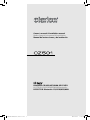 1
1
-
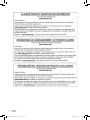 2
2
-
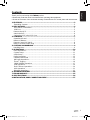 3
3
-
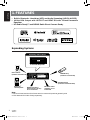 4
4
-
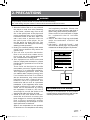 5
5
-
 6
6
-
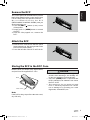 7
7
-
 8
8
-
 9
9
-
 10
10
-
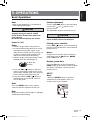 11
11
-
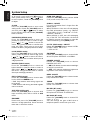 12
12
-
 13
13
-
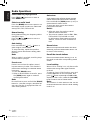 14
14
-
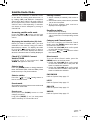 15
15
-
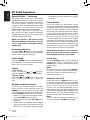 16
16
-
 17
17
-
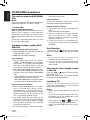 18
18
-
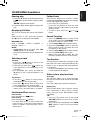 19
19
-
 20
20
-
 21
21
-
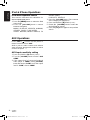 22
22
-
 23
23
-
 24
24
-
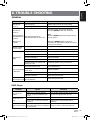 25
25
-
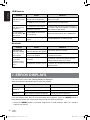 26
26
-
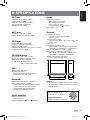 27
27
-
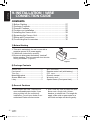 28
28
-
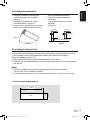 29
29
-
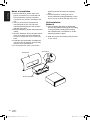 30
30
-
 31
31
-
 32
32
-
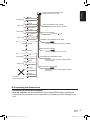 33
33
-
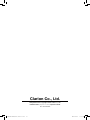 34
34
Clarion CZ-501 User manual
- Category
- Car media receivers
- Type
- User manual
Ask a question and I''ll find the answer in the document
Finding information in a document is now easier with AI
Related papers
-
Clarion CZ-301 Owner's manual
-
Clarion CZ302E Owner's Manual & Installation Manual
-
Clarion CZ201 Owner's manual
-
Clarion CZ200 User manual
-
Clarion CZ105BT Owner's Manual and Installation Instructions
-
Clarion CZ300 User manual
-
Clarion CZ301 Owner's manual
-
Clarion FZ501 User manual
-
Clarion CZ500E Owner's Manual & Installation Manual
-
Clarion CZ500A User manual