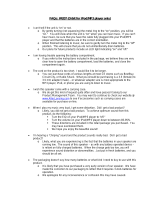Page is loading ...

Owner’s manual & Installation manual
Mode d’emploi et manuel d’installation
Manual de instrucciones y de instalación
CD/USB/MP3/WMA RECEIVER
LECTEUR CD/USB/MP3/WMA
RECEPTOR CD/USB/MP3/WMA

2
English

3
English
1. FEATURES ........................................................................................................................ 4
Expanding Systems ........................................................................................................... 4
2. PRECAUTIONS ................................................................................................................. 5
Front Panel ........................................................................................................................ 6
About the Registered Marks, etc. ...................................................................................... 6
USB Port ........................................................................................................................... 6
Remove the DCP .............................................................................................................. 7
Re-attach the DCP ............................................................................................................ 7
3. CONTROLS ....................................................................................................................... 8
Operational Panel .............................................................................................................. 8
Names of Buttons .............................................................................................................. 8
Remote Control ................................................................................................................. 9
Using the Remote Control ................................................................................................. 9
4. CAUTIONS ON HANDLING ............................................................................................ 10
Handling Discs ................................................................................................................ 10
5. OPERATIONS .................................................................................................................. 11
Basic Operations ............................................................................................................. 11
Radio Operations ............................................................................................................ 12
Satellite Radio Mode ....................................................................................................... 13
HD Radio Operations ...................................................................................................... 14
iTunes
®
Tagging .............................................................................................................. 15
CD/MP3/WMA Operations .............................................................................................. 16
USB Operations .............................................................................................................. 18
iPod & iPhone Operations ............................................................................................... 18
AUX Operations .............................................................................................................. 19
Audio Setup ..................................................................................................................... 20
System Setup .................................................................................................................. 20
6. TROUBLE SHOOTING .................................................................................................... 21
7. ERROR DISPLAY ............................................................................................................ 22
8. SPECIFICATIONS ........................................................................................................... 23
9. INSTALLATION / WIRE CONNECTION GUIDE ............................................................. 24
Thank you for purchasing this Clarion product.
• Please fully read this owner’s manual before operating this equipment.
• Check the contents of the enclosed warranty card and store it in a safe place with this manual.
Contents

4
English
1. FEATURES
HD Radio™ and XM Radio Ready
Compatible with iPod
®
/iPhone™ via USB
4ch/2V RCA Output with Subwoofer Control and BEAT-EQ with 3 Band Parametric
Equalizer
MP3/WMA compatible with ID3-TAG display
Expanding Systems
Note:
Items outside of the frames are commercially
available.
4-channel amplier
iPod/
iPhone
USB memory
Portable player
(Connect by AUX IN Jack)
Expanding audio features
HD Radio receiver
THD300 to be connected
XM tuner to
be connected

5
English
2. PRECAUTIONS
For your safety, the driver should not operate the controls while driving.
Also, while driving, keep the volume to a level at which external sounds can be heard.
1. When the inside of the car is very
cold and the player is used soon after
switching on the heater, moisture may
form on the disc or the optical parts of the
player and proper playback may not be
possible. If moisture forms on the disc,
wipe it off with a soft cloth. If moisture
forms on the optical parts of the player,
do not use the player for about one hour.
The condensation will disappear naturally
allowing normal operation.
2. Vibrations resulting from driving on bumpy
roads may cause the sound to skip.
3. This unit uses a precision mechanism.
Even in the event that trouble arises,
never open the case, disassemble the
unit, or lubricate the rotating parts.
4. This equipment has been tested and
found to comply with the limits for a Class
B digital device, pursuant to Part 15 of the
FCC Rules.
These limits are designed to provide
reasonable protection against harmful
interference in a residential installation.
This equipment generates, uses, and
can radiate radio frequency energy, and
if not installed and used in accordance
with the instructions, may cause harmful
interference to radio communications.
However, there is no guarantee that
interference will not occur in a particular
installation. If this equipment does cause
harmful interference to radio or television
reception, which can be determined by
turning the equipment off and on, the user
is encouraged to consult the dealer or an
experienced radio/TV technician for help.
WARNING
CHINA
530-1710kHz 87.9-107.9MHz
THIS DEVICE COMPLIES WITH PART 15 OF THE FCC RULES.
OPERATION IS SUBJECT TO THE FOLLOWING TWO CONDITIONS:
(1)THIS DEVICE MAY NOT CAUSE HARMFUL INTERFERENCE, AND
(2)THIS DEVICE MUST ACCEPT ANY INTERFERENCE RECEIVED,
INCLUDING INTERFERENCE THAT MAY CAUSE UNDESIRED
OPERATION.
THIS DEVICE COMPLIES WITH DHHS RULES 21 CFR
SUBCHAPTER J APPLICABLE AT DATE OF MANUFACTURE.
CLARION CO.,LTD.
7-2,SHINTOSHIN,CHUO-KU,SAITAMA-SHI,SAITAMA-KEN,JAPAN
MANUFACTURED:
URF
PN:127070006009
INFORMATION FOR USERS:
CHANGES OR MODIFICATIONS TO
THIS PRODUCT NOTAPPROVED BY
THE MANUFACTURER WILL VOID THE
WARRANTY AND WILL VIOLATE FCC
APPROVAL.

6
English
Front Panel
For a longer service life, be sure to read the
following cautions.
• Do not allow any liquids on the set. Doing
so may damage the internal circuitry.
• Do not disassemble or modify the set in
any way. Doing so may result in damage.
• Do not let cigarettes burn the display.
Doing so may damage or deform the
body.
• If a problem should occur, have the set
inspected at your store of purchase.
• The remote control unit may not work if
the remote control sensor is exposed to
direct sunlight.
Cleaning the body
Use a soft, dry cloth and gently wipe off
the dirt.
For tough dirt, apply some neutral
detergent diluted in water to a soft cloth,
wipe off the dirt gently, then wipe again
with a dry cloth.
Do not use benzene, thinner, car cleaner,
etc., as these substances may damage
the body or cause the paint to peel. Also,
leaving rubber or plastic products in
contact with the body for long periods of
time may cause stains.
About the Registered
Marks, etc.
• “Made for iPod” means that an electronic
accessory has been designed to connect
specically to iPod and has been
certied by the developer to meet Apple
performance standards.
“Works with iPhone” means that an
electronic accessory has been designed
to connect specically to iPhone and has
been certied by the developer to meet
Apple performance standards.
Apple is not responsible for the operation
of this device or its compliance with safety
and regulatory standards.
iPod and iTunes
®
are trademarks of Apple
Inc., registered in the U.S. and other
countries.
iPhone is a trademark of Apple Inc.
• ©2009 SIRIUS XM Radio Inc., SIRIUS,
XM and all related marks and logos are
trademarks of SIRIUS XM Radio Inc. and
its subsidiaries.
All other marks, channel names and
logos are the property of their respective
owners.
• HD Radio™ and the HD Radio Ready
logo are proprietary trademarks of iBiquity
Digital Corporation.
USB Port
• When a USB memory stick is used, it
may stick out presenting the possibility
of injury. Use a USB extension cable to
prevent this hazard.
• The USB memory sticks must be
recognized as “USB mass storage class”
to work properly. Some models may not
operate correctly.
Clarion will not be held liable in the
unlikely event of loss of or damage to
memorized data.
When using an USB memory stick, we
recommend that you backup your data on
a personal computer.
• Data les may be lost or become
corrupted when using USB memory sticks
in the following situations: When the USB
memory stick is disconnected or the power
is turned off during data read or write.
When affected by static electricity or
electric noise.
When the USB memory stick is connected
or disconnected while the contents are
being accessed.
• Some USB memory sticks cannot be
inserted to the main unit because of their
shape. In such cases, use a commercial
USB extension cable to connect them.
• Connection to a computer is not
supported.
• Music les (MP3, WMA, etc.) stored in the
USB memory stick cannot be played back.

7
English
The control panel can be detached to prevent
theft. When detached, keep it in a safe place
where it will not be subject to scratches.
We recommend taking the DCP with you
when leaving the car.
1. Press the [ ] button (2 sec.) to turn off
the power.
2. Depress the [OPEN] button to unlock the
DCP.
3. Grab the edge that pops out and remove
the DCP.
CAUTION
• The DCP can easily be damaged by shocks. After removing it, be carefully not to drop it or
subject it to strong shocks.
• Once the [OPEN] button is pressed and DCP is unlocked, car vibrations can cause the DCP
to fall.
• The connector connecting the source unit and the DCP is an extremely important part. Be
careful not to damage it by pressing on it with ngernails, screwdrivers, or other hard objects.
Note:
If the DCP is dirty, wipe off the dirt with a soft, dry cloth only.
Remove the DCP
1. Hold the DCP and ensure that the panel
faces towards you. Set the right side of
the DCP into the DCP bracket.
2. Press the left side of the DCP until it locks.
Re-attach the DCP

8
English
[ / SRC] button
• Power/Toggle the audio source
[BAND] button
• Select tuner band
[MENU] button
• System menu
[ ] button
• Eject the disc in the unit.
[ , ] button
• Previous (Next)/Search
[OPEN] button
• Unlock the front panel.
[PS / AS] button
• Preset scan/Auto memory store
[SOUND] button
• Sound effect setting
[VOLUME] knob
• Adjust volume level/Conrm
[ISR] button
• Recall ISR station stored in memory and
store current station in ISR memory (long
press)
• iTunes Tagging (when connected with HD
Radio module)
[1–6] button
• [1] button: Scan play/Preset station 1.
• [2] button: Repeat play/Preset station 2.
• [3] button: Random play/Preset station 3.
• [4] button: Play/Pause/Top play (long
press)/Preset station 4.
• [5] button: Previous folder/Preset station
5. 10 tracks down (long press)
• [6] button: Next folder/Preset station 6.
10 tracks up (long press)
[ADJ] button
• Display switch/System menu
3. CONTROLS
Operational Panel
Names of Buttons
[BAND]
[POWER/SRC][OPEN]
[PS/AS]
[SOUND] [ISR]
[VOLUME]
[ADJ]
[1~6]
[ , ]
[MENU]
[ ]
Disc slot
AUX jack

9
English
Remote Control
Using the Remote Control
Inserting the battery
1. Slide remote control unit’s rear cover in
the direction shown.
2. Insert battery (CR2025) into insertion
guides with printed side (+) up.
3. Press battery into compartment as shown.
4. Replace and slide cover until it clicks into
place.
1. Aim the remote control at the remote
sensor on the unit.
2. Remove the battery from the remote
control or insert a battery insulator if the
battery has not been used for a month or
longer.
3. DO NOT store the remote control under
direct sunlight or in high temperature
environment, or it may not function
properly.
4. Use button shaped lithium battery CR2025
(3 V) only.
5. DO NOT recharge, disassemble, heat or
expose the battery to re.
6. Insert the battery in proper direction
according to the (+) and (-) poles.
7. Store the battery in a place where children
cannot reach to avoid the risk of accident.
[POWER/SRC] button
• Toggle the audio source/Power on/
Power off (long press)
[ , ] button
• Preset station up/down/Previous/next
track/Search (long press).
[SCN/PS/AS] button
• Scan play/Preset scan/Auto memory
store
[BND/TOP] button
• Select tuner band/Top play (long
press)
[ , ] button
• Volume up/down
[ ] button
• Play/Pause
[ISR] button
• Recall ISR station stored in memory
and store current station in ISR
memory (long press)
• iTunes Tagging (when connected with
HD Radio module)
[DISP] button
• Display switch
[ , ]
[ ]
SRC
POWERDISC UP
TOP
BND
MUTEDISPISR
SCN
PS/ASTV/VTR
RDMRPT
[POWER/
SRC]
[BND/TOP]
[DISP]
[ISR]
[RDM]
[RPT]
[ , ]
[MUTE]
[SCN/
PS/AS]
VOLUME
SEARCH
[RDM] button
• Random play
[RPT] button
• Repeat play
Insertion guide

10
English
Handling Discs
Handling
• New discs may have some roughness
around the edges. If such discs are used,
the player may not work or the sound may
skip. Use a pen or similar tool to remove
any roughness from the edge of the disc.
Pen
Roughness
• Never stick labels on the surface of the
disc or mark the surface with a pencil or
pen.
• Never play a disc with any cellophane
tape or other glue on it or with peeling off
marks. If you try to play such a disc, you
may not be able to get it back out of the
player or it may damage the player.
• Do not use discs that have large
scratches, are misshapen, cracked,
etc. Use of such discs may cause
misoperation or damage.
• To remove a disc from its storage case,
press down on the center of the case and
lift the disc out, holding it carefully by the
edges.
• Do not use commercially available disc
protection sheets or discs equipped with
stabilizers, etc. These may damage the
disc or cause breakdown of the internal
mechanism.
Storage
• Do not expose discs to direct sunlight or
any heat source.
• Do not expose discs to excess humidity or
dust.
• Do not expose discs to direct heat from
heaters.
4. CAUTIONS ON HANDLING
Cleaning
• To remove ngermarks and dust, use a
soft cloth and wipe in a straight line from
the center of the disc to the outer edge.
• Do not use any solvents, such as
commercially available cleaners, anti-
static spray, or thinner to clean discs.
• After using special disc cleaner, let the
disc dry off well before playing it.
On discs
• Exercise a good precaution when loading
a disc. The operation panel will close
automatically when leaving it open for a
while.
• Never turn off the power and remove the
unit from the car with a disc loaded.
CAUTION
For your safety, the driver should not
insert or eject a disc, opening the
operation panel while driving.

11
English
5. OPERATIONS
Basic Operations
Note:
Be sure to read this chapter referring to the
chapter “3. CONTROLS.”
CAUTION
Before turning off the unit, return the
volume to a lower level. Restarting
playback with the volume at maximum
increases the possibility of damage to the
speakers or your hearing.
Power on/off
Notes:
• Start the engine before using this unit.
• Be careful about using this unit for a long
time without running the engine. If you
drain the car’s battery too far, you may not
be able to start the engine and this can
reduce the service life of the battery.
1. Start the engine. The power button will
light up.
Engine ON position
2. Press the [ ] button on the front panel
to turn on the power under standby mode.
The unit goes back to the last status after
power on.
3. Press and hold the [ ] button on the front
panel to turn off the power under work
mode.
Mute
Press the [MUTE] button on the remote
control to mute the volume from the unit.
Note:
Pressing the [MUTE] button again or
adjusting volume will release muting.
Volume adjustment
Turn the [VOLUME] knob on the front panel
or press the [ , ] button on the remote
control.
The adjustable range of volume is 0 to 40.
CAUTION
While driving, keep the volume level at
which external sounds can be heard.
Playing source selection
Press the [SRC] button on the front panel
or the remote control repeatedly to choose
desired playing source.
Notes:
1. Playing source selection means selecting
work mode, such as DISC mode, Radio
mode, Aux mode, etc.
2. When some devices are not ready, they
cannot be selected.
Display system time
Press the [ADJ] button on the front panel or
[DISP] button on the remote control to switch
the display information, system time and
playing source.

12
English
Select tuner as playing source
Press the [SRC] button once or more to enter
radio mode.
Select one radio band
Press the [BAND] button on the panel or
[BND] button on the remote control to select
one radio band among FM1, FM2, FM3, AM.
Manual tuning
During manual tuning, the frequency will be
changed in steps.
Press the [ ]/[ ] button on the front
panel or the remote control to tune in a
higher/lower station.
Auto tuning
Press and hold the [ ]/[ ] button on
the front panel or the remote control to seek
a higher/lower station.
To stop searching, repeat the operation
above or press other buttons having radio
functions.
Auto store
Only stations with sufcient signal strength
will be detected and stored in the memory.
Press and hold the [PS/AS] (2 sec.) to start
automatic station search.
To stop auto store, press other buttons
having radio functions.
Notes:
1. After auto store, the previous stored
stations will be overwritten.
2. The unit has four bands: FM1, FM2,
FM3 and AM. FM3 and AM can store by
AS function. Each bands can store six
stations, CZ300 can store 24 stations in
total.
Manual store
While tuned into a desired radio station,
press and hold number button 1–6 to store it
in the memory.
Radio Operations
Recall the stored stations
Press one numeric button among 1 to 6 on
the panel to select the corresponding stored
station.
Local seeking
When LOCAL seeking is on, only those
radio stations with strong radio signal can be
received.
Press and hold the [ADJ] button on the front
panel, then press [ ] button repeatedly
until LO or DX displays on the screen, and
rotate the knob to select Local or Distant
mode.
Note:
The number of radio stations that can be
received will decrease after the local seeking
mode is on.
Preset scan
Preset scan receives the stations stored
in preset memory in order. This function is
useful when searching for a desired station
in memory.
1. Press the [PS/AS] button.
2. When a desired station is tuned in, press
the [PS/AS] button again to continue
receiving that station.
Note:
Be careful not to press and hold the [PS/AS]
button for two seconds or longer, otherwise
the auto store function is engaged and the
unit starts storing stations.

13
English
Satellite Radio Mode
Listeners can subscribe to XM
®
Radio on
the Web by visiting www.xmradio.com, or by
calling (800) 967-2346. Customers should
have their Radio ID ready (see “Displaying
the Identication (ID) Code”). Customers
can receive a limited number of free-to-air
channels without activation.
Listeners can subscribe to Sirius
®
Radio
on the Web by visiting www.sirius.com, or
by calling (888) 539-SIRIUS. Customers
should have their Sirius ID ready (Sirius ID
is located on the Satellite Radio Tuner, sold
separately). Customers can listen to music
samples by tuning to channel 184.
Accessing satellite radio mode
Press the [SRC] button on the front panel
or the remote control to switch to the SAT
source.
Displaying the Identication (ID)
Code
Before you listen to satellite radio, you must
subscribe to the service using your radio’s
identication number. To display the radio ID,
use the [ ] tuning button to tune to channel
“000”. The screen displays the radio ID
where the channel name is usually displayed.
Check XM tuner
If XM tuner is not connected, “XM TUNER”
will appear on the LCD.
Select a band
Press the [BAND] button to change between
three SAT bands (SAT1, SAT2 and SAT3).
Each band stores up to six preset stations.
Selecting a station
Press the [ ] or [ ] tuning button to tune
to another station.
Preset mode
Six numbered preset buttons store and recall
stations for each band.
Preset scan
Short press the [PS/AS] button to start
category scaning.
Long press the [PS/AS] button to start preset
station scaning for 10 seconds each.
Storing a station
1. Select a band (if needed), then select a
station.
2. Press and hold a preset button (numbers
1–6) on the front panel.
3. The preset number and station is
displayed and highlighted.
Recalling a station
1. Select a band (if needed).
2. Press a front panel preset button
(numbers 1–6) to select the corresponding
stored station.
Channel search
To access Channel Search mode, press the
[MENU] button on the front panel.
1. Rotate the [VOLUME] knob on the front
panel to select the desired channel, and
press the knob to conrm the selection.
2. Rotate the [VOLUME] knob on the panel
or press the up/down arrow buttons on
the remote control to select the channel
name, and press the knob to conrm the
selection.
Category search
To access Category Search mode, press the
[MENU] button on the front panel.
1. Rotate the [VOLUME] knob on the panel
to select the desired category, and press
the knob to conrm the selection.
2. The list of available categories appears on
the screen. Rotate the [VOLUME] knob
on the panel or press the up/down arrow
buttons on the remote control to select
and press the knob to conrm.
3. The list of stations in the selected
category appears on the screen. Rotate
the [VOLUME] knob on the panel or press
the up/down arrow buttons on the remote
control to select the category name, and
press the knob to conrm the selection.
Direct search
To access Direct Search mode, press the
[MENU] button on the front panel.
1. Rotate the [VOLUME] knob on the panel
to select the desired direct, and press the
knob to conrm the selection.
2. Rotate the [VOLUME] knob on the panel
or press the up/down arrow buttons on
the remote control to select the direct
name, and press the knob to conrm the
selection.

14
English
HD Radio Operations
About HD Radio
™
technology
HD Radio technology allows CD-quality
digital broadcasting of your local AM and
FM radio stations. HD Radio broadcasts
can include multiple channels on the same
frequency, which is called multicasting. With
multicasting, you can receive up to eight
additional multicast channels: HD1–HD8.
With an HD Radio tuner connected, you
will receive HD Radio digital broadcasts
automatically when tuned to a station that
offers HD Radio technology.
NOTE: Not all FM or AM stations offer
HD Radio (digital) broadcasting. You can
receive both analog and digital stations
with the unit.
Accessing radio mode
Press the [SRC] button on the front panel
or remote control to switch to the RADIO
source, and HD icom will light when a
THD300 is connected.
Select a band
Press the [BAND] button to change between
three FM and one AM bands. Each band
stores up to six preset stations.
Tuning
- Seek Tuning
Press and hold the [ ] or [ ] button to
seek the next/previous station automatically.
- Manual Tuning
Press the [ ] or [ ] button to move
the radio frequency number up or down one
step.
HD radio multicast channels
To tune to an HD Radio multicast channel,
tune to the main signal and then press the
[MENU] button on the front panel. PTY is
displayed. Select PTY or SUB CH by rotating
the [VOLUME] knob and press to conrm.
• Select PTY type from the category list by
rotating the [VOLUME] knob and press it.
• Select SUB CH by rotating the [VOLUME]
knob and press it.
• Multi channel is available when a digital
signal is detected, the DIGITAL icon
will light. If the digital signal becomes
unavailable, the unit will revert to Analog
reception.
Preset stations
Up to six stations on each band can be
stored as presets, which can then be
instantly recalled by pressing the associated
preset button. To store a station, turn the
radio on and select the desired band and
station. Press and hold the desired preset
button (numbered one through six on the
face of the radio or remote control) for more
than two seconds. When stored, the preset
number will appear in the display. The
station is now stored and can be recalled by
pressing the corresponding preset button.
Repeat for the remaining ve presets on the
current band and for presets on the other
four bands.
NOTE: Multicast stations can be stored as
presets, but the unit must be in Digital or
Auto reception mode to receive them.
Preset scan
Press the [PS/AS] button to scan and play all
preset stations for 10 seconds each. Press
the [PS/AS] button again to stop scanning
and play the current station.
Automatic store (AS)
Press and hold the [PS/AS] button to select
six strong stations and store them in the
current band using the auto store function.
After entering the stations into memory, the
unit will automatically stop at each station
for ve seconds, allowing you to preview
each selection. When using the auto store
function, the new stations replace any
stations already stored in preset memory.
NOTE:
You can stop the auto store function at any
time by pressing the [PS/AS] button again.

15
English
iTunes
®
Tagging
The CZ300 offers iTunes
®
Tagging, which
allows the user to “Tag” songs playing
on HD Radio
™
stations for purchase later
through iTunes. When you press the [ISR]
button, the unit stores the title and artist song
information that can then be transferred to
your iPod when connected to the unit. A list
titled “Tagged” will appear in iTunes, allowing
you the option to purchase your tagged
songs.
Note:
“iTunes
®
Tagging” function works by
connecting THD300 (sold separately).
iPod compatibility
For detailed information on the playable iPod
models, see our home page: www.clarion.
com
Note:
• iPhones can also be connected to this
system and “iPod” appearing in this
manual should be referred to as “iPod/
iPhone”.
• This system will not operate or may
operate improperly with unsupported
versions.
Tagging music
To begin tagging music, tune to an HD Radio
station. The DIGITAL icon at the display must
be illuminated, indicating a digital station
is being received. TAG icon lights up when
Tagging function is ready. Press the [ISR]
button on the unit. Proper tagging depends
very much on good radio reception. If the
reception is poor, tagging will be affected.
“STORE ##/64” will appear in the display.
The song information is saved to the unit
memory until an iPod is connected. You can
tag up to 64 songs before the tags must be
transferred to an iPod or deleted. When the
Tag memory reaches capacity (64 tags) the
bottom of the screen displays “MEMO FULL”.
Table 5: TAG Messages
Tag Message Reason
STORE ##/64
If the Tags data is ready, and
the [ISR] button is pressed
SENDING ## Tags data is sending to iPod
MEMO FULL Tag storage is full
DEFFICIENT Tag data is not available
IPOD FULL iPod memory is full
NOT SUPPORT
An iPod without Tagging
function is connected and the
[ISR] button is pressed
Note:
Tags saved to your iPod can be managed
using the iTunes software, available at www.
apple.com/itunes.
Downloading tags to your iPod
To download tags to your iPod, plug an
iPod into the unit. All existing tags are
automatically transferred to the iPod and
deleted from the head unit’s memory. If an
iPod is connected when a song is tagged,
the Tag will be immediately transferred to the
iPod.
Note:
When transferring Tags to an iPod, the unit
must remain in Radio mode. To purchase
tagged songs, you must sync your iPod to
iTunes and then click the “Tagged” list on the
left side of the iTunes software screen. Click
the “View” button for purchasing information.
Note:
1. How to enter the iTunes tagging function?
“TAG” and “DIGITAL” light up when
Tagging function is ready, press the [ISR]
button to start iTunes Tagging.
2. What is seen on the radio’s display to let
me know I have tagged the tune?
Press the [ISR] button to show
“STORINGTAG”. After connect to a iPod,
the display shows “SENDING 01”.
If no connection with iPod, the display will
show “STORE ##/64”. You could save
64 Tag into E2PROM in total. When you
connect to a iPod, Tag information will
be saved in the iPod, and the data in
E2PROM will be cleared.
3. Then how do I get the tagged tune from
my iPod to the computer?
If you have install iTunes, connect your
iPod to your computer and buy songs
online.

16
English
(including an extension).
3. Do not afx a name to a le inside a folder
having the same name.
Folder structure
A disc with a folder having more than eight
hierarchical levels cannot be used.
Number of les or folders
1. Up to 999 les can be recognized per
folder.
Up to 3000 les can be played.
2. Tracks are played in the order that they
were recorded onto a disc. (Tracks
might not always be played in the order
displayed on the PC.)
3. Some noise may occur depending on
the type of encoder software used while
recording.
Eject function
Just pressing the [ ] button, ejects the
disc.
Notes:
• Forcing a CD into the disc slot before auto
reloading can damage the CD.
• If a CD (12 cm) is left in the ejected
position for 15 seconds, the CD is
automatically reloaded (Auto reload).
Listening to a disc already loaded
in the unit
Press the [SRC] button to select the CD/
MP3/WMA mode.
When the unit enters the CD/MP3/WMA
mode, play starts automatically.
Loading a CD
Insert a CD into the center of the disc slot
with the labeled side facing up. The CD plays
automatically after loading.
Notes:
• Never insert foreign objects into the disc
slot.
• If the CD is not inserted easily, there may
be another CD in the mechanism or the
unit may require service.
This unit can play back MP3/
WMA les
Note:
If you play a le with DRM (Digital Rights
Management) for WMA remaining ON, no
audio is output (The WMA indicator blinks).
To disable DRM (Digital Rights
Management)
When using Windows Media Player 9/10/11,
click on Tool -> Options -> Copy Music tab,
then under Rip settings, uncheck the Copy
Protect Music box. Then recreate the les.
When you disable DRM, you do so at your
own responsibility.
Precautions when creating MP3/
WMA le
Usable sampling rates and bit rates
1. MP3: Sampling rate 8 kHz-48 kHz, Bit rate
8 kbps-320 kbps/VBR
2. WMA: Bit rate 8 kbps-320 kbps
File extensions
1. Always add a le extension “.MP3”,
“.WMA” to MP3, WMA le by using single
byte letters. If you add a le extension
other than specied or forget to add the
le extension, the le cannot be played.
2. Files without MP3/WMA data will not play.
The les will be played soundlessly if you
attempt to play les without MP3/WMA
data.
* When VBR les are played, the play time
on the display may differ from the actual
play location.
* When MP3/WMA les are played, there
is silence between tunes.
Logical format (File system)
1. When writing MP3/WMA les on a CD-R
disc or CD-RW disc, please select ISO
9660 level 1 or 2, Joliet, Romeo or Apple
ISO as the writing software format. Normal
play may not be possible if the disc is
recorded in another format.
2. The folder name and le name can be
displayed as the title during MP3/WMA
play but the title must be within 64 single
byte alphabetical letters and numerals
CD/MP3/WMA Operations

17
English
CD/MP3/WMA Operations
• Discs not bearing the
TEXT
or
TEXT
mark
and CD-ROMs cannot be played by this
unit.
• Some CDs recorded in CD-R/CD-RW
mode may not be usable.
Pausing play
1. Press the [ 4 / ] button to pause play.
“PAUSE” appears in the display.
2. To resume CD play, press the [ 4 / ]
button again.
Displaying CD titles
This unit can display title data for MP3/WMA
disc.
When SCROLL is OFF, press the [DISP]
button to change the title display.
MP3/WMA disc
FILE --> FOLDER --> TITLE/ALBUM -->
ARTIST --> FILE -->
Notes:
• If MP3/WMA disc is not input TAG, “NO
TITLE” appears in the display.
• Only ASCII characters can be displayed in
Tags.
Selecting a track
Track-up
1. Press the [ ] button to move ahead to
the beginning of the next track.
2. Each time you press the [ ] button, the
track advances ahead to the beginning of
the next track.
3. For MP3/WMA disc, press and hold the [6]
button to move ahead 10 tracks.
Track-down
1. Press the [ ] button to move back to
the beginning of the current track.
2. Press the [
] button twice to move back
to the beginning of the previous track.
3. For MP3/WMA disc, press and hold the [5]
button to move back 10 tracks.
Fast-forward/Fast-reverse
Fast-forward
Press and hold the [ ] button.
Fast-reverse
Press and hold the [
] button.
* For MP3/WMA discs, it takes some time
until the start of searching and between
tracks. In addition, the playing time may
have a margin of error.
Folder select
This function allows you to select a folder
containing MP3/WMA les and start playing
from the rst track in the folder.
1. Press the [ 5 ] or [ 6 ] button.
Press the [ 6 ] button to move the next
folder. Press the [ 5 ] button to move the
previous folder.
2. To select a track, press the [ ] or [ ]
button.
Top function
The top function resets the CD player to the
rst track of the disc. Press and hold the
[TOP] button (2 sec.) to play the rst track
(track No. 1) on the disc.
* In case of MP3/WMA, the rst track of a
folder being played will be returned.
Other various play functions
Scan play
This function allows you to locate and play
the rst 10 seconds of all the tracks recorded
on a disc.
Press the [SCN] button to perform scan play.
Repeat play
This function allows you to repeat playback
of a track.
CD:
1. Press the [RPT] button once or more until
“RPT ON” appears on the LCD to perform
repeat play.
2. Press the [RPT] button again to cancel
repeat playback, “RPT OFF” appears on
the LCD.

18
English
MP3/WMA:
1. Press the [RPT] button to perform repeat
play, “TRACK RPT” appears on the
display, and “RPT” lights.
2. For MP3/WMA les, press the [RPT]
button again, “FOLDER RPT” appears on
the display for folder repeat play.
3. Press [RPT] button twice to cancel repeat
playback, “RPT OFF” appears on the
display, and “RPT” goes off.
CD/MP3/WMA Operations
1. Insert a USB device into the USB
connector.
When connecting a USB device, the unit
will read the les automatically.
2. To remove the USB device, you should
rst select another source, in order to
avoid damaging the USB device. Then
remove the USB device.
USB Operations
Connect
Connect an iPod or iPhone to the USB using
a USB cable.
When connecting a device, the unit will read
the les automatically. The track information
displays on the screen once playback starts.
MENU
Press the [MENU] button repeatedly to show
PLAY LISTS, rotate the knob to show PLAY
LISTS / ARTISTS / ALBUMS / GENRES /
SONGS / COMPOSERS, press and rotate
the knob to select a desired option, then
press the knob to conrm.
Repeat play
This function allows you to play the current
track repeatedly or play all tracks in your
iPod/iPhone repeatedly.
1. Press the [RPT] button once or more until
“TRACK RPT” appears on the LCD to
perform repeat play.
2. Press the [RPT] button repeatedly until
iPod & iPhone Operations
“ALL RPT” appears on the LCD for all
tracks repeat play.
3. Press the [RPT] button repeatedly until
“RPT OFF” appears on the LCD to cancel
repeat playback.
Random play
This function allows you to play all tracks
recorded on a disc in a random order.
1. Press the [RDM] button once or more
until “SONG RDM” appears on the LCD to
perform random play.
2. Press the [RDM] button repeatedly until
“ALBUM RDM” appears on the LCD for
album random play.
3. Press the [RDM] button repeatedly until
“RDM OFF” appears on the LCD to cancel
random playback.
Random play
This function allows you to play all tracks
recorded on a disc in a random order.
Press the [RDM] button to perform random
play.
Random play starts with the next played
track when Random function is on.

19
English
Press the [SRC] button on the panel or remote control to select AUX.
AUX is just for Audio content with 3.5 mm Jack connector plugged into audio-in socket on the
front panel.
AUX input sensitivity setting
1. Press the [ADJ] button.
2. Turn the [VOL/SEL] knob to select “AUX MID”.
3. If the output level of connected external audio player is “High”, rotate [VOL/SEL] knob and
choose “AUX LOW”. And if the output level is “Low”, choose “AUX HIGH”.
AUX Operations

20
English
Press the [SOUND] button to enter sound
effect setting mode. First press shows
current EQ. Rotate the [VOLUME] knob to
change the options in the following order:
OFF -> B-BOOST -> IMPACT -> EXCITE ->
CUSTOM
Press the [SOUND] button, then press
[ , ] to select USER preset including:
BALANCE -> FADER -> M-B EX -> LPF(low
Audio Setup
In the radio mode, press and hold the [ADJ]
button to enter system MENU. Press [ ,
] to select options, rotate the [VOLUME]
knob to adjust.
CLOCK
Press the knob to enter clock setting mode.
Rotate the knob to set clock, press [ ] or
[ ] to select hour or minute, press and hold
the knob to conrm.
DX/LO
In the radio mode, rotate the knob to choose
radio local or distant.
LO: Only stations with strong signal can be
received.
DX: Stations with strong and weak signals
can be received.
AUX SENS
Rotate the knob to choose AUX Input
sensitivity LOW, MID or HIGH at AUX mode.
SCRN SVR: ON/OFF
Rotate the knob to choose screen saver on
or off.
SCROLL: ON/OFF
For track information that is longer than the
display panel:
When SCROLL is ON, the LCD will display
ID3 TAG information cyclely, e.g: TRACK
-> FOLDER -> FILE -> ALBUM -> TITLE
-> ARTIST -> TRACK ->...
When SCROLL is OFF, the LCD will display
one of the ID3 TAG information, the default
is TRACK, but user can adjust it to other
ID3 TAG information by pressing the [DISP]
button.
System Setup
DIMMER: ON/OFF
Rotate the knob to choose dimmer on or off.
ON: The LCD is dimmed when the interior
light is on.
OFF: The LCD stays at maximum brightness.
REAR/S-W
Rotate the knob to choose REAR LINE OUT
or SUB-WOOFER.
TEL-SW
Rotate the knob to choose TELE-PHONE
MUTE, ON or OFF.
OFF: This unit continues normal operation
even when the cellular phone is used.
ON: You can listen to your telephone calls
from the speakers connected to this unit.
*When listening to your calls on your car
speakers, you can adjust the volume by
turning the [VOLUME] knob.
MUTE: The sound from this unit is muted
during telephone calls.
BEEP: ON/OFF
Rotate the knob to choose button beep
sound on or off.
12/24H
Rotate the knob to choose time format: 12
or 24 hour.
pass lter) -> SUBW VOL, rotate the
[VOLUME] knob to select a value.
BALANCE: LEFT 1-7-> CENTER -> RIGHT
1-7
FADER: LEFT 1-7 -> CENTER -> RIGHT 1-7
M-BEX: ON/OFF
LPF: THROUGH/80/120/160
SUBW VOL: (-6)-(+6)
/