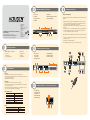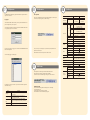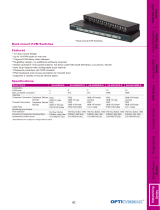ATEN ALTUSEN KH2508a Quick start guide
- Category
- Network switches
- Type
- Quick start guide
This manual is also suitable for

Package Contents
1
Requirements
2
3
Hardware Review (Front View)
1. Power LED
2. Port LEDs
3. Cascade Port LEDs
4. USB Ports
5. Reset Button
6. Firmware Upgrade Recovery Switch
7. Firmware Upgrade Port
1. Power Socket
2. Power Switch
3. Cascade Ports
4. KVM Port Section
5. Grounding Terminal
6. Console 1 Port Section
7. Console 2 Port Section
4
Hardware Review (Rear View)
1. USB Mouse Port
2. USB Keyboard Port
3. PS/2 Mouse Port
4. PS/2 Keyboard Port
5. HDB-15 Video Port
5
Hardware Review (Local Console Connection)
1 KH2508 / KH2516 Cat 5 KVM Switch
1 Power Cord
1 Grounding Wire
1 Firmware Upgrade Cable
1 Rack Mount Kit
1 Foot Pad Set (4 pcs.)
1 User Manual
1 Quick Start Guide
Consoles
The following hardware components are required for each KVM console:
• A VGA, SVGA, or multisync monitor capable of displaying the highest resolution provided
by any computer in the installation
• Keyboard and mouse (PS/2 or USB)
Computers
The following hardware components are required for each computer:
• A VGA, SVGA, or multisync video graphics card with an HDB-15 port; or, for Sun legacy
systems, a Sun 13W3 video port
• PS/2 mouse and keyboard ports (6-pin Mini-DIN), or at least one USB port; or, for Sun
legacy systems, a Sun style keyboard port (8-pin Mini-DIN)
KVM Adapter Cables
Cables
Hardware Installation
6
Single Level Installation
In a single level installation, there are no additional KVM switches cascaded from the first-level
KVM switch.
1. Plug a keyboard, monitor, and mouse into the KH2508 / KH2516’s Console 1 ports. Each
port is color coded and marked with an identifying icon. A second keyboard, monitor, and
mouse can be connected to the KH2508 / KH2516’s Console 2 ports.
2. Plug the KVM adapter cable connectors into the appropriate ports of the computer you are
installing.
3. Use Cat 5e/6 cable to connect a compatible KVM adapter cable to any available KVM port on
the KH2508 / KH2516. (Repeat steps 2 and 3 for all computers that you wish to connect.
Up to 8 or 16 computers may be connected in this fashion.)
Note: The distance between any KVM adapter cable and switch must not exceed 40 m (130 feet).
4. Plug the power cord into the KH2508 / KH2516's power socket first, then plug the power cord
into an AC power source.
5. Turn on the power to the KH2508 / KH2516.
After the KH2508 / KH2516 is powered up, you can turn on the computers.
KH2508/KH2516 2-Console 8/16-Port Cat 5 KVM Switch
Quick Start Guide
© Copyright 2010 ATEN
®
International Co., Ltd. www.aten.com
Altusen and the Altusen logo are trademarks of ATEN International Co., Ltd.
All rights reserved. All other trademarks are the property of their respective owners.
This product is RoHS compliant PAPE-1214-L00G Printing Date: 04/2010
Function
Model Number
For PS/2 computers KA9520
For USB computers
For Sun legacy systems KA9130
For Sun USB systems KA9170
For serial devices KA9140
Function Type
KVM adapter cable to KH2508 / KH2516 Cat 5e/6 cable
Cascading Cat 5e/6 cable
1 2
4 5 6 7
3
1 2
5
3
6 7
4
1
2 4 5
3
1
1
3
4
3
2
KA9570
Online Registration
International:
• http://support.aten.com
North America:
• http://www.aten-usa.com/product_registration
Technical Phone Support
International:
• 886-2-8692-6959
China:
• 86-10-5255-0110
Japan:
• 81-3-5323-7178
Korea:
• 82-2-467-6789
North America:
• 1-888-999-ATEN (ATEN TECH)
• 1-732-356-1703 (ATEN NJ)
United Kingdom:
• 44-8-4481-58923

The KH2508 / KH2516 OSD provides a graphical interface that offers quick and convenient
computer access and control.
Logging In
Once the KH2508 / KH2516 has been cabled up, the next step that an Administrator needs to
perform is setting the unit up for user operation.
After a keyboard, monitor and mouse have been connected and the KH2508 / KH2516 turned
on, a login prompt appears on the console monitor:
Since this is the first time you are logging in, use the default Username: administrator; and the
default Password: password.
After successfully logging in, the OSD appears:
The OSD consists of four pages, each with a specific set of functions: Main, Configuration,
Administration, and Log.
OSD Operation
7
Port Operation
Select a port on the OSD Main Screen either by moving the highlight bar to it with the up and
down arrow keys and pressing [Enter], or by double clicking it.
Once you select a port, its screen displays on your monitor, and your keyboard and mouse
input affects the remote system.
Note: An Administrator selects which ports are accessible to each user.
Port Operation
8
Specification
10
The OSD provides a toolbar to help you control the KH2508 / KH2516 from
within the selected port. To bring up the toolbar, tap the OSD Hotkey
(Scroll Lock or Ctrl) twice. The toolbar appears at the upper left corner of the screen:
Recalling the OSD
To dismiss the toolbar and bring back the OSD display, do one of the following:
• Tap the OSD Hotkey once.
• From the toolbar, click the icon that opens the OSD.
The OSD toolbar closes, and the main OSD display reappears.
OSD Toolbar
9
Page Function
Main page
The Main page lists all of the KH2508 / KH2516’s ports and
governs port access.
Configuration page
The Configuration page allows users to set up their own,
individual, working environments.
Administration
Page
The Administration page provides four functions: General
Information, User Management, System Setting and Date/Time
Setting.
Log Page The Log page displays the system log.
Function KH2508 KH2516
Computer
Connections
Direct 8 16
Max
512
(via Cascade)
4096
(via Cascade)
Port Selection OSD
Connectors
Console
Ports
Keyboard
2 x 6-pin Mini-DIN Female (Purple);
2 x USB Type A Female
Video 2 x HDB-15 Female (Blue)
Mouse
2 x 6-pin Mini-DIN Female (Green);
2 x USB Type A Female
USB
2 x USB Type A Female
KVM Ports 8 x RJ-45 Female 16 x RJ-45 Female
Cascade Ports 2 x RJ-45 Female
FW Upgrade 1 x RJ-11 Female (Black)
Power 1 x 3-prong AC socket
Switches
Reset 1 x Semi-recessed pushbutton
Power 1 x Rocker
F/W Upgrade 1 x Slide
LEDs
Online 8 (Green) 16 (Green)
Selected 8 (Orange) 16 (Orange)
Power 1 (Blue)
Cascade 2 (Green)
Emulation Keyboard / Mouse PS/2; USB (PC, Mac, Sun)
Video
1600 x 1200 @
1280 x 1024 @ 75 Hz (40 m max.);
60 Hz (30 m max.); DDC2B
Scan Interval (OSD Select) 1–255 seconds
I/P Rating 100–240V AC; 50/60 Hz; 1A
Power Consumption 120 / 230 V; 28 W
120 / 230V; 30 W
Environment
Operating Temp. 0–50° C
Storage Temp. -20–60° C
Humidity 0–80% RH; Noncondensing
Physical
Properties
Housing Metal / Plastic
Weight 3.68 kg 3.74 kg
Dimensions
(L x W x H)
43.36x28.78x4.40 cm
(19”/1U)
-
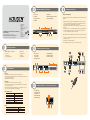 1
1
-
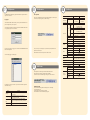 2
2
ATEN ALTUSEN KH2508a Quick start guide
- Category
- Network switches
- Type
- Quick start guide
- This manual is also suitable for
Ask a question and I''ll find the answer in the document
Finding information in a document is now easier with AI
Related papers
Other documents
-
SYBA SY-KVM20051 User guide
-
SYBA SY-KVM22003 User guide
-
ATEN Technology CS82AC User manual
-
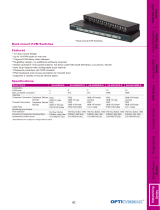 OPTI-UPS AS-K0008PS-D User manual
OPTI-UPS AS-K0008PS-D User manual
-
 Altusen KVM Over the NET KN1000 User manual
Altusen KVM Over the NET KN1000 User manual
-
Digitus DC-14101 Datasheet
-
Lindy VE-120 User manual
-
Sigma CP0097 Datasheet
-
 Altusen Matrix Plus MP0101 User manual
Altusen Matrix Plus MP0101 User manual
-
 Altusen KM0432 User manual
Altusen KM0432 User manual