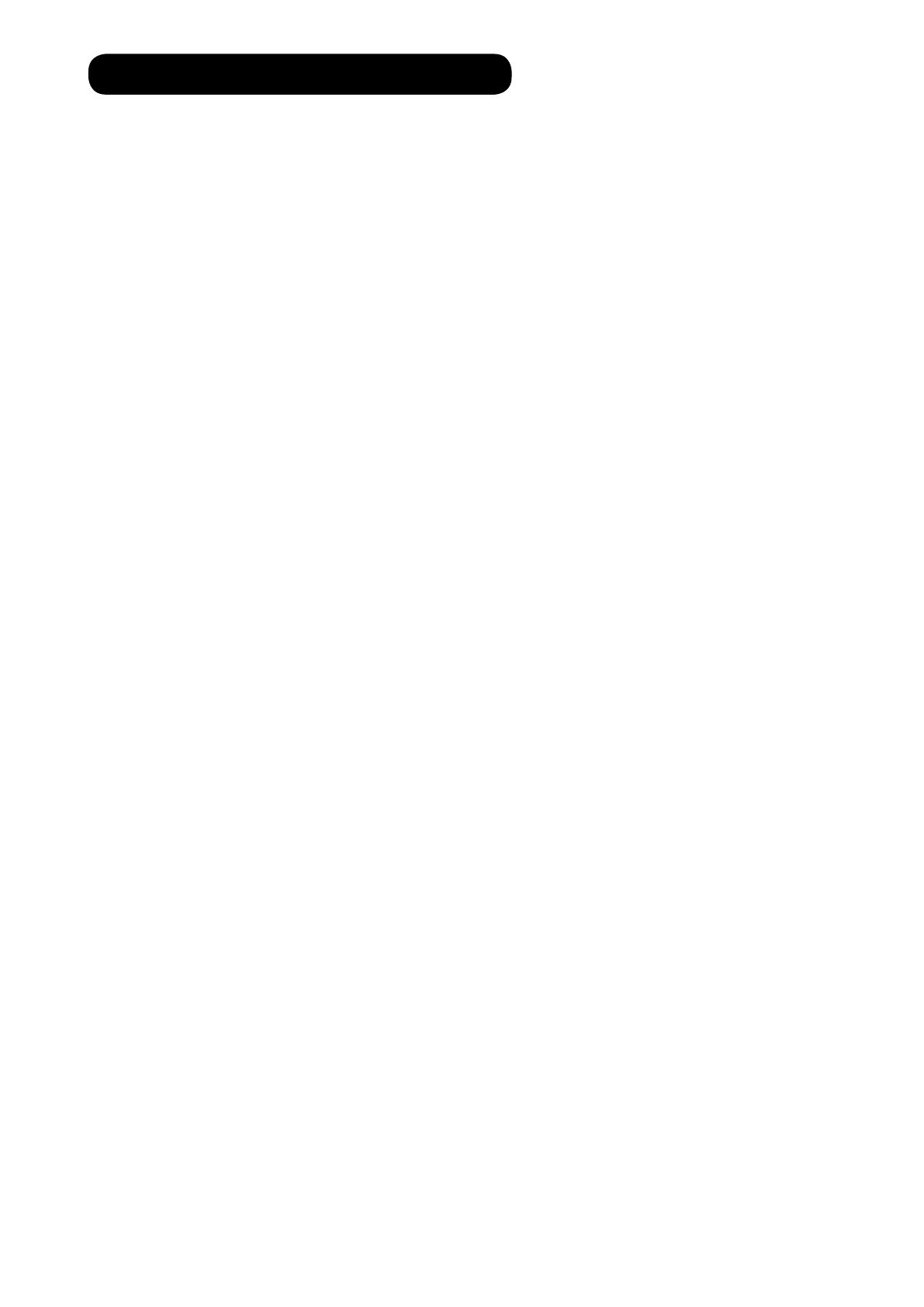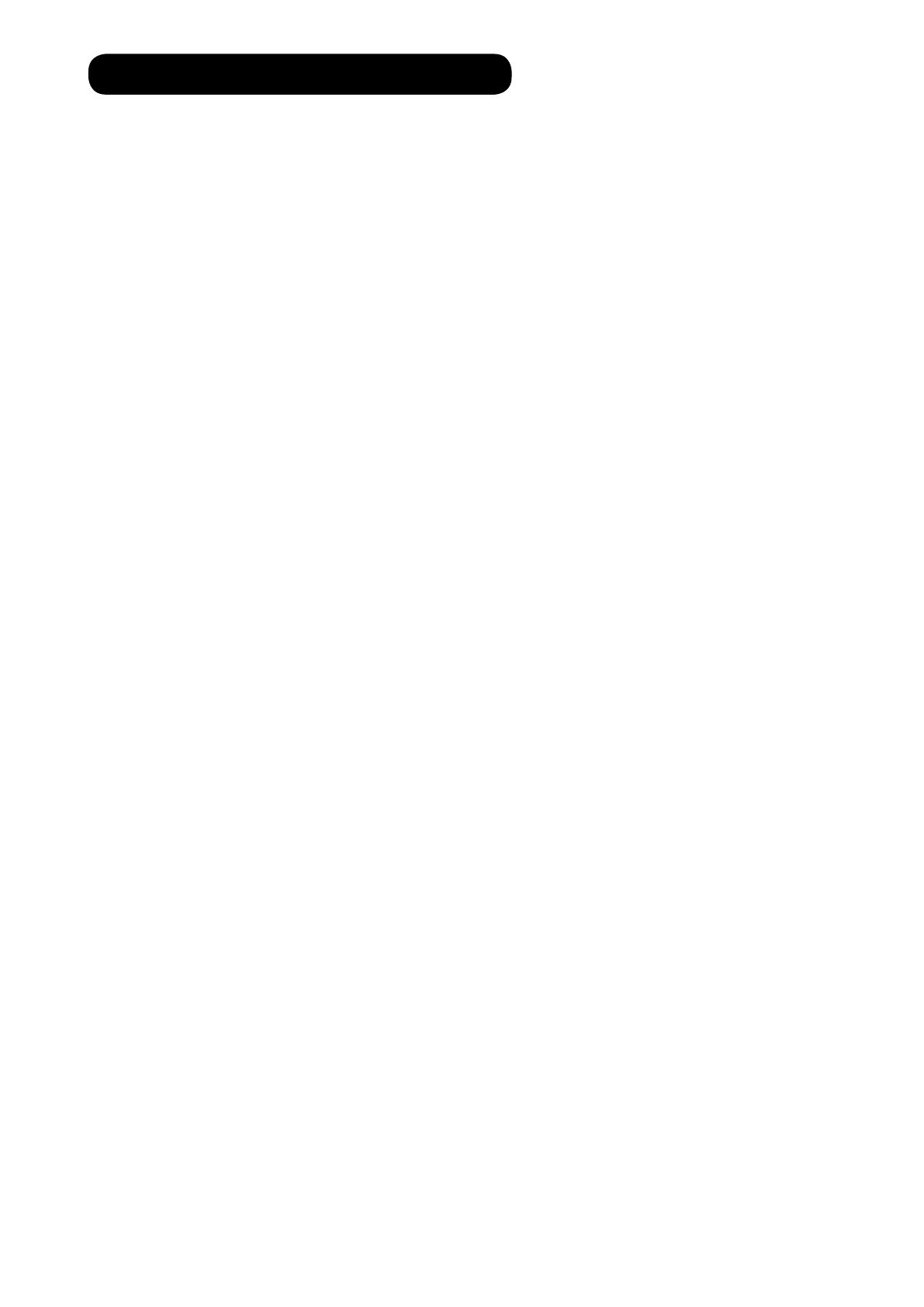
3
This robotic vacuum cleaner should only be used for domestic cleaning, as described in
this User Manual. Please ensure that this User Manual is fully understood before operating
the appliance. Please keep this User Manual for reference. Use only attachments or spares
recommended or supplied by Hoover.
WARNING:
Electricity can be extremely dangerous. This appliance is powered by rechargable Ni-MH
batteries and is provided with a Charging Station. Please ensure the voltage marked on the
Charging Station is suitable for standard mains power outlet voltage.
IMPORTANT:
The wires in the mains power lead are coloured in accordance with the following code:
Blue – Neutral Brown – Live
REMINDERS:
Always store the appliance indoors. Do not use outdoors or expose the appliance to the
Do not expose the Robot or accessories to excessive heat / cold (Keep between
Do not drop the Robot or use any accessory if it has been dropped, damaged, left
outdoors or dropped in water.
Never unplug or pull the Charging Station by the Power Cord.
Never pick up matches, hot ash, cigarette ends, or sharp objects.
Do not continue to use your Robot if it appears to be faulty. If the Charging Station
Power Cord is damaged, stop using it IMMEDIATELY: to avoid a safety hazard, only an
authorised Hoover Service engineer must replace the Power Cord .
carpet.
Do not use to clean stairs.
After Use:
Return the Robot to the Charging Station. Always switch off and remove the plug from the
Charging Station before cleaning it or attempting any maintenance task. If the Robot will
instructions in this User Manual.
Safety with children, the elderly or inrm:
This cleaner is not a toy.
Do not let children play with the appliance or its controls. Please supervise the use of the
Hoover Service:
any servicing or repairs are only carried out by an authorised Hoover service engineer.