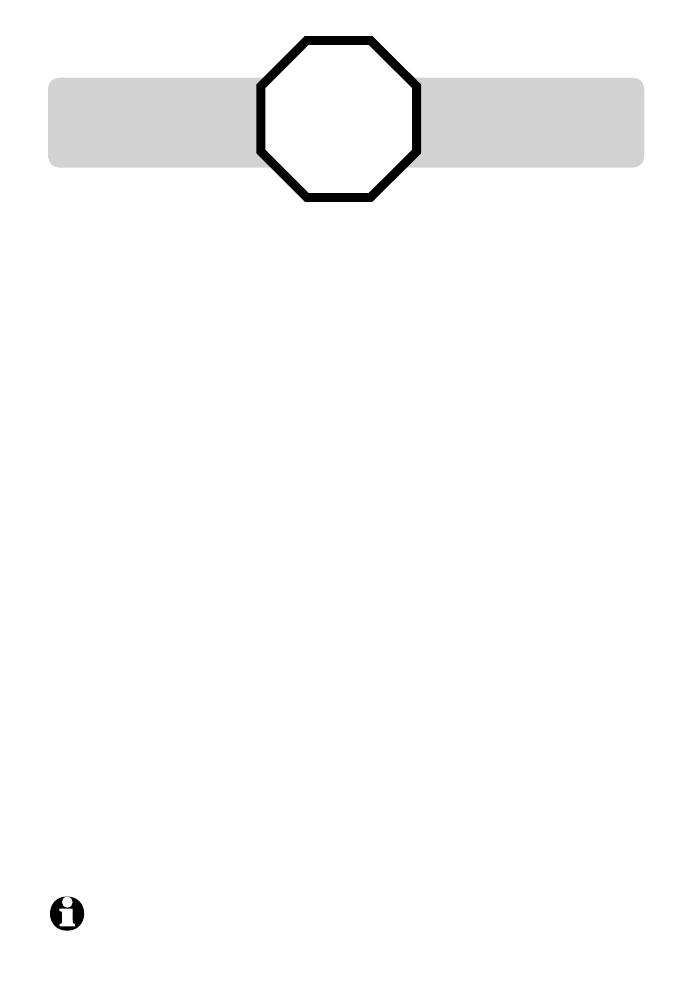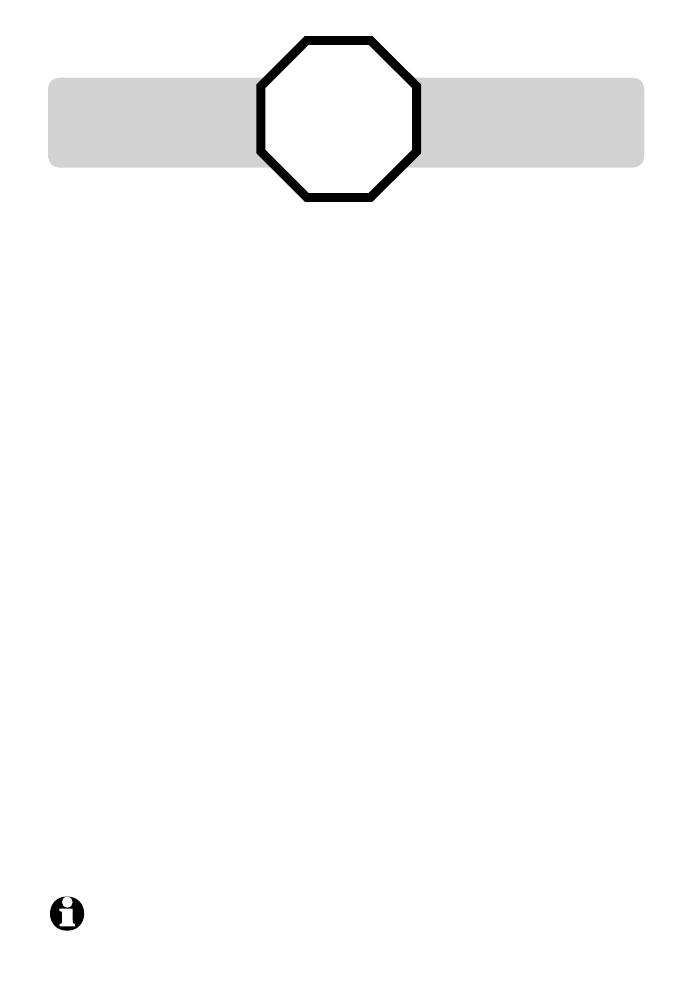
Table of contents
STOP!
See pages 3-5
for easy instructions.
You must charge the bat-
tery and register the hand-
set before use.
Quick reference guide ...............1
Parts checklist ...............................2
Battery installation
& charging .................................3
Adding and registering
handset .......................................4
Replacing a handset ...................6
Belt clip & optional headset ...7
Handset operation .......................8
Options while on calls ............ 10
Intercom ......................................... 15
Intercom call transfer .............. 17
Handset settings ........................ 19
Directory ........................................ 27
New directory entries .............. 28
Directory search ......................... 30
To dial, delete or change
entries ....................................... 32
Caller ID ......................................... 34
To review the call log ............. 38
Screen icons, indicator lights
& tones...................................... 40
Handset display screen
messages ................................ 41
Troubleshooting ......................... 43
Important safety
instructions............................. 51
FCC Part 68 and ACTA............ 55
FCC Part 15 .................................. 57
Limited warranty ........................ 58
Technical specifications ......... 63
Index ................................................ 64
For customer service or product information, please visit our
website at www.telephones.att.com or call 1 (800) 222-
3111. In Canada dial 1 (866) 288-4268.
NOTE: Your product may be shipped with a protective sticker covering the
handset or base display, remove it before use.