Page is loading ...
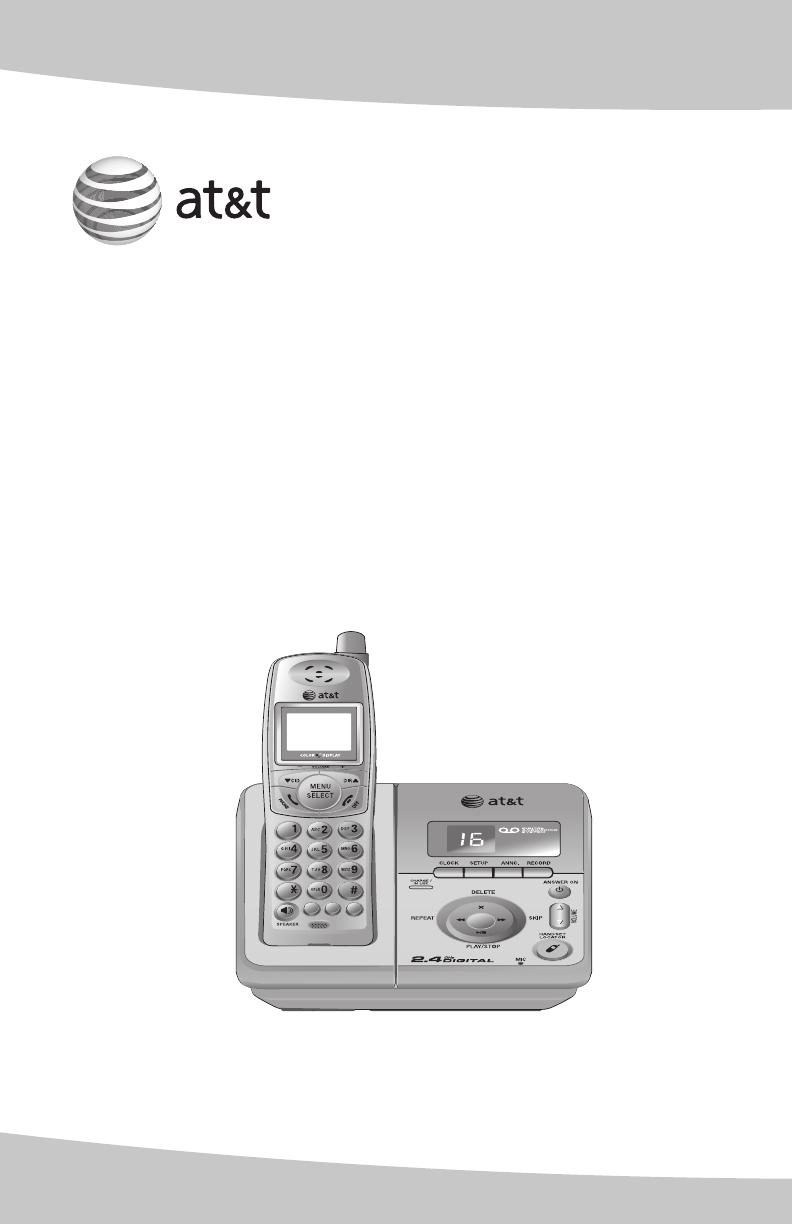
1
TONE
MUTE
DELETE
REDIAL
INT
PAUSE
FLASH
CLEAR
User’s manual
E2913B/E1113B
2.4 GHz cordless telephone/
answering system with caller
ID/call waiting
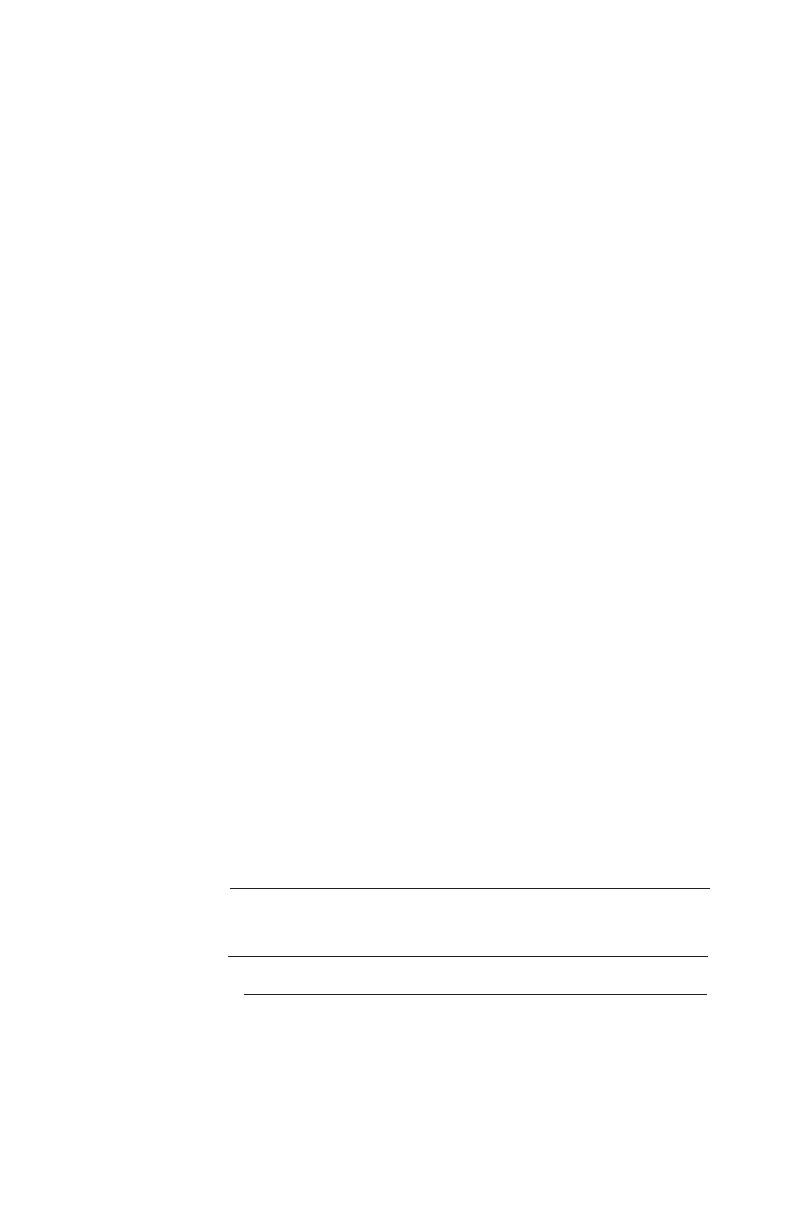
Model #: E2913B/E1113B
Product name: 2.4GHz cordless telephone/answering system
Serial #:
(found on the bottom of the telephone base)
Purchase date:
Place of purchase:
© 2007 Advanced American Telephones. All rights reserved.
AT&T and the AT&T logo are trademarks of AT&T Knowledge Ventures,
licensed to Advanced American Telephones.
Congratulations
on purchasing
your new AT&T product.
Before using this AT&T product, please
read the Important safety instructions
on pages 55-57 of this manual.
Please thoroughly read the user’s
manual for all the feature operation
and troubleshooting information you
need to install and operate your new
AT&T product. You can also visit our
website at www.telephones.att.com
or call 1 (800) 222-3111.
In Canada dial 1 (866) 288-4268.
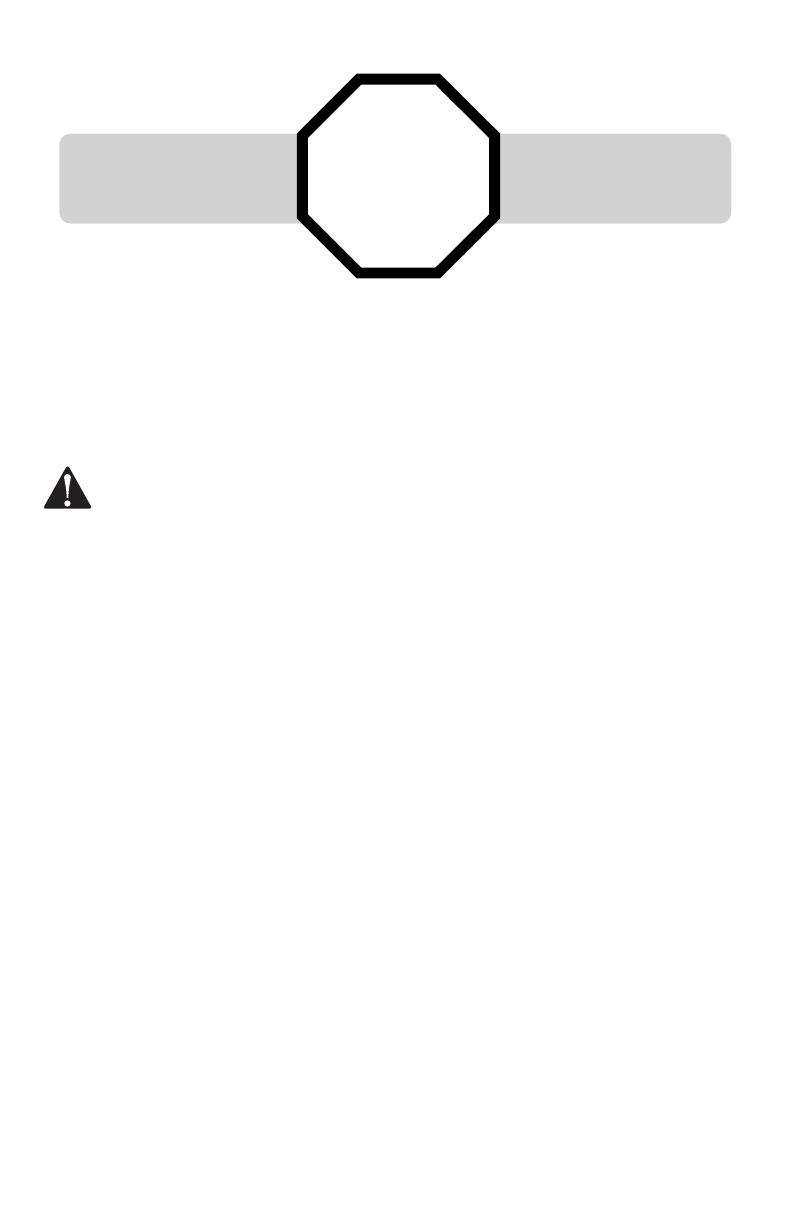
See page 7
for easy instructions.
You must install and charge
the battery before using the
telephone.
For customer service or product information, visit our website at
www.telephones.att.com or call 1 (800) 222-3111. In Canada dial 1 (866) 288-4268.
CAUTION: To reduce the risk of fire or injury to persons or damage to the telephone, read
and follow these instructions carefully:
• Use only the supplied rechargeable battery or replacement battery (model 27910, part number 89-0099-
00-00) or equivalent. To order a replacement battery, visit our website at www.telephones.att.com or call
1 (800) 222-3111. In Canada dial 1 (866) 288-4268.
• Do not dispose of the battery in a fire. Like other batteries of this type, it could explode if burned. Check
with local codes for special disposal instructions.
• Do not open or mutilate the battery. Released electrolyte is corrosive and may cause damage to the eyes
or skin. It may be toxic if swallowed.
• Exercise care in handling batteries in order not to create a short circuit. Do not allow conductive materials
such as rings, bracelets, or keys to touch the battery. The battery or conductor may overheat and cause
harm.
• Charge the battery provided with or identified for use with this product only in accordance with the
instructions and limitations specified in this manual.
• Observe proper polarity orientation between the battery and battery charger.
• Do not disassemble your telephone. There are no user-serviceable parts inside. Refer to quali-
fied service personnel for servicing.
STOP!
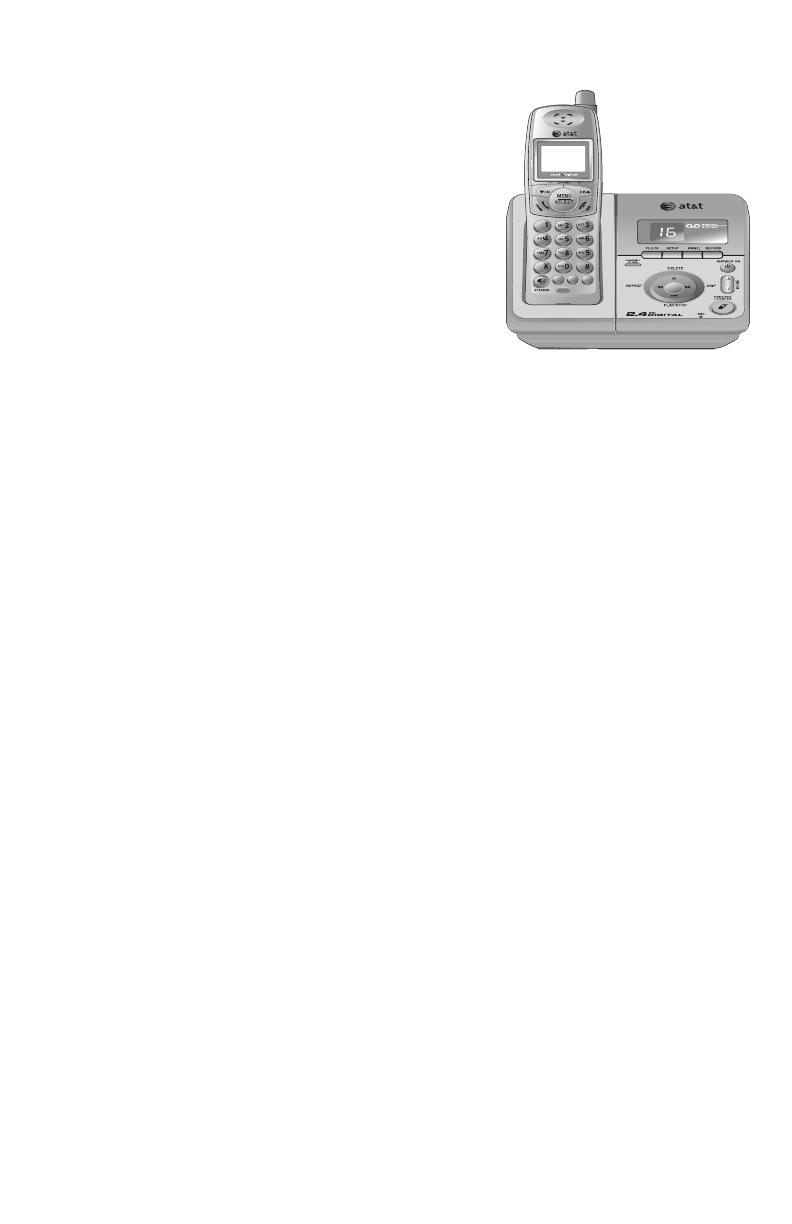
1
Getting started
Quick reference guide ......................2
Parts checklist ......................................4
Telephone base installation ...........5
Battery installation & charging ............7
Installation options ............................8
Belt clip & optional headset ............10
Telephone operation
Basic operation .................................11
Options while on calls ...................14
Intercom .............................................. 16
Intercom call transfer .................... 17
Handset settings .............................. 18
Sounds ................................................... 21
Display ................................................... 22
Ringer volume ................................... 24
Directory
Directory ............................................... 25
New directory entries .................... 26
Directory search ...............................28
To dial, delete or edit entries ............ 30
Caller ID operation
Caller ID operation .......................... 31
To review the call log .................... 34
Answering system operation
Answering system operation...... 35
Day & time announcements ....... 36
Outgoing announcements ........... 37
Changing feature options ............ 38
Message playback............................39
Recording & playing memos ............ 40
Message counter displays ........... 41
Answering system mode .............. 42
Remote access .................................. 43
Appendix
Screen icons, indicator lights
& tones................................................44
Handset display screen
messages...........................................45
Troubleshooting ................................47
Important safety instructions .....55
FCC Part 68 & ACTA ....................... 58
FCC Part 15......................................... 60
Limited warranty .............................. 61
Technical specifications ................ 64
Index ....................................................... 65
TONE
MUTE
DELETE
REDIAL
INT
PAUSE
FLASH
CLEAR
Table of contents
User's manual
E2913B/E1113B
2.4 GHz cordless telephone/
answering system with caller
ID/call waiting
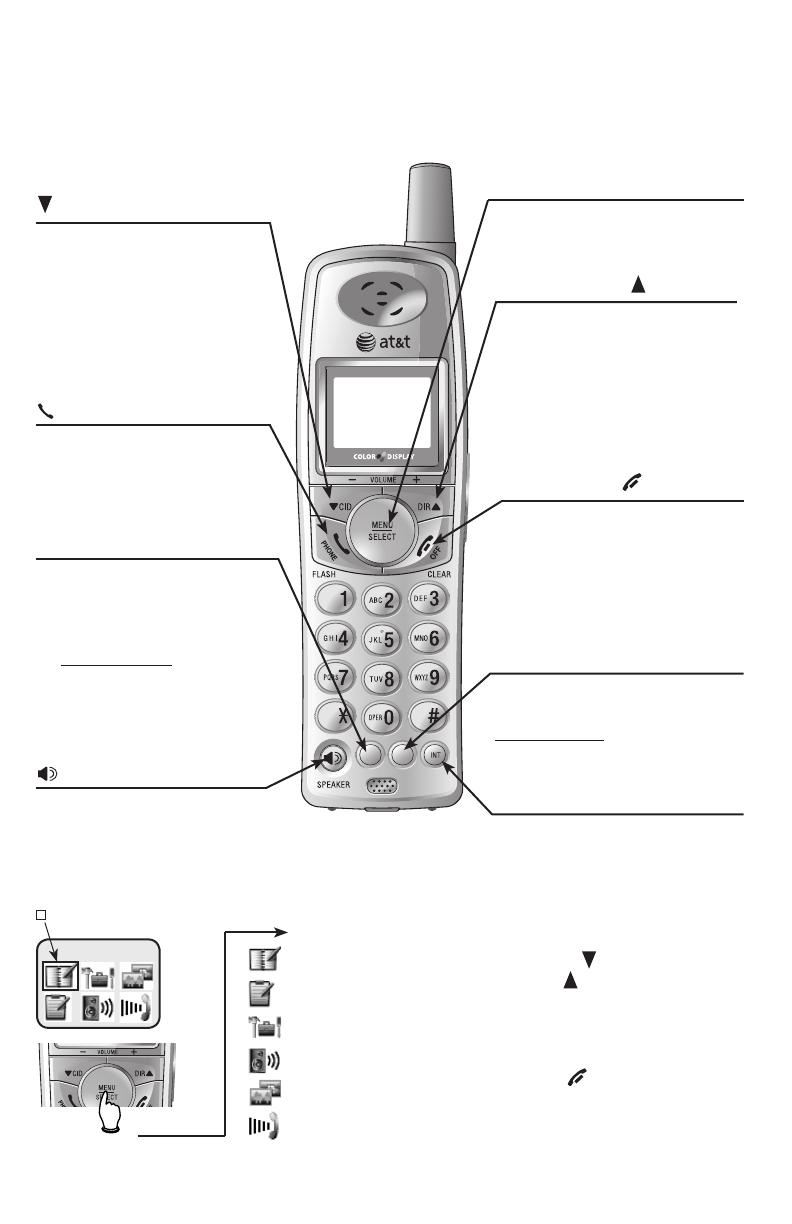
2
Getting started
OFF/CLEAR
During a call, press to hang up.
While using menus, press to cancel
an operation, back up to the previous
menu, or exit the menu display.
While predialing, press to delete
digits (page 11).
Quick reference guide
TONE
MUTE
DELETE
REDIAL
PAUSE
MUTE/DELETE/DELETE
While on a call, press to mute
microphone (page 15). While
reviewing the call log, press
to delete an individual entry,
or press and hold to clear the
caller ID log (page 34). While
entering or editing a name or
number, press to delete a char-
acter (page 26).
CID/-VOLUME
Press to scroll down while in
menus. Press to display caller
ID information (page 34). While
entering names or numbers,
press to move the cursor to the
left (page 27). Press to decrease
the listening volume while on a
call (page 14).(page 14)..
SPEAKER
Press to activate handset speaker-
phone. Press again to resume
normal handset use (page 11).
DIR /VOLUME+
Press to scroll up while in menus.
Press to display directory entries
(page 28). While entering names or
numbers, press to move the cursor
to the right (page 26). Press to(page 26). Press to. Press to
increase the listening volume while
on a call (page 14).(page 14)..
PHONE/FLASH
Press to make or answer a call
(page 11). During a call, press to
receive an incoming call if call
waiting is activated (page 14).
INT
Press to initiate an intercom con-
versation between handsets. Press
to transfer a call (pages 16-17).
Cordless handset
Feature menu
Menu
Feature menu
DIRECTORY..................Page 25
CALL LOG....................Page 31
SETTINGS......................Page 18
SOUNDS.......................Page 21
DISPLAY........................Page 22
RINGER VOLUME ......Page 24
Using menus
Press CID/-VOLUME or
DIR /VOLUME+ to scroll
through menu items.
Press MENU/SELECT to select or
modify a highlighted item.
Press OFF/CLEAR to cancel an
operation, back up to the previous
menu, or exit the menu display.
MENU/SELECT/SELECTSELECT
Press to display the menu. Once in
the menu, press to select an item
or save an entry or setting.
TONE
MUTE
DELETE
REDIAL
PAUSE
Shows a highlighted item
REDIAL/PAUSE
Press to view redial memory (page
12). While entering numbers,
press and hold to insert a dialing
pause (page 26).
DIRECTORY

3
Getting started
Quick reference guide
Telephone base
CHARGE/IN USE
• Flashes when another telephone on
the same line or one of the hand-
sets is in use.
• Flashes when the answering system
is answering an incoming call.
• Flashes while an incoming call is ring-
ing.
• On steady when the handset is
properly positioned to charge in the
telephone base.
HANDSET LOCATOR
Press to make handsets
beep (page 13).
Press to review or change
answering system options
(page 38).
Press to delete message
currently playing; press
and hold to delete all
old messages (page 39).
Press to review or record
announcement; press
again to quit (page 37).
Press to record a memo
(page 40) or after press-
ing ANNC to record an
outgoing announcement
(page 37).
Press to turn answering
system on or off (page
42).
Press to repeat mes-
sage; press twice to
play previous message
(page 39).
Press to start or stop
message playback (page
39).
Press to adjust playback
volume (page 39).
Press to skip message
(page 39).
/SKIP
VOLUME
ANSWER ON
RECORD
X/DELETE
PLAY/STOP
ANNC
CLOCK
/REPEAT
Press to review or set
clock (page 36).
SETUP
Number of messages (or
during playback, message
number currently playing).
MESSAGE COUNTER

4
Getting started
Parts checklist
Save your sales receipt and original packaging in case it is necessary to ship
your telephone for warranty service.
Check to make sure the telephone package includes the following:
Telephone base
with mounting
bracket installed
Cordless handsets
Belt clips for cordless handsets
Chargers for cordless handsets
Batteries for cordless handsets
Power adapter
for telephone
base
Power adapters for
handset chargers
Telephone line cord
Battery compartment covers
TONE
MUTE
DELETE
REDIAL
INT
PAUSE
FLASH
CLEAR
User’s manual
E2913B/E1113B
2.4 GHz Cordless Telephone/
Answering System with caller
ID/call waiting
User's manual
Quick start guide
TONE
MUTE
DELETE
REDIAL
INT
PAUSE
FLASH
CLEAR
Quick start guide
E2913B/E1113B
2.4 GHz Cordless Telephone/
Answering System with caller
ID/call waiting
TONE
MUTE
DELETE
REDIAL
PAUSE
TONE
MUTE
DELETE
REDIAL
PAUSE
TONE
MUTE
DELETE
REDIAL
PAUSE

5
Getting started
Telephone base installation
Choose a central location close to a telephone jack and an electrical outlet
not connected to a wall switch. The telephone base can be placed on a flat
surface or mounted on a standard wall plate. For optimum range and better
reception, place the telephone base in a high and open location.
Avoid placing the telephone base too close to:
• Communication devices such as: personal computers, computer routers,
television sets, VCRs, wireless routers (wireless broadband, wi-fi, or 802.11)
or other cordless telephones.
• Excessive heat sources.
• Noise sources such as a window with traffic outside, motors, microwave
ovens, refrigerators, or fluorescent lighting.
• Excessive dust sources such as a workshop or garage.
• Excessive moisture.
• Extremely low temperature.
• Mechanical vibration or shock such as on top of the washing machine or
work bench.
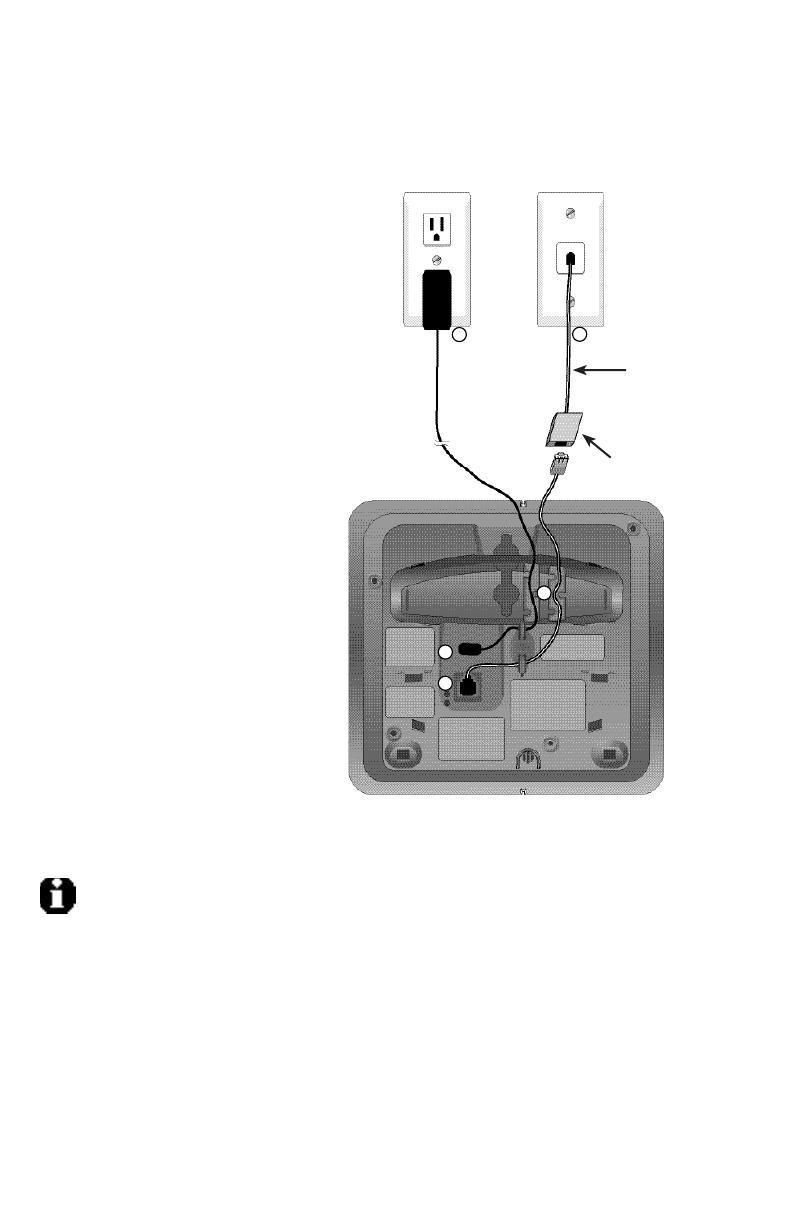
6
Getting started
Telephone line cord
DSL filter
(Optional for DSL users,
see number four in the
note section below.)
Telephone base installation
NOTES:
1. Use only the power adapter supplied with this product. To order a replacement power adapter, visit
our website at www.telephones.att.com or call 1 (800) 222-3111. In Canada dial 1 (866) 288-4268.
2. Be sure to use an electrical outlet not controlled by a wall switch.
3. This power unit is intended to be correctly oriented in a vertical or floor mount position. The prongs
are not designed to hold the plug in place if it is plugged into a ceiling, under-the-table or cabinet
outlet.
4. If you receive high speed internet through your telephone line (commonly referred to as DSL), and
you are experiencing interference during telephone conversations and/or your caller ID features
are not functioning properly, install a DSL filter to the telephone line between the telephone base
and the telephone wall jack. Contact your DSL service provider for a DSL filter.
1
2
3
4
5
1. Plug one end of the telephone
line cord into the telephone jack at
the bottom of the telephone base.
2. Plug the small end of the power
adapter into the power jack at the
bottom of the telephone base.
3. Route cords through slots.
4. Plug the large end of the power
adapter into an electrical outlet
not controlled by a wall switch.
5. Plug the other end of the telephone
line cord into a telephone jack.

7
Getting started
Battery installation & charging
After installing the battery, you may be able to make and receive short calls.
For best performance, place the handsets in the telephone base or the charg-
er and charge for 16 hours before use.
You can keep the battery charged by returning the handsets to the telephone
base or the charger after use. When the battery is fully depleted, a recharge
takes about 12 hours. The average talk time on a fully charged battery is
about eight hours, and the standby time is approximately five days. Actual
battery life depends on usage conditions and age of battery.
TONE
MUTE
DELETE
REDIAL
PAUSE
3. Insert the plug as
indicated. Be sure to
securely insert the plug,
making sure matches
the color-coded label
inside the battery com-
partment.
6. You may be able to make and
receive short calls. For best perform-
ance, place the handset in the tele-
phone base or charger to charge for
at least 16 hours before first use.
Caution: Use only the supplied rechargeable battery or replacement battery (model 27910,
part number 89-0099-00-00) or equivalent. To order a replacement battery, visit our website at
www.telephones.att.com or call 1 (800) 222-3111. In Canada dial 1 (866) 288-4268.
To replace the battery, press
in and downward on the tab
of the battery compartment
to open the battery compart-
ment cover. Lift out the old
battery and disconnect it from
the handset. Follow the instruc-
tions on this page to install and
charge the new battery.
5. Slide the bat-
tery compart-
ment cover up
until it clicks.
Low battery indicator
Return the handset to the
telephone base or charger
to recharge when this sym-
bol flashes. (Handset will
beep when battery is low.)
4. Place the
battery pack
and wires
inside the
compartment.
1. Plug the small end
of the smaller power
adapter into the jack
on the underside of
the charger, then route
the cord through the
slot as shown.
2. Plug the large
end of the smaller
power adapter into
an electrical outlet
not controlled by a
wall switch.
LOW BATTERY
NOTE: Under normal conditions, the
battery should last around one year.
This may vary depending on usage.
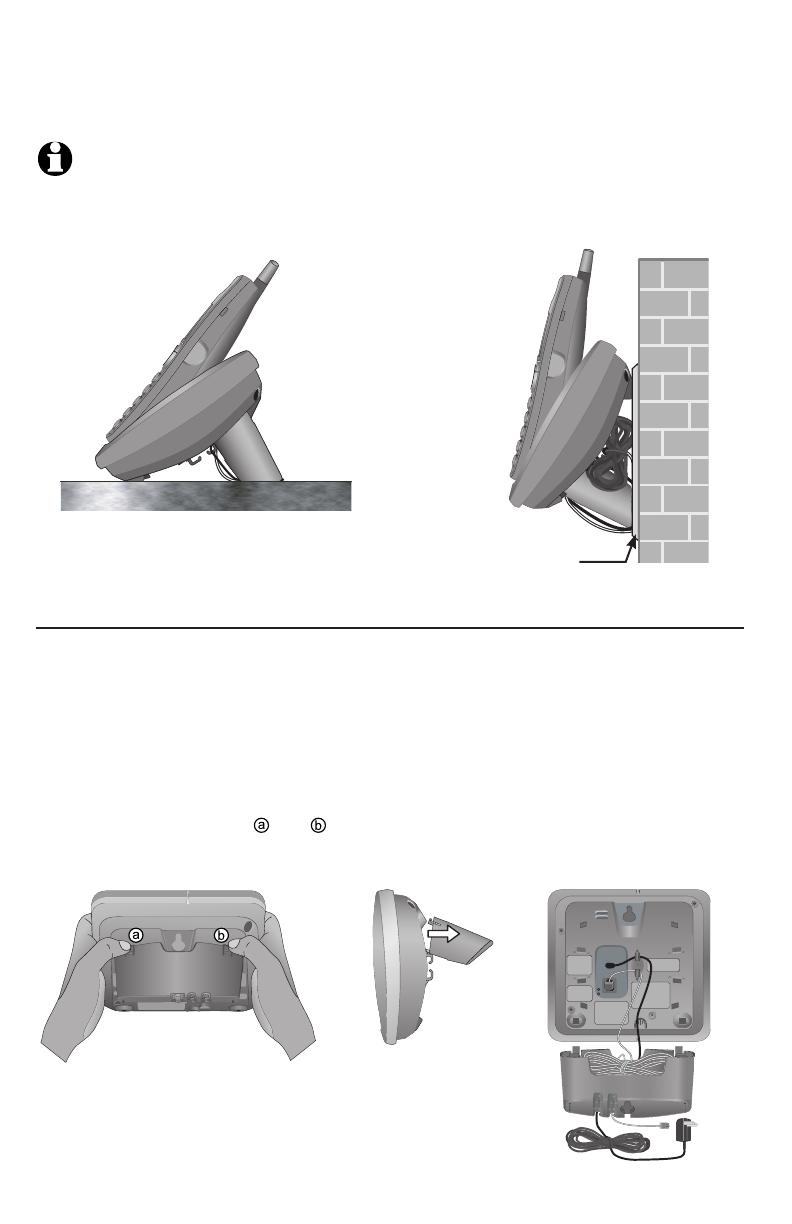
8
Getting started
Installation options
1. To remove the bracket, hold the
telephone base in both hands, press
the two bracket tabs and lift the
bracket away from slots and .
2. Connect the telephone line cord and
power adapter to the jacks on the bot-
tom of the telephone base. Bundle the
telephone cord, and secure it with a
twist tie before placing it inside the
bracket.
Wall mounting
The telephone base comes with the bracket mounted for tabletop use. If wall
mounting is desired, a telephone outlet wall mounting plate with mounting studs is
required. This mounting plate with studs may be available for purchase from many
hardware or consumer electronics retailers and may require professional installation.
Tabletop mount Wall mount
Telephone outlet
mounting plate
with mounting
studs
NOTE: The mounting bracket must be used for both tabletop use and wall mounting positions.
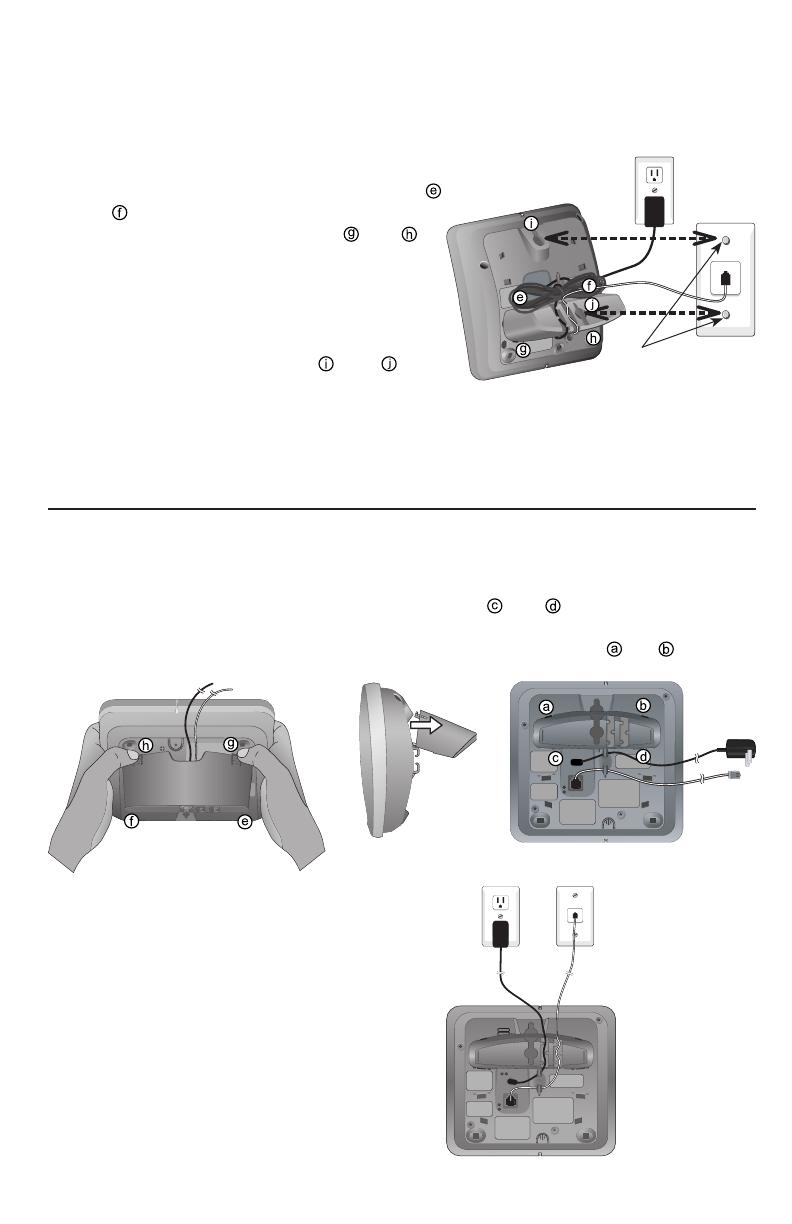
9
Getting started
3. To attach the bracket for wall mounting,
insert the tabs of the bracket into slots
and on the telephone base, then press
the other bracket tabs into slots and as
shown on the right.
4. Plug the power adapter into an electrical
outlet not controlled by a wall switch. Plug
the telephone line cord into a telephone wall
jack. To mount the telephone on the wall,
position the mounting holes and
over
the telephone outlet mounting studs. Press
and slide the bracket down firmly so the
telephone is held securely on the telephone
outlet mounting studs.
Telephone outlet mounting studs
Installation options
Tabletop mounting
To return the bracket from the wall mount to tabletop position, follow the
directions below.
1. Remove the telephone base from the wall.
Unplug the cords from the wall jacks.
Remove the bracket from the telephone
base.
2. Insert the bracket tabs into slots
and
on the telephone base,
then press the other bracket
tabs into slots and
.
3. Route cords through slots. Plug the
other end of the telephone line cord
into a telephone wall jack. Plug the
large end of the larger power adapter
into an electrical outlet not controlled
by a wall switch.

10
Getting started
Belt clip & optional headset
Install belt clip as shown below if desired.
TONE
MUTE
DELETE
REDIAL
PAUSE
Snap belt clip
into the notches
on both sides of
handset.
Plug 2.5 mm headset into
the jack on the side of hand-
set (beneath small rubber
cap).
To release belt clip
from handset, lift one
side of the belt clip
out of the notch.
For hands-free telephone conversations, use any industry standard 2.5 mm headset
(purchased separately). For best results, use an AT&T 2.5 mm headset. To
order an AT&T 2.5 mm headset, visit our website at www.telephones.att.com
or call 1 (800) 222-3111. In Canada dial 1 (866) 288-4268.
NOTE: If the sound quality of
the headset is not good, try
unplugging it, and firmly plug-
ging it in again.
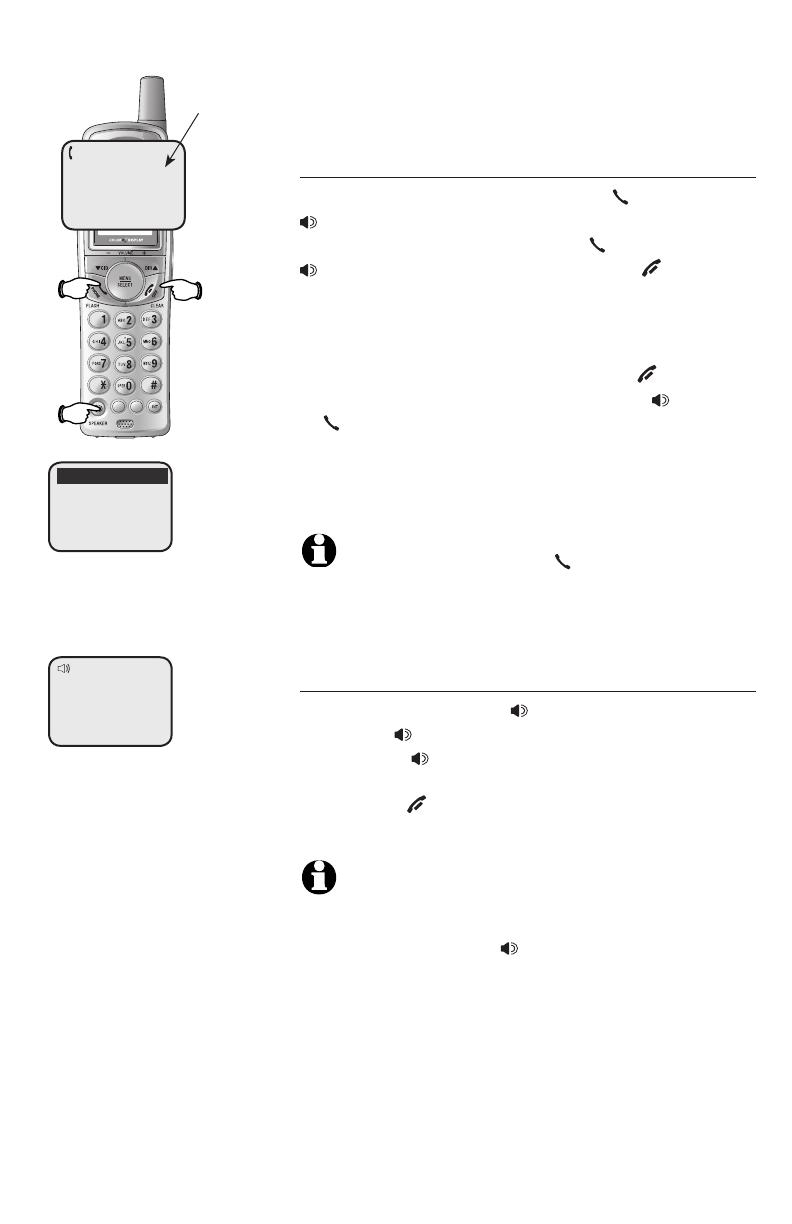
11
Telephone operation
TONE
MUTE
DELETE
REDIAL
PAUSE
Basic operation
Making and answering calls
To answer an incoming call, press PHONE/FLASH,
SPEAKER or any dial pad key (0-9, * or #) on the
handset. To make a call, press PHONE/FLASH or
SPEAKER then dial a number. Press OFF/CLEAR
or place the handset in the telephone base or
charger to hang up.
To predial (preview numbers before dialing), enter
numbers first. Press MUTE/DELETE or OFF/CLEAR
anytime to make corrections, then press SPEAKER
or PHONE/FLASH to dial.to dial.
The screen displays the elapsed time as you talk (in
hours, minutes and seconds).
NOTE: During a call, pressing PHONE/FLASH to access
services from your local telephone company will not
affect the elapsed time.
Hands-free speakerphone calls
To answer a call, press SPEAKER. To make a
call, press SPEAKER then dial a number. During
a call, press SPEAKER to alternate between
hands-free speakerphone and normal handset
use. Press OFF/CLEAR to hang up.
NOTE: If a headset is plugged into the handset, you will
not be able to use the handset speakerphone. To use
hands-free speakerphone, make sure the headset is
unplugged, then press SPEAKER to activate the hands-
free speakerphone.
Elapsed time
PHONE 00:00:30
SPEAKER 00:00:49
555-1234
PREDIAL

12
Telephone operation
555-1234
REDIAL
Basic operation
Last number redial
Press REDIAL/PAUSE to display the most recently
called numbers (up to 32 digits). Press CID/-VOLUME,
DIR /VOLUME+ or REDIAL/PAUSE repeatedly to view
up to five recently called numbers. The handset
beeps twice at the beginning or end of the list.
Press OFF/CLEAR to exit. Press SPEAKER or
PHONE/FLASH to redial any displayed number. Or
press PHONE/FLASH or SPEAKER then REDIAL/PAUSE
to dial the most recently called number (up to 32
digits).
Press MUTE/DELETE to delete the displayed number
from the redial memory.
Temporary ring silencing
Press OFF/CLEAR or MUTE/DELETE while the telephone
is ringing to silence the handset ringer temporarily.
This will silence the ringer without disconnecting
the call. You can answer the call or let the caller
leave a message in your answering system. The
next incoming call will ring normally.
NOTE: All handsets will ring with an incoming call.
Pressing OFF/CLEAR or MUTE/DELETE on one handset
will only silence the ringer of that particular handset but
the other handsets will continue to ring.
RINGER MUTE
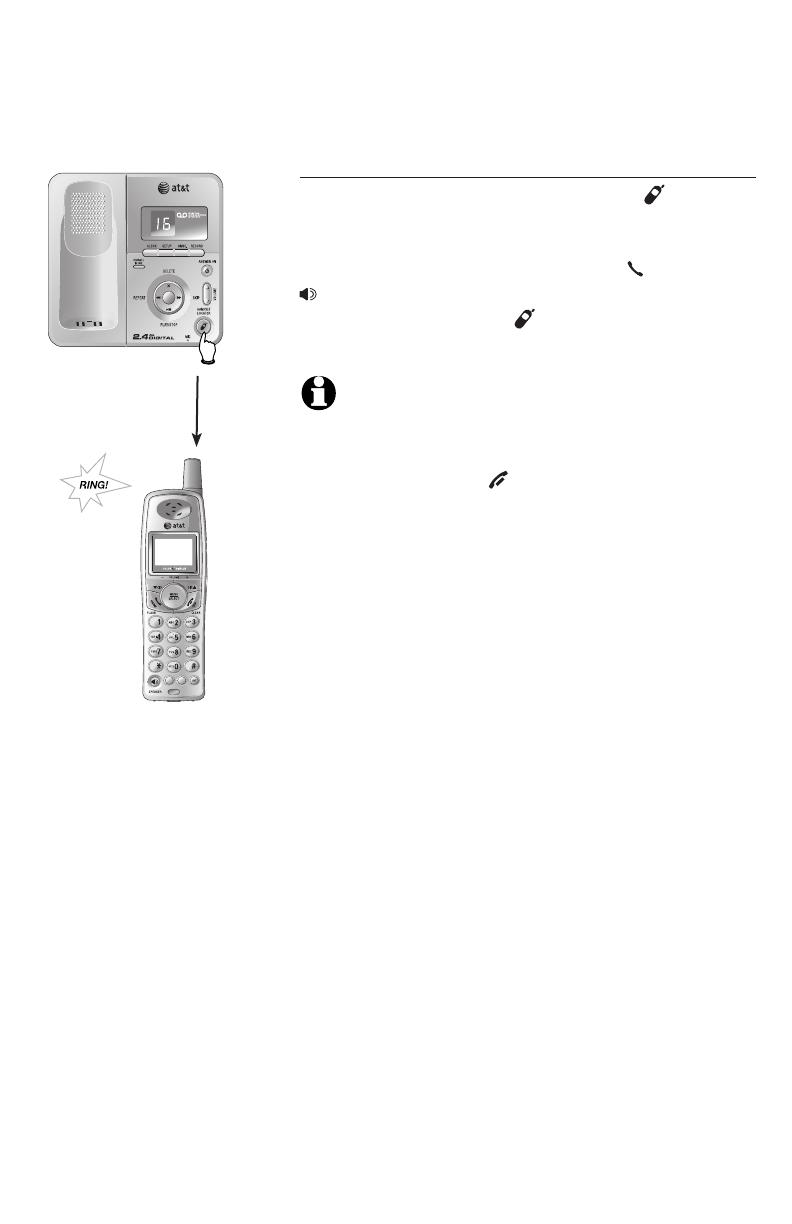
13
Telephone operation
Basic operation
Handset locator
If the handsets are misplaced, press HANDSET
LOCATOR on the telephone base. The handsets
will play a paging tone for 60 seconds to help you
locate them. To stop the paging tone, press PHONE/FLASH,
SPEAKER, or any dial pad key (0-9, *, or #) on
the handsets, or press HANDSET LOCATOR on
the telephone base.
NOTES:
1. If the handset ringer is set to off (0), the hanset locator
feature is not avaible on that handset (page 24).
2. During a page, pressingDuring a page, pressing OFF/CLEAR or MUTE/DELETE on the
handset (page 12), the ringer of that handset will be silenced,
but it will not cancel the page.
TONE
MUTE
DELETE
REDIAL
PAUSE

14
Telephone operation
TONE
MUTE
DELETE
REDIAL
PAUSE
Options while on calls
Volume control
Press CID/-VOLUME to decrease the volume.
Press DIR /VOLUME+ to increase the volume.
When changing the volume level, the new setting
is saved.
NOTE: The earpiece, hands-free speakerphone and headset
listening volume are adjusted separately.
Call waiting
If you subscribe to call waiting service with your
local telephone company, there will be a beep if
there is an incoming call while you are already on a
call. Press PHONE/FLASH to put your current call
on hold and take the new call. Press PHONE/FLASH
anytime to switch back and forth between calls. For
more information on caller ID, see page 31.
Multiple handset use
While on a call, a person on another handset can
press PHONE/FLASH or SPEAKER to join the
same conversation.
A person on either handset can press OFF/CLEAR,
or place the handset in the telephone base or
charger to drop out of the call, but the call will not
be terminated until both handsets hang up.
NOTES:
1. At any time, a maximum of two handsets can be used on
the same outside call.
2. When two handsets are used on the same outside call, the call
transfer feature cannot be used (page 17).
Volume
Flash

15
Telephone operation
TONE
MUTE
DELETE
REDIAL
PAUSE
Options while on calls
Mute
Press MUTE/DELETE to silence the microphone. When
mute is on, will show on the handset screen. You
will be able to hear the caller, but your caller will not
be able to hear you until you press MUTE/DELETE
again and resume speaking. When mute is turned
off, MICROPHONE ON will show temporarily on
the handset screen. Mute is automatically cancelled
when you end a call.
Temporary tone dialing
If you have only dial pulse (rotary) service, you can
temporarily switch to touch tone dialing during a call
by pressing TONE/
. This can be useful when send-
ing tone signals for access to answering systems
or long distance services.
After you hang up or press PHONE/FLASH (to
receive a call waiting call), the telephone auto-
matically returns to dial pulse (rotary) service.
Mute
Tone
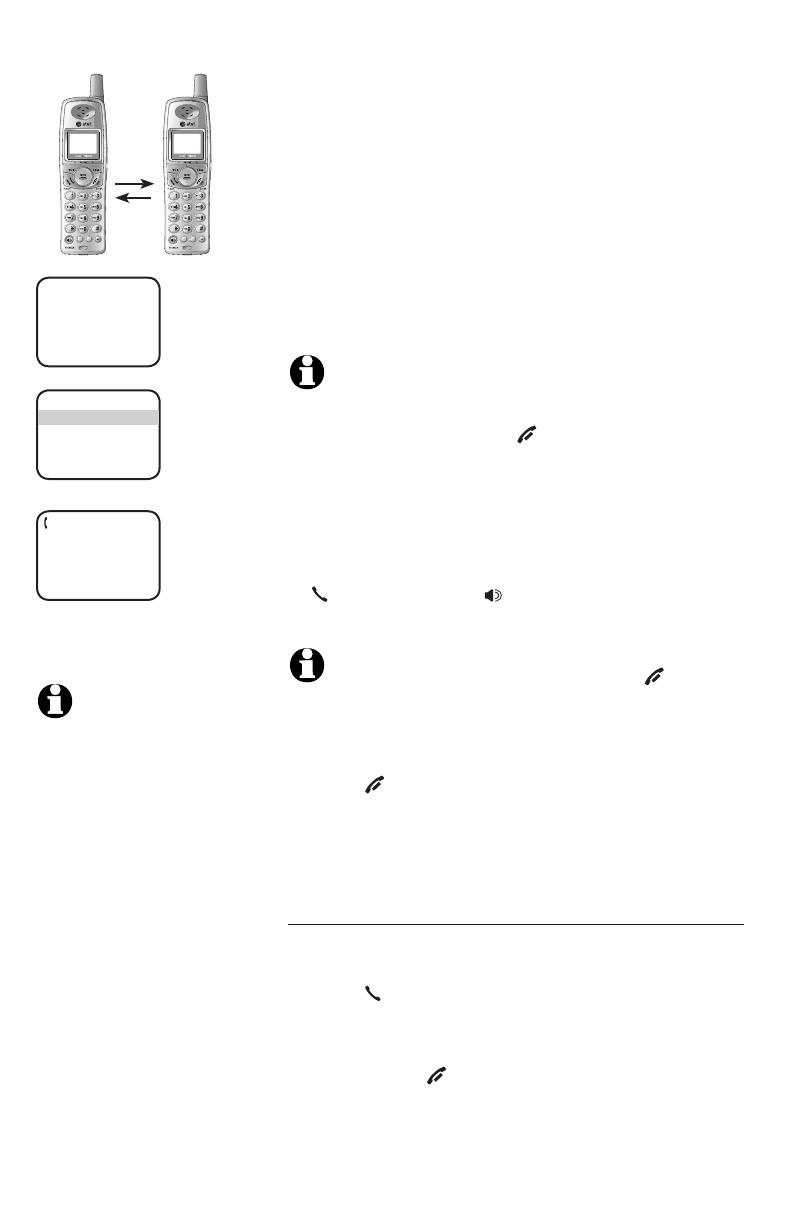
16
Telephone operation
16
TONE
MUTE
DELETE
REDIAL
PAUSE
TONE
MUTE
DELETE
REDIAL
PAUSE
Intercom
Use the intercom feature for conversations between
handsets.
1. Press INT. The screen of the originating handset
will show INTERCOM TO:.
2. Enter the handset number of the destination handset (1,
2 or 3). The display will show CALLING HANDSET X.
The destination handset will ring, and its screen
will show HANDSET X IS CALLING.
NOTES:
• Before the intercom call is answered, you can cancel the
intercom call by pressing OFF/CLEAR or INT.
• If the destination handset is not answered within 100
seconds or if it is in the directory or call log mode, or out
of range, the originating handset will show the message
NOT AVAILABLE.
3. On the ringing destination handset, press
PHONE/FLASH, INT, SPEAKER, or any dial pad key
(0-9, * or #) to answer the intercom call.
NOTE: On the ringing destination handset, pressing OFF/CLEAR
or MUTE/DELETE will temporarily silence the intercom ringer.
To end the intercom call:
• Press OFF/CLEAR or INT on either handset.
-OR-
• Place either handset in the charger or telephone
base.
Handling incoming calls
The telephone will beep if you receive an outside call
during an intercom conversation. You can either:
• Press PHONE/FLASH to end the intercom call
and answer the incoming call.
-OR-
• Press INT or OFF/CLEAR to disconnect the
intercom connection without answering the
incoming call. The incoming call will continue to
ring.
INTERCOM
HANDSET 1
12:45PM
NOTE: At any time, a
maximum of two hand-
sets can be used on an
intercom call, and
another handset
can be used on an out-
side call at the same
time.
INTERCOM TO:
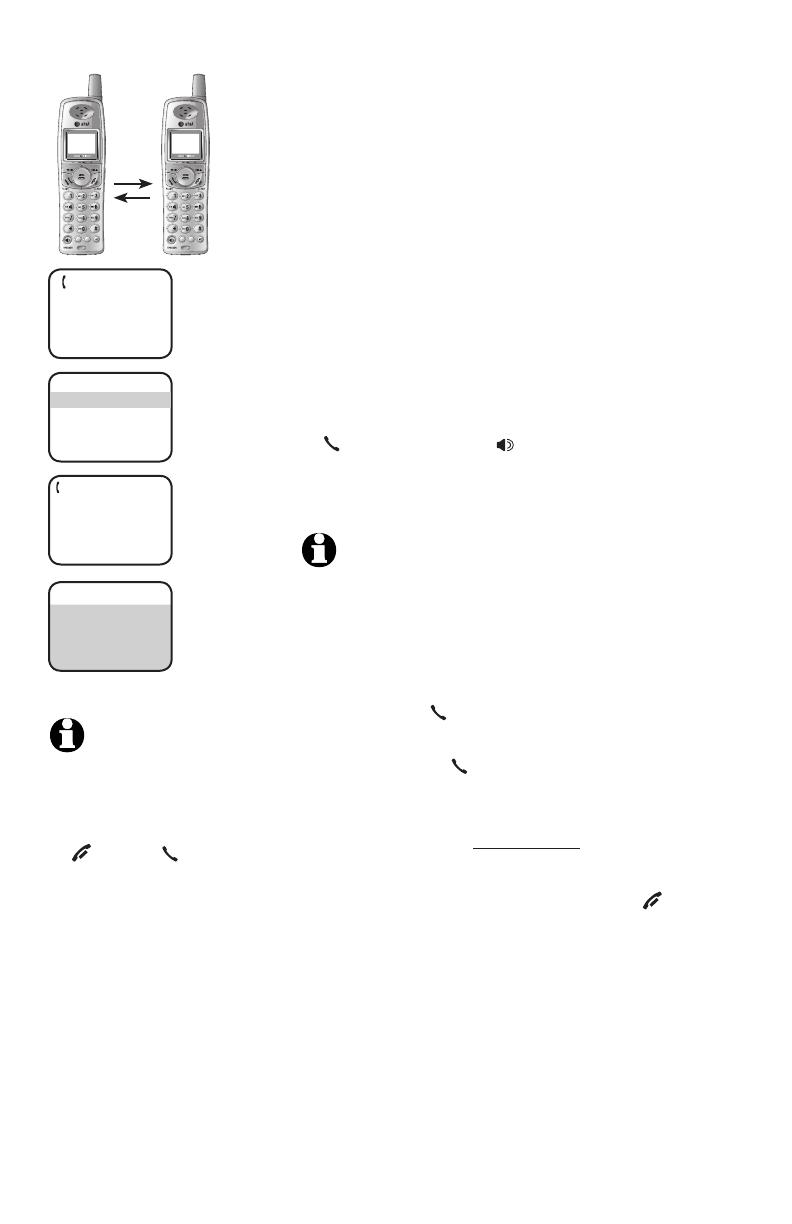
17
Telephone operation
CALL TRANSFERRED
TONE
MUTE
DELETE
REDIAL
PAUSE
TONE
MUTE
DELETE
REDIAL
PAUSE
Intercom call transfer
Use the intercom feature to transfer an external
call from one handset to another.
1. During a conversation with an external call, press
INT. The external call is automatically placed on
hold. The originating handset’s screen will show
TRANSFER TO:.
2. Enter the handset number of the destination handset (1,
2 or 3). The display will show CALLING HANDSET X.
The destination handset will ring, and its screen
will show HANDSET X IS CALLING.
3. On the ringing destination handset, press
PHONE/FLASH, INT, SPEAKER, or any dial pad key
(0-9, * or #) to answer the intercom call. You can now
talk without the external caller hearing the conversation.
NOTES:
• You can alternate between the intercom call and the outside
call by pressing INT on the originating handset. The display
will alternate between INTERCOM and OUTSIDE to indicate
which party is active.
• You can end the intercom call and return to the external call
by pressing PHONE/FLASH on the originating handset.
• The person on the destination handset can join the external
call by pressing PHONE/FLASH, connecting both handsets to
the outside call.
• To allow the person on the destination handset to join
the external call, press and hold INT on the originating
handset.
4. Complete the transfer by pressing OFF/CLEAR
on the originating handset or placing that handset
in the telephone base or charger. The originating
handset’s screen will show CALL TRANSFERRED
and the other handset will automatically be con-
nected to the external call.
NOTES:
1. Before the intercom call is
answered, you can cancel
the transfer and return to
the external call by pressing
OFF/CLEAR, PHONE/FLASH,
or INT.
2. If the destination handset
does not answer the intercom
call within 100 seconds,
or if the other handset is
in the directory or call log
mode, or out of range, the
originating handset will
show NOT AVAILABLE on
its screen and will automat-
ically return to the external
call.
INTERCOM
PHONE 00:05:30
TRANSFER TO:
/