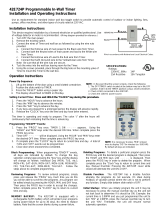• During automatic review, the OK key must be used to pause
the display before the displayed data can be deleted.
• After any program data is cleared, review is terminated. The
timer is now in the program mode for the selected day,
anticipating a new entry. You may make the new entry, restart
review, or return to Run position.
• It is recommended that you repeat the "week long review" after
any revisions are complete to verify that all revisions were
implemented as desired.
To revise or delete displayed information during Program Review,
simply press CLEAR. You can then immediately make the revision
desired. Be sure to press OK to enter the new data. Press REV to
restart the review. Note that you can delete a Pulse or Interval
option from any Switch On or Switch Off time by pressing
CLEAR when the time is displayed during Review. You must re-
enter, then OK the Switch On or Switch Off time, even if it has
not changed. Likewise, you may add a Pulse or Interval to a
Switch On or Switch Off time by pressing CLEAR when the time
is displayed. You must re-enter the time, press PULSE or INTVL,
enter the length of Pulse or Interval, then press OK.
Programming Example (2 circuits only)
Be sure RUN/SET switch is in SET position. At the initial
installation and/or to clear out all previously programmed data,
press and hold the CLEAR button, then press and release RESET
and continue to hold the
CLEAR button until RESET appears in
the display. Note leading zeros are not required for the left-most
prompted digit.
Press SET UP (unless prompt is flashing at Day of Wk/Time)
Assume • Current date is January 21, 1997
• Current time is 2:30 PM
• Location is Des Moines, Iowa (Zone 5 from Astro
Zone Map and center of Central time zone)
• The building owner wants the lights Off 30 min.
after sunrise and On 30 min. prior to sunset.
• Two Holiday or special schedules – July 4th and a
2-week office closing 12/22/97 thru 1/5/98
Press TUE/3, OK (selects day); 2, 3, 0, PM, OK (selects time);
1, 2, 1, 9, 7, OK (selects date); 5, OK (selects zone).
14
The time switch now displays the calculated center of
time zone sunrise time of -7:33 AM. Since the building
owner wants to offset actual sunrise time by having lights
switch off 30 min. late, press CLEAR, CLEAR, CLEAR
(deletes automatic center of zone calculation; display
now shows --:--) and 8, 0, 3, OK (selects new offset
sunrise time). The time switch now displays the
calculated center of time zone sunset time of -5:13 PM.
Since the building owner wants to offset actual sunset
time, press CLEAR, CLEAR, CLEAR (deletes automatic
center of zone calculation; display now shows --:--);
4, 4, 3, OK (selects new offset sunset time);
1, OK (selects first
Holiday schedule Ref. # for 1997);
7, 0, 4, OK, OK (pressing OK twice selects same start
and stop date);
2, OK (selects second
Holiday schedule Ref. #);
1, 2, 2, 2, OK (start date); 1, 2, 3, 1 OK (stop date);
3, OK (selects first
Holiday schedule Ref. # for 1998);
1, 0, 1, OK (start date) and 1, 0, 5, OK (stop date).
SET UP is now complete.
Press PROG (to enter
PROGRAM
mode and exit
SET UP
)
Assume • Programming for two loads:
#1 indoor lighting, #2 buzzer
• Load 1 switches On 7:50 AM to 4:40 PM Monday
thru Friday and 7:50 AM to 12:00 PM noon Sat. only.
• Load 2 operates the signal twice daily for 15 sec. at
8:00 AM and 4:30 PM Monday thru Friday only.
Set Load slide switches to Enable Load 1 and Disable 2
Press WKdy/8, OK (selects weekdays only); 7, 5, 0, AM, OK
(load On time); 4, 4, 0, PM, OK (load Off time)
Set Load slide switches to Disable Load 1 and Enable 2
Press 8, 0, 0, AM, PULSE, 1, 5, OK (selects 15 sec. load On
at 8:00 AM); 4, 3, 0, PM, PULSE, 1, 5, OK (selects 15
sec. load On at 4:30 PM)
Press PROG to select a new day or day group to program.
15
Next Generation