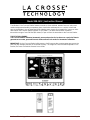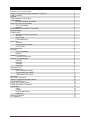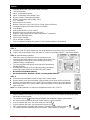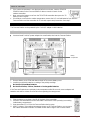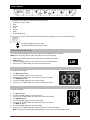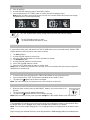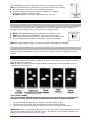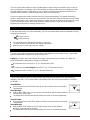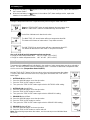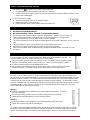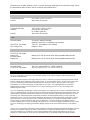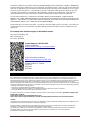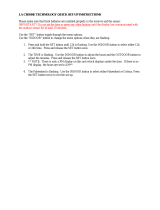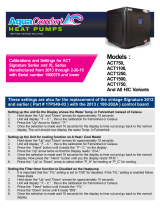La Crosse Technology K84308 is a wireless color forecast station that provides accurate weather forecasts, indoor/outdoor temperature and humidity readings, and more. With its stylish and easy-to-read display, this device can be a valuable addition to your home or office. Here are some of its key features and possible use cases:
-
Weather Forecast: The K84308 offers weather forecasts based on barometric pressure readings and its built-in memory. It displays weather icons for sunny, partly sunny, cloudy, rainy, and stormy conditions, helping you plan your day accordingly.
-
Indoor/Outdoor Temperature and Humidity: Monitor the temperature and humidity levels both inside and outside your home. This information can be useful for maintaining a comfortable living environment, managing energy consumption, or tracking weather trends.
La Crosse Technology K84308 is a wireless color forecast station that provides accurate weather forecasts, indoor/outdoor temperature and humidity readings, and more. With its stylish and easy-to-read display, this device can be a valuable addition to your home or office. Here are some of its key features and possible use cases:
-
Weather Forecast: The K84308 offers weather forecasts based on barometric pressure readings and its built-in memory. It displays weather icons for sunny, partly sunny, cloudy, rainy, and stormy conditions, helping you plan your day accordingly.
-
Indoor/Outdoor Temperature and Humidity: Monitor the temperature and humidity levels both inside and outside your home. This information can be useful for maintaining a comfortable living environment, managing energy consumption, or tracking weather trends.













-
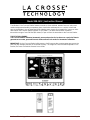 1
1
-
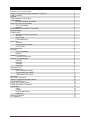 2
2
-
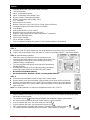 3
3
-
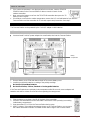 4
4
-
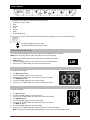 5
5
-
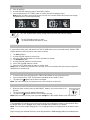 6
6
-
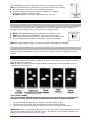 7
7
-
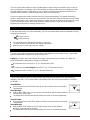 8
8
-
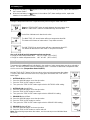 9
9
-
 10
10
-
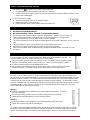 11
11
-
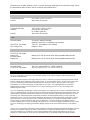 12
12
-
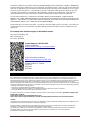 13
13
La Crosse Technology K84308 User manual
- Category
- Alarm clocks
- Type
- User manual
La Crosse Technology K84308 is a wireless color forecast station that provides accurate weather forecasts, indoor/outdoor temperature and humidity readings, and more. With its stylish and easy-to-read display, this device can be a valuable addition to your home or office. Here are some of its key features and possible use cases:
-
Weather Forecast: The K84308 offers weather forecasts based on barometric pressure readings and its built-in memory. It displays weather icons for sunny, partly sunny, cloudy, rainy, and stormy conditions, helping you plan your day accordingly.
-
Indoor/Outdoor Temperature and Humidity: Monitor the temperature and humidity levels both inside and outside your home. This information can be useful for maintaining a comfortable living environment, managing energy consumption, or tracking weather trends.
Ask a question and I''ll find the answer in the document
Finding information in a document is now easier with AI
Related papers
-
 La Crosse Technology WS6818 Quick Setup Manual
La Crosse Technology WS6818 Quick Setup Manual
-
La Crosse Technology 308-1412 Quick start guide
-
La Crosse S84193 User manual
-
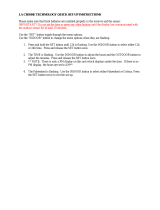 La Crosse Technology wireless weather station User manual
La Crosse Technology wireless weather station User manual
-
La Crosse T83653 User manual
-
La Crosse Technology 308-1425B User manual
-
La Crosse Technology WS6828 Quick Setup Manual
-
La Crosse S88907 User manual
-
La Crosse C83349 User manual
-
La Crosse 308-1414MBV3 User manual
Other documents
-
Technoline WS 9116 Specification
-
Casio GQ-200 User manual
-
Orava Meteo-1 User manual
-
Keyscaper KDESK2 User manual
-
DigiTech XC-0366 User manual
-
La Crosse 911-143 User manual
-
La Crosse 30041 User manual
-
La Crosse 30402 User manual
-
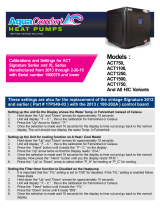 Aqua Comfort ACT Signature Series Calibrations And Settings
Aqua Comfort ACT Signature Series Calibrations And Settings
-
La Crosse 31302 User manual