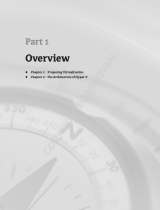Page is loading ...

Active System Manager
Version 8.1 User’s Guide

Notes, Cautions, and Warnings
NOTE: A NOTE indicates important information that helps you make better use of your product.
CAUTION: A CAUTION indicates either potential damage to hardware or loss of data and tells you
how to avoid the problem.
WARNING: A WARNING indicates a potential for property damage, personal injury, or death.
Copyright
Copyright © 2015 Dell Inc. All rights reserved. This product is protected by U.S. and international copyright and
intellectual property laws. Dell
™
and the Dell logo are trademarks of Dell Inc. in the United States and/or other
jurisdictions. All other marks and names mentioned herein may be trademarks of their respective companies.
2015 - 04
Rev. A00

Contents
1 Overview................................................................................................................. 7
About this document............................................................................................................................ 8
What is New in this Release.................................................................................................................. 8
Accessing Online Help.......................................................................................................................... 8
Other documents you may need......................................................................................................... 9
Licensing................................................................................................................................................9
2 Getting started with ASM 8.1............................................................................ 11
3 Initial setup...........................................................................................................13
Uploading license................................................................................................................................14
Configuring time zone and NTP settings........................................................................................... 14
Configure proxy settings.....................................................................................................................14
Configure DHCP settings.................................................................................................................... 15
Verifying initial setup........................................................................................................................... 16
4 Dashboard............................................................................................................ 17
Service states....................................................................................................................................... 19
5 Services................................................................................................................. 21
Deploy service.....................................................................................................................................22
Viewing service details........................................................................................................................24
Component deployment states....................................................................................................27
Editing service information................................................................................................................. 27
Deleting service...................................................................................................................................28
Exporting service details..................................................................................................................... 28
Retry failed service.............................................................................................................................. 28
View Service Deployment Settings.....................................................................................................29
Migrating servers (service mobility)....................................................................................................29
Migration prerequisites................................................................................................................. 29
Migrating servers.................................................................................................................................30
Updating Server Component............................................................................................................. 30
Adding components to existing service deployments...................................................................... 30
Adding applications to existing service.........................................................................................31
Adding clusters to existing service................................................................................................32
Adding Virtual Machines to existing service.................................................................................32
Adding servers to existing service.................................................................................................33
Adding storage to existing service................................................................................................34
3

Deleting resources from service.........................................................................................................35
6 Templates.............................................................................................................36
Manage templates...............................................................................................................................37
Viewing template details...............................................................................................................38
Creating template..........................................................................................................................39
Editing template information........................................................................................................40
Building template overview.......................................................................................................... 40
Building and publishing template................................................................................................. 41
Importing template....................................................................................................................... 42
Export Template............................................................................................................................42
Upload External Template............................................................................................................ 43
Editing template............................................................................................................................ 43
Viewing template details...............................................................................................................44
Deleting template..........................................................................................................................44
Cloning template.......................................................................................................................... 44
Deploying service..........................................................................................................................45
Deploy Multiple Instances of Service........................................................................................... 46
Add Attachments...........................................................................................................................47
Decommissioning services provisioned by ASM..........................................................................47
Component types......................................................................................................................... 48
Component combinations in templates...................................................................................... 67
Sample templates................................................................................................................................68
Template – deploy Citrix XenDesktop for 500 users ................................................................. 68
Template – deploy operating system to hard drive.................................................................... 70
Template – deploy physical server and virtual machine.............................................................70
Template – deploy virtual machines to cluster............................................................................71
Template – install ESXi to SD card with Fibre Channel storage..................................................72
Template – install ESXi to SD card with iSCSI storage.................................................................73
Template – deploy Hyper-V host with iSCSI storage..................................................................74
Template – deploy Hyper-V cluster with iSCSI storage..............................................................76
Template – deploy Hyper-V cluster with Fibre Channel storage to SCVMM............................. 77
Template – deploy VMware cluster with NetApp storage.......................................................... 79
Template – boot from Fibre Channel SAN..................................................................................80
Template – boot from iSCSI SAN................................................................................................. 81
Template – deploy virtual machine template clone on Hyper-V cluster...................................82
Template – deploy virtual machine template clone on VMware cluster................................... 82
Template – deploy SQL Server 2012 ...........................................................................................83
Additional template information........................................................................................................ 85
Deploying ESXi cluster for SAN applications................................................................................85
7 Resources.............................................................................................................88
4

Understanding All Resources tab....................................................................................................... 88
Resource health status..................................................................................................................90
Resource operational state...........................................................................................................90
Resource firmware compliance status......................................................................................... 91
Updating firmware.........................................................................................................................91
Viewing firmware compliance report...........................................................................................92
Discovery overview....................................................................................................................... 93
Configuring resources or chassis.................................................................................................96
Removing resources................................................................................................................... 105
Updating resource inventory ..................................................................................................... 105
Managing and unmanaging resources.......................................................................................106
Viewing resource details.............................................................................................................106
Understanding server pools.............................................................................................................. 110
Creating server pool.................................................................................................................... 110
Editing server pool........................................................................................................................111
Deleting server pool.....................................................................................................................111
8 Settings............................................................................................................... 112
Backup and restore............................................................................................................................112
Backup details.............................................................................................................................. 113
Editing backup settings and details.............................................................................................113
Editing automatically scheduled backups.................................................................................. 114
Backup now................................................................................................................................. 114
Restore now................................................................................................................................. 115
Credentials management..................................................................................................................115
Creating credentials.....................................................................................................................116
Editing credentials........................................................................................................................117
Deleting credentials..................................................................................................................... 117
Getting Started...................................................................................................................................117
Application logs..................................................................................................................................117
Exporting all log entries...............................................................................................................119
Purging log entries.......................................................................................................................119
Networks............................................................................................................................................119
Networking..................................................................................................................................120
Repositories....................................................................................................................................... 123
OS Image repositories.................................................................................................................123
Understanding Firmware tab...................................................................................................... 124
Viewing firmware bundle details.................................................................................................125
Adding Custom Bundle...............................................................................................................126
Scheduled jobs..................................................................................................................................126
Users...................................................................................................................................................127
Creating a user............................................................................................................................ 128
5

Deleting a user.............................................................................................................................129
Editing a user............................................................................................................................... 129
Enabling or disabling users......................................................................................................... 129
Directory services........................................................................................................................130
Importing users............................................................................................................................133
About roles.................................................................................................................................. 134
Virtual appliance management........................................................................................................ 140
Generating a troubleshooting bundle........................................................................................ 141
Generating and uploading the ssl certificates............................................................................ 141
Editing DHCP settings................................................................................................................. 142
Editing proxy settings..................................................................................................................143
License management..................................................................................................................143
Editing default time zone and NTP settings...............................................................................144
Update Repository Path.............................................................................................................. 144
Virtual identity pools......................................................................................................................... 145
Creating virtual identity pools.....................................................................................................146
Deleting virtual identity pools.....................................................................................................148
Exporting virtual identity pools...................................................................................................148
9 Troubleshooting...............................................................................................149
LC operation times out while deploying server profile to a server ................................................149
Hyper-V host deployments using network storage only support certain configurations.............149
iSCSI storage network only support static IP addressing................................................................149
Unable to deploy a service for compellent component with same server object and volume
names................................................................................................................................................ 149
Unable to deploy a service using the template with two Equallogic CHAP components.............150
Unable to log in to ASM using active directory using “”.................................................................. 150
Chain booting issue occurs while booting microkernel in a multi-hop DHCP environment....... 150
6

1
Overview
Active System Manager (ASM) is Dell’s unified management product that provides a comprehensive
infrastructure and workload automation solution for IT administrators and teams. ASM simplifies and
automates the management of heterogeneous environments enabling IT to respond more rapidly to
dynamic business needs.
IT organizations today are often burdened by complex data centers that contain a mix of technologies
from different vendors and cumbersome operational tasks for delivering services while managing the
underlying infrastructure. These tasks are typically performed through multiple management consoles for
different physical and virtual resources, which can dramatically slow down service deployment.
The new ASM features a user interface that provides an intuitive, end-to-end infrastructure and workload
automation experience through a unified console. This speeds up workload delivery and streamlines
infrastructure management, enabling IT organizations to accelerate service delivery and time to value for
customers.
What can you do with ASM?
ASM provides capabilities and benefits that allow organizations to:
• Accelerate IT service delivery by automating and centralizing key operational functions like workload
and infrastructure deployment.
• Free up IT staff to focus on higher priority projects by dramatically reducing manual steps and human
touch points.
• Use infrastructure more fully and efficiently by pooling available server, storage and network
resources that you can schedule for future use or allocate on demand.
• Standardize workload delivery processes to ensure accuracy and consistency for initial deployment,
while maintaining the flexibility to scale workloads according to business needs.
• Maximize investments in both Dell and Non-Dell IT resources with support for heterogeneous IT
environments.
How is ASM different?
ASM helps you realize these benefits through a unique set of features and capabilities designed for IT
administrators. These capabilities include:
• Template-based provisioning and orchestration — Simplify IT service delivery with a centralized
approach for capturing and applying workload-specific configuration and best practices; plus step-
by-step definition and execution of tasks across the workload lifecycle.
• Infrastructure lifecycle management — Easily manage the entire infrastructure lifecycle with:
– Fast discovery, inventory, and initial configuration of assets.
7

– Full lifecycle management of physical and virtual infrastructure and workloads.
• Deep virtualization integration — Manage cluster-level and virtual machine (VM) lifecycle.
• Resource pooling and dynamic allocation — Optimize capital expenditures by creating and
managing physical and virtual IT resource pools.
• Radically simplified management — Powerful and intuitive user interface that makes it easy to set up,
deploy, and manage your IT environment and enables simplified integration with third party tools.
• Open and extensible — An architecture that integrates with the IT of today and tomorrow; this means
being able to plug a new solution into your existing architecture, as well as giving you flexibility in the
future to adopt new technical innovations.
ASM makes it easy to automate IT service delivery and to manage your IT environment end-to-end. You
can improve and accelerate service and infrastructure delivery, maximize efficiency across your IT service
lifecycle, and consistently achieve high-quality IT services.
About this document
This document version is updated for ASM, version 8.1.
What is New in this Release
• FX2 Support
• Template based flexible BIOS and RAID configuration
• File upload for MXL configuration
• RHEL and Centos 7.0 support
• I/O Aggregator, Uplink, and VLT Configuration
• 13G server performance data report
• Seamless upgrade for the appliance, templates and services
• Import and Export ASM templates
• Add workload vLANs to running services
• Custom firmware bundles including updating the repository baseline
• Deployment improvements including the ability to assign a specific hostname to IP address and pick a
specific server for a deployment
Accessing Online Help
Active System Manger (ASM) online help system provides context-sensitive help available from every page
in the ASM user interface.
After you log in to ASM user interface, you can access the online help in any of the following ways:
8

• To open context-sensitive online help for the active page, click ?, and then click Help.
• To open context-sensitive online help for a dialog box, click ? in the dialog box.
Additionally, in the online help, use the Enter search items option in the Table of Contents to search for a
specific topic or keyword.
Other documents you may need
In addition to this guide, the following documents available on the Dell Support website at dell.com/
support/manuals provide additional information about the ASM.
Go to http://www.dell.com/asmdocs.
• Dell Active System Manager version 8.1 Release Notes
• Dell Active System Manager version 8.1 Quick Installation Guide
• Dell Active System Manager version 8.1 Compatibility Matrix Guide
For more information about best practices, Dell solutions, and service, see Dell Active System Manager
page on Dell Techcenter -
http://en.community.dell.com/techcenter/converged-infrastructure/w/wiki/4318.dell-active-system-
manager.aspx
Licensing
ASM licensing is based on the total number of managed resources, except for the VMware vCenter and
Windows SCVMM instances
ASM 8.1 supports following license types:
• Trial License — A Trial license can be procured through the account team and it supports up to 25
resources for 90 days.
• Standard License — A Standard license grants full access.
You will receive an e-mail from customer service with the instructions for downloading ASM. The license
file is attached to that email.
If you are using ASM for the first time, you must upload the license file through the Initial Setup wizard.
To upload and activate subsequent licenses, click Settings → Virtual Appliance Management.
1. On the Virtual Appliance Management page, under the License Management section, click Add.
License Management window is displayed.
2. Click Browse button beside Upload License and select an Evaluation license file, and then click
Open.
You will get information regarding license type, number of resources and expiration date of the
uploaded license. on License Management window.
3. Click Save to apply the evaluation license.
9

4. After uploading the license file, the following information about the license is displayed:
• License Type
• Number of Resources
• Number of Used Resources
• Number of Available Resources
• Expiration Date
5. To replace the Evaluation license with standard license click the same Add button under License
Management
section, click Browse button beside Upload License and select a regular standard
license file, and then click Open.
You will get information regarding license type, number of resources and expiration date of the
uploaded license. on License Management window.:
6. Click Save to apply the standard license, It replace the evaluation license with standard license.
After uploading the license file, the following information about the license is displayed:
• License Type
• Number of Resources
• Number of Used Resources
• Number of Available Resources
You can add multiple standard licenses. After uploading multiple licenses, all the licenses are aggregated
together and displayed as one under License Management section
NOTE: If you try to upload the same standard license second time, you will get an error message
stating that License has already been used.
10

2
Getting started with ASM 8.1
When you log in to ASM for the first time, the Getting Started page is displayed. This page provides a
recommended guided workflow for getting started with ASM. A check mark indicates that you have
completed the step.
NOTE: Standard users do not have the privilege to view the Getting Standard page.
The steps include:
• Step 1: Initial Setup — Click Initial Setup to configure basic settings required before you start using
ASM, such as license, virtual appliance time zone, NTP server, DHCP, and proxy server settings. To
proceed to Step 2, you must complete the initial setup configuration.
After initial setup is complete, to edit the NTP, DHCP Server, proxy server, and license information,
click Settings in the left pane, and then click Virtual Appliance Management.
• Step 2: Define Networks — Click Define Networks to define networks that are currently configured in
your environment for resources to access. To define, edit, or delete your existing networks, in the left
pane, click Settings in the left pane, and then click Networks.
• Step 3: Discover Resources — Click Discover Resources to discover one or more resources (chassis,
blade server, switch, storage, and hypervisor management software instances) that you want ASM to
manage on your network. Additionally, following information is displayed on the Disover pane.
– Discovered Resources — Indicates the number of resources that are discovered in ASM.
– Pending Resources — Indicates that the discovery is in progress for the number of resources
displayed.
– Errors — Indicates that ASM is unable to discover the number of resources displayed due to some
issues.
• Step 4: Configure Resources — Click Configure Resources to perform a firmware compliance check
on the resources that are discovered and configure the chassis as needed.
• Step 5: Publish Templates — Click Publish Templates to open the Templates page. On the
Templates page, create a new template or edit a draft default template and publish it. After the
templates are published, they are ready to deploy.
NOTE:
To view the left-hand navigation pane options, at least a template must be in the published state.
When the initial setup and discovery step are complete, you can still discover resources, create or edit
templates, and publish templates from the left pane.
If you do not want to view the Getting Started page when you log in next time, clear the Show welcome
screen on next launch check box at the bottom of the page. However, to revisit the Getting Started
page, click Settings in the left pane, and then click Getting Started.
Related Concepts
Discovery overview
11

3
Initial setup
The Initial Setup wizard enables you to configure the basic settings required to start using ASM.
Before you begin, gather the following information:
• The local network share that contains ASM license.
• The time zone of the virtual appliance that hosts ASM.
• The IP address or host name of at least one Network Time Protocol (NTP) servers.
• The IP address or host name, port, and credentials of the proxy server. (Optional)
• The networks in your environment for ASM to access. (Optional)
To configure the basic settings:
1. On the Welcome page, read the instructions and click Next.
2. On the Licensing page, select a valid license and click Save and Continue.
3. On the Time Zone and NTP Settings page, configure the time zone of the virtual appliance, add the
NTP server information, add then click Save and Continue.
4. (Optional) On the Proxy Settings page, select the Use a proxy server check box, enter the
configuration details, and then click Save and Continue.
5. (Optional) If you want to configure ASM appliance as a DHCP or PXE server, on the DHCP Settings
page, select the Enable DHCP/PXE server check box, enter the DHCP details, and then click Save
and Continue.
6. On the Summary page, verify the license, time zone, proxy server, and DHCP settings.
7. Click Finish to complete the initial setup.
After the initial setup is complete, if you want to edit the NTP, proxy server, DHCP settings, and license
information, click Settings in the left pane, and then click Virtual Appliance Management.
Related Concepts
Uploading license
Related Tasks
Configuring time zone and NTP settings
Configure proxy settings
Configure DHCP settings
13

Uploading license
If you are using ASM for the first time, you must upload the license file through the Initial Setup wizard.
To upload a subsequent license, click Settings in the left pane, and then click Virtual Appliance
Management. In the Virtual Appliance Management page, click Edit in the License Management section.
1. On the Licensing page of the Initial Setup wizard, click Browse, and select a valid license file.
The following information is displayed based on the license selected:
• Type — Displays the license type. There are two valid license types supported in ASM:
– Standard — Full-access license type.
– Trial — Evaluation license that expires after 90 days it supports up to 25 resources.
• Total Resources — Displays the maximum number of resources allowed by the license.
• Expiration Date — Displays the expiry date of the license.
2. Click Save and Continue to activate the license.
Related Tasks
License management
Configuring time zone and NTP settings
On the Time Zone and NTP Settings page of the Initial Setup wizard, you can set the time zone of the
virtual appliance that host ASM and configure Network Time Protocol (NTP) servers used for time
synchronization.
NOTE: Configuring NTP will adjust your ASM system time. If the time is adjusted forward it will end
your current user session. The time will sync 5-10 minutes after this step. If this occurs, log in to
ASM again and continue with the setup process.
1. On the Time Zone and NTP Settings page of the Initial Setup wizard, from the Time Zone drop-
down list, select the time zone in which the virtual appliance operates.
2. To synchronize the time with the NTP server, enter the IP address or Fully Qualified Domain Name
(FQDN) of a
Preferred NTP Server and Secondary NTP Server (optional).
3. Click Save and Continue.
After the initial setup is complete, to change NTP server information, click Settings in the left pane, and
then click Virtual Appliance Management. On the Virtual Appliance Management page, click Edit in the
Time Zone and NTP Settings section.
Related Tasks
Editing default time zone and NTP settings
Configure proxy settings
If your environment uses a proxy server to communicate with external services, then you must configure
the proxy server settings in ASM.
14

To enable communication through a proxy server:
1. On the Proxy Settings page of the Initial Setup wizard, select the Use a proxy server check box.
2. In the Server IP Address box, enter the IP address or host name for the proxy server.
3. In the Port box, enter the port number for the proxy server.
4. If the proxy server requires credentials to log in, select the Use proxy credentials check box, enter
the User Name and Password, and then reenter the password to confirm.
5. Click Test Proxy Connection to test the connection to the proxy server.
6. Click Save and Continue.
After the initial setup is complete, to change the proxy settings, in the left pane, click Settings in the left
pane, and then click Virtual Appliance Management. On the Virtual Appliance Management page, click
Edit in the Proxy Settings section.
Related Tasks
Editing proxy settings
Configure DHCP settings
Configure the following settings if you want to set ASM appliance as a DHCP or PXE server.
NOTE: If you want to configure the DHCP server on a particular VLAN that has one or more DHCP
server already configured, then make sure to turn off the other DHCP servers on the VLAN.
1. On the DHCP Settings page, select the Enable DHCP/PXE Server check box.
NOTE: The Enable DHCP/PXE Server check box is not selected by default.
2. In the Subnet box, enter the IP address of the subnet on which DHCP server can be operated.
3. In the Netmask box, enter the subnet mask that will be used by DHCP clients.
4. In the DHCP Scope Starting IP Address box, enter the starting IP address in the range assigned to the
clients.
5. In the DHCP Scope Ending IP Address box, enter the ending IP address in the range assigned to the
clients.
6. In the Default Lease Time (DD:hh:mm:ss) box, enter the default time that an IP address is granted to
a client.
NOTE: It is recommended to set the default lease time for short duration. That is for one to
three hours.
7. In the Max Leave Time (DD:hh:mm:ss) box, enter the amount of time that an IP address is granted to
a client.
8. In the Default Gateway box, enter the gateway address. This address will be used by the DHCP
clients as the default gateway.
9. In the DNS Server box, enter the domain name system (DNS) domain name of this DHCP scope to
use with one or more DNS servers.
10. Click Save and Continue.
It may take 15 to 20 seconds to enable DHCP server.
15

Verifying initial setup
1. On the Summary page, verify the settings you have configured in the previous pages.
2. If the information is correct, click Finish to complete the initial setup.
3. If you want to edit any of the information, click Back or click the corresponding page name in the left
navigation bar.
16

4
Dashboard
The Dashboard displays the following information:
NOTE: Standard users are allowed only to view the details of the services that they have created or
for the services they have permission.
• Under Service Overview section, displays a graphical representation of the services based on their
state, total number of services deployed, and state icons that represent the service state. The number
next to each state icon indicates how many services are in a particular state. The services are
categorized based on the following states:
– Error Services (Red band on the graphic): Indicates the services for which the deployment process
is incomplete due to errors.
– Deployed Services (Green band on the graphic): Indicates the services that are deployed
successfully.
– In Progress Services (Blue band on the graphic): Indicates the services for which deployment is in
progress.
– Warning (Yellow band on the graphic): Indicates the resources in a service are in a state that
requires corrective action, but does not affect overall system health. For example, the firmware
version installed on a resource in the service is not compliant.
To display a list of services in a particular state, click the corresponding color bands on the
graphic: red, blue, green, or yellow. The following information about the services are listed at the
bottom of the graphical display:
* State icons. The number next to the icons indicate the number of services that are in a
particular state.
* Service name. Click to view the detailed information about the service.
* Name of the user who deployed the service.
* Date and time when the service was deployed.
* The number of resources used by the particular service based on the component type.
* Errors, if any.
From the Service History drop-down list, you can select one of the following options to filter and
view the service deployments.
* All Deployments
* Last 10 Deployments
17

* Last Week
* Last Month
* Last 6 Months
* Last Year
• Under Server Overview → Server Health, a pie chart displays the total number of servers available
across all the server pools and their state.
The state of the servers are categorized based on the following state:
– Healthy (green band on the graphic): Indicates that there is no issue with the servers and working
as expected.
– Critical (red band on the graphic): Indicates critical problems exist with one or more components
in the server. These issues should be fixed immediately.
– Warning (yellow band on the graphic): Indicates that the servers are in a state that requires
corrective action, but does not affect overall system health. For example, the firmware running on
a server is not at the required level or not compliant.
– Unknown (gray band on the graphic): Indicates that the state of the server is unknown.
• Under Server Utilization is Services, a pie chart displays the total number of servers utilized in services
and the available servers that can be used in percentage.
– Servers In Use (blue band on the pie chart) — Indicates the percentage of servers that are in use.
To view the number of servers used, move the mouse pointer over the band.
– Servers Available (gray band on the graphic) — Indicates the percentage of servers that are
available for deployment. To view the number of servers that are available, move the mouse
pointer over the band.
• Under Utilization by Server Pool, each bar represents a server pool and displays the number of
servers used and available in that server pool.
• Under Total Storage Capacity, a pie chart displays the total storage capacity utilized and available in
percentage.
– Storage Used (blue band on the graphic) — Indicates total used storage disk space in percentage.
To view the percentage of used storage disk space, move the mouse pointer over the band.
– Storage Available (gray band on the graphic) — Indicates total available storage space in
percentage. To view the percentage of available storage space, move the mouse pointer over the
band.
• Under Capacity by Storage Group, each bar represents one of the following storage groups and
displays the storage capacity used or available on the particular storage group.
– Dell EqualLogic Group
– Dell Compellent Arrays
– NetApp Arrays
The Dashboard also displays the following information in the right pane:
• Licensing Information — Displayed when any one of the of the following events occur:
– The number of resources managed by ASM exceeds the valid license count.
18

– The trial license expires.
• Deploy Service from Recent Templates — Enables you to view the most recent published templates
and use it for deployment. Click View All to view all the templates.
NOTE: Standard users are allowed only to view the recent templates that they have created.
• Recent Activity — Lists the most recent user and system initiated activities. Click View All to view all
the activities in the Logs page.
Additionally, following information is displayed on the Disover pane.
– Discovered Resources — Indicates the number of resources that are discovered in ASM.
– Pending Resources — Indicates that the discovery is in progress for the number of resources
displayed.
– Errors — Indicates that ASM is unable discover the number of resources displayed due to some
errors.
• Links to learn more about service deployments and templates.
On this page, you can:
• Click the service name to view the details information about the service. For more information, see
Viewing Service Details.
• View the most recent published templates and use it for service deployment.
Related Concepts
Viewing service details
Related References
Service states
Related Tasks
Deploying service
Service states
State Icon Description
Error Indicates service deployed is failed due to some issues.
Warning Indicates that the one of more resources that are part of a
service is in a state that requires corrective action, but does
not affect overall system health. For example, the firmware
running on the resource is not at the required level or not
compliant.
In Progress Indicates service deployment is in progress.
Deployed Indicates service deployed is completed successfully.
19
/