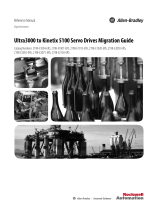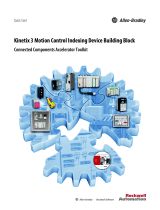Page is loading ...

Publication Number -- Date
Architecture Scalability Using the
Kinetix 300 Indexing Servo Drive
For Classroom Use Only!
(RA-11-L09)
(IA-11-L13)


3 of 51
Architecture scalability using the Kinetix 300
Indexing Servo Drive
Contents
Before you begin ......................................................................................................................................... 5
About this lab ................................................................................................................................................ 5
What You Will Accomplish In This Lab ......................................................................................................... 5
Tools & prerequisites .................................................................................................................................... 5
Lab 1: See What the Kinetix 300 Can Do .................................................................................................. 6
Download Configuration File to Kinetix 300 .................................................................................................. 8
Download Program File to the Controller .................................................................................................... 10
Spin the Motor ............................................................................................................................................. 11
Lab 2: Basic Drive Configuration ............................................................................................................ 13
Initial Demo Setup ....................................................................................................................................... 13
Open the MotionView OnBoard Configuration Software ............................................................................ 13
Motor Selection ........................................................................................................................................... 16
Choosing the Operating Mode .................................................................................................................... 17
Auto Tune the Drive for Indexing Mode ...................................................................................................... 18
Command the Drive in Indexing Mode ........................................................................................................ 20
Homing the Drive ........................................................................................................................................ 22
Lab 3: Adding a Kinetix 300 in RSLogix5000 ......................................................................................... 24
Lab 4: Configure and Run the Kinetix 300 in Ethernet I/P Mode .......................................................... 26
Download the Program and Monitor the Kinetix 300 Drive ......................................................................... 26
Explanation of the Logic .............................................................................................................................. 28

4 of 51
Lab 5: Configure and Run the Kinetix 300 in Indexing Mode ............................................................... 30
Download the Program and Execute an Index Profile ................................................................................ 30
Explanation of Indexing AOI........................................................................................................................ 32
Add Another Index ...................................................................................................................................... 33
Lab 6: Create a Blended Index ................................................................................................................. 40
Explanation of a Blended (or Stitched) Index.............................................................................................. 40
Lab 7: Demonstrating the Safe Off feature of the Kinetix 300 Drive .................................................... 43
About this lab .............................................................................................................................................. 43
Understanding the Kinetix 300 Drive Safe Torque-off Feature ................................................................... 43
Wiring the Kinetix 300 to Use the Safe Off Function .................................................................................. 43
Explanation of Safe-Off Function on Demo Box ......................................................................................... 44
Appendix A: Configuration/Setup Guide ................................................................................................ 47
Lab Setup and Configuration Information ................................................................................................... 48
Basic Setup Diagram .................................................................................................................................. 49

5 of 51
Before you begin
Before you begin this hands-on lab, please be sure to close any applications that are currently running.
Also, make sure that there is an Ethernet cable going from the PC to the Ethernet switch in the demo unit.
Prerequisite is to be familiar with the uses of a computer, Internet Explorer web browser, RSLogix5000
software and ladder programming.
About this lab
The versatile Kinetix 300 drive can be used in many ways; the most simplistic of these being as a stand-
alone drive. But, where the Kinetix 300 really shines is with its ability to receive motion parameters and
configuration information over an Ethernet/IP connection from a Logix controller.
For example, what if the operator is required to enter new production speeds or move distances for point-
to-point moves? Or, what if the end user desires some sort of recipe management system for a variety of
index moves? The Kinetix 300 can accomplish this and we will explore some of the advanced feature of
drive.
The following sections explain what you’ll be doing in this lab session, and what you will need to do to
complete the hands-on exercises.
What You Will Accomplish In This Lab
As you complete the exercises in this hands-on session, you will:
Configure and tune the Kinetix 300 drive and motor system via the onboard drive software.
Configure and command the drive in indexing mode.
Add the Kinetix 300 drive to a Logix file and command a position motion profile move by using the
Input/Output Assembly objects in the drive.
Configure an indexing AOI (Add-On Instruction) and execute the index motion profile.
Configure and execute a stitched index
Tools & prerequisites
Software programs required:
Internet Explorer 6.0 or greater
The embedded web-based configuration tool included in the Kinetix 300 drive
RSLogix 5000 v19
Hardware devices required:
Kinetix 300 demo case including drive, motor and Compact GuardLogix Controller

6 of 51
Lab 1: See What the Kinetix 300 Can Do
The Kinetix 300 can operate in two modes when being controlled over Ethernet from a Logix Controller.
The modes are ‘Ethernet/IP External Reference’ and ‘Indexing’.
Ethernet/IP External Reference:
In this Drive Mode, the controller program can take advantage of the Kinetix 300 Add-On Profile (AOP)
that is included in RSLogix5000 v19. After adding a Kinetix 300 drive to the I/O Configuration the AOP
creates an Input and Output TAG structure that can be used to read status information from the drive and
write configuration data to the drive.
The drive can then perform three different types of motion, based on application need. They are position,
velocity or current. In this lab we will demonstrate a simple point-to-point incremental position motion
profile.
Indexing:
In this Drive Mode, we can execute any of the 32 indexes configured in the drive or write indexes down to
the drive as needed via a message instruction. We will demonstrate how to write several index
configurations to the drive using an AOI and then execute them.
The following lab steps the user through loading the necessary files to get the Kinetix 300 servo drive up
and running to see some of its’ functionality in action.
In this lab, you will:
Download configuration file to the Kinetix 300 via MotionView software.
Download RSLogix5000 program file (.acd) to the Compact GuardLogix controller.
Run the drive to execute a velocity jog and configured index moves.
IMPORTANT:
This demo unit processor contains a flash card with logic files that are designed to
download on a power cycle (demo unit power OFF/ON). WHEN YOU NEED TO CYCLE THE DEMO
POWER, YOU WILL NEED TO DOWNLOAD YOUR LAB PROGRAM (.ACD file) TO OVERWRITE THE
FLASH CARD LOGIC FILE!
Follow the steps below to set up the Demo hardware box (before Lab 1). Important: doing this will ‘reset’
your demo unit to a known, default state
1. Turn Power on the demo unit (Power toggle switch above the input power).
2. Connect the Ethernet cable going into the Ethernet module on the Compact GuardLogix rack
3. Make sure there is an Ethernet cable connected from the Ethernet switch and your PC workstation
(this is likely already done for you)

7 of 51
4. Open the file C:\Lab Files\ K300_CMSS_START.ACD
5. Click the Communications menu item and select Who Active.
6. From the dialog navigate to the controller (IP Address 192.168.1.36, slot 0) and click the Download
button.
7. When the download warning dialog displays, click the Download button to download the .acd file to
the controller.
8. Change the controller to Run Mode.
9. Click the Communications menu item and select Go Offline.
Follow the steps below to complete Lab 1:
10. Power off the demo unit (Power toggle switch above the input power).
11. Important: Disconnect the Ethernet cable going into the Ethernet module on the CompactLogix rack.
12. Using three (3) of the provided patch cables, jumper the K300 Safe Torque Off connections per the
following diagram below:

8 of 51
NOTE: The basic lab does not require the use of the safe torque-off function. The drive is supplied
from the factory with the safe torque-off circuit enabled. The diagram above illustrates how to bypass
the safety circuit.
IMPORTANT:
This demo unit processor contains a flash card with logic files that are designed to
download on a power cycle (demo unit power OFF/ON). WHEN YOU NEED TO CYCLE THE DEMO
POWER, YOU WILL NEED TO DOWNLOAD YOUR LAB PROGRAM (.ACD file) TO OVERWRITE THE
FLASH CARD LOGIC FILE!
13. Power on the demo unit and make sure the Safe Off and E-Stop buttons are pulled out, and the
K300 Drive Power selector switch is set to ON.
The four character status indicator on the drive should be scrolling the IP address of the drive and
‘diS’, which indicates the drive is disabled. This drive’s IP address is 192.168.1.35.
Download Configuration File to Kinetix 300
14. Open Internet Explorer by double-clicking on the desktop shortcut and enter in the IP Address of
the drive and press Enter.
15. From the File Download window select Open.

9 of 51
16. Read the warning dialog window and answer YES, I have prompt.
The MotionView OnBoard software window opens.
17. To connect to the drive, click the Connect button.
18. Enter the drive’s IP Address and click Connect.
19. Click on the drive in the organizer panel and then click the Load Configuration button.
20. Navigate to the ‘Lab Files’ folder (shortcut on the desktop), select file
‘K300_CSMM_LAB_1_CONFIG.dcf.xml’ and click Open.

10 of 51
21. Once the configuration loads, a dialog will appear informing you that a REBOOT of the drive is
necessary. Click OK and Cycle Power to the demo case.
Download Program File to the Controller
22. Connect the Ethernet cable going into the Ethernet module on the Compact GuardLogix rack.
23. Open the file C:\Lab Files\K300_CMSS_LAB_1.ACD
24. Click the Communications menu item and select Who Active.
25. From the dialog navigate to the controller (IP Address 192.168.1.36, slot 0) and click the Download
button.

11 of 51
26. When the download warning dialog displays, click the Download button to download the .acd file to
the controller.
27. Change the controller to Run Mode.
Spin the Motor
The program starts out in Indexing Mode. The Amber light (labeled DI2/DO0) will be illuminated.
28. Make sure the Red selector switch (labeled DI1/DO3) is turned to the left.
29. Press the Green button to start the indexing routine.
Two different indexes are sent down to the drive and then executed. The indexes are setup as
follows:
Review the Index routine (R6_Index_Mode) to see how the code controls the Kinetix 300 drive.
30. Turn the Red switch to the right and back to the left to stop the Index run sequence.

12 of 51
31. Now let’s run the drive in Ethernet/IP External Reference mode. Press the Amber button (labeled
DI2/DO0) to switch drive mode. Amber light should now be off.
32. Press the Green button to start the Ethernet/IP External Reference routine.
Two point-to-point incremental motion profiles are configured and sent to the drive via the AOP tags.
The profiles are as follows:
Review the Ethernet/IP External Reference routine (R5_EnetIP_ExRef_Mode) to see how the code
controls the Kinetix 300 drive.
This concludes Lab 1. The goal was to see how the Kinetix 300 can be controller via Ethernet. The
following labs will go into more detail on configuring the drive and program from the ground up.

13 of 51
Lab 2: Basic Drive Configuration
This lab allows the user to become familiar with the web-based configuration tool included in the Kinetix
300 drive.
In this lab, you will:
Open the drive configuration software and observe its features
Restore the drive to default settings and verify motor selection
Auto tune the motor for first usage
Create index motion profiles and spin the motor
Follow the steps below to complete Lab Section 1.
Initial Demo Setup
1. Make sure the demo unit is powered off.
2. Important: Disconnect the Ethernet cable going into the Ethernet module on the Compact
GuardLogix rack.
3. Power on the demo unit and make sure the Safe Off and E-Stop buttons are pulled out, and the
K300 Drive Power selector switch is set to ON.
The four character status indicator on the drive should be scrolling the IP address of the drive and
diS, which indicates the drive is disabled. This drive’s IP address is 192.168.1.35
Open the MotionView OnBoard Configuration Software
4. Open Internet Explorer by double-clicking on the desktop shortcut.
5. Enter in the IP Address of the Kinetix 300 drive and press Enter.
6. From the File Download window select Open.

14 of 51
7. Read the warning dialog window and answer YES, I have prompt.
The MotionView OnBoard Software window opens.
8. To attach to your drive, click Connect.

15 of 51
9. Enter the drive’s IP Address and click Connect.
TIP: You could also use the Discover option to locate drives on your subnet.
The software uploads the drive information.

16 of 51
10. After the software connects to the drive, click on the Drive Identification in the Drive Organizer to
see a system summary.
NOTE: The Drive Identification is labeled with the drive name, IP address and status. The system
summary displays valuable information such as firmware version, catalog number and serial number.
11. Reset the drive, to restore factory defaults to all drive parameters, by clicking the Restore Defaults
button at the top of the window. Click Yes to confirm your action and when the process is complete,
press OK to confirm the reset.
NOTE: The IP Address was not affected by the restore defaults.
Motor Selection
12. Move to the Motor branch in the Drive Organizer.

17 of 51
13. Let’s look at the motor that is selected.
The motor that is in the demo unit is a TLY-A110P-BJ62AA. This motor has an absolute encoder
(multi-turn), so the drive communicates with the encoder to get the motor model number and
populates it for you.
This TLY motor employs a battery to maintain the absolute motor position, which is usually located in
the feedback low-profile connector. Because the demo does not contain a battery, a Battery Error is
indicated. This will not affect the motor operation, only the ability to maintain position if the motor
rotates more than one revolution without power.
NOTE: Allen-Bradley motors and actuators with intelligent feedback devices will automatically be
populated into the motor configuration. For Allen-Bradley motors and actuators with incremental
encoders, the device would need to be chosen from a listing of available motors.
Choosing the Operating Mode
The Kinetix 300 drive can operate in one of several modes which are shown below:
Auto Tune
EtherNet/IP External Reference
Master Gearing
Step and Direction
Analog Velocity Input
Analog Current Input
Indexing
This lab will focus on modes; Auto Tune, Indexing and EtherNet/IP External Reference.

18 of 51
14. Move to the General branch in the Drive Organizer.
15. Let’s take a look at the General settings.
You can see that the Drive Mode is currently set to Auto Tune (this is the default mode after a restore
defaults is executed). This is the first operation that we will need to complete, and will be covered in
the next section.
16. Examine the drop down list to see the other available drive modes, however make sure not to change
the mode from Auto Tune.
17. Note the User Units setting. For this lab we will use the value of 1.000 Revolutions/Units.
This setting will allow the scaling of all other motion parameters in the drive to match your system
output units. For example, if you had a linear system where 2.5 revolutions of the motor equaled
1mm of travel on the output, you would enter 2.5 here.
NOTE: You can’t change the name of the user units.
18. Leave all the other settings in this section at their default values.
Auto Tune the Drive for Indexing Mode
In this section of the lab, we will tune both the position loop and velocity loop of the drive. To tune the
drive, we will first need to enable the drive.
19. Move to the Digital IO branch in the Drive Organizer.
20. Scroll to the bottom of the list and from the drop-down list for Enable Switch Function choose Run.
The drive should now be enabled. You can verify this by checking either the main drive branch in the
Drive Organizer or the status indicator on the drive display. The “A” indicator will be lit orange.
Below is a listing of the other status indicators for reference.

19 of 51
21. Change the Enable Switch Action back to Inhibit.
Note: Since there is no enable switch on the demo unit (24vdc is directly applied to the enable input,
pins 26 and 29) it is necessary to control the input through software. Making the change back to
Inhibit will not immediately cause the drive to disable, but only on a transition of the physical input.
If the Enable Switch Action was left at Run, and the drive was power cycled it would immediately
enable. The drive could be disabled by sending a disable command via the red Stop/Reset button in
the top right of the MotionView software.
22. Move to the Dynamics branch in the Drive Organizer.
The Dynamics window displays the configuration of the dynamics (gain) parameters that you can
change.
23. Click the Autotuning button.
The Autotuning dialog displays.
24. Select the Position Tuning check box (Velocity Tuning is checked by default) and press Start.

20 of 51
In the next lab section we will be Indexing the drive, so we need to tune both the velocity and position
loops. The motor will make two short moves, which you should be able to hear, to tune both loops.
When it completes the gain values will display in a dialog window.
25. Accept the gain parameters by clicking Yes.
26. Click the red Stop/Reset button (in the top right corner of the java window) to disable the drive.
Command the Drive in Indexing Mode
27. Return to the General branch in the Drive Organizer and from the drop-down list change the Drive
Mode to Indexing.
/