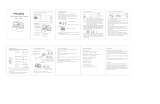5
ENGLISH
1. Welcome
Thank you for using the Jabra Elite 85t. We
hope you will enjoy it!
Jabra Elite 85t features
• Accept No Compromise. Jabra Advanced ANC™
gives you fully adjustable noise cancellation in a
compact design.
• Big sound. Small body. 12mm speakers for
massive sound and powerful bass.
• Talk the talk. 6-microphone technology and wind
protection for outstanding call clarity anywhere.
• Best buds. Up to 5.5 hours battery (ANC on), with
up to 25 hours in the compact charging case.
• Semi-open design. Compact size, oval EarGels and
pressure relief vents keep your ears feeling great
all day.
• Made of tough stuff. IPX4-rated earbuds with a
2-year warranty against dust and water*.
• MySound is your sound. Our in-app hearing test
tailors your music to your individual hearing
profile.
• Full control. Choose your own button functions
with MyControls.
• Voice assistant enabled. Elite 85t works with Siri
®
and Google Assistant™.
• Get more with the app. Download Jabra Sound+
for MySound, MyControls, call settings, updates
and more.
* Registration required using the Jabra Sound+ app