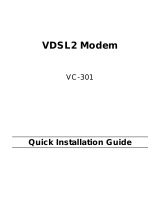LLL
,VVXH 0D\
&RQWHQWV
$ERXWWKLVGRFXPHQW
Purpose ......................................................................................................................................................... v
Reason for revision ....................................................................................................................................... v
Intended audience ......................................................................................................................................... v
Supported systems ........................................................................................................................................ v
How to use this document ............................................................................................................................ v
Safety information ....................................................................................................................................... vi
Conventions used ......................................................................................................................................... vi
Eco-environmental statements .................................................................................................................... vii
Technical support ........................................................................................................................................ vii
How to order ............................................................................................................................................... vii
How to comment ....................................................................................................................................... viii
4XLFN,QVWDOODWLRQ*XLGH4,*
Hardware description .................................................................................................................................1-2
Install the CPE ........................................................................................................................................... 1-5
:HE0DQDJHPHQW,QWHUIDFH
The Web Management Interface ................................................................................................................ 2-3
Access to Web Management Interface via Internet browser ..................................................................... 2-5
Retrieve Status ........................................................................................................................................... 2-7
LAN Settings ............................................................................................................................................. 2-9
WiFi Settings ........................................................................................................................................... 2-12
Security Mode configuration ................................................................................................................... 2-15
Wi-Fi MAC .............................................................................................................................................. 2-17
WiFi QoS .................................................................................................................................................2-19
Advanced Setup ....................................................................................................................................... 2-23
DHCP ......................................................................................................................................................2-24
PPPoE Settings ........................................................................................................................................ 2-26
VLAN + 2PPPoE Settings ....................................................................................................................... 2-28
Bridge Settings ........................................................................................................................................ 2-30
Route Setting ........................................................................................................................................... 2-32
Bridge MAC Filter ................................................................................................................................... 2-34