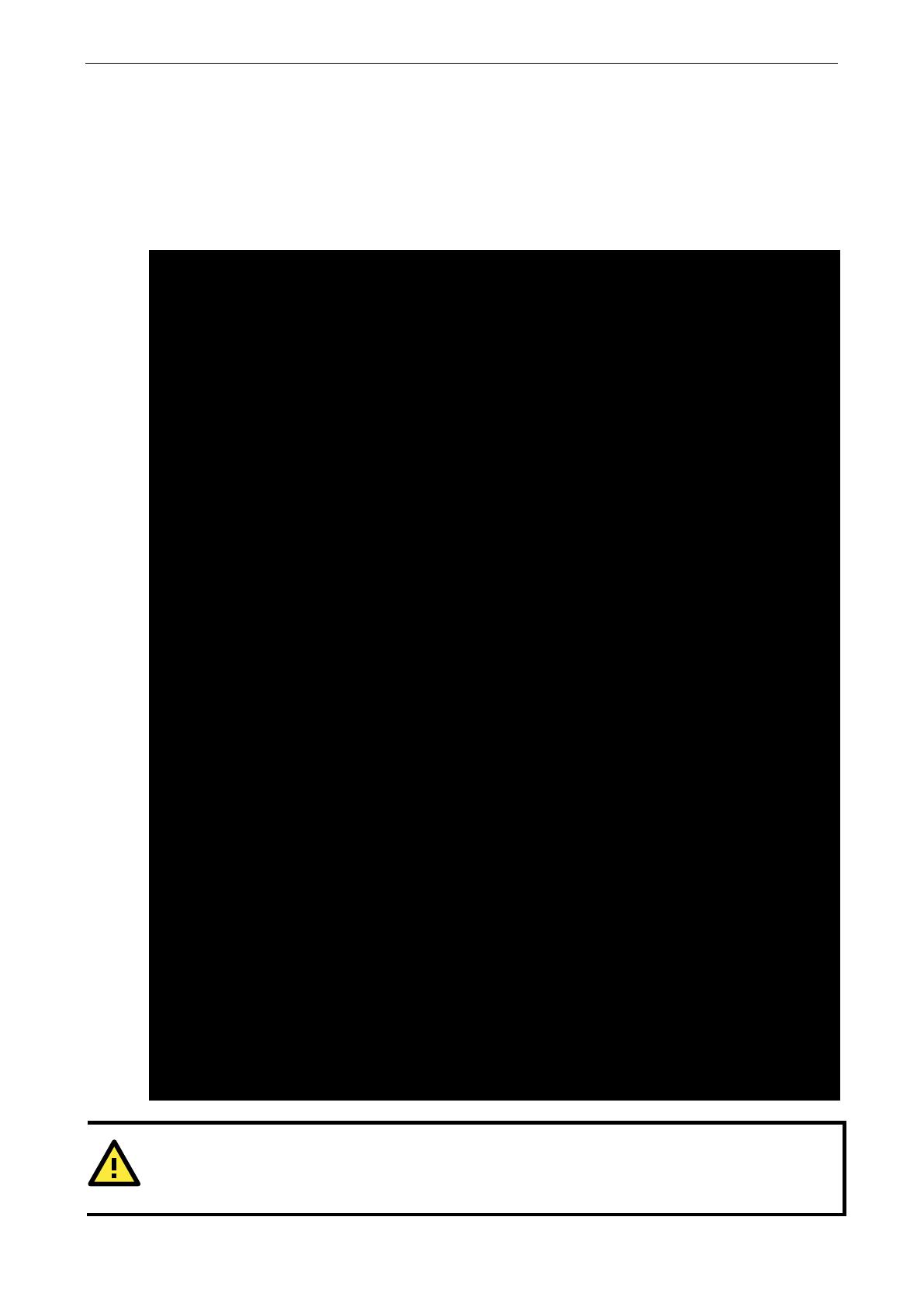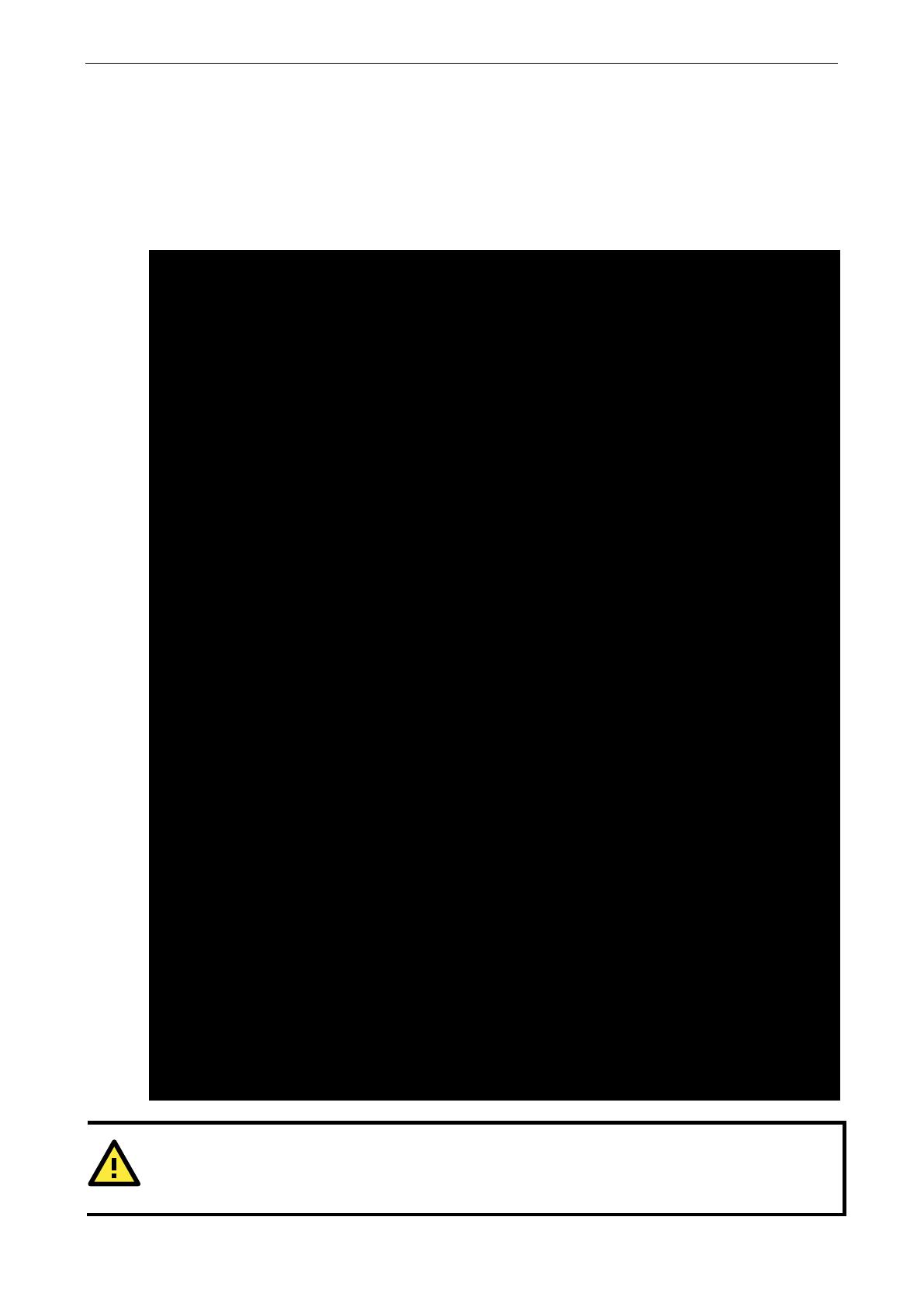
V2201 Series Linux Software Software Configuration
Inserting a USB Storage Device into the
Computer
Since mounting USB storage devices manually can be difficult, a Debian package named usbmount to mount
the USB drivers automatically. usbmount relies on udev to mount USB storage devices automatically at
certain mount points. The USB storage devices will be mounted on /media/usb0, /media/usb1, etc.
sysfs on /sys type sysfs (rw,nosuid,nodev,noexec,relatime)
proc on /proc type proc (rw,nosuid,nodev,noexec,relatime)
udev on /dev type devtmpfs (rw,relatime,size=10240k,nr_inodes=492181,mode=755)
devpts on /dev/pts type devpts
(rw,nosuid,noexec,relatime,gid=5,mode=620,ptmxmode=000)
tmpfs on /run type tmpfs (rw,nosuid,relatime,size=790820k,mode=755)
/dev/sda1 on / type ext4 (rw,noatime,errors=remount-ro,data=ordered)
securityfs on /sys/kernel/security type securityfs (rw,nosuid,nodev,noexec,relatime)
tmpfs on /dev/shm type tmpfs (rw,nosuid,nodev)
tmpfs on /run/lock type tmpfs (rw,nosuid,nodev,noexec,relatime,size=5120k)
tmpfs on /sys/fs/cgroup type tmpfs (ro,nosuid,nodev,noexec,mode=755)
cgroup on /sys/fs/cgroup/systemd type cgroup
(rw,nosuid,nodev,noexec,relatime,xattr,release_agent=/lib/systemd/systemd-cgroups
-agent,name=systemd)
pstore on /sys/fs/pstore type pstore (rw,nosuid,nodev,noexec,relatime)
cgroup on /sys/fs/cgroup/cpuset type cgroup (rw,nosuid,nodev,noexec,relatime,cpuset)
cgroup on /sys/fs/cgroup/cpu,cpuacct type cgroup
(rw,nosuid,nodev,noexec,relatime,cpu,cpuacct)
cgroup on /sys/fs/cgroup/devices type cgroup
(rw,nosuid,nodev,noexec,relatime,devices)
cgroup on /sys/fs/cgroup/freezer type cgroup
(rw,nosuid,nodev,noexec,relatime,freezer)
cgroup on /sys/fs/cgroup/net_cls,net_prio type cgroup
(rw,nosuid,nodev,noexec,relatime,net_cls,net_prio)
cgroup on /sys/fs/cgroup/blkio type cgroup (rw,nosuid,nodev,noexec,relatime,blkio)
cgroup on /sys/fs/cgroup/perf_event type cgroup
(rw,nosuid,nodev,noexec,relatime,perf_event)
tmpfs on /etc/machine-id type tmpfs (ro,relatime,size=790820k,mode=755)
systemd-1 on /proc/sys/fs/binfmt_misc type autofs
(rw,relatime,fd=21,pgrp=1,timeout=300,minproto=5,maxproto=5,direct)
hugetlbfs on /dev/hugepages type hugetlbfs (rw,relatime)
mqueue on /dev/mqueue type mqueue (rw,relatime)
debugfs on /sys/kernel/debug type debugfs (rw,relatime)
binfmt_misc on /proc/sys/fs/binfmt_misc type binfmt_misc (rw,relatime)
/dev/sdb1 on /media/usb0 type vfat
(rw,nodev,noexec,noatime,nodiratime,sync,fmask=0022,dmask=0022,codepage=437,iocha
rset=utf8,shortname=mixed,errors=remount-ro)
/dev/sdc1 on /media/usb1 type vfat
(rw,nodev,noexec,noatime,nodiratime,sync,fmask=0022,dmask=0022,codepage=437,iocha
rset=utf8,shortname=mixed,errors=remount-ro)
ATTENTION
Remember to type the
command # sync
before you disconnect the USB storage device. If you do not issue the
command, you may lose data.