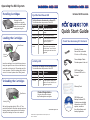Mounting Screws:
Secure unit in standard
3.5 inch or 5.25 inch bay
Power Adapter Cable:
Provides power to the unit
SATA Data Cable:
Connects RDX unit to
the host
Warranty Card
RDX
Utilities and
Backup Software CD:
Contains more detailed
information on the RDX
system, as well as
the utility software and
backup application
Internal SATA version
Check Your Accessory Kit Contents
Insert the cartridge in the unit with the keyed corner
facing the upper left corner of the unit and the write
protect tab on the back right. The cartridge only ts
in one orientation. Push the cartridge gently into the
unit until it is locked in place with a clicking sound.
Loading the Cartridges
Although the RDX
cartridges are ruggedly
built they must be handled
with care to ensure data
integrity and long life.
Handling Cartridges
Operating the RDX System
Write Protect
Keyed
Corner
Wait until the cartridge Activity LED is off. Then
push the Eject Button. When the cartridge has been
ejected, grasp the exposed sides of the cartridge
and pull the cartridge out. Store in its container.
Unloading the Cartridges
Eject Button
Activity LED
www.tandbergdata.com
Product Registration
Register this product today at
http://tandbergdata.com/register
©2008. RDX is a registered trademark of ProStor Systems, Inc.
Part no. 433649-03
Eject Button/Power LED
The Eject Button is illuminated by a Power LED
The table describes the operation of this LED:
LED Status Meaning Description
Off No Power Unit does not have power
On Green Ready Power is On and the unit is working
properly
Blinking Green Ejecting Unit is rejecting the cartridge
On Amber Fault Unit has detected a fault condition.
For more information, run a
diagnostic application
Blinking
Amber
Prevent Host computer is accessing the
media and the user has pressed
the Eject Button. The unit will eject
the cartridge after the Host access
completes
Activity LED
The Activity LED displays current cartridge status
The table describes the operation of this LED:
LED Status Meaning Description
On Green Ready Cartridge is ready
Blinking Green Activity Reading, writing, seeking
On Amber Fault Unit has detected a cartridge fault
condition. For more information, run
a diagnostic application
Quick Start Guide

After removing the drive and accessories,
carefully place it on a at work surface, top up.
Remember to always protect your unit and server
from electrostatic damage.
RDX System Features
Unpacking the Unit
Rear View of the RDX System
Emergency
Eject Hole
Activity LED Eject Button/
Power LED
1
RDX Cartridge Features
Write Protect
Activity LED
Install the software
supplied on your
RDX Product CD.
Caution: If the RDX software
is not installed under Windows
®
the eject button and right-click
eject method may not work properly.
Installing the Software
2
Power SATA
Carefully connect
the SATA cable to
your system’s SATA
controller (built-in
or PCI card).
Attach the power
adapter cable. Check all the cable routing and
cable connections. Replace server cover.
Power ratings: 5vDC/1.8A
Connecting the Unit
4
Accessories
Packing Foam
Drive in ESD
Packaging
Open the server cover. Slide the unit into an
unused drive bay until the bezel is ush with the
front of the server. The Eject/Power LED should
be on the lower right. Secure the unit using the
4 mounting screws provided.
Mounting the Unit
3
Unit
Server
Front
Unit
Server
Front
Mounting the 3.5 inch unit
Mounting the 5.25 inch unit
-
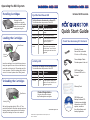 1
1
-
 2
2
Tandberg Data 8552-RDX Datasheet
- Type
- Datasheet
Ask a question and I''ll find the answer in the document
Finding information in a document is now easier with AI
Related papers
-
Tandberg Data RDX QuikStor Reference guide
-
Tandberg Data RDX QuikStor 1000GB User manual
-
Tandberg Data RDX QuikStor 500GB Installation guide
-
Tandberg Data 500GB RDX QuikStor Cartridge Installation guide
-
Tandberg Data Data VXA Cleaning Cartridge User manual
-
Tandberg Data 8536-10-RDX User manual
-
Tandberg Data 5003-ACC User guide
-
Tandberg Data 8635-RDX User manual
-
Tandberg Data 2485-LTO Datasheet
-
Tandberg Data Internal USB version User manual
Other documents
-
Quantum RDX Dock Tabletop User guide
-
Actidata actiDisk RDX 1TB User manual
-
HP 2TB User manual
-
Quantum RDX8000 User guide
-
Bull E2-700, E2-700T, E2-705, E2-705T, E2-715, E2-715T, E4-700, E4-700T, E4-705 or E4-715 Management guide
-
Actidata actiDisk vTanis RDX Operating instructions
-
Bull E5-700 Management guide
-
Bull E1-700, E1-705, E1-715, E3-700, E3-705 or E3-715 Management guide
-
Imation DataGuard T5R, 10TB User manual
-
Dell PowerVault RD1000 User manual