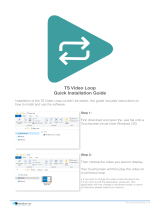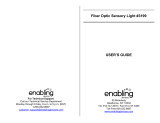Page is loading ...

Document #5310251-01
VOYAGER
Matrix Fiber Optic Switch
Installation and User Guide

Voyager Matrix Fiber Optic Switch Installation and User Guide ii
© 1998-2011 by Magenta Research, LTD All rights reserved.
Magenta Research, LTD
128 Litchfield Road
New Milford, CT 06776 USA
This document and the Magenta Research LTD products to which it relates, and the copyright in each, is the property of Magenta Research LTD. Neither
the document nor the products may be reproduced by any means, in whole or in part, without the prior written permission of Magenta Research. Magenta
Research makes no warranty or representation, either express or implied, with respect to this software or documentation, including their quality,
performance, merchantability, or fitness for a particular purpose. As a result, this software or documentation is licensed "as is" and you, the licensee, are
assuming the entire risk as to their quality and performance.
In no event will Magenta Research be liable for direct, indirect, special, incidental, or consequential damages arising out of the use of or inability to use
the hardware, software, or documentation.
Magenta Research and the Magenta Research logo are trademarks of Magenta Research, LTD
All other brands, product names, and trademarks are the property of their respective owners.
Magenta Research reserves the right to change product functionality and/or specifications at any time without prior notification.

Precautions
Voyager Matrix Fiber Optic Switch Installation and User Guide iii
Precautions
This symbol calls attention to important information.
This symbol is intended to alert the user of important maintenance (servicing) and operating information.
This symbol is intended to alert the user to the presence of un-insulated dangerous voltages or other
conditions in or around the product enclosure which may present a risk of electric shock, damage to
equipment or facilities.
This symbol is intended to alert the user of potentially dangerous invisible laser radiation.
Caution:
Read instructions: Read and understand all operating, installation and safety instructions before using this
equipment.
Avoid Attachments: Do not use accessories, attachments, tools, or materials that are not recommended by the
equipment manufacturer. Doing so may compromise operating performance, create an unsafe condition,
damage equipment, or violate the terms of usage or warranty.
Follow Warnings: Always follow all instructions and warnings marked on the equipment or as detailed in the
related user documentations.

Safety Instructions
Voyager Matrix Fiber Optic Switch Installation and User Guide iv
Safety Instructions
Read and understand all operating, installation, and safety instructions before using this equipment. Follow all
instructions and warnings marked on the equipment or as detailed in this document.
This equipment is to be installed in a restricted access location. There are NO user-serviceable
parts inside; refer all servicing to qualified service personnel.
This equipment should be operated only from the power source indicated on the product. This
equipment is intended to be used with a main power system with a grounded (neutral) conductor.
The third (grounding) pin is a safety feature, do not attempt to bypass or disable it. This equipment
also has a separate protective earthing terminal located near the power supply modules. In order to
avoid potentially hazardous shocks, this terminal must be permanently connected to the
installation’s protective earth ground.
This equipment has multiple AC inputs for redundant power supplies. DISCONNECT ALL POWER
SOURCES BEFORE SERVICING. The AC inlet on the back of the power supply module is
intended to be used as the main disconnect device.
This equipment makes use of SFP Transceiver modules that are classified as Class 1 Laser
Products. These products comply with US FDA regulations and are certified by TUV and CSA to
meet the Class 1 safety requirements of EN (IEC) 60825 and the electrical safety requirements of
EN (IEC) 60950.
Do not use accessories, attachments, tools or materials that are not recommended by the
equipment manufacturer. Doing so may compromise operating performance, create an unsafe
condition, damage equipment, and/or violate the terms of usage or warranty.
Openings in the enclosure are provided to prevent overheating of sensitive components inside.
These openings must never be blocked by other objects.
There is a danger of explosion if lithium battery is incorrectly replaced. Replace it only with the
same or equivalent type recommended by the manufacturer. Dispose of used batteries according
to local laws. Battery is not intended to be a user-serviceable part.

Contact Information
Voyager Matrix Fiber Optic Switch Installation and User Guide v
Contact Information
For sales or technical support, contact your nearest Magenta Research sales office.
REGION
CONTACT DETAILS
North, Central and South
Americas:
Magenta Research, LTD
Corporate Headquarters
128 Litchfield Road
New Milford, CT 06776 USA
Main: 800-805-0944 (USA only) or +1 860-210-0546
Fax: 1-860-210-1758
Web: www.magenta-research.com
Sales: sales@magenta-research.com
Support: techsupport@magenta-research.com
Sales/Support phone hours: 8:30-17:30 (EST: GMT-0500)
Asia:
Magenta Research Asia Limited
Unit 1 21/F Cheung Tat Centre
Chai Wan, Hong Kong
Main: 852.3105.1493
Fax: 852.3105.1491
Contact: awaung@magentaresearch-asia.com
Sales: awaung@magentaresearch-asia.com
Pan European Office:
Magenta Research, LTD
Main: +44 7708-850582
Contact: rmuddiman@magenta-research.com
Sales: sales@magenta-research.com
For all RMA return shipments, use
this address unless you are
advised otherwise:
Magenta Research, LTD
RMA Department
128 Litchfield Road
New Milford, CT 06776 USA
Prior to returning any products, please contact Magenta’s support line
to obtain an RMA number. This RMA number is essential for tracking
your returns and for ensuring they are processed in a timely manner.
Support Phone: 800-805-0944 (USA only) or +1 860-210-0546
Support e-mail: techs[email protected]
Support phone hours: 8:30-17:30 (EST: GMT-0500)

Table of Contents
Voyager Matrix Fiber Optic Switch Installation and User Guide vi
Table of Contents
Page
Chapter 1 Introduction ................................................................................................................................ 1
Chapter 2 Specifications ............................................................................................................................. 2
Chapter 3 Installation .................................................................................................................................. 3
3.1 Prerequisites ................................................................................................................... 3
3.2 General Installation Information ...................................................................................... 3
3.3 Earth Grounding .............................................................................................................. 4
Chapter 4 Front Panel ................................................................................................................................ 5
4.1 48-Port Switch ................................................................................................................. 5
4.2 160-Port Switch (with Touchscreen) ............................................................................... 6
4.3 160-Port Switch (no Touchscreen) ................................................................................. 7
4.4 Keylock Switch ................................................................................................................ 8
4.5 Power / Control Switch (“Pushbutton”) ............................................................................ 8
4.6 Power Status Indicator (“Pilot Light”) .............................................................................. 9
4.7 Status Indicator Bar (“Dashboard”) ................................................................................. 9
Chapter 5 Rear Panel ............................................................................................................................... 11
5.1 48-Port Switch ............................................................................................................... 11
5.2 160-Port Switch ............................................................................................................. 12
5.3 Power Supply Status Indicator ...................................................................................... 13
5.4 Fan Status Indicator ...................................................................................................... 13
5.5 Rear Panel Status Indicator and Reset Button ............................................................. 14
5.6 I/O Card Status Indicators ............................................................................................. 15
Chapter 6 Powering Up / Powering Down ................................................................................................ 16
6.1 Power Up ...................................................................................................................... 16
6.2 Power Down .................................................................................................................. 17
Chapter 7 Control Overview ..................................................................................................................... 18
7.1 Switch Control ............................................................................................................... 18
7.2 Internal Block Diagram .................................................................................................. 19
7.3 Serial Interface Format ................................................................................................. 19
7.4 Physical Description ...................................................................................................... 20
7.5 Control Port Designation ............................................................................................... 21
Chapter 8 System Power & Thermal Management .................................................................................. 22
8.1 Response to Major System Faults ................................................................................ 22
8.2 Response to Critical System Faults .............................................................................. 22
Chapter 9 Switch “Input” and “Output” Ports ............................................................................................ 23
9.1 Simplex Switch Configuration ....................................................................................... 23
9.2 Duplex Switch Configuration ......................................................................................... 23
Chapter 10 Troubleshooting ....................................................................................................................... 24
Appendix A Fiber Optic Cabling .................................................................................................................. 25
A.1 Cable Recommendations .............................................................................................. 25
A.2 Fiber Optic Cable Terminology ..................................................................................... 26
Appendix B Air Filter Cleaning / Replacement ............................................................................................ 27
B.1 48-Port Switch Air Filter ................................................................................................ 28
B.2 160-Port Switch Air Filter .............................................................................................. 28
Appendix C I/O Card Replacement ............................................................................................................. 29
Appendix D Power Supply Replacement ..................................................................................................... 30
Appendix E Fan Tray Assembly Replacement ............................................................................................ 31

Table of Contents
Voyager Matrix Fiber Optic Switch Installation and User Guide vii
Appendix F Alarm Relay Output Behavior .................................................................................................. 32
F.1 Audible Alarm Behavior ................................................................................................ 32
Appendix G Regulatory Compliance Information ......................................................................................... 33
Index ................................................................................................................................................. 34

Introduction
Voyager Matrix Fiber Optic Switch Installation and User Guide 1
Chapter 1 Introduction
The Voyager product line basically consists of two types of elements:
Video extension links: Voyager VG-TX2 and VG-RX2.
Hereafter referred to as “Voyager links”.
Video matrix switch: VG-Matrix.
Hereafter referred to as “Voyager switch” or “Voyager matrix”.
This document details the installation, configuration, and technical specifications of the Voyager Matrix switch.
The Voyager switch chassis contains a high-speed, video-switching backplane and additional support systems
relating to power, cooling, and system management. There is also an optional built-in Touchscreen computer,
which is used for local system control and diagnostics.

Specifications
Voyager Matrix Fiber Optic Switch Installation and User Guide 2
Chapter 2 Specifications
ITEM
DESCRIPTION
Fiber Optic Cable
Required
LC-terminated, fiber-optic cables
When using multi-mode SFP optic modules: Compatible with standard OM1 through
OM4-grade (and better) cables.
When using single-mode SFP optic modules: Compatible with standard OS1, OS2-grade
(and better) cables. Please also refer to the Voyager link user guide for additional details
regarding fiber-optic cables. (Voyager link user guide is available for download at
www.magenta-research.com or scan the QR code shown here to access the guide directly:
Compliance
CE, FCC Part 15 Class A, C-Tick, cTUVus, RoHS
Serial
Characteristics
Default Serial Format: 9600 baud rate, no parity, 8 data bits, 1 stop bit (9600,n,8,1)
Available Baud Rates: 2400, 4800, 9600, 19200, 38400, 57600, 115200, 230400
Available Data Formats: 7- or 8-bit ASCII (high bit is forced to 0)
Available Parity Bits: Odd, even, none, mark, space
Available Stop Bits: 1, 1.5, 2, none
Available Handshaking: None
Connectors
USB (Host): 3, Type “A” (if Touchscreen PC option is installed)
USB (Device): 1 Type, “B”
Serial: 3, DB-9F (plus 1, DB-9M if Touchscreen PC option is installed)
LAN: 1, RJ-45 (plus 1, RJ-45 if Touchscreen PC option is installed)
Alarm Relay: 3-pin Phoenix
160-Port I/O: Up to 160 SFP Transceiver Modules (Duplex LC Connector).
48-Port I/O: Up to 48 SFP Transceiver Modules (Duplex LC Connector).
Temperature
Tolerance
Operating: 32 to 104°F (0 to 40°C);
Storage: -4 to +140°F (-20 to +60°C)
Humidity Tolerance
Up to 80% noncondensing
Air Filter
Recommended service interval: 30 days
Enclosure Type
Front Panel: Powder coat over aluminum
Enclosure: Aluminum
Power
110 - 240VAC, 50/60Hz, 9A per Power Supply Module
2 independent fully-redundant AC Mains inputs
Size
160-Port: 15.75" H x 19.0" W x 16.9" D (40 cm H x 48.3 cm W x 43 cm D)
48-Port: 8.75” H x 19.0” W x 16.9” D (22.23 cm H x 48.3 cm W x 43 cm D)
Weight
160-Port: 50.0 lb. (22.7 kg) maximum (depends on configuration)
48-Port: 27.0 lb (12.2 kg) maximum (depends on configuration)
MTBF
100,000 hours
Rack Mount
160-Port: Standard, 9 RU x 19” EIA
48-Port: Standard, 5 RU x 19” EIA

Installation
Voyager Matrix Fiber Optic Switch Installation and User Guide 3
Chapter 3 Installation
The Voyager Matrix Fiber Switch is designed to be installed in a standard 19” wide rack fixture. The Voyager
switch should be installed in a restricted access location, such as a secure equipment room. Ensure there is
adequate ventilation space on the sides and rear of unit. It is not necessary to allow ventilation space above or
below each Voyager switch frame.
There are NO user-serviceable parts inside; refer all servicing to qualified service personnel.
3.1 Prerequisites
The minimal set of installation tools includes one or two screwdrivers. The screws on the Voyager enclosures are
all Philips-head. A standard #2 Philips screwdriver should suffice in most cases. Also, you may need suitable
pliers, or a fixed/adjustable wrench for the earth-grounding nut.
For installation materials, you will need the appropriate interconnection fiber cables for your application. The
choice of specific materials will greatly depend on which option modules have been selected and other specific
physical requirements of the installation. (See Appendix A for additional information on fiber optic cables.)
If a software configuration change is needed, you will need a Windows-based computer (laptop or desktop) with
at least 1 free USB port, a standard A/B USB cable, and Magenta’s MAGui software package (free download
available at www.magenta-research.com.
3.2 General Installation Information
I/O cards and power supply modules are designed to be hot-swappable. During initial setup, it is recommended
to install all cards and both power modules while power is OFF. (See Appendix C for additional information on
I/O card replacement. See Appendix D for additional information on power supply replacement.)
Ensure that all thumbscrew locks (I/O cards, power supply modules, and fan tray assembly) are securely
tightened. Locks that have not been tightened will result in system warnings and/or failure of the Voyager switch
to power up.
Many of the thumbscrews holding the I/O cards and other modular components have a physical
“detect” switch. If the thumbscrew is not properly affixed, the related module or component will
very likely not function correctly or alarm messages will be generated. This is NORMAL, as
these switches are part of the hot-swap and system safety mechanisms. Do not try to defeat
these hot-swap detect switches.
EXCEPT for the power cable, connect all interface cables (as appropriate): video source, video display, serial,
audio, and IR. Ensure all connectors are clean and free of contaminants prior to making the connections. Any
available locking hardware (screws/latches) should be used to prevent cables from disconnecting or causing
intermittent operation.
This equipment makes use of industry-standard SFP (small form factor pluggable) transceiver modules that are
classified as Class 1 Laser Products. These products comply with US FDA regulations and are certified by TUV
and CSA to meet the Class 1 safety requirements of EN (IEC) 60825 and the electrical safety requirements of
EN (IEC) 60950.

Installation
Voyager Matrix Fiber Optic Switch Installation and User Guide 4
Each SFP transceiver has an INPUT (RX) side (laser light enters), and an OUTPUT (TX) side (laser light is
emitted). Ensure your fiber optic cables are properly oriented (TXRX) and ensure all fiber connectors are clean
and free of contaminants prior to making the connections. (See Chapter 9 for more information regarding
input/output and simplex vs. duplex modes.)
Unused I/O ports on the Voyager switch should be “capped” with included rubber plugs.
3.3 Earth Grounding
This equipment should be operated only from the power source indicated on the product. This equipment is
intended to be used with a main power system with a grounded (neutral) conductor. The third (grounding) pin is a
safety feature, do not attempt to bypass or disable it.
In addition to this grounded conductor, this equipment has been designed with a separate protective earthing
terminal. This is provided for certain installations which may require (by local electrical code), or may otherwise
benefit from, using a locally-supplied earth-ground connection.
The terminal is located on the rear of the switch chassis and is identified with the label
In order to avoid potentially hazardous shocks, this terminal must be permanently connected to the installation’s
protective earth ground prior to powering up or operating the switch.
If this connection point is used, the preferred method is to use a crimped or soldered #6 ring-lug (sized for the
correct wire-gage in use):
The ring-lug should be firmly attached using the earth-ground, to the rear of the Voyager switch chassis. The use
of bare wires (without the added ring-lug), either solid or stranded, directly under the earth-grounding screw is
not recommended.
If there is any doubt about the use of the earth-ground screw connection, immediately
seek the advice of a licensed electrician or qualified technical consultant. Improper use
or mis-wiring can result in an unsafe condition and a risk of electrical shock, or damage
to equipment and facilities.
TX
RX

Front Panel
Voyager Matrix Fiber Optic Switch Installation and User Guide 5
Chapter 4 Front Panel
The front panel has the following ports, controls, and indicators available:
4.1 48-Port Switch
Status Bar Indicator (“Dashboard”)
Type B USB (device)
Port (only for software
upgrade & settings)
RS-232
Serial Port
Keylock
Switch
Pilot
Light
Pushbutton
Power/Control
Switch
Air
Filter
Access
Cover
Mounting Holes
(2 on each side)

Front Panel
Voyager Matrix Fiber Optic Switch Installation and User Guide 6
4.2 160-Port Switch (with Touchscreen)
Mounting
Holes
(4 on each
side)
Status Bar Indicator (“Dashboard”)
Air
Filter
Access
Cover
Type A USB
(device) Port
RS-232
Serial Port
Keylock
Switch
Pilot
Light
Pushbutton
Power/Control
Switch
Air
Filter
Touch
screen
Type B USB (device) Port
(only for software upgrade
& settings)

Front Panel
Voyager Matrix Fiber Optic Switch Installation and User Guide 7
4.3 160-Port Switch (no Touchscreen)
Status Bar Indicator (“Dashboard”)
Mounting Holes
(4 on each side)
Type B USB (device) Port
(only for software upgrade
& settings)
RS-232
Serial Port
Keylock
Switch
Pilot
Light
Pushbutton
Power/Control
Switch
Air
Filter
Access
Cover

Front Panel
Voyager Matrix Fiber Optic Switch Installation and User Guide 8
4.4 Keylock Switch
The Keylock switch has 2 positions: OPERATE and LOCKED. The physical key is removable in either position.
This keylock switch is intended to prevent accidental tampering with the power button. When the TC option is
installed, it also prevents accidental switch routing changes. The keylock must be in the unlocked position to
enable full access to the front panel functions (including the TC).
Note that the keylock has no effect on the operation of the front-panel serial or USB ports.
The Voyager Matrix chassis comes with two (2) keys. If additional keys are needed please contact Magenta
Research at 800-805-0944 (USA only) or +1-860-210-0546.
4.5 Power / Control Switch (“Pushbutton”)
The pushbutton input functions somewhat like the front-panel “power switch” on desktop PCs. It has some
additional functions and restrictions based on the state of the keylock input.
When Keylock Status = OPERATE
If pushbutton is pressed and released quickly (less than 6 seconds):
If the audible alarm is ON, then silence the alarm for 10 minutes.
Note: This does not affect the alarm relay output.
Initiate dashboard LED display test (quick red/green/blue sequence, 1 sec each color).
Initiate pilot LED test (quick red/green sequence, 1 sec each color).
Note: If previous pilot light status was flashing red/green (system auto-restarted), then
reset pilot light status to solid Green.
If pushbutton is pressed and held for 6 seconds or more:
This will initiate the main power down or power up sequence, as appropriate.
When Keylock Status = LOCKED
If pushbutton is pressed and released quickly (less than 6 seconds):
If the audible alarm is on, then silence the alarm for 10 minutes.
Note: This does not affect the alarm relay output.
Initiate dashboard LED display test (quick red/green/blue sequence, 1 sec each color).
Initiate pilot LED test (quick red/green sequence, 1 sec each color).
Note: If previous pilot light status was flashing red/green (system auto-restarted), then
reset pilot light status to solid Green.
If pushbutton is pressed and held for 6 seconds or more:
The main power down or power up sequences is NOT initiated.
OPERATE
LOCKED
Pushbutton
Switch

Front Panel
Voyager Matrix Fiber Optic Switch Installation and User Guide 9
4.6 Power Status Indicator (“Pilot Light”)
If power is off, the power up sequence will automatically be initiated when power is turned on. If a chassis has
been properly shut down with AC power left on (indicated by pilot light = amber), the power up sequence may be
initiated by pressing & holding the on/off switch for 6 seconds or more.
The unit will beep 4 times and the pilot light will turn green. If pilot light is not green, refer to the chart below for
possible trouble situations. If further assistance is required, please contact a Magenta customer service
representative.
COLOR
DESCRIPTION
Solid Green
System power is ON; no faults/alarms/warnings exist.
Flashing Red
System power is ON; faults/alarms/warnings exist.
Solid Amber
System Power is OFF; no faults/alarms/warnings exist.
Alternating Red & Amber
System power is OFF due a critical fault (like an emergency
shutdown from over temp).
Red then solid Amber
Power up sequence failed.
Alternating Red & Green
System power is ON after an “auto restart from fault” sequence
(this records an auto-start occurred when no operator was present).
4.7 Status Indicator Bar (“Dashboard”)
The DASHBOARD indicator provides additional system health information at a glance. It consists of 8 illuminated
legends, arranged as follows (left to right as shown):
The backlight behind each legend is a fully programmable R/G/B LED light source. In brief, the various legends
have these functionalities:
FAN = Fan status
COLOR
DESCRIPTION
Green
OK
Amber
WARNING: At least one fan-tach is reading slower than minimum RPM.
Red
FAULT: At least one fan-tach is reading 0 RPM (failed, or locked-rotor).
Red flashing
FAULT: Fan-tray not installed.
FILTER = Filter status
COLOR
DESCRIPTION
Green
OK
Amber
WARNING: Service interval indicates air-filter service is required.
Red
FAULT: Service interval exceeds set interval + 30 days.
Red flashing
FAULT: Air-filter not installed.
Pilot Light

Front Panel
Voyager Matrix Fiber Optic Switch Installation and User Guide 10
TEMP = Temperature status
COLOR
DESCRIPTION
Green
OK
Amber
WARNING: At least one temperature sensor exceeds warning threshold.
Red
FAULT: At least one temperature sensor exceeds fault threshold;
auto-shutdown mode will be initiated.
PS1 = Power supply-1 status If a power supply is not installed, that indicator is
PS2 = Power supply-2 status always OFF, regardless of any other fault conditions.
COLOR
DESCRIPTION
Off
Power supply unit not installed (not a fault condition).
Green
OK; turned on; no fault detected.
Amber
WARNING: PS unit installed; AC switch is off. This is not a fault condition.
This will be displayed when the other PS unit is installed and its AC switch is
in the ON position
Red
FAULT: Unit installed; AC switch is on but the power supply module reports
an internal fault condition.
Amber flashing
WARNING: At least one main power rail (on backplane) is out of tolerance.
Red flashing
FAULT: At least one main power rail (on backplane) has failed.
Alternating Red & Green
FAULT: A power-fault detected on at least one I/O card.
ALARM = Alarm status
COLOR
DESCRIPTION
Green
OK, no alarms active.
Red flashing
WARNING or FAULT alarm active.
Also, the audible alarm and relay will be activated.
COMMS = Serial port activity
COLOR
DESCRIPTION
Green
OK (idle, no activity).
Blue pulse
Pulsed for 200mSecto indicate some serial activity is present on a system
control port.
Amber pulse
Pulsed for 200mSec to indicate some activity is present on the system’s USB-
config port.
LAN = LAN status & activity The LAN LED is a very rough indicator of LAN traffic.
COLOR
DESCRIPTION
OFF
No LAN cable connection detected at all.
Green flashing
OK, LAN cable connected, IP address not set (if DHCP, not found yet).
Green
OK, LAN connected, IP address set (or DHCP successfully negotiated).
Blue pulse
Pulsed for 200mSec to indicate received LAN activity.
Amber pulse
Pulsed for 200mSec to indicate transmitted LAN activity.
Red
LAN fault detected (TBD).

Rear Panel
Voyager Matrix Fiber Optic Switch Installation and User Guide 11
Chapter 5 Rear Panel
The rear panel has the following ports, controls, and indicators available:
5.1 48-Port Switch
Hot-
Swappable
Fan Tray
Assembly
LAN Port
(connected
to the main
switch logic)
Hot-Swappable I/O Slots (each
slot can support up to 8 I/O ports)
Power
Supply
Status
Indicators
Hot-Swappable
Power Supply
Modules
System Serial Port “COM1”, RS-232 or RS-422 [COM-R1]
System Serial Port “COM2”, RS-232 or RS-422 [COM-R2]
Reset-Status LED [STAT]
Reset Configuration / Control
Pushbutton (recessed) [RESET]
Alarm Relay
Output
Connector
Fan Status
Indicator
Earth
Grounding
Main AC
Power On/Off
Switches

Rear Panel
Voyager Matrix Fiber Optic Switch Installation and User Guide 12
5.2 160-Port Switch
Additional Ports Available on Optional Touchscreen
Touchscreen PC serial port RS-232 only [COM-TC]
Touchscreen PC LAN port [LAN-TC]
Touchscreen PC USB port #2 [USB-TC(2)]
Touchscreen PC USB port #3 [USB-TC(3)]
Alarm Relay
Output
Connector
LAN Port
(connected
to the main
switch logic)
Hot-Swappable I/O Slots (each
slot can support up to 8 I/O ports)
Power Supply
Status
Indicators
Reset-Status LED [STAT]
Reset Configuration / Control
Pushbutton (recessed) [RESET]
Hot-Swappable
Power Supply
Modules
Hot-
Swappable
Fan Tray
Assembly
System Serial Port “COM1”, RS-232 or RS-422 [COM-R1]
System Serial Port “COM2”, RS-232 or RS-422 [COM-R2]
Fan Status
Indicator
Earth Grounding
Main AC
Power On/Off
Switches

Rear Panel
Voyager Matrix Fiber Optic Switch Installation and User Guide 13
5.3 Power Supply Status Indicator
Each power supply unit on the rear panel has an LED status indicator, which is located near its respective
module. They give a general indication of the individual power-module status.
These power supply indicators function as follows (actually the same as the front-panel dashboard PS1/PS2):
COLOR
DESCRIPTION
Off
Power supply unit not installed (not a fault condition).
Green
OK; turned on; no fault detected.
Amber
WARNING: Unit installed; AC switch is off (+5VSB not present). This is not a
fault condition. This will be displayed when the other PS unit is installed and
its AC switch is in the ON position.
Red
FAULT: Unit installed; AC switch is on , but the power supply module reports
an internal fault condition.
Amber flashing
WARNING: At least one main power rail (on backplane) is out of tolerance.
Red flashing
FAULT: At least one main power rail (on backplane) has failed.
Alternating Red & Green
FAULT: A power-fault detected on at least one I/O card.
If a power supply is not installed, then that LED is always off, regardless of
any other fault conditions.
See Appendix D for additional information on power supply replacement.
5.4 Fan Status Indicator
This is a bi-color (red/green) fan supply status indicator on the rear panel, near the fan-tray’s lower thumbscrew.
This replicates the fan status which is displayed on the front-panel dashboard.
The fan status indicator functions as follows (actually the same as the front-panel dashboard):
COLOR
DESCRIPTION
Green
OK
Amber
WARNING: At least one fan-tach is reading slower than minimum.
Red
FAULT: At least one fan-tach is reading 0 RPM (failed, or locked-rotor).
Red flashing
FAULT: Fan-tray not installed.
See Appendix E for additional information on fan replacement.
Power Supply Status Indicators
Fan Status
Indicator
/