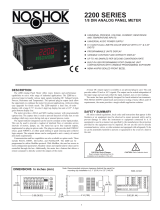7
WIRING OVERVIEW
Electrical connections are made via screw-clamp terminals located on the
back of the meter. All conductors should conform to the meter’s voltage and
current ratings. All cabling should conform to appropriate standards of good
installation, local codes and regulations. It is recommended that power supplied
to the meter (DC or AC) be protected by a fuse or circuit breaker.
When wiring the meter, compare the numbers embossed on the back of the
meter case against those shown in wiring drawings for proper wire position.
Strip the wire, according to the terminal block specifications (stranded wires
should be tinned with solder). Insert the lead into the correct terminal and then
tighten the terminal until the wire is secure (Pull wire to verify tightness).
EMC INSTALLATION GUIDELINES
Although Red Lion Controls Products are designed with a high degree of
immunity to Electromagnetic Interference (EMI), proper installation and wiring
methods must be followed to ensure compatibility in each application. The type
of the electrical noise, source or coupling method into a unit may be different
for various installations. Cable length, routing, and shield termination are very
important and can mean the difference between a successful or troublesome
installation. Listed are some EMI guidelines for a successful installation in an
industrial environment.
1. A unit should be mounted in a metal enclosure, which is properly connected
to protective earth.
2. Use shielded cables for all Signal and Control inputs. The shield connection
should be made as short as possible. The connection point for the shield
depends somewhat upon the application. Listed below are the recommended
methods of connecting the shield, in order of their effectiveness.
a. Connect the shield to earth ground (protective earth) at one end where the
unit is mounted.
b. Connect the shield to earth ground at both ends of the cable, usually when
the noise source frequency is over 1 MHz.
3. Never run Signal or Control cables in the same conduit or raceway with AC
power lines, conductors, feeding motors, solenoids, SCR controls, and
heaters, etc. The cables should be run through metal conduit that is properly
grounded. This is especially useful in applications where cable runs are long
and portable two-way radios are used in close proximity or if the installation
is near a commercial radio transmitter. Also, Signal or Control cables within
an enclosure should be routed as far away as possible from contactors,
control relays, transformers, and other noisy components.
4. Long cable runs are more susceptible to EMI pickup than short cable runs.
5. In extremely high EMI environments, the use of external EMI suppression
devices such as Ferrite Suppression Cores for signal and control cables is
effective. The following EMI suppression devices (or equivalent) are
recommended:
Fair-Rite part number 0443167251 (RLC part number FCOR0000)
Line Filters for input power cables:
Schaffner # FN2010-1/07 (Red Lion Controls # LFIL0000)
6. To protect relay contacts that control inductive loads and to minimize radiated
and conducted noise (EMI), some type of contact protection network is
normally installed across the load, the contacts or both. The most effective
location is across the load.
a. Using a snubber, which is a resistor-capacitor (RC) network or metal oxide
varistor (MOV) across an AC inductive load is very effective at reducing
EMI and increasing relay contact life.
b. If a DC inductive load (such as a DC relay coil) is controlled by a transistor
switch, care must be taken not to exceed the breakdown voltage of the
transistor when the load is switched. One of the most effective ways is to
place a diode across the inductive load. Most RLC products with solid
state outputs have internal zener diode protection. However external diode
protection at the load is always a good design practice to limit EMI.
Although the use of a snubber or varistor could be used.
RLC part numbers: Snubber: SNUB0000
Varistor: ILS11500 or ILS23000
7. Care should be taken when connecting input and output devices to the
instrument. When a separate input and output common is provided, they
should not be mixed. Therefore a sensor common should NOT be connected
to an output common. This would cause EMI on the sensitive input common,
which could affect the instrument’s operation.
Visit RLC’s web site at http://www.redlion.net/emi for more information on
EMI guidelines, Safety and CE issues as they relate to Red Lion Controls
products.
4.0 wiring The meTer
7
The option cards are separately purchased optional cards that perform
specific functions. These cards plug into the main circuit board of the meter. The
option cards have many unique functions when used with the PAX.
CAUTION: The option and main circuit boards contain static
sensitive components. Before handling the cards, discharge static
charges from your body by touching a grounded bare metal
object. Ideally, handle the circuit boards at a static controlled
clean workstation. Dirt, oil or other contaminants that may
contact the circuit boards can adversely affect circuit operation.
WARNING: Exposed line voltage will be present on the circuit
boards when power is applied. Remove all power to the meter AND
load circuits before accessing the meter.
To Install:
1. For option card specific installation instructions, see the installation
instructions provided with the option card being installed.
2. When handling the main circuit board, hold it by the rear cover. When
handling the option card, hold it by the terminal block.
3. Remove the main assembly from the rear of the case by squeezing both finger
holds on the rear cover and pulling the assembly out of the case. Or use a
small screwdriver to depress the side latches and pull the main assembly out
of the case. Do not remove the rear cover from the main circuit board.
4. Locate the appropriate option card slot location on the main circuit board.
Align the option card terminal block with the slot terminal block position on
the rear cover. Align the option card connector with the main circuit board
option card connector and then press to fully engage the connector. Verify the
tab on the option card rests in the alignment slot on the display board.
5. If installing an option card that includes a terminal block on the top of the
option card, a knock-out on the top of the PAX case will need to be removed
to allow the top terminal block to be inserted later. Locate the shaped
knock-out that aligns with the option slot for which the option card is being
installed. Carefully remove the knock-out, being careful not to remove
additional knock-outs. Trim knock-out tabs (gates) that remain on the case.
The top terminal block on the option card will need to be removed before
completing step 6.
6. Slide the assembly back into the case. Be sure the rear cover latches engage
in the case. If option card includes a top terminal block, install top terminal
block at this time.
3.0 insTalling OPTiOn Cards
Finger
Tab
Finger
Tab
Serial
Communications
Card
Setpoint
Output
Card
Alignment
Slots
Connectors
Analog Output
Card
Main
Circuit
Board
TOP VIEW