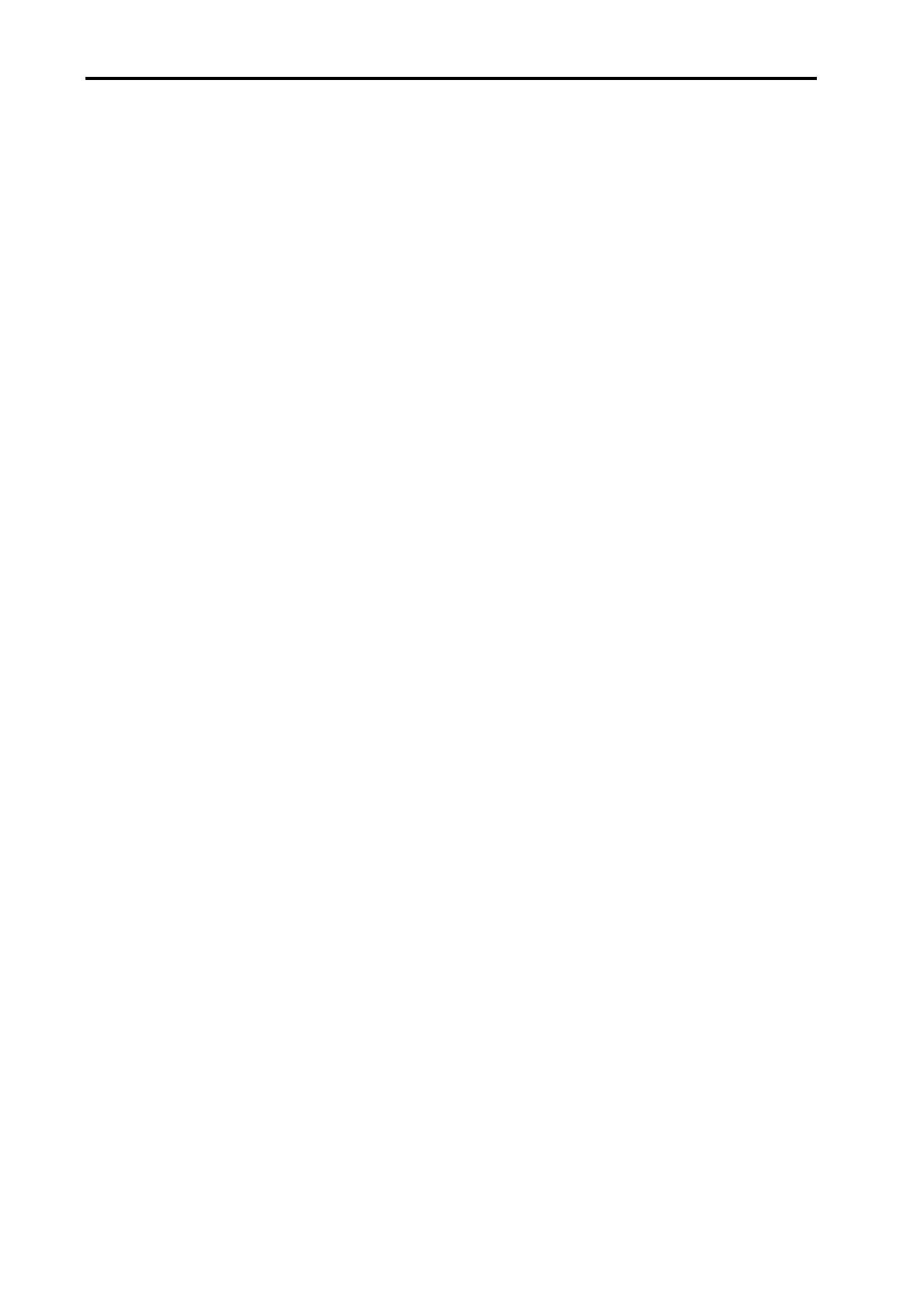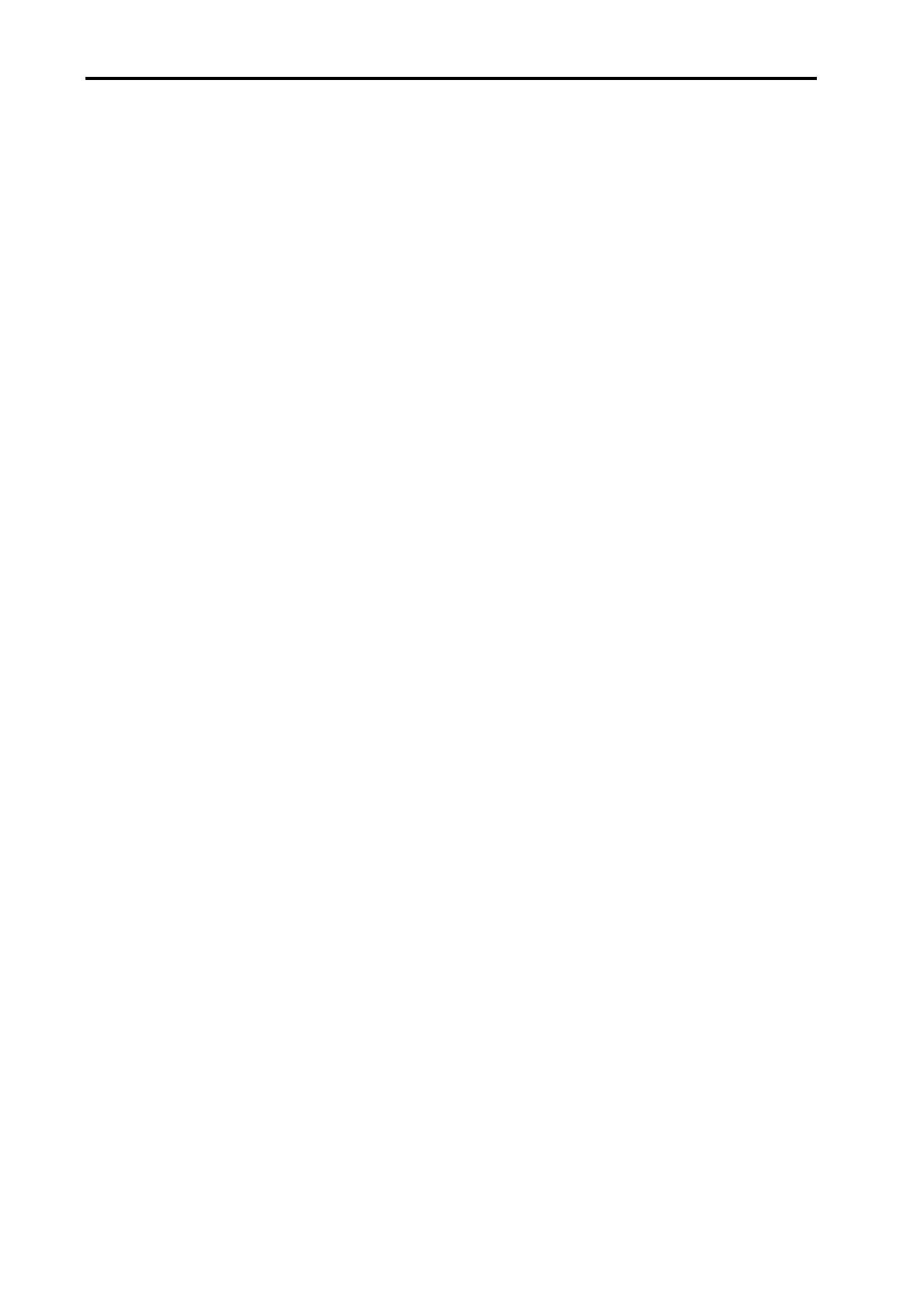
4 Contents
5.4 Operating overview...................................................................................................................... 28
5.4.1 Method of operation ..................................................................................................... 28
5.4.2 Initialising the JI card.................................................................................................... 29
5.4.3 Joystick modes.............................................................................................................29
5.4.4 Joystick type selection ................................................................................................. 30
5.4.5 Enable joystick ............................................................................................................. 30
5.4.6 Functionality in DCC mode .......................................................................................... 31
5.4.7 Functionality in joystick mode ...................................................................................... 32
5.4.8 Changing modes.......................................................................................................... 32
5.4.9 Moving and touching.................................................................................................... 32
5.4.10 Recording points ..........................................................................................................33
5.4.11 Probe damping.............................................................................................................33
5.4.12 Joystick orientation....................................................................................................... 34
6 MCU1 daughtercard .............................................................................................................................. 36
6.1 Introduction.................................................................................................................................. 36
6.2 Connector and pin outs ............................................................................................................... 36
6.2.1 MCU connector ............................................................................................................ 37
6.2.2 Emergency stop connector .......................................................................................... 37
6.3 Configuration options................................................................................................................... 38
6.3.1 Emergency stop signal................................................................................................. 38
6.4 Operating overview...................................................................................................................... 38
6.4.1 Method of operation ..................................................................................................... 38
7 SP25M daughtercard............................................................................................................................. 39
7.1 Introduction.................................................................................................................................. 39
7.2 Connectors and pin outs.............................................................................................................. 39
7.2.1 Analogue probe connector........................................................................................... 39
7.3 Operating overview...................................................................................................................... 40
7.3.1 Method of operation ..................................................................................................... 40
8 SP80 daughtercard................................................................................................................................ 41
8.1 Introduction.................................................................................................................................. 41
8.2 Connector and pin outs ............................................................................................................... 41
8.2.1 SP80 connector............................................................................................................ 41
8.3 Operating overview...................................................................................................................... 42
9 Additional I/O daughtercard ................................................................................................................... 43
9.1 Introduction.................................................................................................................................. 43
9.2 Connector and pin outs ............................................................................................................... 43
9.2.1 Additional I/O connector............................................................................................... 43
9.3 Operating overview...................................................................................................................... 44
9.3.1 Software integration ..................................................................................................... 44
9.3.2 Electrical integration.....................................................................................................45
10 Temperature sensor daughtercard ........................................................................................................ 46
10.1 Introduction.................................................................................................................................. 46
10.2 Connector and pin outs ............................................................................................................... 46