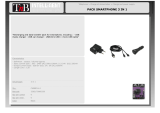PXC 550 | 5
The PXC 550 Wireless headphones
Bluetooth
The PXC 550 Wireless headphones comply with the Bluetooth technology 4.2
standard and are compatible with all Bluetooth 1.1, 1.2, 2.0, 2.1, 3.0, 4.0, 4.1
and 4.2 devices with the following profiles:
• Headset Profile (HSP) 1.2 – provides the basic functionalities used by the
headphones to interact with a Bluetooth smartphone.
• Hands-Free Profile (HFP) 1.6 – provides extra functionalities as compared
to the HSP. If a function, such as voice control, is not supported by the HSP
profile, the HFP takes place.
• Audio/Video Remote Control Profile (AVRCP) 1.5 – used to control music on
the Bluetooth device from the headphones (play, pause, skip music track,
etc.).
• Advanced Audio Distribution Profile (A2DP) 1.3 – used by a Bluetooth device
to stream high-quality stereo music to the headphones.
• Device ID Profile (DIP) 1.3 – used by the headphones to be identified, such as
by its manufacturer, product ID, product version, etc.
CapTune
CapTune is a music and device customization app designed to optimize the
performance of your PXC 550 Wireless headphones. Install CapTune to make
full use of the features of your headphones. Through CapTune, you can change
the sound mode to put emphasis on speech or music clarity, or to further
improve your call experience, among others. You can download CapTune for your
smartphone from the App Store or Google Play.
NFC
Near Field Communication (NFC) is a short-range wireless technology that
enables connection and communication between NFC-capable electronic devices
by placing them near one another or with a single touch.
VoiceMax
VoiceMax™ multi microphone technology filters away background noise.
3 microphones work in synergy; one to emphasize your voice, and the others to
remove the ambient noise.
NoiseGard
The NoiseGard™ hybrid Active Noise Cancellation system is a combination
of 2 noise-cancellation systems composed of a total of 4 microphones. Two
microphones with openings to the outside of the headphones work as a
Feed-Forward active noise cancellation system that reduces noise in the high-
frequency band, while the other two microphones inside the headphones work
as a Feed-Back active noise cancellation system that reduces noise in the low-
frequency band. The combination of these 2 microphone systems results in a
broad reduction in noise covering a wider band of frequencies.
aptX®
With aptX® audio coding, you can be assured of crisp, pure and full stereo
sound. It allows you to not only hear, but experience and feel the audio as it was
intended. Utilizing aptX®, Bluetooth technology can now offer wireless audio
quality that is indistinguishable from the highest quality wired connection.
TalkThrough
The TalkThrough function on the PXC 550 Wireless allows you to communicate
with other people without having to remove the headphones. When TalkThrough
is activated, professional quality microphones mounted on the outside of the
headphones pick up acoustic signals in the immediate vicinity, allowing the
voice of the other person to pass through the headphones.
CapTune