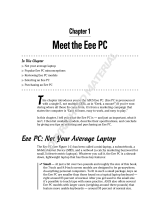Page is loading ...

March 25, 2021
1
GV-900A
One GV-900A Card provides up to 32 video channels and 8 audio channels, recording up to
240 / 200 fps (NTSC / PAL) in total with H.264 software compression.
Minimum System Requirements
32-bit
Windows 7 / 8 / 8.1 / 10 / Server 2008
OS
64-bit
Windows 7 / 8 / 8.1 / 10 / Server 2008 R2 / Server 2012
GV-900A Pentium 4, 3.0 GHz with Dual Core
CPU
GV-900A x 2 Core i5-750, 2.66 GHz
RAM
2 x 1 GB Dual Channels
GV-900A 160 GB
HDD
GV-900A x 2 500 GB
Graphic Card
AGP or PCI-Express, 800 x 600 (1280 x 1024 recommended), 32-bit
color
DirectX
9.0c
Packing List
1. GV-900A Card x 1
2. 1-16 Cams with 4-Port Audio DVI-Type
Cable x 2 / 1-8 Cams with 4-Port Audio
DVI-Type Cable x 2 / 1-4 Cams with
4-Port Audio DVI-Type Cable x 2
3. Hardware Watchdog Jumper Wire x 1
4. Software DVD x 1
Note: The two 1-16 Cams with 4-Port Audio DVI-Type cables are supplied with the
GV-900A card with 32 video inputs, the two 1-8 Cams with 4-Port Audio DVI-Type
cables are supplied with the GV-900A card with 16 video inputs and the two 1-4 Cams
with 4-Port Audio DVI-Type cables are supplied with the GV-900A card with 8 video
inputs.

March 25, 2021
2
Connecting One GV-900A Card
Here we use the GV-900A Card of 8 channels to illustrate the connection.
Connect the video / audio cables into the DVI ports of the GV-900A Card.
Connect the supplied Hardware Watchdog Jump Wire (Figure 3).
Video 5 ~ 8 (Black)
Audio 5 ~ 8 (Red)
Video 1 ~ 4 (Black)
Audio 1 ~ 4 (Red)
GV-900A Card
Hardware
Watchdog
GV-NET I/O Card
Figure 1

March 25, 2021
3
Connecting Two GV-900A Cards
You can install two GV-900A Cards for up to 32 channels. Normally, the card attached to the
lower PCI-E slot number will act as Master, and the card attached to the higher PCI-E slot
number will act as Slave.
Hardware Watchdog Connection: Connect the supplied Hardware Watchdog Jump
Wire to the Master Card only (Figure 3).
Accessory Card Connections:
GV-NET/IO Card: Connect the card to the Master Card only.
Hardware
Watchdog
GV-NET I/O Card
GV-900A Card (Slave)
GV-900A Card (Master)
Video / Audio 1 ~ 4
Video / Audio 9 ~ 12
Video / Audio 5 ~ 8
Video / Audio 13 ~ 16
Figure 2

March 25, 2021
4
Connecting Hardware Watchdog
Insert the Hardware Watchdog Jumper Wire to the 2-pin connectors on the Card. The (+) pin
on the Card must connect to the Reset (+) pin on the motherboard, and the (-) pin on the
Card to the Ground (-) pin on the motherboard. Ensure the connection is correct; otherwise
the hardware watchdog will not work.
+-
+-
PWSW
LEDHDD
RST
+
_
Motherboard Front
Panel Jumper
PC Reset Switch
Hardware
Watchdog
GV-900A Card
Figure 3
Note: To locate the motherboard’s Reset (+) pin and (-) pin, please refer to the
motherboard’s user manual.

March 25, 2021
5
Installing Drivers
After installing the GV-900A Card in the computer, insert the software DVD. The DVD will run
automatically and an installation window will pop up. Select Install or Remove GeoVision
GV-Series Driver, and select Install or Remove GeoVision GV-Series Card Drivers to
install card drivers.
To verify the drivers are installed correctly, go to Windows Device Manager and see if their
entries are listed. The image below is an example of installing one GV-900A card.
Figure 4
Expand the DVR-Devices field, you can see:
GV-900A Card Entry
Single-card mode
GV900(A) Audio #1 ~ 8
GV900(A) Video #1 ~ 8
Two-card mode
GV900(A) Audio #1
GV900(A) Audio #1
GV900(A) Audio #2
GV900(A) Audio #2
GV900(A) Audio #3
GV900(A) Audio #3
GV900(A) Audio #4
GV900(A) Audio #4
GV900(A) Audio #5
GV900(A) Audio #5
GV900(A) Audio #6
GV900(A) Audio #6
GV900(A) Audio #7
GV900(A) Audio #7
GV900(A) Audio #8
GV900(A) Audio #8
GV900(A) Video #1
GV900(A) Video #1
GV900(A) Video #2
GV900(A) Video #2
GV900(A) Video #3
GV900(A) Video #3
GV900(A) Video #4
GV900(A) Video #4
GV900(A) Video #5
GV900(A) Video #5
GV900(A) Video #6
GV900(A) Video #6
GV900(A) Video #7
GV900(A) Video #7
GV900(A) Video #8
GV900(A) Video #8

March 25, 2021
6
Specifications
GV-900A GV-900A x 2
Interface PCI-E (x1) PCI-E (x1) x 2
Input Type DVI
Video Input 8, 16, 32 Cams 16, 24, 32 Cams
Audio Input 8 Channels 16 Channels
NTSC
8-port: 240 fps
32-port: 240 fps
8+8 port: 480 fps
16+16 port: 480 fps
CIF
PAL
8-port: 200 fps
32-port: 200 fps
8+8 port: 400 fps
16+16 port: 400 fps
NTSC
8-port: 240 fps
32-port: 120 fps
8+8 port: 480 fps
16+16 port: 240 fps
Recording Rate
D1
PAL
8-port: 200 fps
32-port: 100 fps
8+8 port: 400 fps
16+16 port: 200 fps
NTSC
8-port: 240 fps
32-port: 240 fps
8+8 port: 480 fps
16+16 port: 480 fps
CIF
PAL
8-port: 200 fps
32-port: 200 fps
8+8 port: 400 fps
16+16 port: 400 fps
NTSC
8-port: 240 fps
32-port: 120 fps
8+8 port: 480 fps
16+16 port: 240 fps
Display Rate
D1
PAL
8-port: 200 fps
32-port: 100 fps
8+8 port: 400 fps
16+16 port: 200 fps
NTSC
704 x 480, 704 x 480 De-interlace,
640 x 480, 640 x 480 De-interlace, 352 x 240, 320 x 240
Video Resolution
PAL
704x 576, 704 x 576 De-interlace,
640 x 480, 640 x 480 De-interlace, 352 x 288, 320 x 240
Video Compression Format
Geo MPEG4, Geo H264
Audio Format 16 kHz / 16-bit, 32 kHz / 16-bit
GV-NET/IO Card Support Yes
Dimensions (W x H) 120 x 112 mm / 4.7 x 4.4 in
/