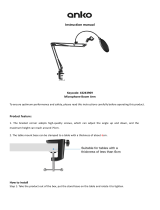Page is loading ...

INSTRUCTION MANUAL
CONFERENCE SYSTEM TS-820 SERIES
Central unit
The figure shows the TS-820RC.
Infrared delegate unit
Infrared chairman unit
Infrared transmitter/receiver
Thank you for purchasing TOA's Conference system.
Please carefully follow the instructions in this manual to ensure long, trouble-free use of your equipment.

2
TABLE OF CONTENTS
1. SAFETY PRECAUTIONS
............................................................................. 4
2. GENERAL DESCRIPTION .......................................................................... 7
3. FEATURES ............................................................................................................ 7
4. SYSTEM EQUIPMENT CONFIGURATION ....................................... 8
5. NOMENCLATURE AND FUNCTIONS ................................................. 9
5.1. Central Unit TS-820RC, TS-820 ........................................................................... 9
5.2. Infrared Chairman Unit TS-821 .......................................................................... 13
5.3. Infrared Delegate Unit TS-822 ........................................................................... 15
6. SYSTEM CONNECTION EXAMPLES ................................................ 18
7. INFRARED TRANSMITTER/RECEIVER INSTALLATION
AND CONNECTIONS
................................................................................... 19
7.1. Notes on Installation of the Infrared Transmitter/Receiver Unit .......................... 19
7.2. Infrared Service Areas ....................................................................................... 20
7.3. Infrared Transmitter/Receiver Arrangement Examples ...................................... 22
7.4. Wiring between the Infrared Transmitter/Receiver Unit and the Central Unit .... 23
7.5. Mounting the Infrared Transmitter/Receiver Unit ................................................ 25
7.6. Connections between the Infrared Transmitter/Receiver Unit
and the Central Unit ............................................................................................ 27
8. USING WIRED MICROPHONES AND
SOUND SOURCE EQUIPMENT
............................................................ 31
8.1. Wired Microphone Use ....................................................................................... 31
8.2. Sound Source Equipment Use ........................................................................... 31
9. RECORDING EQUIPMENT CONNECTION ................................... 32
10. CONFERENCE UNIT INSTALLATION AND SETTINGS ..... 32
11. INFRARED CONFERENCE UNIT POWER SUPPLY .............. 34
11.1. BP-900A Lithium-Ion Battery ............................................................................ 34
11.2. AD-0910 AC Adapter ........................................................................................ 36
12. MOUNTING THE CENTRAL UNIT ON A RACK ...................... 37
13. INSTALLATION STATUS CONFIRMATION ................................. 38
14. FUNCTION SETTINGS ............................................................................. 39
14.1. Setting the Maximum Number of Open Microphone ........................................ 39
14.2. Speech Priority Settings ................................................................................... 39
14.3. Mic-Off Function ............................................................................................... 40
15. OPERATION .................................................................................................... 41
15.1. Initiating Speech ............................................................................................... 41
15.2. Initiating Priority Speech (TS-821 only) ........................................................... 42
15.3. Using the Recording Function (TS-820RC only) .............................................. 44

3
16. IF ACOUSTIC FEEDBACK OCCURS .............................................. 50
16.1. Using the Built-in FBS Function ........................................................................ 50
16.2. Using an External Graphic Equalizer ............................................................... 50
17. IF A FAILURE IS DETECTED ................................................................ 51
17.1. Infrared Chairman Unit TS-821 and Infrared Delegate Unit TS-822 ................. 51
17.2. Central Unit TS-820RC/820 .............................................................................. 52
17.3. Battery Charger BC-900 ................................................................................... 53
18. APPENDIX (INFRARED TRANSMITTER/RECEIVER
CONNECTION)
.............................................................................................. 54
18.1. Wiring Design ................................................................................................... 54
18.2. Design Examples ............................................................................................. 56
19. SPECIFICATIONS ........................................................................................ 62
19.1. Central Unit TS-820RC ..................................................................................... 62
19.2. Central Unit TS-820 ......................................................................................... 63
19.3. Infrared Chairman Unit TS-821, Infrared Delegate Unit TS-822 ..................... 64
19.4. Microphone (standard) TS-923, Microphone (long) TS-924 ............................ 65
19.5. Infrared Transmitter/Receiver TS-905, TS-907 ................................................ 65
19.6. Lithium-Ion Battery BP-900A ............................................................................ 66
19.7. Battery Charger BC-900 ................................................................................... 66
19.8. AC Adapter AD-0910 ........................................................................................ 66
19.9. Distributor YW-1022 (2-branch distributor), YW-1024 (4-branch distributor) .... 67
19.10. Rack Mounting Bracket MB-TS920 ................................................................. 67

4
When Installing the Unit
Applicable
to Central unit, Conference unit, Battery charger, and AC adapter
When the Unit is in Use
Applicable to Lithium-ion battery
• Should the following irregularity be found during use, immediately switch off the power, take the batteries out
of the unit, and keep them away from fire. Failure to do so may cause a fire or explosion.
· If you find battery leakage, discoloration, deformation or damage.
· If you detect smoke or a strange smell coming out from the batteries.
• Do not deform, modify, nor solder the batteries. Doing so may damage the battery's safety or protector
mechanism, causing the batteries to fire, leak, or explode.
• Never short the positive and negative terminals with a wire or other metallic objects. Also, avoid carrying or
keeping the batteries with metallic objects such as necklaces or hair pins. Doing so may cause the batteries
to fire, explode, leak, or heat.
• Never heat the batteries nor throw them into a fire. Doing so may damage the battery's gas relief valve or
safety mechanism, causing the batteries to fire or explode.
• Do not dip the batteries into water nor wet the battery terminals. This may corrode the batteries, possibly
causing them to fire, explode, leak, or heat.
• Note correct polarity (positive and negative orientation) when inserting the batteries into a battery charger.
Doing otherwise may cause them to fire, explode, leak, or heat.
• Do not use, keep, nor leave the batteries near fire or in locations where the temperature rises above 60°C
such as in a sun-heated car. Doing so may damage the battery's safety or protector mechanism, causing the
batteries to fire, explode, leak, or heat.
• Be sure to use the BC-900 Battery charger when recharging the batteries. Using other battery charger may
cause them to fire, explode, leak, or heat.
• Use the batteries only with the equipment specified. Failure to do so may cause the batteries to fire, explode,
leak, or heat.
• Do not drop the batteries nor give them a shock. Doing so may damage the battery's safety or protector
mechanism, causing the batteries to fire, explode, leak, or heat.
• There is a fear of loosing one's eyesight if a battery leakage gets in one's eyes. Wash it away with clean water
and consult a doctor immediately. If a battery leakage stains one's skin or clothes, wash it away with clean
water as there is a fear of impairing the skin.
Indicates an imminently hazardous situation, which, if not avoided,will
result in death or serious injury.
DANGER
1. SAFETY PRECAUTIONS
• Before installation or use, be sure to carefully read all the instructions in this section for correct and safe
operation.
• Be sure to follow all the precautionary instructions in this section, which contain important warnings and/or
cautions regarding safety.
• After reading, keep this manual handy for future reference.
Safety Symbol and Message Conventions
Safety symbols and messages described below are used in this manual to prevent bodily injury and property
damage which could result from mishandling. Before operating your product, read this manual rst and
understand the safety symbols and messages so you are thoroughly aware of the potential safety hazards.
Indicates a potentially hazardous situation which, if mishandled, could
result in death or serious personal injury.
WARNING
• Use the unit only with the voltage specified on the unit. Using a voltage higher than that which is specified
may result in fire or electric shock.

5
• Do not cut, kink, otherwise damage nor modify the power supply cord. In addition, avoid using the power cord
in close proximity to heaters, and never place heavy objects -- including the unit itself -- on the power cord,
as doing so may result in fire or electric shock.
• Do not expose the unit to rain or an environment where it may be splashed by water or other liquids, as doing
so may result in fire or electric shock.
• Avoid installing or mounting the unit in unstable locations, such as on a rickety table or a slanted surface.
Doing so may result in the unit falling down and causing personal injury and/or property damage.
When the Unit is in Use
Applicable to Central unit, Conference unit, Battery charger, and AC adapter
• Should the following irregularity be found during use, immediately switch off the power, disconnect the power
supply plug from the AC outlet and contact your nearest TOA dealer. Make no further attempt to operate the
unit in this condition as this may cause fire or electric shock.
· If you detect smoke or a strange smell coming from the unit.
· If water or any metallic object gets into the unit
· If the unit falls, or the unit case breaks
· If the power supply cord is damaged (exposure of the core, disconnection, etc.)
· If it is malfunctioning (no tone sounds.)
• To prevent a fire or electric shock, never open nor remove the unit case as there are high voltage components
inside the unit. Refer all servicing to your nearest TOA dealer.
• Do not place cups, bowls, or other containers of liquid or metallic objects on top of the unit. If they accidentally
spill into the unit, this may cause a fire or electric shock.
• Do not insert nor drop metallic objects or flammable materials inside the unit, as this may result in fire or
electric shock.
• Do not touch a plug during thunder and lightning, as this may result in electric shock.
Applicable
to Battery charger and Lithium-ion battery
• Stop charging if the batteries are not fully charged within 5 hours.
Continuously charging over 5 hours may cause the batteries to fire, explode, leak, or heat.
Applicable to Central unit
and Conference unit
• To prevent possible hearing damage, do not listen at high volume levels for long periods.
Indicates a potentially hazardous situation which, if mishandled, could
result in moderate or minor personal injury, and/or property damage.
CAUTION
When Installing the Unit
• These servicing instructions are for use by qualified personnel only.
To reduce the risk of electric shock, do not perform any servicing other than that contained in the operating
instructions unless you are qualified to do so. Refer all servicing to qualified service personnel.
Applicable to Central unit
• Be sure to follow the instructions below when rack-mounting the unit. Failure to do so may cause a fire or
personal injury.
· Install the equipment rack on a stable, hard floor. Fix it with anchor bolts or take other arrangements to
prevent it from falling down.
· When connecting the unit's power cord to an AC outlet, use the AC outlet with current capacity allowable to
the unit.
· The rack-mounting screws supplied with the rack mounting bracket can be used for the TOA equipment rack
only. Do not use them for other racks.

6
CAUTION: Risk of explosion if the battery is replaced by an incorrect type.
Applicable to Central unit, Conference unit, and Battery charger
This is a class A product.
In a domestic environment this product may cause radio interference in which case the user may be
required to take adequate measures.
Applicable to Central unit, Conference unit, Battery charger, and AC adapter
• Never plug in nor remove the power supply plug with wet hands, as doing so may cause electric shock.
• When unplugging the power supply cord, be sure to grasp the power supply plug; never pull on the cord itself.
Operating the unit with a damaged power supply cord may cause a fire or electric shock.
• When moving the unit, be sure to remove its power supply cord from the wall outlet. Moving the unit with the
power cord connected to the outlet may cause damage to the power cord, resulting in fire or electric shock.
When removing the power cord, be sure to hold its plug to pull.
• Avoid installing the unit in humid or dusty locations, in locations exposed to the direct sunlight, near the heaters,
or in locations generating sooty smoke or steam as doing otherwise may result in fire or electric shock.
When the Unit is in Use
Applicable to Central unit, Conference unit, Battery charger, and AC adapter
• Do not place heavy objects on the unit as this may cause it to fall or break which may result in personal injury
and/or property damage. In addition, the object itself may fall off and cause injury and/or damage.
• If dust accumulates on the power supply plug or in the wall AC outlet, a fire may result. Clean it periodically.
In addition, insert the plug in the wall outlet securely.
• Switch off the power, and unplug the power supply plug from the AC outlet for safety purposes when cleaning
or leaving the unit unused for 10 days or more. Doing otherwise may cause a fire or electric shock.
Applicable to Central unit, Conference unit, and Battery charger
• Use the dedicated AC adapter for the unit. Note that the use of other adapter may cause a fire.
Applicable to Central unit and
Conference unit
• Make sure that the volume control is set to minimum position before power is switched on. Loud noise
produced at high volume when power is switched on can impair hearing.
Applicable to
Conference
unit
• When the unit is not in use for 10 days or more, be sure to take the battery out of the unit because battery
leakage may cause a fire, personal injury, or contamination of environment.
Applicable to Battery charger
• Remove the power supply plug of charger from the AC outlet after charging completion, as doing otherwise
may cause a fire.
Applicable to Lithium-ion battery
• When you discard batteries, please contact the local dealer from whom you bought.
This conference system is not suitable for use in locations where children are likely to be present.

7
2. GENERAL DESCRIPTION
The TOA TS-820 Series conference system employs its infrared wireless system unit.
The Infrared chairman and Delegate units (collectively referred to as "Conference units") provide wireless
communication via the Infrared transmitter/receiver unit connected to the Central unit. Since wiring to the
individual Conference units is not required, they can be easily installed in freely versatile configurations.
A total of up to 64 Infrared conference units can be connected to the Central unit of each system.
The Infrared transmitter/receiver unit is required for connection of the Infrared conference units. (Refer to
p. 19.)
The Central unit is used to perform system function settings, status display, etc.
3. FEATURES
• The number of Conference units to be used can be freely selected depending on the number of participants.
A total of up to 64 Conference units can be installed in a single system.
• Open Microphones Number Setting function supports well-organized meeting, avoiding the confusion that
can result from too many speakers trying to talk simultaneously.
• A Speech Priority Selector function permits selection of operating priority (first-in-first-out or last-in-first-out)
when the Speech key is pressed.
• If any microphones are not manually turned off after speaking, the system’s Mic-Off function automatically
switches them off if not in use for approximately 30 seconds.
• A built-in Feedback Suppression Function (FBS) ensures more efficient reduction of acoustic feedback*.
When Conference units are in use, their monitor speakers are automatically turned off, eliminating concerns
about acoustic feedback.
• Depending on installation requirements, wired microphones, music playing equipment and other devices can
be freely combined and used within the system.
• The Central unit has a recording function that allows it to save recorded les to either a portable USB memory
device or its own internal memory. An external recording device can also be connected, making it ideal for
recording the minutes of a conference. (TS-820RC only)
* Acoustic feedback: The squeal or howl of a sound loop created when speaker output is picked up by a
microphone, amplified by an amplifier and further output from the speaker again.
[Conference unit]
• Features a selection of both Chairman and Delegate units.
• Chairman units feature a Priority Speech Key Operation function that allows the Chairman unit to take speech
priority over the Delegate units with the simple press of a button.
• Conference unit microphones are attached via XLR connectors that permit easy detachment for more space-
saving convenience in storage.
• Two types of Conference unit microphones are made available and freely interchangeable: Standard type
and Long type.
• Infrared signal communication eliminates worries about radio interference and eavesdropping, making it
possible to use the system simultaneously in adjacent rooms.
• Units can be powered by either line AC or rechargeable lithium-ion batteries.
• Up to 16 TS-905 Infrared Transmitter/Receiver units, or up to 12 TS-907 units can be installed in a single
system. (If both models are combined in the same system, a total of up to 12 units can be installed.)

8
4. SYSTEM EQUIPMENT CONFIGURATION
Infrared Delegate unit TS-822
Distributor
YW-1024 (4-branch distributor)
or
YW-1022 (2-branch distributor)
Infrared Transmitter/
Receiver
TS-905 or TS-907
Infrared Transmitter/Receiver
TS-905 or TS-907
Central unit
TS-820RC/820
Microphone (standard) TS-923
or
Microphone (long) TS-924
AC Adapter AD-0910
(for TS-821/822)
Lithium-Ion Battery BP-900A
(for TS-821/822)
Battery Charger
BC-900 (for BP-900A)
Rack Mounting Bracket
MB-TS920 (for TS-820RC/820)
Infrared Chairman unit TS-821
The figure shows the TS-820RC.

9
Internal of
rubber cap
Internal of
rubber cap
1 2 3 4 5
6
7 8 9
10
11
12
13
14 15
16
17
18
19 20
21
22
23
24 25 26 27 28
5. NOMENCLATURE AND FUNCTIONS
5.1. Central Unit TS-820RC, TS-820
[TS-820RC Top]
[TS-820 Top]
1 3 4 5
6
7 8 9
10
11
12
25 26 27 2824

10
1. Power switch [POWER]
Setting this switch to the ON position causes the
Power indicator to light.
2. Access indicator (green) [ACCESS]
Continues to remain lit while recording to the
inserted USB memory device is in progress.
Note
Avoid removing the USB memory device or
turning off the Power switch (1) while this indicator
is lit.
3. Data signal receiving indicator [DATA]
Lights when control data is received from the
Conference unit.
4. Audio signal receiving indicators
[MIC UNIT, CH1/CH2/CH3/CH4]
Light up when audio signals are received from
Conference units. Audio signals are transmitted
or received through 4 channels. The number of
channels to be used can be set with the Number
of open microphones setting switch (8). These
indicators light in the same number as that of the
Conference units currently being used for speech.
(Which indicator will light is not specied.)
5. Battery indicator [BATTERY]
Flashes when the lithium-ion battery of the Infrared
Conference unit nears complete discharge. (In
this event, the Microphone in-use indicator and the
Speech indicator on the corresponding unit also
ash.)
Note
Be sure to immediately replace the lithium-ion
battery of the corresponding unit with the fully-
charged one if this indicator begins to ash.
6. External control priority indicator
[EXT, PRIORITY]
Either lights or ashes when a PC or operation
panel connected to the External Control terminal
(31) or (33) performs priority operation. In this
event, three function setting switches (8), (9), and
(10) cannot be used.
7. External control communication indicator
[EXT, DATA]
Remains lit during communications with a
computer (PC) or operation panel connected to
the External Control terminal (31) or (33).
8. Number of open microphones setting switch
[MAX MIC UNIT, 1/2/3/4]
Used to set the number of Conference units that
can be simultaneously operated. The indications
[1], [2], [3], and [4] represent the number of
simultaneously operable units.
(Refer to p. 39 "Setting the Maximum Number
of Open Microphone.")
Note
This switch is factory-preset to the [1] position.
9. Speech priority selector switch
[PRIORITY]
Determines the priority mode when the Talk key
of the Conference unit is pressed. (Refer to p.
39 "Speech Priority Settings.")
FIRST First-in-rst-out priority
LATEST Last-in-rst-out priority
FIRST:FIXED
NEXT: LATEST
Priority xed for the rst unit,
and last-in-rst-out priority for
all other subsequent units.
Note
This switch is factory-preset to the [FIRST]
position.
10. Mic-off setting switch [AUTO OFF]
Automatically turns off Conference unit
microphones 30 seconds after speech is
completed if the user should neglect to turn off the
microphone. (Refer to p. 40 "Mic-Off Function.")
Note
This switch is factory-preset to the OFF position.
11. MIC input volume control [MIC]
Adjusts the input level of the MIC Input Terminal
(30) on the rear panel.
12. AUX input volume control [AUX]
Adjusts the input signal level of the AUX Input
Terminal (29) located on the rear panel.
13. USB memory port [MEMORY]
Insert a USB memory device (ash-drive/thumb
drive) into this port when recording to the USB
memory device.
Note
No recording can be made to the internal memory
while a USB memory device is inserted into this
port.
14. PC connection port (USB Mini-B) [PC]
Connect a PC to this port in order to move internal
memory sound source les or delete them.
Note
Recording cannot be performed while a PC
is connected to this port, nor can the internal
memory be formatted by the Central unit.

11
15. Internal memory status indicator (green/red)
[INTERNAL, STATUS]
Lights green when recordings can be made to the
internal memory, and ashes green while a PC is
connected to the PC connection port (14).
Flashes red when any irregularity is detected in
the internal memory.
16. Remaining internal memory capacity warning
indicator (orange) [INTERNAL, FULL]
Flashes when the remaining time available for
recording to the internal memory falls to less than
one hour, and stays lit when no time remains for
recording to the internal memory.
17. USB memory status indicator (green/red)
[USB, STATUS]
Lights green when recordings can be made to
the connected USB memory device, and ashes
red when any irregularity is detected in the USB
memory device.
18. Remaining USB memory capacity warning
indicator (orange) [USB, FULL]
Flashes when the remaining time available for
recording to the connected USB memory device
falls to less than one hour, and stays lit when no
time remains for recording to the USB memory
device.
19. Recording stop button [STOP]
Press this button to stop recording.
20. Recording start button [REC]
Press this button to start recording.
21. Recording status indicator (red) [REC]
Lights during recording, and ashes while the
internal memory is being formatted.
22. Format button [HOLD 5 SEC]
Hold down this button for 5 seconds or more to
format the internal memory and delete all sound
source les.
23. Format in-progress indicator (red) [FORMAT]
Flashes while the internal memory is being
formatted.
24.Installationstatusconrmationbutton[TEST]
Installation status for the Infrared transmitter/
receiver unit and Conference units can be
checked.
25. Speech volume control [MIC UNIT]
Adjusts the microphone volume of the Conference unit.
26. Headphone jack [ ]
Connects to headphones. (Mini-jack)
27. Headphone volume control [HEADPHONES]
Adjusts the sound volume of the headphones.
28. FBS (Feedback Suppressor) switch
[FBS, AUTO/OFF/EXT]
Use to set FBS operation.
AUTO:
Select to suppress acoustic feedback by
automatically searching for a frequency
generating acoustic feedback.
( Refer to p. 50 "Using the Built-in FBS
Function.")
OFF: Select when not using the FBS function.
EXT: Select when using an external graphic
equalizer. (Refer to p. 50 "Using an
External Graphic Equalizer.")
Note
This switch is factory-preset to the OFF position.

12
[Rear]
29. AUX input terminal [AUX]
−20 dB*, 10 kΩ, unbalanced, phone jack.
Connect a CD player, tape recorder, or other
similar equipment to this terminal.
30. MIC input terminal [MIC]
−60 dB*, 600 Ω, unbalanced, phone jack.
Connect a wired microphone to this terminal.
31. External control terminal [RS-232C]
Connect this terminal to the serial port of a
PC, operation panel, or other external control
equipment.
32. External control terminal selection switch
Used to select either RS-232C (31) or USB (33)
external control terminals.
33. External control terminal [USB]
Connects to the external control terminal of a
PC, operation panel or other connected external
equipment.
34. Level volume control [LINE OUT, LEVEL]
Adjusts the line output (35) volume.
35. Line output terminal [LINE OUT]
−10 dB*, 10 kΩ, unbalanced, phone jack.
Connect an amplier, etc. for public address
applications. Speech input from the Conference
unit, or MIC or AUX terminals is output to this
terminal.
36. Recording output terminal [REC OUT]
−10 dB*, 10 kΩ, unbalanced, monaural, RCA jacks.
Connect an external recording unit. An amplier
can also be connected for public address
applications. The same speech signal as the line
output is output to this terminal.
37. Graphic equalizer input terminal
[EQUALIZER, IN]
−20 dB*, 10 kΩ, unbalanced, RCA jack.
Connect this terminal to the graphic equalizer’s
output terminal.
38. Graphic equalizer output terminal
[EQUALIZER, OUT]
−20 dB*, 10 kΩ, unbalanced, RCA jack.
Connect this terminal to the graphic equalizer’s
input terminal.
39. Priority chime volume control [CHIME]
Adjusts the output volume of the chime tone
that sounds when the Priority speech key on the
Chairman unit is pressed.
40. DC inlet
Connect the supplied AC adapter to this terminal.
41. Cable clip
Run the AC adapter cable through this clip to
prevent its plug from being removed from the DC
inlet.
Cable clip
AC adapter cable
To the DC inlet
42. Short circuit indicator [SHORT]
Lights when the Infrared transmitter/receiver unit
or its connected cable is shorted.
29 30 35 36 37 38 39
40 41 42 43 44
31 32 33 34

13
5.2. Infrared Chairman Unit TS-821
[Top]
1. Infrared emitter/detector
The device used to transmit and receive infrared
communication signals is built inside this panel.
Note
Never place any object that could block infrared
signal access to this part of the unit, as this would
prevent the unit from transmitting or receiving its
required infrared signal.
2. Monitor speaker
Speech signals from other Conference units and
other audio signals from the Central unit are output
from this speaker.
Use the right-side Monitor volume control (18) to
adjust the volume. No sound is output from the
speaker of the unit in use while speaking.
3. Speech indicator
Remains lit while the microphone is in use (during
speech). The indicator ashes when the unit is out
of the communications service area.
4. Talk key
When this key is pressed, both the Microphone in-
use indicator (8) and the Speech indicator (3) light,
and the microphone turns on. Pressing this key
again turns off both indicators and the microphone.
Note: No microphone is supplied with the TS-821.
1
2
3
3
4 5 6
7
8
5. Priority speech key
Gives speaking priority to the current speaker.
When this key is used for speech, no other delegate
units can be used. Also, only the current speech
made with the Priority speech key is output at the
Central unit’s recording and line outputs.
The key has 2 different operating modes, PTT and
ALT, which can be selected with the Priority speech
key operation setting switch (15).
• When PTT mode is selected, the microphone
only turns on while the key is pressed, during
which time the Speech (3) and Microphone in-
use (8) indicators remain lit.
• When ALT mode is selected, pressing the key
turns on the microphone and causes the Speech
(3) and Microphone in-use (8) indicators to light.
Pressing the key again turns off the microphone
and these indicators.
If Chime is set to sound, a chime tone sounds when
the key is pressed. For the chime setting, use the
Priority chime mute switch (14).
6. Power indicator [POWER]
Lights when the power is switched ON.
This indicator also ashes when the battery level
is low or the unit is outside the communications
service area.
7. Microphone
Use either the TS-923 (Standard) or TS-924 (Long)
dedicated microphone.
8. Microphone in-use indicator
Lights when the microphone is turned on (for
speech) and ashes when the battery level is low.
43. Infrared transmitter/receiver I/O terminals
[INFRARED TRANSMITTER/RECEIVER]
Connect the Infrared transmitter/receiver unit, or
Distributor to these terminals.
By using the YW-1022 (2-branch distributor) and/
or YW-1024 (4-branch distributor), the following
maximum number of Infrared transmitter/receiver
units can be connected: 16 units when they are
all TS-905 units, 12 units when they are all TS-
907 units. (Also 12 units when both models are
mixed.)
44. Functional ground terminal [SIGNAL GND]
Hum noise may be generated when external
equipment is connected to the unit. Connecting
this terminal to the functional ground terminal
of the external equipment may reduce the hum
noise.
Note
This terminal is not for protective earth.
* 0 dB = 1 V

14
[Bottom]
11. Lithium-ion battery compartment
Install only a dedicated BP-900A Lithium-Ion
Battery in this compartment.
12. Rele ase key
Press this key to remove the lithium-ion battery.
13. Priority operation setting switch
Following completion of a priority speech, this
switch is used to reset the operating status
of Conference units whose operations were
interrupted by the depression of a Priority speech
key (5).
Set the switch to RESTORE in order to resume
the mode in operation prior to initiation of the
priority speech, and to RESET when resumption
is not desired.
Note
This switch is factory-preset to the RESET
position.
14. Priority chime mute switch
Disables the chime that sounds when the Priority
speech key is pressed.
Set this switch to OFF when sound output is
desired, and to ON when no sound is desired.
Note
This switch is factory-preset to the OFF position.
15. Priority speech key operation setting switch
Use to set the Priority speech key operation
mode.
PTT: Speech only possible while the Priority
speech key is being pressed.
ALT: Speech enabled when the Priority speech
key is pressed, and disabled when the key
is pressed again.
Note
The switch is factory-preset to PTT.
16. Unit address number setting switch
Set the unit address number (001 – 064), taking
care to ensure that the same number is not
duplicated in the system.
If the number [000] is assigned to a unit, the user
of that unit cannot speak. However, the unit can
be used for monitoring.
Set a numeral for the ones place and tens place.
Leave the switch for the hundreds place set to off
whenever using the unit.
Note
This number is factory-preset to [000].
17. Rating nameplate
Remove the cover on the bottom side of the unit to expose its setting switches.
Cover of setting switches
Note
The figure below shows the setting switch label.
15
14
11
12
1613
17
[Rear]
9. DC inlet
Connect the dedicated AD-0910 AC Adapter to this terminal.
10. Power switch
Press this switch to switch on the power.
To switch off the power, press this switch again.
10
9

15
[Right side]
18. Monitor volume control
Adjusts the output volume of the monitor speaker
and right-side headphone output.
19. H eadp hone jack
Connect headphones to this jack (mini-jack).
Connecting the headphone cuts off the output
from the monitor speaker.
Note
A headphone jack is located on both the left and
right side panels.
[Left side]
20. Headphone volume control
Adjusts the output volume of the left-side
headphone output.
18 19
19 20
5.3. Infrared Delegate Unit TS-822
[Top]
1
2
3
3
4 5
6
7
Note: No microphone is supplied with the TS-822.
1. Infrared emitter/detector
The device used to transmit and receive infrared
communication signals is built inside this panel.
Note
Never place any object that could block infrared
signal access to this part of the unit, as this would
prevent the unit from transmitting or receiving its
required infrared signal.
2. Monitor speaker
Speech signals from other Conference units and
other audio signals from the Central unit are output
from this speaker.
Use the right-side Monitor volume control (14) to
adjust the volume. No sound is output from the
speaker of the unit in use while speaking.
3. Microphone in-use indicator
Lights when the microphone is turned on (for
speech) and ashes when the battery level is low.

16
[Rear]
8. DC inlet
Connect the dedicated AD-0910 AC Adapter to this
terminal.
9. Power switch
Press this switch to switch on the power.
To switch off the power, press this switch again.
[Bottom]
10. Lithium-ion battery compartment
Install only a dedicated BP-900A Lithium-Ion
Battery in this compartment.
11. Release key
Press this key to remove the lithium ion battery.
12. Unit address number setting switch
Set the unit address number (001 – 064), taking
care to ensure that the same number is not
duplicated in the system.
If the number [000] is assigned to a unit, the user
of that unit cannot speak. However, the unit can
be used for monitoring.
Set a numeral for the ones place and tens place.
Leave the switch for the hundreds place set to off
whenever using the unit.
Note
This number is factory-preset to [000].
13. Rating namep late
4. Talk key
When this key is pressed, both the Microphone in-
use indicator (3) and the Speech indicator (7) light,
and the microphone turns on. Pressing this key
again turns off both indicators and the microphone.
5. Power indicator
Lights when the power is switched ON.
This indicator also ashes when the battery level
is low or the unit is outside the communications
service area.
6. Microphone
Use either the TS-923 (Standard) or TS-924 (Long)
dedicated microphone.
7. Speech indicator
Remains lit while the microphone is in use (during
speech). The indicator ashes when the unit is out
of the communications service area.
9
8
Remove the cover on the bottom side of the unit to expose its setting switches.
Cover of the setting switches
11
10
Note
The label describing the setting switches is
shown in the following figure.
12
13

17
[Right side]
14. Monitor volume control
Adjusts the output volume of the monitor speaker
and right-side headphone output.
15. H ead phone ja ck
Connect headphones to this jack (mini-jack).
Connecting the headphone cuts off the output
from the monitor speaker.
Note
A headphone jack is located on both the left and
right side panels.
[Left side]
16. Headphone volume control
Adjusts the output volume of the left-side
headphone output.
15
16
14 15

18
6. SYSTEM CONNECTION EXAMPLES
AC adapter
(supplied with
the TS-820RC/820)
Power cord
(supplied with
the
TS-820RC/820)
GEQ
Graphic equalizer
Recording unit
Speaker
Amplifier
Distributor
YW-1024
Infrared transmitter/receiver
TS-905/907
Infrared unit connections
Central unit
TS-820RC/820
Infrared Chairman units TS-821
Infrared Delegate units TS-822
External equipment connections
PC
CD

19
7.
INFRARED TRANSMITTER/RECEIVER INSTALLATION AND CONNECTIONS
7.1. Notes on Installation of the Infrared Transmitter/Receiver Unit
Installing the Infrared transmitter/receiver unit in locations exposed to sunlight or in proximity to such infrared
sources as fluorescent lights could result in system failures or the introduction of noise into the system. Avoid
installing the Infrared transmitter/receiver unit in close proximity to infrared sources, as instructed below:
[Avoid direct sunlight]
• Cover windows with curtains or blinds to shield
the unit from direct exposure to sunlight.
• Install the unit at lease 2 – 3 meters away from
the nearest window.
[Keep away from fluorescent lights]
Position the unit at least 50 cm away from fluorescent lights.
[Keep away other infrared light sources]
• Lighting equipment
• LCD projectors, overhead projectors, incandescent lamps, etc.
• Mercury-arc lamps
• Plasma displays
• Remote controllers, infrared microphones, infrared equipment such as infrared LANs.
• Dimmers
Sunlight
2 – 3 m
Fluorescent lights
Ceiling
50 cm or more 50 cm or more

20
7.2. Infrared Service Areas
7.2.1. Infrared transmitter/receiver
Notes
• Infrared signals cannot reach the Infrared Transmitter/Receiver unit if it is hidden behind the user or other
objects. Install multiple Transmitter/Receiver units in line-of-sight from all Conference units.
• Install the Infrared Transmitter/Receiver units in such a way that each Conference unit can always communicate
with two or more Transmitter/Receiver units. If installed in such a way that communication is only established
with one Transmitter/Receiver unit, the infrared signal may be blocked by persons or other objects, possibly
causing a momentary loss of signal reception.
150°
Ceiling height
2.5 – 4.5 m
90°
Ceiling height
5 – 7 m
Radius of communication area
Radius of
communication area
[TS-905]
[TS-907]
Model Ceiling height Radius of communication area
TS-905
2.5 m
Approx. 7.0 m
3.0 m
3.5 m
Approx. 6.5 m
4.0 m
4.5 m
Approx. 6.0 m
TS-907
5.0 m
5.5 m
6.0 m
6.5 m
7.0 m
/