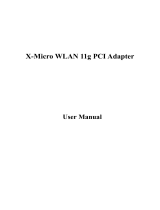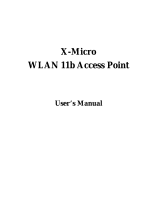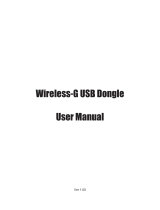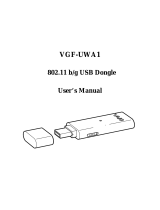WLAN 11g USB Adapter
User Manual
ver 1.0

INFORMATION TO USER
Product Name:
X-Micro WLAN 11g USB Adapter
Model Name:
XWL-11GUAR
FCC Radiation Exposure Statement
This equipment complies with FCC radiation exposure limits set
forth for an uncontrolled environment.
This equipment should be installed and operated with minimum
distance 20cm between the radiator & your body.
This transmitter must not be co-located or operating in conjunction with any
other antenna or transmitter.
The equipment has been tested and found to comply with the limits for a
Class B Digital Device, pursuant to part 15 of the FCC Rules. These limits are
designed to provide reasonable protection against harmful interference in a
residential installation.
This equipment generates, uses and can radiate radio frequency energy
and, if not installed and used in accordance with the instruction, may cause
harmful interference to radio communication. However, there is no grantee that
interference will not occur in a particular installation. If this equipment dose
cause harmful interference to radio or television reception, which can be
determined by turning the equipment off and on, the user is encouraged to try to
correct the interference by one or more of the following measures:
--Reorient or relocate the receiving antenna.
--Increase the separation between the equipment and receiver.
--Connect the equipment into an outlet on a circuit different from that to which
the receiver is connected.
--Consult the dealer or an experienced radio/TV technician for help.
Notice: The Part 15 radio device operates on a non-interference basis with
other devices operating at this frequency. Any changes or modification not
expressly approved by the party responsible could void the user’s authority to
operate the device.
REGULATORY INFORMATION
X-Micro WLAN 11g USB Adapter must be installed and used in strict accordance
with the manufacturer’s instructions. This device complies with the following
radio frequency and safety standards.
USA - Federal Communications Commission (FCC)
This device complies with Part 15 of FCC Rules. Operation is subject to the
following two conditions:
1. This device may not cause harmful interference.
2. This device must accept any interference that may cause undesired
operation.

Europe - R&TTE Directive
Marking by the above symbol indicates compliance with the Essential
Requirements of the R&TTE Directive of the European Union (1999/5/EC). This
equipment meets the following conformance standards:
EN300 328, EN301 489-17, EN60950
The channel identifiers, channel center frequencies, and regulatory
domains of each 22-MHz-wide channel are shown in following Table.
MAX. OUT POWER
COUNTRY
CHANNELS
OUTDOOR
2400-2483.5 MHz 1-13 < 100 mW EIRP < 100 mW EIRP
France
2400-2454 MHz 1-8 < 100 mW EIRP < 100 mW EIRP
France
2454-2483.5 MHz 9-13 < 100 mW EIRP < 10 mW EIRP
Italy
2400-2483.5 MHz 1-13 < 100 mW EIRP < 100 mW EIRP
UK
2400-2483.5 MHz 1-13 < 100 mW EIRP < 100 mW EIRP
Netherlands
2400-2483.5 MHz 1-13 < 100 mW EIRP < 100 mW EIRP
Germany
2400-2483.5 MHz 1-13 < 100 mW EIRP < 100 mW EIRP
Austria
2400-2483.5 MHz 1-13 < 100 mW EIRP < 100 mW EIRP
Belgium
2400-2483.5 MHz 1-13 < 100 mW EIRP < 100 mW EIRP
Switzerland
2400-2483.5 MHz 1-13 < 100 mW EIRP < 100 mW EIRP
Luxemburg
2400-2483.5 MHz 1-13 < 100 mW EIRP < 100 mW EIRP
Russia
2400-2483.5 MHz 1-13 <10 mW EIRP <10 mW EIRP
Ireland
2400-2483.5 MHz 1-13 < 100 mW EIRP < 100 mW EIRP
Portugal
2400-2483.5 MHz 1-13 < 100 mW EIRP < 100 mW EIRP
Norway
2400-2483.5 MHz 1-13 < 100 mW EIRP < 100 mW EIRP
Denmark
2400-2483.5 MHz 1-13 < 100 mW EIRP < 100 mW EIRP
Finland
2400-2483.5 MHz 1-13 < 100 mW EIRP < 100 mW EIRP
Iceland
2400-2483.5 MHz 1-13 < 100 mW EIRP < 100 mW EIRP
Greece
2400-2483.5 MHz 1-13 < 100 mW EIRP < 100 mW EIRP
Lichtenstein
2400-2483.5 MHz 1-13 < 100 mW EIRP < 100 mW EIRP
Sweden
2400-2483.5 MHz 1-13 < 100 mW EIRP < 100 mW EIRP

Copyright
Copyright 2006 by X-Micro Technology Corp., All rights reserved. No part of this
publication may be reproduced, transmitted, transcribed, stored in a retrieval
system, or translated into any language or computer language, in any form or by
any means, electronic, mechanical, magnetic, optical, chemical, manual or
otherwise, without the prior written permission of X-Micro Technology Corp.
Disclaimer
X-Micro Technology Corp. makes no representations or warranties, either
expressed or implied, with respect to the contents hereof and specifically
disclaims any warranties, merchantability or fitness for any particular purpose.
Any software described in this manual is sold or licensed "as is". Should the
programs prove defective following their purchase, the buyer (and not this
company, its distributor, or its dealer) assumes the entire cost of all necessary
servicing, repair, and any incidental or consequential damages resulting from
any defect in the software. Further, X-Micro Technology Corp., reserves the right
to revise this publication and to make changes from time to time in the contents
hereof without obligation to notify any person of such revision or change.
All brand and product names mentioned in this manual are trademarks
and/or registered trademarks of their respective holders.

Contents
1. Introduction ...............................................................................................1
1.1 Product Feature................................................................................1
1.2 System Requirement ........................................................................1
2. Getting Start...............................................................................................2
2.1 LED Indicators ..................................................................................2
2.2 Install the 108Mbps Wireless Network USB Dongle .........................2
2.2.1 Utility Installation ....................................................................2
2.2.2 Driver Installation ...................................................................6
3. Configuration..............................................................................................10
3.1 Link Information...................................................................................10
3.2 Configuration ....................................................................................... 11
3.3 Advanced.............................................................................................12
3.4 Site Survey ..........................................................................................14
3.5 About US .............................................................................................15
4. Glossary......................................................................................................16

1
1. Introduction
1.1 Product Feature
● Compliance with IEEE802.11g and 802.11b standards
● Highly efficient design mechanism to provide unbeatable performance
● Achieving data rate up to 54Mbps for 802.11g and 11Mps for 802.11b with
wide range coverage
● Strong network security with WEP,WPA and WPA-PSK support
● Auto-switch between the two standards, IEEE 802.11b and 802.11g
● Driver/Utility support most commonly used operating systems including
Windows 2000/XP.
● Pen size which is easy to carry provides users the most mobility and
flexibility.
● Support USB 2.0 and USB 1.1 at the same time, especially for USB 2.0 the
data rate reaches 480MBytes.
1.2 System Requirement
● Windows 2000 and XP operating systems
● PC with Pentium III 600MHz system or above is recommended
● Equipped with at least one PC USB socket or PC USB adapter, USB 2.0 at
least.
● One CD-ROM drive

2
2. Getting Start
2.1 LED Indicators
The Power LED will be ON when the unit is powered up.
The Link LED will be Blinking indicates a WLAN connection.
2.2 Install the 108Mbps Wireless Network USB Dongle
2.2.1 Utility Installation
1. Before insert USB Dongle into the PC USB of your computer, please install
the Utility Program first. Make sure that the 108Mbps Wireless Network
USB Dongle is NOT inserted into the USB slot.
NOTE: all the snapped images of installation mentioned in this manual are
based on Windows XP. For other windows operating system, all the
procedures are the same but the screens are not the exactly same.

3
2. Turn on the computer. Insert the CD into the CD-ROM Drive. Please
select “USB Dongle” and then click the “Install”.
3. InstallShield Wizard will automatically start. Please click “Next” to
continue.

4
If user wants to change the installation folder, press “Brower” to change the
directory or press “Next” to continue.

5
4. Click “Finish” to finish the installation.

6
5. Restart computer to make the settings effective.
2.2.2 Driver Installation
1. After restarting the computer, insert the USB dongle into USB port. Few
seconds later, there will be a window popup as the following picture.

7
2. Click “Continue Anyway” to keep installation going.
3. Click “Finish” to finish the driver of USB installation.

8
4. After installing the driver of USB, there will be another pop-up window as the
following picture to guide you to keep installing the driver of USB Dongle.
5. Click “Continue Anyway” to keep installation going.

9
6. Click “Finish” to finish the driver of USB Dongle installation.
7. To make sure if the installation is successful, you could check it through the
device management.
8. Once the installation is successful, a utility program icon will show on your
desktop. To lunch the utility, just double click the icon.

10
3. Configuration
3.1 Link Information
The default page is as below after you launch the Utility program.
Status: Shows the SSID associated, which can be used to identify the wireless
network.
SSID: Shows current SSID, which must be the same for the wireless client and
AP in order for communication to be established.
Frequency: Shows the current frequency used for wireless network.
Wireless Mode: Shows the current wireless mode used for wireless
communication.
Encryption: Shows the current encryption mode used for wireless network.
Tx Rate: Shows the current data rate used for transmitting.
Channel: Shows the current channel for communication.
Link Quality: Shows the link quality of the 108Mbps Wireless Network USB
Dongle with the Access Point when operating under Infrastructure mode.
Signal Strength: Shows the wireless signal strength of the connection between
the 108Mbps Wireless Network USB Dongle with the Access Point.
Data Rate: Shows the statistics of data transfer, and the calculation is based on
the number of packets transmitted and received.

11
3.2 Configuration
This is the page where you can change the basic settings of the Access Point
with the minimum amount of effort to implement a secure wireless network
environment.
SSID: Service Set Identifier, which is a unique name shared among all clients
and nodes in a wireless network. The SSID must be identical for each clients
and nodes in the wireless network.
Wireless Mode: There are two types available for selection
●Infrastructure – to establish wireless communication with LAN and other
wireless clients through the use the Access Points.
●Ad-Hoc – to establish point-to-point wireless communication directly with other
wireless client devices such as wireless network Adapter.
AdHoc Band: There are four bands available for selection- 11B.11G and 11G
Turbo
Channel: The value of channel that AP will operate in. You can select the
channel range of 1 to 11 for North America (FCC) domain and 1 to 13 for
European (ETSI) domain and 1 to 14 for Japanese domain.
Power Mode: There are 3 modes to choose.
●Continuous Access Mode (default) – the USB Dongle is constantly operating
with full power and it consumes the most power.

12
●Maximum Power Save – the USB Dongle consumes the least power and only
operates when there is wireless network activity.
●Power Save – the USB Dongle consumes the moderate level of power.
Preamble: Select Long or Short Preamble type. Preamble is a sequence of bits
transmitted at 1Mbps that allows the PHY circuitry to reach steady-state
demodulation and synchronization of bit clock and frame start. Two different
preambles and headers are defined: the mandatory supported Long Preamble
and header, which interoperates with the 1 Mbit/s and 2 Mbit/s DSSS
specification (as described in IEEE Std 802.11), and an optional Short Preamble
and header (as described in IEEE Std 802.11b). At the receiver, the Preamble
and header are processed to aid in demodulation and delivery of the PSDU. The
Short Preamble and header may be used to minimize overhead and, thus,
maximize the network data throughput. However, the Short Preamble is
supported only from the IEEE 802.11b (High- Rate) standard and not from the
original IEEE 802.11. That means that stations using Short-Preamble cannot
communicate with stations implementing the original version of the protocol.
Click “Apply” for the changes to take effect.
3.3 Advanced
This is the page where you configure advanced settings of your 108Mbps
Wireless Network USB Dongle

13
Encryption: 4 options are available: Disable, Enable, WPA and WPA-PSK.
Select Enable or Disable for WEP data encryption feature. If one of the two
options is selected, it is required to select the Authentication mode from the
next dropping list. If WPA is selected, configuration is enabled. Please click
the “configuration”. The below window is pop up. Then, please select the
certificate that user wants to use and enter the server name and login name
If WPA-PSK is selected, click the configuration button. The popping window is
as the below. Please enter the key.
Auth. Mode: There are three modes available to choose.
Open Authentication – the sender and receiver do not share secret Key for
communication. Instead, each party generates its own key-pairs and asks the
other party to accept it. The key is regenerated when the connection is
established every time.
Shared Authentication – the sender and receiver shares the common key for
data communication, and the key is used for extended length of time.

14
Auto – depend on the communication to establish, and automatically use the
proper authentication mode.
The following will only be activated to allow for configuration when Encryption is
enabled.
Default Key: select one of the 4 keys to use.
Network Key: choose the encryption way, either in HEX or ASCII formats, and
enter the password in the blank space.
Key Length: select 64 or 128 bits as the length of the keys
Key Format: ASCII or HEX
3.4 Site Survey
This page allows you to enable the Site Survey function to scan for the available
wireless network (wireless clients and Access Points) and establish wireless
communications with one.
Available Network – displays the wireless networks (wireless clients and
Access Points) that are in your signal range.
Select any one of them to establish communications by simply mouse
double-click or click on the “Connect” button.
Click “Refresh” button to start scanning for available network again.
Profile – You can create and manage the created profiles for Home, offices or
public areas. By double-clicking on one of the created profile, the setting will
adapt to the configuration such as SSID, channel, and WEP settings saved by
that particular profile.

15
Remove: To remove the selected the profile
Properties: To view and change its settings of the profile.
Add: To add a profile. Then, the following screen would appear.
3.5 About US
This page displays some information about the 108Mbps Wireless Network USB
Dongle utility, which includes the version numbers for Driver, Firmware and
Utility. When there is new version of software available for upgrade, you will be
able to identify by version numbers.
Page is loading ...
Page is loading ...
Page is loading ...
Page is loading ...
Page is loading ...
Page is loading ...
Page is loading ...
Page is loading ...
/