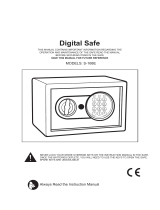Page is loading ...

NCR 5945 Electronic
Payment Terminal
Release 1.1
User's Guide
B005-0000-1104
Issue B

ii User's Guide
The product described in this book is a licensed product of NCR Corporation.
IBM is a registered trademark of International Business Machines, Inc.
It is the policy of NCR Corporation (NCR) to improve products as new technology,
components, software, and firmware become available. NCR, therefore, reserves the
right to change specifications without prior notice.
All features, functions, and operations described herein may not be marketed by NCR
in all parts of the world. In some instances, photographs are of equipment prototypes.
Therefore, before using this document, consult with your NCR representative or NCR
office for information that is applicable and current.
To maintain the quality of our publications, we need your comments on the accuracy,
clarity, organization, and value of this book.
Address correspondence to:
Retail Solutions Group
−
Atlanta
NCR Corporation
2651 Satellite Blvd.
Duluth, GA 30096
Copyright © 2000
By NCR Corporation
Dayton, Ohio U.S.A.
All Rights Reserved

Table of Contents
Chapter 1:
Introduction
About this Manual..........................................................1-2
NCR 5945 Bookshelf.................................................1-2
NCR 5945 User’s Guide.......................................1-2
NCR 5945 Developer’s Guide.............................1-2
Installation.................................................................1-2
Basic Installation Kit............................................1-2
Chapter 2:
Installing the NCR 5945
About Installing and Operating....................................2-1
Unpacking the 5945..................................................2-1
5945 Location.............................................................2-2
Installation.................................................................2-2
Operating the 5945 ...................................................2-2
5945 Models and Accessory Kits............................2-3
Sliding Cards through the Card Reader................2-5
Maintenance.....................................................................2-5
Outside Interference.................................................2-5
Specifications ...................................................................2-6
Operational Characteristics.....................................2-6
Compliance Listings.................................................2-7
Physical Interface......................................................2-7
Connecting the NCR 5945 to the NCR
7452/7453/7454 Workstation........................................2-8
Installation.................................................................2-8
Connecting the 5945 Connector..............................2-9
Disconnecting the 5945 Connector.......................2-10
Connecting the 5945 with a Power Supply.........2-10

iv User's Guide
Cable Configurations.............................................2-11
Configuration 1...................................................2-11
Configuration 2...................................................2-12
Chapter 3
: Troubleshooting the NCR 5945
NCR 5945 Troubleshooting Table ..........................3-1
Chapter 4:
Using the Supervisor Mode
Starting.......................................................................4-1
Password....................................................................4-2
Default Password.................................................4-2
Changing the Password ......................................4-2
Operation..........................................................................4-3
Selecting Commands................................................4-3
Entering Alphanumeric Data..................................4-4
Main Menu Items............................................................4-5
CMDL.........................................................................4-5
Start App ...............................................................4-7
File Sys...................................................................4-7
ID Banner...............................................................4-7
Serial Number.......................................................4-7
Change Password.................................................4-7
Chapter 5:
NCR 5945 Diagnostics Specification
Startup Sequence ......................................................5-1
Operation..........................................................................5-2
Navigating through the Menu Items.....................5-2
NCR 5945 Keys.....................................................5-2
Menu Flow.................................................................5-3
Keypad Test...............................................................5-4
Display Test...............................................................5-5
MSR Test....................................................................5-6

IBM 46xx Test............................................................5-7
Host RS232 Test/ AUX 1A RS232 Test/ AUX 1B
RS232 Test..................................................................5-9
Baud Rate Selection................................................5-10
Parity Selection........................................................5-10
Data Bit Selection....................................................5-11
Port Type..................................................................5-11
Test Selection...........................................................5-12
SRAM Test...............................................................5-13
Encryption Test.......................................................5-14
Key Check Value.....................................................5-15
Security Module Test .............................................5-16
OS Version Check/ Library Version/ Security
Version .....................................................................5-17
Exiting the Diagnostic screen................................5-17
Chapter 6
: Using the NCR 4430 Emulation Application
General.......................................................................6-1
If the Application Loads..........................................6-1
If the Sumcheck Fails................................................6-1
If the Sumcheck is Successful..................................6-2
4430 Emulation Application Setup.........................6-3
Card Data Format.....................................................6-3
SCER Account...........................................................6-3
Initiation of Buffering...............................................6-4
Changing the Initiated Buffering Type.............6-4
Repeating or Ending 4430 Setup ............................6-5
If Host Initiated Buffering is Currently
Specified.....................................................................6-5
If Host Initiated Buffering is Not Currently
Specified.....................................................................6-5
Running the NCR 4430 Emulation Application .........6-5

vi User's Guide
Display Messages .....................................................6-5
Message Formats.............................................................6-6
EIA-232-D Interface..................................................6-6
Firmware/Software Identification.........................6-6
Specifying the Account Type..................................6-6
Function and Response Codes................................6-7
Abort Command (Function Code 51)....................6-7
If Using 4430-Initiated Buffering........................6-7
If Using Host-Initiated Buffering.......................6-7
Buffering Operations................................................6-8
Data Entry Sequence................................................6-8
If Using 4430-Initiated Buffering........................6-8
If Using Host-Initiated Buffering.......................6-8
Clear/Cancel Operations ........................................6-8
Reset Buffered Data (Function Code F1h).............6-9
If Using 4430-Initiated Buffering........................6-9
If Using Host-Initiated Buffering.......................6-9
Application Programming...........................................6-10
Special Function Keypad Input (Function Code
83h) ...........................................................................6-10
Remote PIN Display (Function Code 04h)..........6-11
PIN Entry Using Standard PIN Block (Function
Code 20h).................................................................6-11
Optional PIN Entry Using Standard PIN Block
(Function Code 0Eh)...............................................6-11
PIN Entry Using Alternate PIN Block (Function
Code 85h).................................................................6-12
Optional PIN Entry Using Alternate PIN Block
(Function Code 13h)...............................................6-12
Data Entry from Keypad (Function Code A2h).6-13
Abort (Function Code 51h)....................................6-13

Illogical Function Code Error - No Command
(Function Code
nn
h)...............................................6-13
Communication Turnaround Test (Function
Code 40h).................................................................6-14
UKPT PIN Entry Request (Function Code 15h,
70h) ...........................................................................6-15
Begin Buffered Input (with Optional PIN)
(Function Code 70h)...............................................6-15
Reset Buffered Data (Function Code F1h)...........6-16
If 4430-Initiated Buffering is in Effect..............6-16
If Host-Initiated Buffering is in Effect.............6-16
Read Buffered Special Function Keypad Input
(Function Code 75h)...............................................6-16
Power-Up Diagnostics Test (Function Code
C2h) ..........................................................................6-16
Unsupported NCR 4430 Emulation Function
Codes on 5945 .........................................................6-17
Chapter 7: 5945 Operation and Security Key Loading
Understanding the Display and Keypad.....................7-1
Display .......................................................................7-1
Keypad Layout..........................................................7-2
If An Operating System and NCR 4430
Emulation Application is Present...........................7-3
If the Application is Not Present............................7-3
If the Application Load is Present..........................7-3
The Main Menu...............................................................7-3
Setup .................................................................................7-4
Host Port Setup.........................................................7-4
Key Loading..............................................................7-6
NCR 4430 Emulation Function Code 30h .............7-8
Message Formats..................................................7-8

viii User's Guide
NCR 5945 K150 and K350 Debit Key Injection
Mode.................................................................................7-9
Startup Sequence ......................................................7-9
Operation.................................................................7-10
Key Injection .......................................................7-10
Loading the OS and Application ................................7-12
Loading from the Host...........................................7-12
Running the OS or Application...................................7-13
Appendix A: Commonly Asked Questions
What is a debit?........................................................A-1
What is the difference between "off-line" and
"on-line" debit?.........................................................A-1
What is a PIN?..........................................................A-2
What is a PIN Pad?..................................................A-2
What is PIN management?.....................................A-3
What is Key Management? ....................................A-3
Index

Revision Record
Issue Date Remarks
A Apr 99 First issue
B Apr 2000 Revision

x User's Guide
Radio Frequency Interference Statements
Federal Communications Commission (FCC)
Information to User
This equipment has been tested and found to comply with the limits for a Class A
digital device, pursuant to Part 15 of FCC Rules. These limits are designed to provide
reasonable protection against harmful interference when the equipment is operated in
a commercial environment. This equipment generates, uses, and can radiate radio
frequency energy and, if not installed and used in accordance with the instruction
manual, may cause harmful interference to radio communications. Operation of this
equipment in a residential area is likely to cause interference in which case the user
will be required to correct the interference at his own expense.
NCR is not responsible for any radio or television interference caused by unauthorized
modification of this equipment or the substitution or attachment of connecting cables
and equipment other than those specified by NCR. The correction of interference
caused by such unauthorized modification, substitution or attachment will be the
responsibility of the user. The user is cautioned that changes or modifications not
expressly approved by NCR may void the user’s authority to operate the equipment.
Canadian Department of Communications
This digital apparatus does not exceed the Class A limits for radio noise emissions
from digital apparatus set out in the Radio Interference Regulations of the Canadian
Department of Communications.
Le présent appareil numérique n’émet pas de bruits radioélectriques dépassant les
limites applicables aux appareils numériques de la classe A prescrites dans le
Règlement sur le brouillage radioélectriques édicté par le ministrère des
Communications du Canada.
Voluntary Control Council For Interference (VCCI)

Chapter 1: Introduction
Your NCR 5945 Electronic Payment Terminal is a member of NCR’s
family of Electronic Payment Products. The NCR 5945 is a customer
interface device used to provide efficient and intuitive Electronic
payment solutions through the use of Credit cards, ATM/Debit cards,
and Electronic Benefits Transfer cards. The NCR 5945 operates on a
direct connect basis to an Electronic Cash Register (ECR), also referred
to as a Point-Of-Sale (POS) device. With the appropriate application
software the 5945 can support the following payment types:
•
ATM/Debit
•
Credit
•
Check
•
Electronic Benefits Transfer (EBT)
Other applications include:
•
Electronic ACH
•
Frequent shopper
The NCR 5945 is designed with special consideration to the ultimate
end user of the product. The design of the packaging, keypad, display,
base application and key label overlay is oriented toward the non-
computer literate individual.
When you become familiar with your NCR 5945, you will find it
speeds up your payment information processing and approval at the
Point Of Sale in your business.

1-2 Chapter 1: Introduction
About this Manual
Note:
This document describes the setup, configuration, security key
loading, and use of the NCR 5945.
NCR 5945 Bookshelf
NCR 5945 User’s Guide
This guide contains step-by-step instructions about the installation,
operating procedures, and the setup and configuration of the NCR
5945 terminal. Details of the NCR 4430 emulation application package,
security key loading, Application Load Process, the CMDL Download
Process, Supervisor Mode functions, Diagnostic functions, and general
information about the terminal along with a troubleshooting table,
maintenance, and the NCR 5945 specifications is included in this guide.
NCR 5945 Developer’s Guide
This guide contains information required to develop a custom
application for the 5945 and also information on interfacing to the NCR
4430 emulation application which is preloaded into all 5944s. The NCR
written API functions, Utility Applications, and NCR 5944 to NCR 5945
Port Application Migration information is included in this manual.
Installation
Basic Installation Kit
The basic installation kit consists of a NCR 5945 terminal and a NCR
5945-to-ECR cable. Chapter 2 of this document provides detailed
instructions on installing the unit.

Chapter 2: Installing the NCR 5945
About Installing and Operating
The 5945 can be directly connected to the NCR 7452 and 7453
terminals.
This manual contains step-by-step instructions about the installation
and operating procedures of the 5945. It is intended to help you
successfully install and operate your NCR 5945.
Warning:
The 5945 terminal cannot be opened for any reason.
Unpacking the 5945
Your 5945 is packed and shipped separately from any power supplies
or cables.
The following additional kits are required to complete the installation
•
EIA 232 Cable
•
Power Supply or Aux Power Cable
•
Overlay
Unpack the contents of the box, checking that all parts have been
received and not damaged during shipping. Remove the protective
film from the display screen.
Note:
PLEASE SAVE all packing materials in the event the 5945
needs to be returned for service.

2-2 Chapter 2: Installing the NCR 5945
5945 Location
The 5945 unit may be mounted on a flat surface, a customer stand, or
on the wall. Normal precautions for electrical and electronic
equipment installation should be observed, such as proper grounding
and surge or overload protection. Cables and power cords should be
secured whenever practical.
Caution:
DO NOT place the NCR 5945 on a computer monitor, or
adjacent to a power supply or other sources of high magnetic fields.
Installation
The following sections describe the steps needed to successfully install
your NCR 5945. A specific installation sheet may be included in the
documentation if your connectivity is not one of the generic
installations included in this manual.
A power supply will be provided separately from the 5945. This only
needs to be connected if the host device does not supply power.
You may also need to connect a power supply if there is not sufficient
power for additional devices you may install (such as a check reader or
signature capture device).
Operating the 5945
After connecting the 5945 to the 7452, 7453, or 7545, the unit is then
ready for use by any host application written to support the 5945 or
5944.
Note:
The 5945 may be left on indefinitely or may be disconnected
from power as necessary.

Chapter 2: Installing the NCR 5945 2-3
5945 Models and Accessory Kits
Currently there are basic models of the NCR 5945:
1.
The 5945- K100 & K150 has a 2x20 Character Backlit Liquid
Crystal Display, 512KB Memory and Dual Track (Track 1&2)
MSR
2.
The 5945- K300 & K350 has a 2x20 Character Backlit Liquid
Crystal Display, 512KB Memory and Triple Track (Track 1,2&3)
MSR
NCR Kit Numbers Description
5945-K010-V001 Cable: EIA-232 (9 Pin D Shell)
5945-K020-V001 Power Supply: (120V, 60Hz
US/Canada/Other)
5945-K021-V001 7452/7453 Power Adapter Cable
NCR Software Description
G370-1120-0100 Std 4430 Emulation Application
5945 Operating System
Loader Utility
G370-1121-0100 Publix 4430 Emulation Application
5945 Operating System
Loader Utility
B005-0000-1133 5945 Software Developers Kit

2-4 Chapter 2: Installing the NCR 5945
16799
1
2
3
4
5
6
7
8
9
0
QZ
ABC
DEF
GHI
JKL
MNO
Yes
No
Cancel
Clear
Enter
PRS
TUV WXY
Reader Card
Display
Screen
screen
Addressable
Function
Keys (3)
Custom
Overlay
Yes Key
No Key
Enter
Key
Cancel Key
Clear Key
Card Reader
The track that the magnetic stripe card is
swiped through and read.
Display Screen
The display screen is used to display
messages and prompt customers for the next
action.
2x20 Screen
Addressable Function
Keys
These three function keys are used to choose
from up to three choices displayed on the
screen.
Yes and No Keys
These two keys are labeled as “Yes” and
“No” and can be used to answer a question.
Custom Overlay
The overlay can be customized to display
customer specific logos.
Cancel Key (Red)
Used to Cancel the current action.
Clear Key (Yellow)
Used to Clear the most recent character of a
customer entry (similar to a backspace key).
Enter Key (Green)
Used to submit a customer entry.

Chapter 2: Installing the NCR 5945 2-5
Sliding Cards through the Card Reader
The 5945 Card Reader reads debit, credit, and all standard magnetic
stripe cards. Be sure the magnetic stripe side of the card is facing the
5945 keypad. For best results, slide the card in a continuous motion.
You can slide the card in either direction (from left to right or right to
left).
16800
1
2
4
6
7
8
9
0
QZ
ABC
DEF
GHI
JKL
MNO
Yes
No
Cancel
Enter
PRS
TUV
WXY
3
5
Clear
Maintenance
There is no maintenance required for your NCR 5945. The outside case
can be cleaned with a damp
soft
cloth.
Note:
When cleaning the outside case, unplug the connector. DO
NOT use a harsh cleaning solution as it may damage the case. If a
cleaning solution is necessary, we recommend a whiteboard cleaner as
a safe agent, as long as the manufacturing safety instructions are
followed.
Outside Interference
Normal precautions for electrical and electronic equipment installation
should be observed, such as proper grounding and surge or overload
protection.
Cables and power cords should be secured to avoid accidental damage.

2-6 Chapter 2: Installing the NCR 5945
Caution:
DO NOT place the NCR 5945 on a computer monitor or
adjacent to a power supply or other sources of high magnetic fields.
Specifications
Operational Characteristics
Processor
Toshiba TMP95C061
Memory
512K of “flash” memory for application, parameter
and transaction storage.
32K static RAM for temporary data storage (stacks,
program data, etc.)
External Interfaces
Host Port EIA232)
AUX Port (EIA232 only) via Optional Remote
Connector Block can be used to multiplex 3 auxiliary
ports (A, B, C,) depending on the host port type.
One Additional EIA 232 port via optional “Y” cable.
Display
Backlit LCD with international character set support
and seven downloadable characters.
•
2 line by 20 character display
Beeper
Audio feedback (key press, alert, etc.)
Keypad
The keypad includes:
•
3 screen addressable function keys for the 2 x 20
character display unit
•
10 key numeric ISO compliant keypad
•
Yes and No function keys
•
1 green Enter key
•
1 red Cancel key
•
1 yellow Clear key
The use of the function keys depends on the 5945
application software installed on your unit.

Chapter 2: Installing the NCR 5945 2-7
Compliance Listings
Safety: ETL Listed (To UL-1950, 3
rd
Edition
EMI: ETL (To CSA 22.2 #950)
FCC Part 15 Class A
European: CE Certified
Card Reader
Bi-directional, dual track (track 1 and 2), integrated
magnetic stripe reader. The card reader is designed to
read ABA format encoded tracks 1 and 2 (e.g., debit
card, credit card, driver’s license, etc.). Optional Track
3 capability is designed into the unit.
Internal PINpad
Logical and physical secure PIN entry is built into the
5945. The PINpad is DES capable, providing the ability
to perform both Master/Session and Derived Unique
Key Per Transaction (DUKPT) encryption.
Power
9 to 15 Volts DC. No external power supply is required
if power is available from the host device.
Current Rating
0.5 Amp,DC maximum.
Application
Programming
Applications can be developed using ANSI C. A base
application sample program and a set of application
programmer interface (API) routines are provided as
part of the 5945 developer’s kit.
Physical Interface
Size
6.5
”
wide x 6.0
”
length x 1.5
”
high (approximately)
Weight
.9 lbs. (approximately)
Coloring
Dark gray case, dark gray overlay, 4-color keypad

2-8 Chapter 2: Installing the NCR 5945
Connecting the NCR 5945 to the NCR
7452/7453/7454 Workstation
Migrating to the new 5945 Electronic Payment Terminal requires
minimal effort. The following illustrations show the steps needed to
connect the 5945 to an NCR 7452 or 7453 workstation. Connector
locations may vary slightly from model to model
Installation
Upon arrival, inspect all shipping containers for damage. If damaged,
open the box and verify that the 5945 Electronic Payment Terminal and
accessories have not been damaged. Report any damage to the
shipping carrier.
Find the appropriate cable configuration and power supply or power
supply cable adapter. (See Cable Configurations section of this
document.) Remove 5945 from shipping container and install either the
RS-232 Expander Cable or the RS-232 (9-Pin D Shell) to the 5945,
routing cable through the cable relief tray.
Save shipping containers for future use.
13258
CRT AC Power
Adapter Board Slots
AT
PCI
AT/PCI (Shared)
AT
Keyboard
AC Power Aux Power
(Printer)
Aux
Power
Mouse
RS-232
Port 1
Parallel
Port
VGARS-232
Port2
LAN
UPS Connector
/