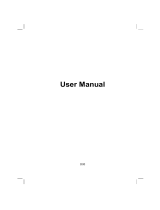Page is loading ...

User’s Manual

Revision: R01
(2007/11)
Trademarks
Microsoft, Windows, the Windows logo, Windows Media, Outlook and
ActiveSync are registered trademarks or trademarks of Microsoft
Corporation in the United States and/or other countries. Microsoft products
are licensed to OEMs by Microsoft Licensing, Inc., a wholly owned
subsidiary of Microsoft Corporation. The Bluetooth word mark and logos
are owned by the Bluetooth SIG, Inc. All brand and product names are
trademarks or registered trademarks of their respective companies.
Note
The information in this manual is subject to change without notice.

i
Table of Contents
Preface ............................................................................................ ix
Regulatory Information.................................................................. xi
1 Getting Started.......................................................................1-1
1.1 Identifying Hardware Components..................................1-1
Front Components...........................................................1-1
Back Components...........................................................1-3
Left-Side Components.....................................................1-4
Right-Side Components ..................................................1-5
Top Components.............................................................1-6
Bottom Components........................................................1-6
1.2 Installing the SIM Card and Battery.................................1-7
1.3 Charging the Battery .......................................................1-9
1.4 Turning the Device On and Off......................................1-10
Turning On for the First Time ........................................1-10
Entering the Suspend Mode..........................................1-10
Turning Off ....................................................................1-11
1.5 Installing Microsoft ActiveSync......................................1-12
1.6 Using Your Device in a Vehicle.....................................1-14
Using the Car Holder.....................................................1-14
Connecting the Car Charger..........................................1-14
1.7 Expanding Your Device.................................................1-15
Using a SD/MMC Card..................................................1-15
Using the Earphones.....................................................1-16
2 Basic Skills.............................................................................2-1
2.1 Using the Stylus ..............................................................2-1

ii
2.2 Using the Navigation Stick...............................................2-2
2.3 Today Screen...................................................................2-2
Landscape View...............................................................2-3
2.4 Navigation Bar and Toolbar .............................................2-3
2.5 Quick Launch Bar.............................................................2-4
2.6 Shortcut Tray....................................................................2-5
2.7 Mio Menu .........................................................................2-6
2.8 Running Programs...........................................................2-8
2.9 Shortcut Menus................................................................2-8
2.10 Notifications......................................................................2-9
2.11 Entering Information.........................................................2-9
Entering Text Using the Input Panel ..............................2-10
Writing on the Screen.....................................................2-11
Drawing on the Screen...................................................2-11
Recording a Message....................................................2-12
Using My Text................................................................2-13
2.12 Securing Your Device ....................................................2-14
Locking the Keypad........................................................2-14
Locking the Device.........................................................2-15
Locking the Phone .........................................................2-16
3 Using the Phone.....................................................................3-1
3.1 About Your Phone............................................................3-1
Before You Start...............................................................3-1
3.2 Turning On and Off the Phone Function..........................3-2
Turning Off the Phone......................................................3-2
Turning On the Phone......................................................3-3
Starting Microsoft Phone..................................................3-3
Phone Status Icons..........................................................3-4
3.3 Making a Call ...................................................................3-5
Dialing a Call....................................................................3-5
Making a Call Using a Recently Connected Number.......3-5
Making a Call from Contacts............................................3-6
Making a Call from the Call History List...........................3-7
3.4 Answering a Call..............................................................3-7
Rejecting a Call................................................................3-8
Ending a Call....................................................................3-8
3.5 Adjusting the In-Call Volume............................................3-8
Adjusting the Phone Volume............................................3-8

iii
Muting a Call....................................................................3-9
Using Speakerphone.......................................................3-9
3.6 Managing More than One Call.........................................3-9
Holding a Call to Take a Second Call............................3-10
Rejecting the Second Call.............................................3-10
Holding a Call to Make a Second Call...........................3-11
Swapping between Calls...............................................3-12
Setting up a Conference Call.........................................3-12
3.7 Taking a Note During a Call ..........................................3-13
3.8 Using Call History..........................................................3-15
Viewing Call History.......................................................3-15
Managing Call History ...................................................3-16
Adding an Entry to Contacts Using Call History............3-16
3.9 Using Speed Dial...........................................................3-17
Creating a Speed Dial Entry..........................................3-17
Editing a Speed Dial Entry.............................................3-17
Deleting a Speed Dial Entry ..........................................3-18
3.10 Managing Phone Numbers............................................3-19
Transferring from Microsoft Contacts............................3-19
Transferring from SIM Card...........................................3-19
3.11 Customizing Your Phone...............................................3-20
Changing Phone Settings..............................................3-20
Changing Services Settings ..........................................3-20
Changing Network Settings...........................................3-21
Changing the PIN2 Code...............................................3-21
3.12 Cell Broadcast...............................................................3-22
3.13 Additional Phone Operations.........................................3-23
Checking Your Voice Mail .............................................3-23
Making an Emergency Call............................................3-23
Dialing an International Call...........................................3-23
4 Managing Your Device..........................................................4-1
4.1 Managing Power..............................................................4-1
Low Battery Signals and Actions.....................................4-1
Power Management ........................................................4-2
Power-Saving Tips ..........................................................4-3
4.2 Managing Memory...........................................................4-4
Main Memory...................................................................4-4
Mio Recovery ..................................................................4-4

iv
Storage Card....................................................................4-4
Smart Quit........................................................................4-4
4.3 Customizing Your Device.................................................4-5
4.4 Finding and Organizing Information.................................4-9
5 Microsoft Pocket Outlook......................................................5-1
5.1 Calendar: Scheduling Appointments and Meetings.........5-1
Creating an Appointment .................................................5-2
Using the Calendar Summary Screen..............................5-3
5.2 Contacts: Tracking Friends and Colleagues....................5-4
Creating a Contact...........................................................5-5
Using the Contacts Summary Screen..............................5-6
5.3 Tasks: Keeping a To Do List............................................5-7
Creating a Task................................................................5-8
Using the Tasks Summary Screen...................................5-9
5.4 Notes: Capturing Thoughts and Ideas ...........................5-10
Creating a Note..............................................................5-11
5.5 Messaging: Sending and Receiving E-mail Messages..5-12
Downloading Messages.................................................5-12
E-mail Direct Push .........................................................5-13
Setting up an E-mail Account.........................................5-13
Composing and Sending an E-mail and SMS Message5-13
Composing and Sending a MMS Message....................5-14
Receiving and Viewing an MMS Message.....................5-17
Replying to or Forwarding a Message ...........................5-18
Receiving Attachments ..................................................5-18
6 More Programs.......................................................................6-1
6.1 ActiveSync .......................................................................6-1
Synchronizing Data..........................................................6-2
Synchronizing Directly with Exchange Server..................6-3
6.2 Word Mobile.....................................................................6-4
Creating a Document.......................................................6-4
Opening a Document.......................................................6-5
6.3 Excel Mobile.....................................................................6-6
Creating a Workbook .......................................................6-6
Opening a Workbook .......................................................6-7
6.4 PowerPoint Mobile...........................................................6-8

v
6.5 Windows Live ..................................................................6-9
Signing in to Windows Live..............................................6-9
6.6 Windows Media Player Mobile ......................................6-11
6.7 Pictures & Videos..........................................................6-12
Viewing Pictures and Launching Video Clips................6-12
Navigating by Pictures...................................................6-13
6.8 Calculator ......................................................................6-14
6.9 Internet Sharing.............................................................6-15
USB Connection............................................................6-15
Bluetooth Connection....................................................6-16
7 Camera....................................................................................7-1
7.1 Introduction......................................................................7-1
7.2 Taking Pictures................................................................7-3
Taking Continuous Pictures.............................................7-4
Adding the GPS Stamp into the Picture ..........................7-4
Camera Settings..............................................................7-5
7.3 Recording Video Clips.....................................................7-7
Video Settings .................................................................7-8
7.4 Viewing Mode..................................................................7-9
7.5 Editing Pictures .............................................................7-10
8 Mio Programs.........................................................................8-1
8.1 Emergency Locator .........................................................8-1
Creating an SMS Recipient.............................................8-1
Sending an Emergency Message....................................8-2
Customizing Your Emergency Message .........................8-3
8.2 Mio SMS Locator.............................................................8-3
8.3 Quick GPS Position.........................................................8-4
8.4 Voice Speed Dial.............................................................8-5
Creating a Voice Tag.......................................................8-5
Using a Voice Tag...........................................................8-6
Managing Voice Tags......................................................8-7
8.5 World Time......................................................................8-7
Starting and Exiting World Time......................................8-7
Changing the Clock Style................................................8-8
Selecting Cities................................................................8-8
Adjusting the Time...........................................................8-9

vi
Synchronizing GMT........................................................8-10
8.6 MioCalc..........................................................................8-11
Starting and Exiting MioCalc..........................................8-11
Using the Calculator Mode.............................................8-11
Using the Currency Mode ..............................................8-12
Using the Metrology Mode.............................................8-14
8.7 Sudoku2.........................................................................8-15
8.8 SIM Manager..................................................................8-17
SIM Contacts..................................................................8-18
SMS Messages..............................................................8-18
9 Add-On Programs ..................................................................9-1
9.1 Installing Programs ..........................................................9-1
9.2 WorldCard Mobile ............................................................9-3
Recognizing Cards and Exporting Information.................9-3
9.3 H.263 Decode..................................................................9-4
9.4 Mobile Assistant...............................................................9-6
RingTone..........................................................................9-7
Image...............................................................................9-8
SIM Contacts..................................................................9-11
SMS Manager................................................................9-13
Data Backup...................................................................9-14
File Explorer...................................................................9-15
Network Settings............................................................9-15
10 Getting Connected ...............................................................10-1
10.1 Connection Settings.......................................................10-1
GPRS/EDGE Connection...............................................10-1
Wireless Network Connection........................................10-2
10.2 Using the Bluetooth Function.........................................10-4
Turning On and Off the Bluetooth Function ...................10-4
Sending Files via the Bluetooth Function.......................10-5
Creating a Bluetooth Partnership...................................10-5
10.3 Using Internet Explorer Mobile.......................................10-7
Browsing the Internet.....................................................10-7
Adding a Favorite...........................................................10-8

vii
11 Troubleshooting and Maintenance ....................................11-1
11.1 Resetting Your Device...................................................11-1
11.2 Restoring Factory Default State ....................................11-2
11.3 Troubleshooting.............................................................11-3
Power Problems............................................................11-3
Memory Problems .........................................................11-3
Screen Problems...........................................................11-4
Connection Problems....................................................11-5
11.4 Taking Care of Your Device ..........................................11-7
General Guidelines........................................................11-7
Phone Guidelines..........................................................11-8
Travel Guidelines...........................................................11-9
I Index ........................................................................................I-1


ix
Preface
Welcome
Congratulations on purchasing this product with the phone and navigation
features. This product is a Microsoft
®
Windows Mobile™ Version 6-based
device. Due to the size and capabilities of the device, you can keep your most
important business and personal information up-to-date and close at hand.
Microsoft
®
ActiveSync
®
4.5 increases the power of your device by allowing
you to synchronize the information on your desktop computer or Microsoft
Exchange Server with the device.

x
Where to Find Information
If you cannot find information in this manual, refer to the following table to
acquire the specific information:
For information on See this source
First time startup Quick Start Guide
Using the phone function Chapter 3 of this manual
Using the programs on the Bonus CD Chapter 9 of this manual
Section 6.1 of this manual Microsoft ActiveSync
ActiveSync Help on your desktop
computer
Product web site: www.mio-tech.com
Last-minute updates and detailed
technical information
Microsoft web site:
www.microsoft.com

xi
Regulatory Information
NOTE: Marking labels located on the exterior of your device indicate the regulations
that your model complies with. Please check the marking labels on your device and
refer to the corresponding statements in this chapter. Some notices apply to specific
models only.
Regulations Statements
European Notice
Products with the CE marking comply with Radio & Telecommunication
Terminal Equipment Directive (R&TTE) (1999/5/EEC), the
Electromagnetic Compatibility Directive (89/336/EEC) and the Low
Voltage Directive (73/23/EEC) – as amended by Directive 93/68/ECC -
issued by the Commission of the European Community.
Compliance with these directives implies conformity to the following
European Standards:
1999/5/EEC Radio & Telecommunication Terminal Equipment Directive
(R&TTE)
EN 301 511 / EN 300 328
Specific Absorption Rate (SAR)
Standard: EN 50360, EN 50361
73/23/EEC Low Voltage Directive (LVD)
IEC 60950-1:2001
89/336/EEC Electromagnetic Compatibility (EMC-Directive)
Standard: EN 301489-1/7/17
The manufacturer cannot be held responsible for modifications made by the
User and the consequences thereof, which may alter the conformity of the
product with the CE Marking.

xii
Safety Precautions
Prolonged listening of music in maximum volume can damage the ears.
The use of headphones other than those recommended/supplied can
cause hearing impairment due to excessive sound pressure.
DO NOT use the flash/flashlight close to or direct on human (especially
children) or animal eyes. Exposure to the intense light emitted from the
flash may damage eyesight.
About the AC Adapter
CAUTION: Use only the AC adapter (PSC05R-050 PH or
PSAA05R-050) supplied with your device. Use of another type of AC
adapter will result in malfunction and/or danger.
This product is intended to be supplied by a LISTED Power Unit marked
with “LPS,” “Limited Power Source” and output rated + 5 V dc / 1.0 A
maximum.
Do not use the adapter in a high moisture environment. Never touch the
adapter when your hands or feet are wet.
Allow adequate ventilation around the adapter. Avoid locations with
restricted airflow.
Connect the adapter to a proper power source. The voltage and
grounding requirements are found on the product case and/or packaging.
Do not use the adapter if the cord becomes damaged.
Do not attempt to service the unit. There are no serviceable parts inside.
Replace the unit if it is damaged or exposed to excess moisture.

xiii
About the Battery
CAUTION: Risk of explosion if battery replaced by an incorrect type.
Dispose of used batteries according to the instructions.
Replace only with the same or equivalent type recommended by the
manufacturer.
Do not mutilate, puncture, or dispose of battery in fire. The battery can
burst or explode, releasing hazardous chemicals.
Do not use knifes, screwdrivers or other metallic tools to handle and
extract the battery out of the device.
Use the specified charger only.
About the Radio Frequency Exposure
This product is a low-power radio transmitter and receiver. When it is turned
on, it receives and also sends out radio frequency (RF) signals. Specific
Absorption Rate (SAR) is the unit of measurement for the amount of radio
frequency energy absorbed by the body. The highest SAR value for this
product when tested for use is 0.181 W/kg, lower than the limit of 2.0 W/kg.
To reduce the effects of the radio frequency energy on the human body, use
the phone feature with care. For example, make short calls as possible as you
can.
About the Electrostatic Discharge
Electrostatic discharges can interfere with the normal functioning of the
electronic devices. Your equipment can behave abnormally owing to such an
event, resulting in the possible data corruption or loss of unsaved data. To
recover from this, reset your equipment.
To avoid losing data due to electrostatic discharges or other types of events,
it is recommended that you regularly save and backup data.


Getting Started 1-1
1 Getting Started
This chapter introduces you to the external components of your device, and
guides you through the process of setting up your device for use.
1.1 Identifying Hardware Components
The illustrations below introduce you to the various buttons, connectors,
ports and features of your device.
Front Components

1-2 Getting Started
Ref Component Description
Earpiece
Serves as the phone earpiece during a call.
Glowing in red indicates that battery charging is in
progress.
Glowing in green indicates that the battery is fully
charged.
Charge Indicator
Flashing in green indicates that a mobile phone
network is available.
Flashing in amber informs you of scheduled
appointments, alarms and reminders.
Notification Indicator
Flashing in blue indicates that the Bluetooth
function is turned on.
Microphone
Receives sound and voice to record voice.
Touch Screen
Displays the output of your device. Tap the screen
with the stylus to select menu commands or enter
information.
Soft Key
Performs the command shown on the display
immediately above the keys.
Ends or rejects a call.
End Button
Returns to the Today screen from another program.
Start Button
Returns to the Today screen from another program.
GPS Button
Starts the optional navigation program.
Dials or answers a call.
Talk Button
Press during a call to put the call on hold.
Mio Button
Activates the Mio Menu.

Getting Started 1-3
Back Components
Ref Component Description
Viewing Mirror
Allows you to adjust the distance and angle when
taking a picture of yourself.
Flash
Provides extra light when taking pictures. Use the flash
with special care (see the “Safety Precautions” section
on page xii for information).
Camera Lens
Takes still pictures or records video clips.
Speaker
Plays back music, sounds and voice.

1-4 Getting Started
Left-Side Components
Ref Component Description
Hand Strip Hole
Hand strip attaches to this opening.
Camera Button
Starts the camera program to take pictures or record
video clips.
Moves up, down, left or right on the screen by pushing
the stick in the corresponding direction.
Navigation Stick
Confirms your selection by pressing in, similar to the
Enter key on a keyboard.
Earphone
Connector
Connects to a pair of stereo earphones.
/