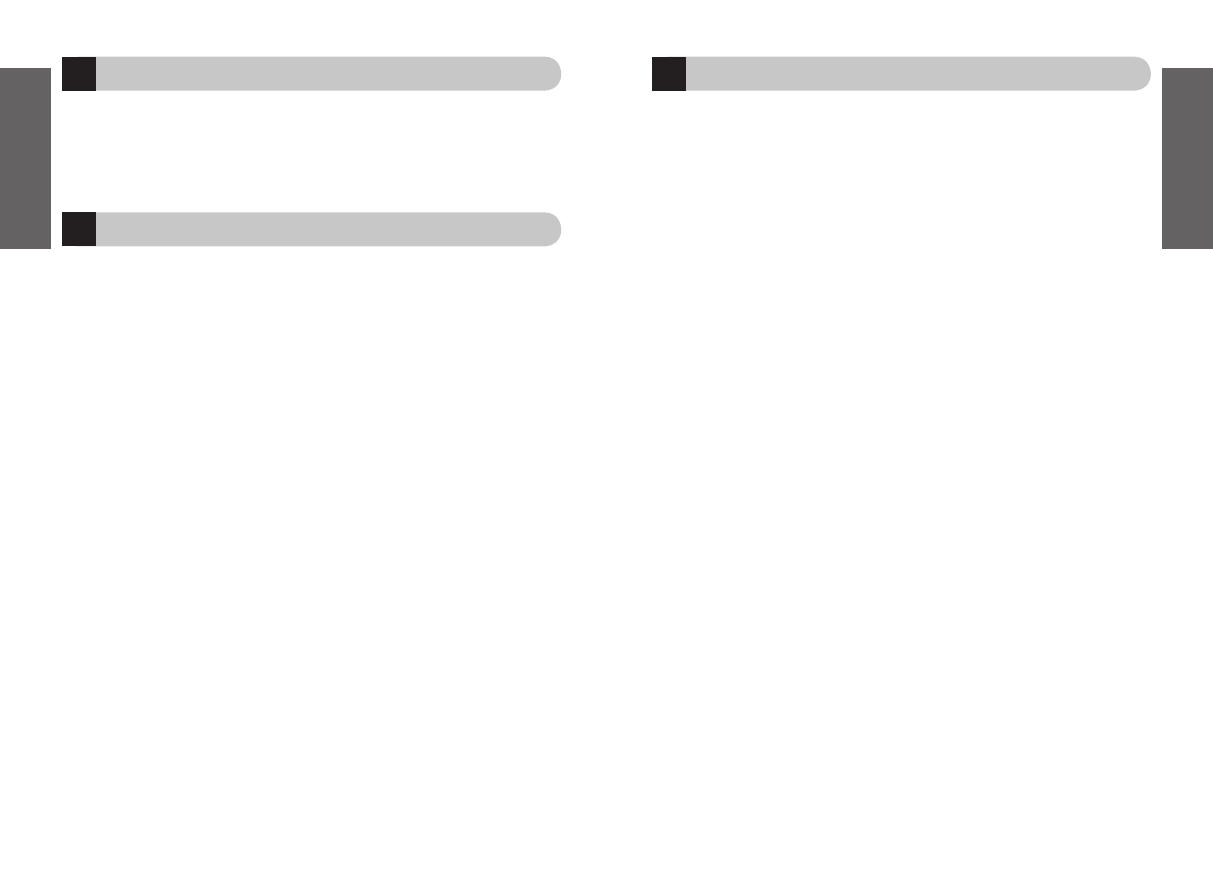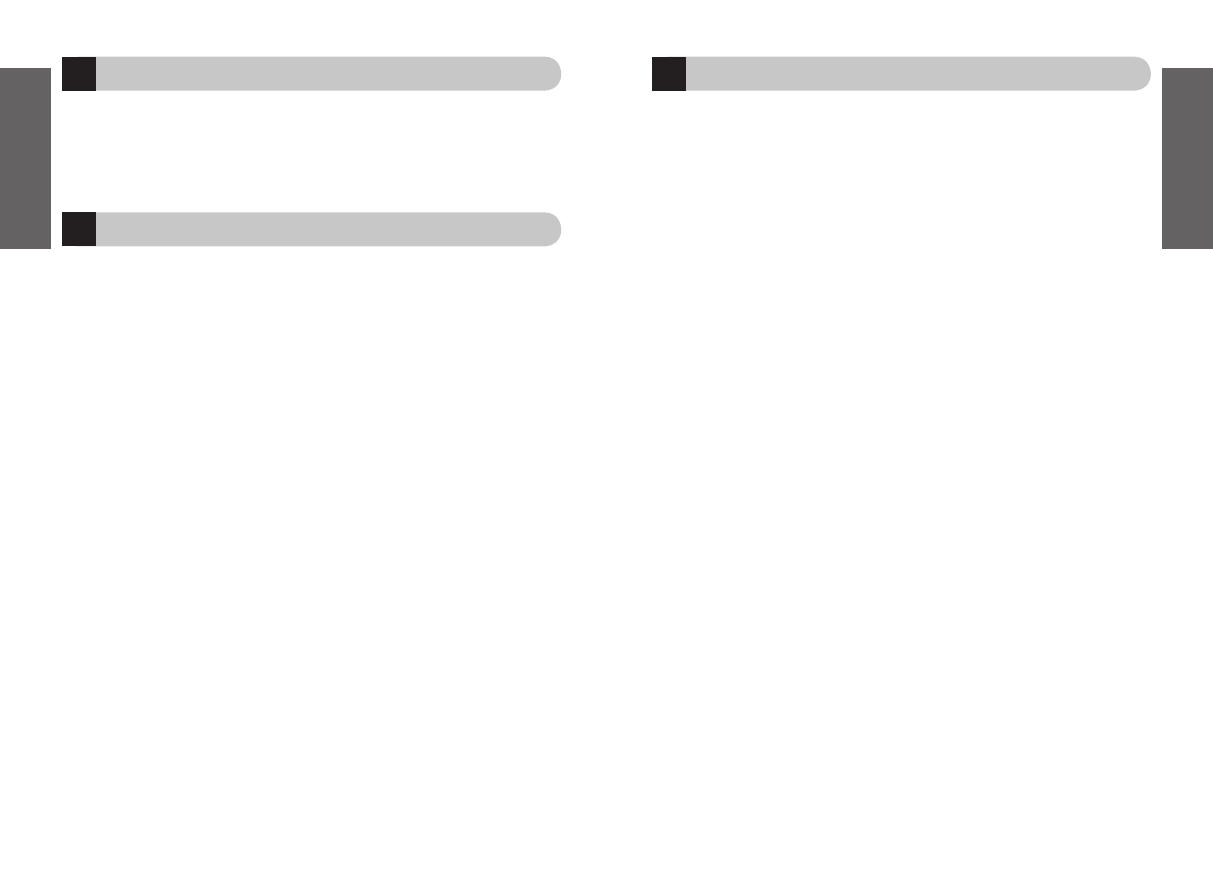
16
Certification and safety approvals
CE
This product is CE marked according to the provisions of the R & TTE Directive (99/5/EC).
Hereby, GN Netcom, declares that this product is in compliance with the essential
requirements and other relevant provisions of Directive 1999/5/EC.
For further information please consult http://www.jabra.com
Within the EU this device is intended to be used in Austria, Belgium, Cyprus, Czech
Republic, Denmark, Estonia, Finland, France, Germany, Greece, Hungary, Ireland, Italy,
Latvia, Lithuania, Luxembourg, Malta, Poland, Portugal, Slovakia, Slovenia, Spain,
Sweden, The Netherlands, United Kingdom, and within EFTA in Iceland, Norway and
Switzerland
Bluetooth
The Bluetooth® word mark and logos are owned by the Bluetooth SIG, Inc. and any use
of such marks by GN Netcom is under license. Other trademarks and trade names are
those of their respective owners.
15
14
Taking care of your headset
• Always store the Jabra BT620s with the power off and safely protected.
• Avoid storage at extreme temperatures (above 45
°C/113°F – including direct sunlight
– or below -10
°C/14°F). This can shorten battery life and may affect operation. High
temperatures may also degrade performance.
• Do not expose the Jabra BT620s to rain or other liquids.
Warranty
Jabra (GN Netcom) warrants this product against all defects in material and workmanship
for a period of two years from the date of original purchase. The conditions of this
warranty and our responsibilities under this warranty are as follows:
•
The warranty is limited to the original purchaser
•
A copy of your receipt or other proof of purchase is required.
•
The warranty is void if the serial number, date code label or product label is
removed, or if the product has been subject to physical abuse, improper installation,
modification, or repair by unauthorized third parties
•
The responsibility of Jabra (GN Netcom) products shall be limited to the repair or
replacement of the product at its sole discretion
•
Any implied warranty on Jabra (GN Netcom) products is limited to two years from the
date of purchase on all parts, including any cords and connectors
•
Specifically exempt from any warranty are limited-life consumable components
subject to normal wear and tear, such as microphone windscreens, ear cushions,
decorative finishes, batteries, and other accessories
•
Jabra (GN Netcom) is not liable for any incidental or consequential damages arising
from the use or misuse of any Jabra (GN Netcom) product
•
This warranty gives you specific rights and you may have other rights which vary
from area to area
•
Unless otherwise instructed in the User Manual, the user may not, under any
circumstances, attempt to perform service, adjustments or repairs on this unit,
whether in or out of warranty. It must be returned to the purchase point, factory or
authorized service agency for all such work
•
Jabra (GN Netcom) will not assume any responsibility for any loss or damage incurred
in shipping. Any repair work on Jabra (GN Netcom) products by unauthorized third
parties voids any warranty