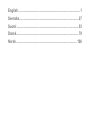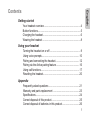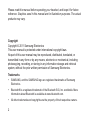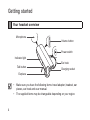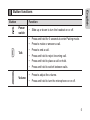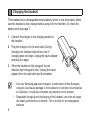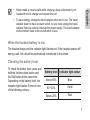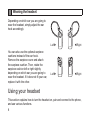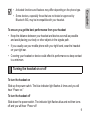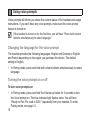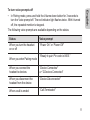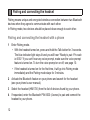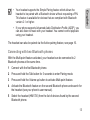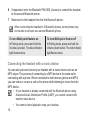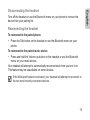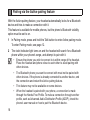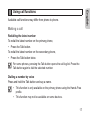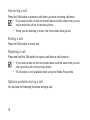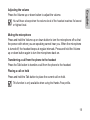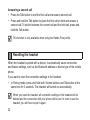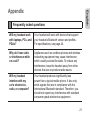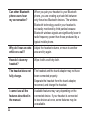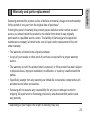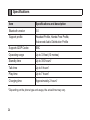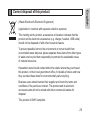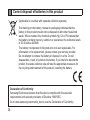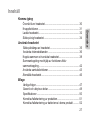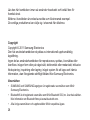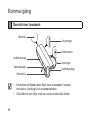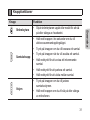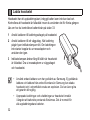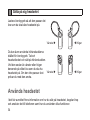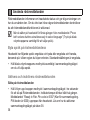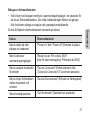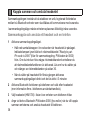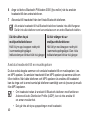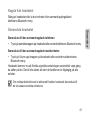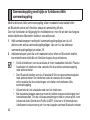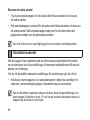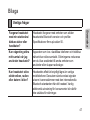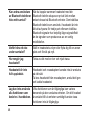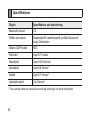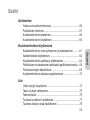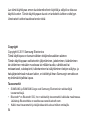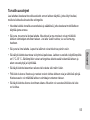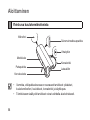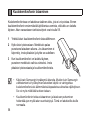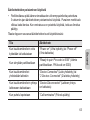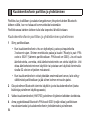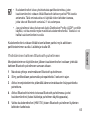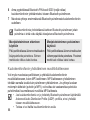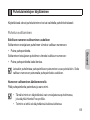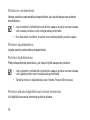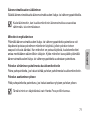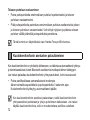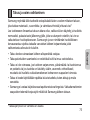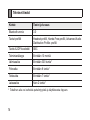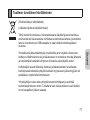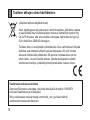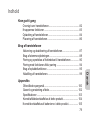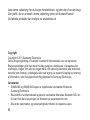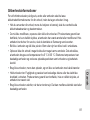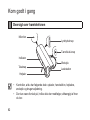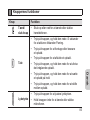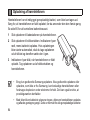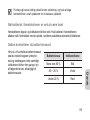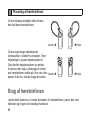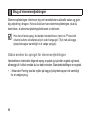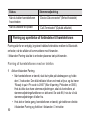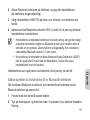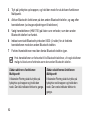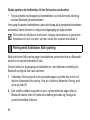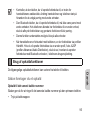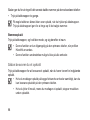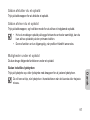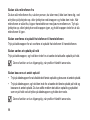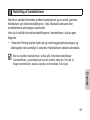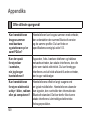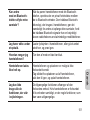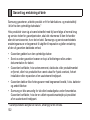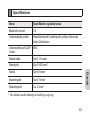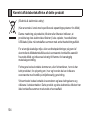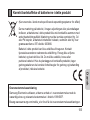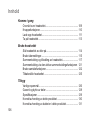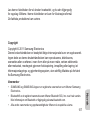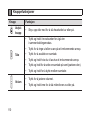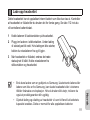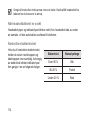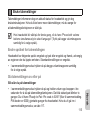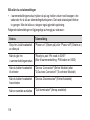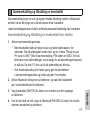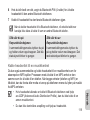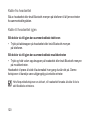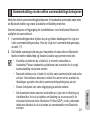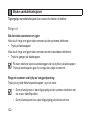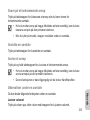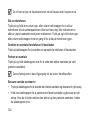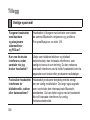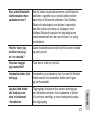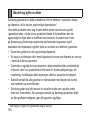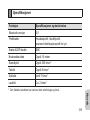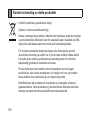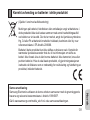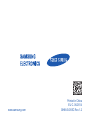Page is loading ...
Page is loading ...

English
1
English
Getting started
Your headset overview ................................................................4
Button functions ........................................................................... 5
Charging the headset ..................................................................6
Wearing the headset ...................................................................8
Using your headset
Turning the headset on or off ...................................................... 9
Using voice prompts .................................................................. 10
Pairing and connecting the headset .......................................... 12
Pairing via the Active pairing feature ......................................... 16
Using call functions ....................................................................17
Resetting the headset................................................................20
Appendix
Frequently asked questions ......................................................21
Warranty and parts replacement ..............................................23
Specications.............................................................................24
Correct disposal of this product ................................................. 25
Correct disposal of batteries in this product .............................. 26
Contents

2
Please read this manual before operating your headset, and keep it for future
reference. Graphics used in this manual are for illustration purposes. The actual
products may vary.
Copyright
Copyright © 2011 Samsung Electronics
This user manual is protected under international copyright laws.
No part of this user manual may be reproduced, distributed, translated, or
transmitted in any form or by any means, electronic or mechanical, including
photocopying, recording, or storing in any information storage and retrieval
system, without the prior written permission of Samsung Electronics.
Trademarks
•
SAMSUNG, and the SAMSUNG logo are registered trademarks of Samsung
Electronics.
• Bluetooth® is a registered trademark of the Bluetooth SIG, Inc. worldwide. More
information about Bluetooth is available at www.bluetooth.com.
• All other trademarks and copyrights are the property of their respective owners.

English
3
Safety information
To prevent injury to yourself and others or damage to your device, read the safety
information about your device before using the device.
• Comply with all safety warnings and regulations regarding mobile device usage while
operating a vehicle.
• Donotdisassemble,modify,orrepairyourdevice.Anychangesormodicationsto
your device can void your manufacturer’s warranty. If your device needs servicing,
take your device to a Samsung Service Centre.
• Do not bite or suck the device. Children or animals can choke on small parts.
• Do not store your device in very hot or very cold areas. It is recommended to use your
device at temperatures from 5 °C to 35 °C. Extreme temperatures can damage the
device and reduce the charging capacity and life of your device and battery.
• Do not use your device while it is charging or touch your device with wet hands.
• Keep your device dry. Humidity and liquids may damage the parts or electronic
circuits in your device. Water damage to your device can void your manufacturer’s
warranty.
• Do not use your device outdoor during a thunderstorm. Doing so may result in electric
shock or device malfunction.

4
Getting started
Your headset overview
• Make sure you have the following items: travel adapter, headset, ear
pieces, ear hook and user manual.
• The supplied items may be changeable depending on your region.
Talk button
Indicator light
Microphone
Volume button
Ear hook
Charging socket
Power switch
Earpiece

English
5
Button functions
Button Function
Power
switch
• Slide up or down to turn the headset on or off.
Talk
• Press and hold for 3 seconds to enter Pairing mode.
• Press to make or answer a call.
• Press to end a call.
• Press and hold to reject incoming call.
• Press and hold to place a call on hold.
• Press and hold to switch between calls.
Volume
• Press to adjust the volume.
• Press and hold to turn the microphone on or off.

6
Charging the headset
This headset has a rechargeable internal battery which is non-removable. Make
suretheheadsetisfullychargedbeforeusingitforthersttime.Tocheckthe
battery level see page 7.
1 Connect the charger to the charging socket on
the headset.
2 Plug the charger in to the wall outlet. During
charging, the indicator light will turn red. If
charging does not begin, unplug the travel adapter
and plug it in again.
3 When the headset is fully charged, the red
indicator light changes to blue. Unplug the travel
adapter from the wall outlet and the headset.
• Use only Samsung-approved chargers. Unauthorised or Non-Samsung
chargers could cause damage to the headset or in extreme circumstances
an explosion, it could also invalidate any warranty on the product.
• Repeatedly charging and discharging of the headset, over time will cause
the battery performance to diminish. This is normal for all rechargeable
batteries.

English
7
• Never make or receive calls while charging, always disconnect your
headset from the charger and answer the call.
• To save energy, unplug the travel adapter when not in use. The travel
adapter does not have a power switch, so you must unplug the travel
adapter from the outlet to interrupt the power supply. The travel adapter
should remain close to the socket when in use.
When the headset battery is low
Theheadsetbeepsandtheindicatorlightashesred.Iftheheadsetpowersoff
during a call, the call will be automatically transferred to the phone.
Checking the battery level
To check the battery level, press and
hold the Volume down button and
the Talk button at the same time.
Depending on the battery level, the
indicatorlightashes5timesinone
of the following colours:
Battery level Indicator light colour
Above 80%
Blue
80 ~20%
Violet
Below 20%
Red

8
Wearing the headset
Depending on which ear you are going to
wear the headset, simply adjust the ear
hook accordingly.
You can also use the optional earpiece
cushions instead of the ear hook.
Remove the earpiece cover and attach
the earpiece cushion. Then, rotate the
earpiece cushion left or right slightly
depending on which ear you are going to
weartheheadset.Ifitdoesnottyourear,
replace it with the other.
Using your headset
This section explains how to turn the headset on, pair and connect to the phone,
and use various functions.
Right
Right
Left
Left

English
9
• Activated functions and features may differ depending on the phone type.
• Some devices, especially those that are not tested or approved by
Bluetooth SIG, may be incompatible with your headset.
To ensure you get the best performance from your headset
• Keep the distance between your headset and device as small as possible
and avoid placing your body or other objects in the signals path.
• If you usually use your mobile phone with your right hand, wear the headset
on your right ear.
• Covering your headset or device could effect its performance so keep contact
to a minimum.
Turning the headset on or off
To turn the headset on
Slideupthepowerswitch.Theblueindicatorlightashes4timesandyouwill
hear “Power on.”
To turn the headset off
Slidedownthepowerswitch.Theindicatorlightashesblueandredthenturns
off and you will hear “Power off.

10
Using voice prompts
Voice prompts will inform you about the current status of the headset and usage
instructions. If you can't hear any voice prompts, make sure the voice prompt
feature is turned on.
Iftheheadsetisturnedonforthersttime,youwillhear“Press both volume
buttons simultaneously to select language.”
Changing the language for the voice prompt
The headset provides the following languages: English and German or English
and French depending on the region you purchase the device. The default
setting is English.
• In Pairing mode, press and hold both volume buttons simultaneously to select
language.
Turning the voice prompt on or off
To turn voice prompts on
• In Pairing mode, press and hold the Volume up button for 3 seconds to turn
theVoiceprompton.Theblueindicatorlightashestwice.Youwillhere
“Ready to Pair, Pin code is 0000.” repeatedly from your headset. To enter
Pairing mode, see page 12.

English
11
To turn voice prompts off
• In Pairing mode, press and hold the Volume down button for 3 seconds to
turntheVoicepromptoff.Theredindicatorlightashestwice.Withitturned
off, the repeated mention is stopped.
The following voice prompts are available depending on the status:
Status Voice prompt
When you turn the headset
on or off
“Power On” or “Power Off”
When you enter Pairing mode
“Ready to pair. Pin code is 0000.”
When you connect the
headset to devices
“Device Connected”
or “2 Devices Connected”
When you disconnect the
headset from the device
“Device Disconnected”
When a call is ended
“Call Terminated”

12
Pairing and connecting the headset
Pairing means unique and encrypted wireless connection between two Bluetooth
devices when they agree to communicate with each other.
In Pairing mode, two devices should be placed close enough to each other.
Pairing and connecting the headset with a phone
1 Enter Pairing mode.
• With the headset turned on, press and hold the Talk button for 3 seconds.
The blue indicator light stays lit and you will hear “Ready to pair. Pin code
is 0000.” If you can’t hear any voice prompt, make sure the voice prompt
feature is turned on. To turn the voice prompt on or off, see page 10.
• Iftheheadsetisturnedonforthersttime,itwillgointoPairingmode
immediately and the Pairing mode stays for 3 minutes.
2 Activate the Bluetooth feature on your phone and search for the headset
(see your phone’s user manual).
3 Select the headset (HM1700) from the list of devices found by your phone.
4 If requested, enter the Bluetooth PIN 0000 (4 zeros) to pair and connect the
headset to your phone.

English
13
• Your headset supports the Simple Pairing feature which allows the
headset to be paired with a Bluetooth device without requesting a PIN.
This feature is available for devices that are compliant with Bluetooth
version 2.1 or higher.
• IfyourphonesupportsAdvancedAudioDistributionProle(A2DP),you
can also listen to music with your headset. You cannot control playback
using your headset.
The headset can also be paired via the Active pairing feature, see page 16.
Connecting with two Bluetooth phones
With the Multi-point feature activated, your headset can be connected to 2
Bluetooth phones at the same time.
1 ConnectwiththerstBluetoothphone.
2 Press and hold the Talk button for 3 seconds to enter Pairing mode.
3 Press and hold the Volume up button to activate Multi-point feature.
4 Activate the Bluetooth feature on the second Bluetooth phone and search for
the headset (see your phone’s user manual).
5 Select the headset (HM1700) from the list of devices found by the second
Bluetooth phone.

14
6 If requested, enter the Bluetooth PIN 0000 (4 zeros) to connect the headset
to the second Bluetooth phone.
7 ReconnecttotheheadsetfromtherstBluetoothphone.
When connecting the headset to 2 Bluetooth phones, some phones may
not be able to connect as a second Bluetooth phone.
To turn Multi-point feature on
In Pairing mode, press and hold the
Volume up button. The blue indicator
lightashestwice.
To turn Multi-point feature off
In Pairing mode, press and hold the
Volume down button. The red indicator
lightashestwice.
Connecting the headset with a music device
You can also pair and connect your headset with a music device such as an
MP3 player. The process of connecting to a MP3 device is the same as for
connecting with a phone. When connected to both devices (phone and MP3)
you can make or receive a call on the phone while listening to music from the
MP3 device.
• If your headset is already connected with the Bluetooth phone using
AdvancedAudioDistributionProle(A2DP),youcannotconnectwith
another music device.
• You cannot control playback using your headset.

English
15
Disconnecting the headset
Turn off the headset or use the Bluetooth menu on your phone to remove the
device from your pairing list.
Reconnecting the headset
To reconnect to the paired phone
• Press the Talk button on the headset or use the Bluetooth menu on your
phone.
To reconnect to the paired music device
• Press and hold the Volume up button on the headset or use the Bluetooth
menu on your music device.
Your headset will attempt to automatically reconnect each time you turn it on.
This feature may be unavailable on some devices.
If the Multi-point feature is activated, your headset will attempt to reconnect to
the two most recently connected devices.

16
Pairing via the Active pairing feature
With the Active pairing feature, your headset automatically looks for a Bluetooth
device and tries to make a connection with it.
This feature is available for mobile phones, but the phone’s Bluetooth visibility
option must be set to on.
1 In Pairing mode, press and hold the Talk button to enter Active pairing mode.
To enter Pairing mode, see page 12.
2 The violet indicator light turns on and the headset will search for a Bluetooth
phone within your phone's range, and attempt to pair with it.
• Ensure the phone you wish to connect to is within range of the headset.
Place the headset and phone close to each other to avoid pairing with
other devices.
• The Bluetooth phone you want to connect with must not be paired with
other devices. If the phone is already connected to another device, end
the connection and restart the Active pairing feature.
• This feature may not be available on some devices.
• When the headset is paired with your phone, a connection is made
throughtheHands-FreeProle.Tomakeaconnectionthroughanother
prole,suchasAdvancedAudioDistributionProle(A2DP),checkthe
phone’s user manual on how to pair the Bluetooth device.

English
17
Using call functions
Available call functions may differ from phone to phone.
Making a call
Redialling the latest number
To redial the latest number on the primary phone,
• Press the Talk button.
To redial the latest number on the secondary phone,
• Press the Talk button twice.
For some phones, pressing the Talk button opens the call log list. Press the
Talk button again to dial the selected number.
Dialling a number by voice
Press and hold the Talk button and say a name.
• This function is only available on the primary phone using the Hands-Free
prole.
• This function may not be available on some devices.

18
Answering a call
Press the Talk button to answer a call when you hear incoming call tones.
• If you receive calls on both connected devices at the same time you can
only answer the call on the primary phone.
• When you are listening to music, the music stops during a call.
Ending a call
Press the Talk button to end a call.
Rejecting a call
Press and hold the Talk button to reject a call when a call comes in.
• If you receive calls on both connected devices at the same time you can
only reject the call on the primary phone.
• ThisfunctionisonlyavailablewhenusingtheHands-Freeprole.
Options available during a call
You can use the following functions during a call.

English
19
Adjusting the volume
Press the Volume up or down button to adjust the volume.
You will hear a beep when the volume level of the headset reaches it's lowest
or highest level.
Muting the microphone
Press and hold the Volume up or down button to turn the microphone off so that
the person with whom you are speaking cannot hear you. When the microphone
is turned off, the headset beeps at regular intervals. Press and hold the Volume
up or down button again to turn the microphone back on.
Transferring a call from the phone to the headset
Press the Talk button to transfer a call from the phone to the headset.
Placing a call on hold
Press and hold the Talk button to place the current call on hold.
ThisfunctionisonlyavailablewhenusingtheHands-Freeprole.

20
Answering a second call
• PresstheTalkbuttontoendtherstcallandanswerasecondcall.
• PressandholdtheTalkbuttontoplacetherstcallonholdandanswera
second call. To switch between the current call and the held call, press and
hold the Talk button.
ThisfunctionisonlyavailablewhenusingtheHands-Freeprole.
Resetting the headset
When the headset is paired with a device, it automatically saves connection
and feature settings, such as the Bluetooth address or device type of the mobile
phone.
If you want to reset the connection settings in the headset;
• In Pairing mode, press and hold both Volume buttons and Talk button at the
same time for 3 seconds. The headset will turned on automatically.
When you reset the headset, all connection settings in the headset will be
deleted and the connection with your phone will be lost. In order to use the
headset, you will have to pair it again.
Page is loading ...
Page is loading ...
Page is loading ...
Page is loading ...
Page is loading ...
Page is loading ...
Page is loading ...
Page is loading ...
Page is loading ...
Page is loading ...
Page is loading ...
Page is loading ...
Page is loading ...
Page is loading ...
Page is loading ...
Page is loading ...
Page is loading ...
Page is loading ...
Page is loading ...
Page is loading ...
Page is loading ...
Page is loading ...
Page is loading ...
Page is loading ...
Page is loading ...
Page is loading ...
Page is loading ...
Page is loading ...
Page is loading ...
Page is loading ...
Page is loading ...
Page is loading ...
Page is loading ...
Page is loading ...
Page is loading ...
Page is loading ...
Page is loading ...
Page is loading ...
Page is loading ...
Page is loading ...
Page is loading ...
Page is loading ...
Page is loading ...
Page is loading ...
Page is loading ...
Page is loading ...
Page is loading ...
Page is loading ...
Page is loading ...
Page is loading ...
Page is loading ...
Page is loading ...
Page is loading ...
Page is loading ...
Page is loading ...
Page is loading ...
Page is loading ...
Page is loading ...
Page is loading ...
Page is loading ...
Page is loading ...
Page is loading ...
Page is loading ...
Page is loading ...
Page is loading ...
Page is loading ...
Page is loading ...
Page is loading ...
Page is loading ...
Page is loading ...
Page is loading ...
Page is loading ...
Page is loading ...
Page is loading ...
Page is loading ...
Page is loading ...
Page is loading ...
Page is loading ...
Page is loading ...
Page is loading ...
Page is loading ...
Page is loading ...
Page is loading ...
Page is loading ...
Page is loading ...
Page is loading ...
Page is loading ...
Page is loading ...
Page is loading ...
Page is loading ...
Page is loading ...
Page is loading ...
Page is loading ...
Page is loading ...
Page is loading ...
Page is loading ...
Page is loading ...
Page is loading ...
Page is loading ...
Page is loading ...
Page is loading ...
Page is loading ...
Page is loading ...
Page is loading ...
Page is loading ...
Page is loading ...
Page is loading ...
Page is loading ...
Page is loading ...
Page is loading ...
Page is loading ...
Page is loading ...
-
 1
1
-
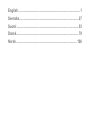 2
2
-
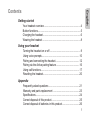 3
3
-
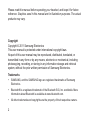 4
4
-
 5
5
-
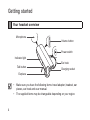 6
6
-
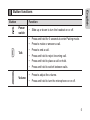 7
7
-
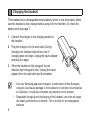 8
8
-
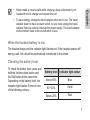 9
9
-
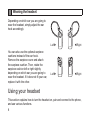 10
10
-
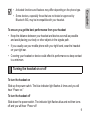 11
11
-
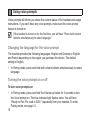 12
12
-
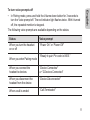 13
13
-
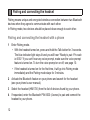 14
14
-
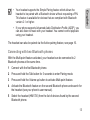 15
15
-
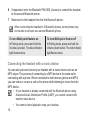 16
16
-
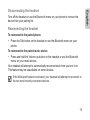 17
17
-
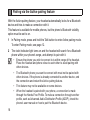 18
18
-
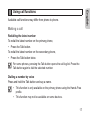 19
19
-
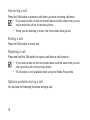 20
20
-
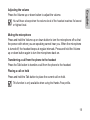 21
21
-
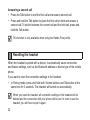 22
22
-
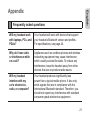 23
23
-
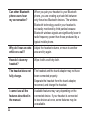 24
24
-
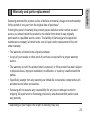 25
25
-
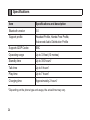 26
26
-
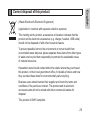 27
27
-
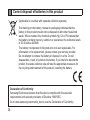 28
28
-
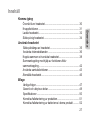 29
29
-
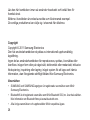 30
30
-
 31
31
-
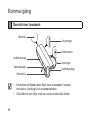 32
32
-
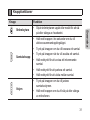 33
33
-
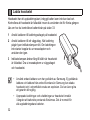 34
34
-
 35
35
-
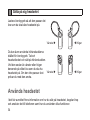 36
36
-
 37
37
-
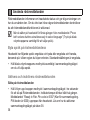 38
38
-
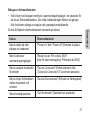 39
39
-
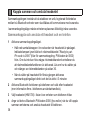 40
40
-
 41
41
-
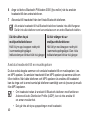 42
42
-
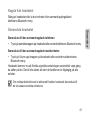 43
43
-
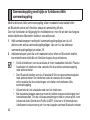 44
44
-
 45
45
-
 46
46
-
 47
47
-
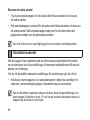 48
48
-
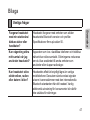 49
49
-
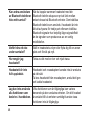 50
50
-
 51
51
-
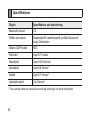 52
52
-
 53
53
-
 54
54
-
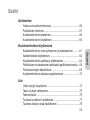 55
55
-
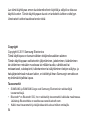 56
56
-
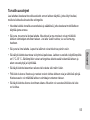 57
57
-
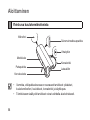 58
58
-
 59
59
-
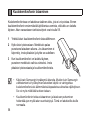 60
60
-
 61
61
-
 62
62
-
 63
63
-
 64
64
-
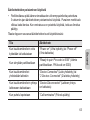 65
65
-
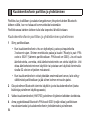 66
66
-
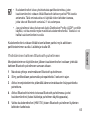 67
67
-
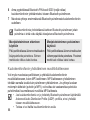 68
68
-
 69
69
-
 70
70
-
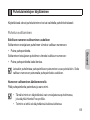 71
71
-
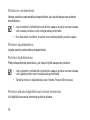 72
72
-
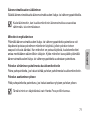 73
73
-
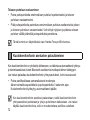 74
74
-
 75
75
-
 76
76
-
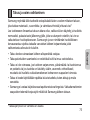 77
77
-
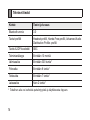 78
78
-
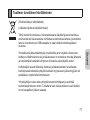 79
79
-
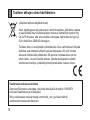 80
80
-
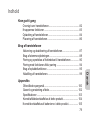 81
81
-
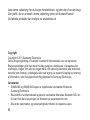 82
82
-
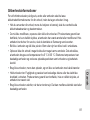 83
83
-
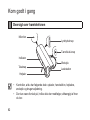 84
84
-
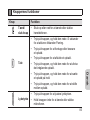 85
85
-
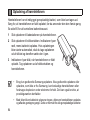 86
86
-
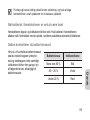 87
87
-
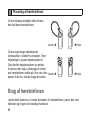 88
88
-
 89
89
-
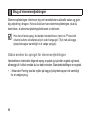 90
90
-
 91
91
-
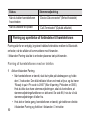 92
92
-
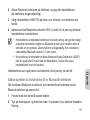 93
93
-
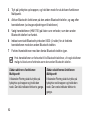 94
94
-
 95
95
-
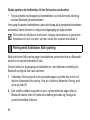 96
96
-
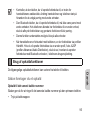 97
97
-
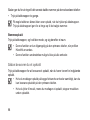 98
98
-
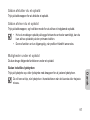 99
99
-
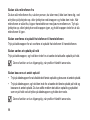 100
100
-
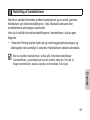 101
101
-
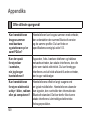 102
102
-
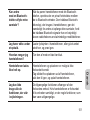 103
103
-
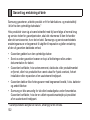 104
104
-
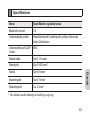 105
105
-
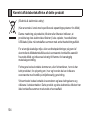 106
106
-
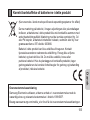 107
107
-
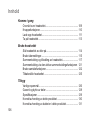 108
108
-
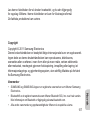 109
109
-
 110
110
-
 111
111
-
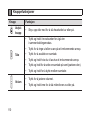 112
112
-
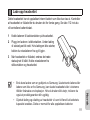 113
113
-
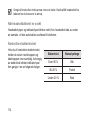 114
114
-
 115
115
-
 116
116
-
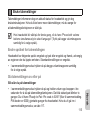 117
117
-
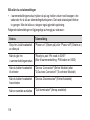 118
118
-
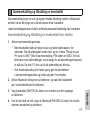 119
119
-
 120
120
-
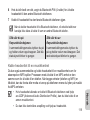 121
121
-
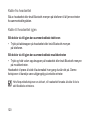 122
122
-
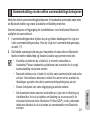 123
123
-
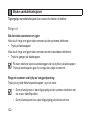 124
124
-
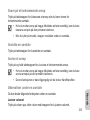 125
125
-
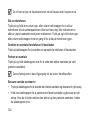 126
126
-
 127
127
-
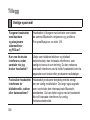 128
128
-
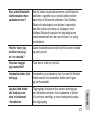 129
129
-
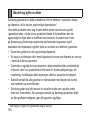 130
130
-
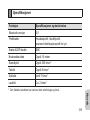 131
131
-
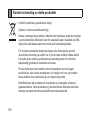 132
132
-
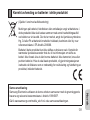 133
133
-
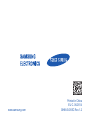 134
134
Ask a question and I''ll find the answer in the document
Finding information in a document is now easier with AI
in other languages
- dansk: Samsung HM1700 Brugermanual
- svenska: Samsung HM1700 Användarmanual
- suomi: Samsung HM1700 Ohjekirja
Related papers
Other documents
-
LG HBM-810 User manual
-
Jabra BT100 User manual
-
Exibel BMHX40 User manual
-
Plantronics 220 Series User manual
-
Jabra BT200 - Headset - Over-the-ear User manual
-
Motorola H790 - Headset - Monaural Quick start guide
-
Plantronics DISCOVERY 650 Owner's manual
-
Plantronics Discovery 645 User guide
-
Jabra BT 130 Owner's manual
-
Jabra JAB50035 Owner's manual