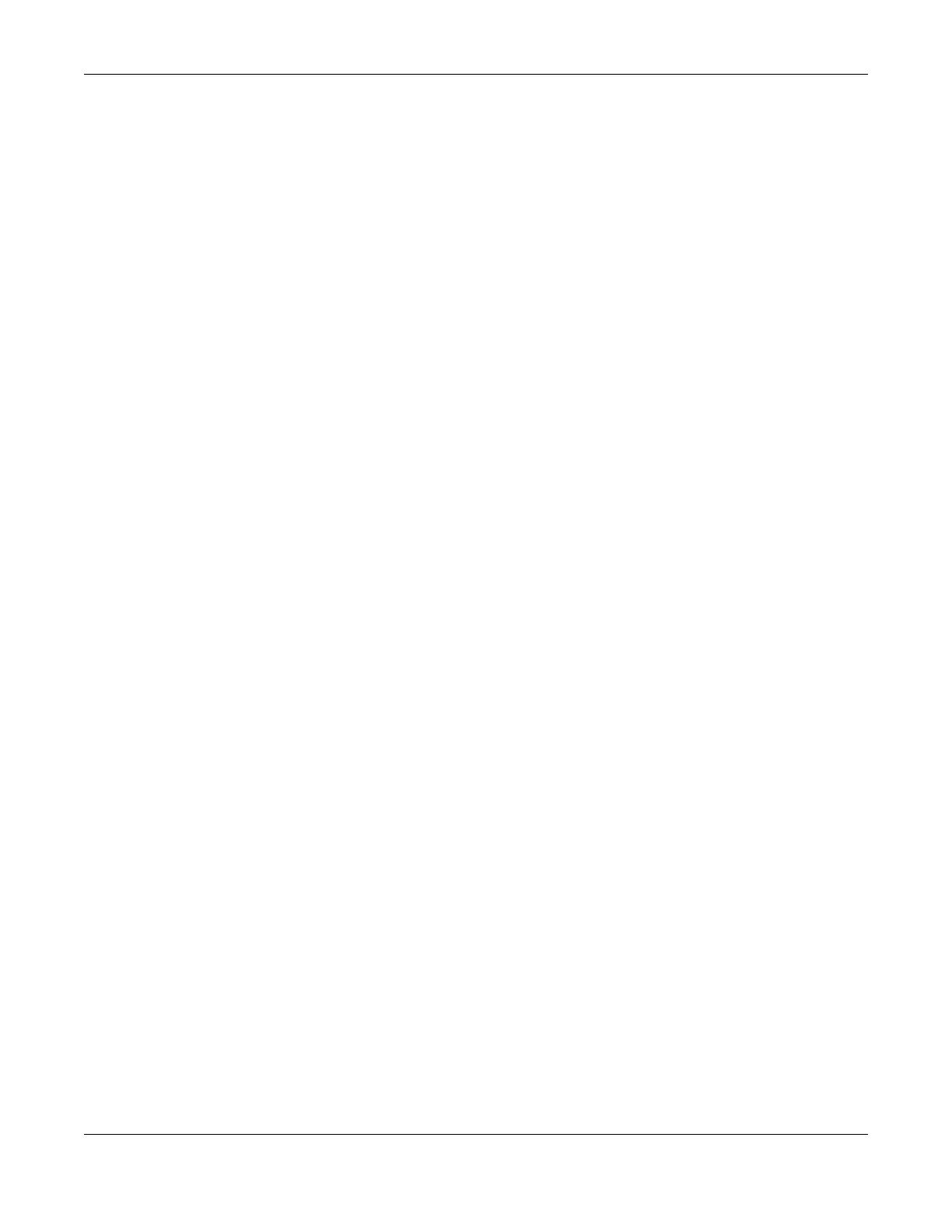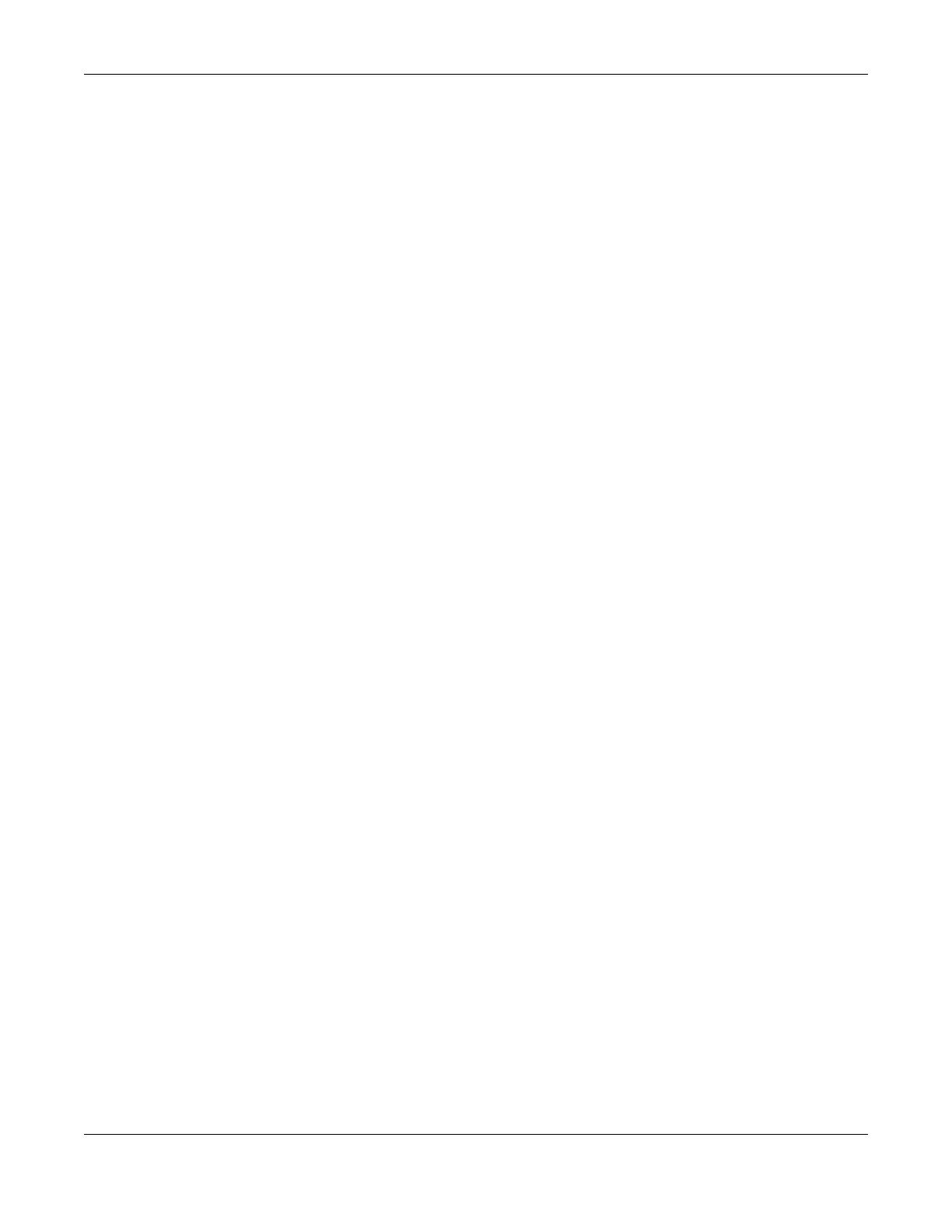
Table of Contents
WAP3205 v3 User’s Guide
7
Chapter 9
Monitor................................................................................................................................................50
9.1 Overview ......................................................................................................................................... 50
9.2 What You Can Do .......................................................................................................................... 50
9.3 Log .................................................................................................................................................... 50
9.4 Wireless Monitor .......................................................................................................................... 51
9.5 WDS Monitor .................................................................................................................................... 54
9.6 MBSS Monitor ................................................................................................................................... 55
9.7 Multicast Monitor ............................................................................................................................ 56
Chapter 10
Network...............................................................................................................................................57
10.1 Overview ....................................................................................................................................... 57
10.2 What You Can Do ........................................................................................................................ 57
10.3 What You Need To Know ............................................................................................................ 57
10.4 Networking Screen ....................................................................................................................... 58
Chapter 11
Wireless LAN .......................................................................................................................................60
11.1 Overview ....................................................................................................................................... 60
11.2 What You Can Do ........................................................................................................................ 61
11.3 What You Should Know ............................................................................................................... 61
11.3.1 Wireless Security Overview ................................................................................................. 61
11.3.2 MAC Address Filter .............................................................................................................. 61
11.3.3 Encryption ............................................................................................................................ 62
11.3.4 WPS ....................................................................................................................................... 62
11.3.5 WDS ....................................................................................................................................... 62
11.4 Basic Wireless Network Screen ................................................................................................... 62
11.5 Advanced Wireless Network Screen ..........................................................................................64
11.6 WPS Screen ................................................................................................................................... 65
11.7 MAC Filter ...................................................................................................................................... 66
11.8 WDS Screen ................................................................................................................................... 67
11.9 MBSS Screen .................................................................................................................................. 68
Chapter 12
AP Connection...................................................................................................................................69
12.1 Overview ....................................................................................................................................... 69
12.2 What You Can Do ........................................................................................................................ 69
12.3 Basic/Station Screen .................................................................................................................... 69
12.4 Advance AP Connection Screen ............................................................................................... 70
12.5 AP List Screen ................................................................................................................................ 71
12.6 WPS Screen ................................................................................................................................... 73