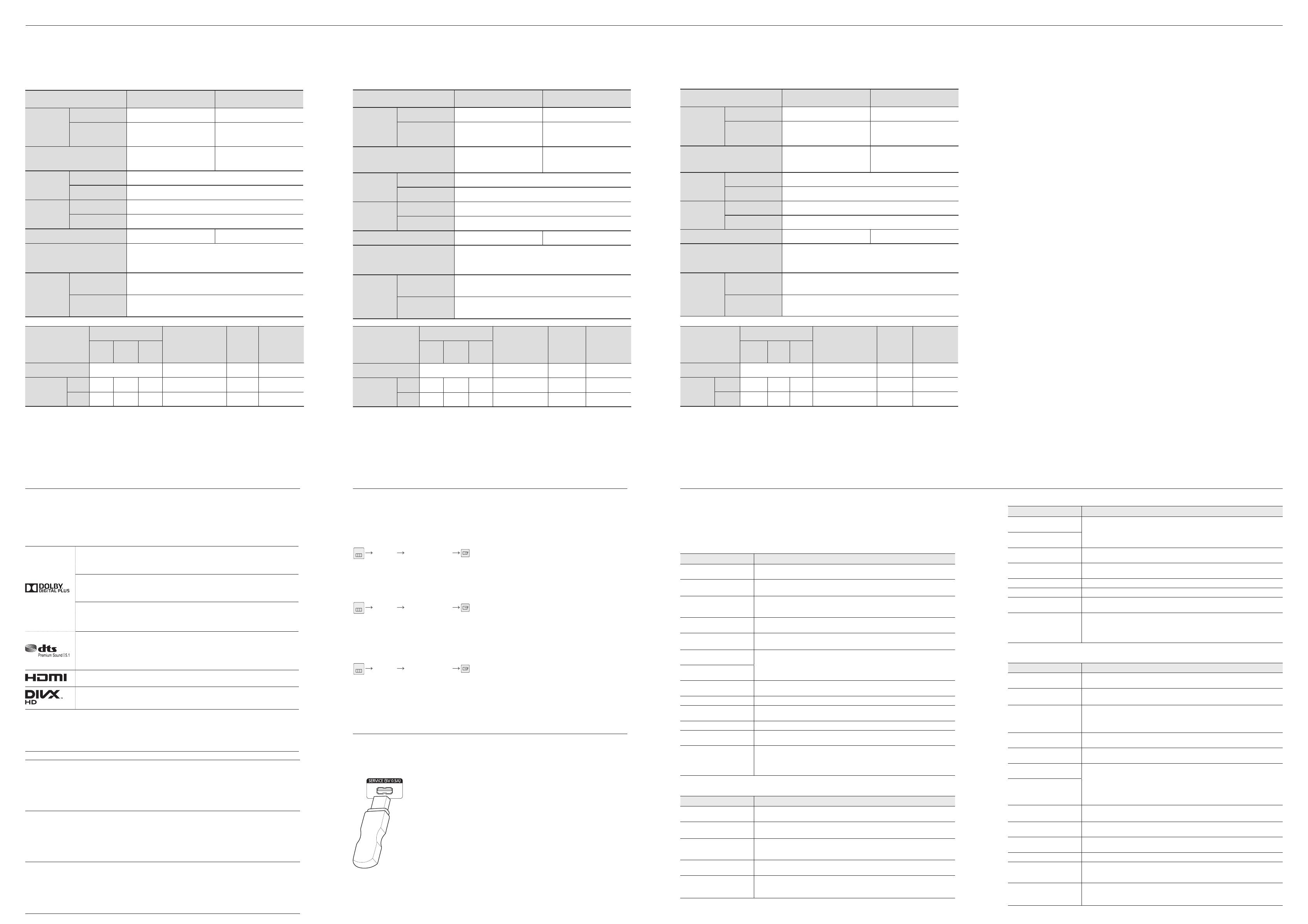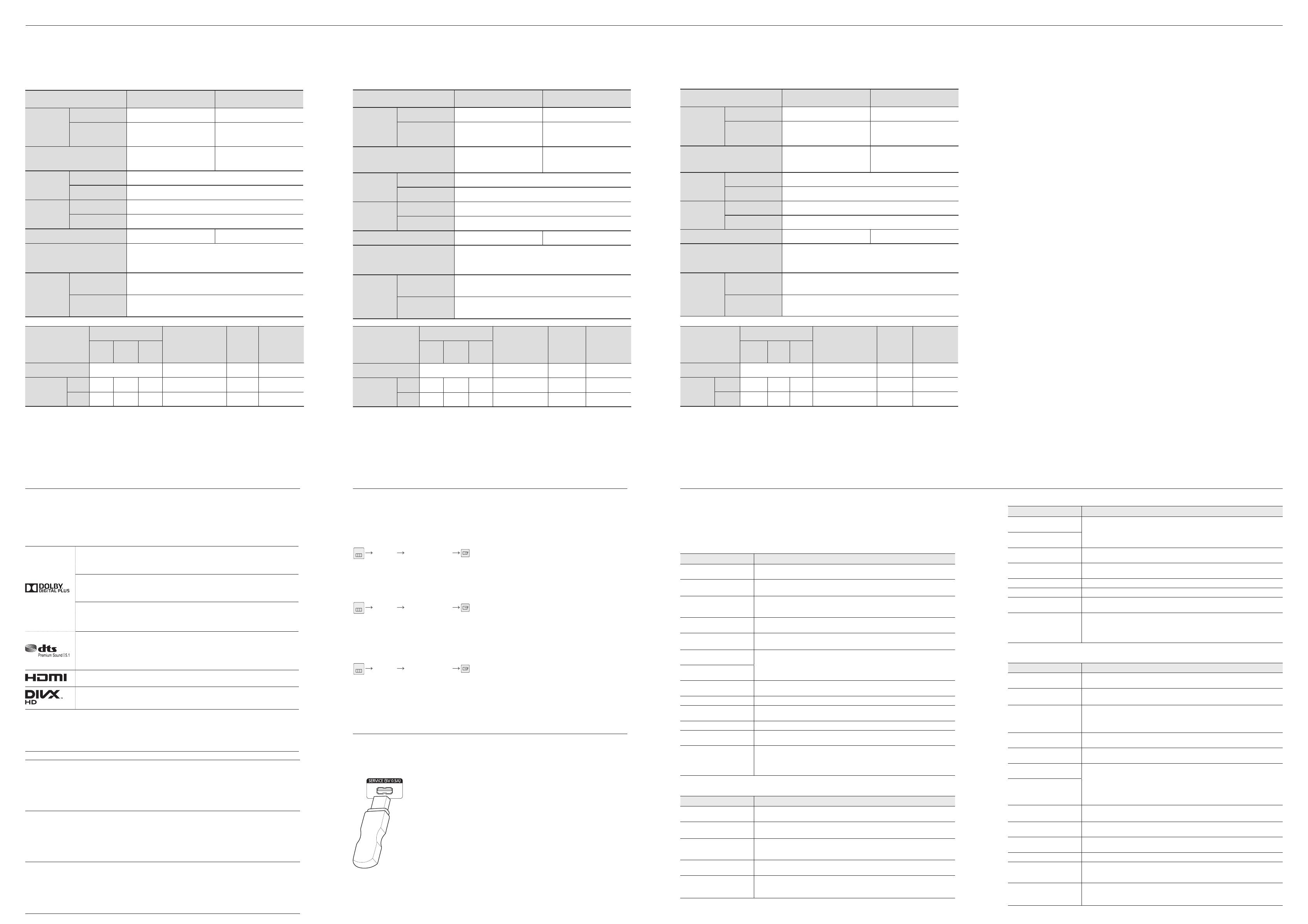
Bahasa Indonesia
Nama Model
ED65D ED75D
Panel
Ukuran 65 Kelas (64,5 inci / 163 cm) 75 Kelas (75 inci / 189 cm)
Area tampilan 1431,4 mm (H) x 806,5 mm (V) 1653,3 mm (H) x 931,3 mm (V)
Dimensi (P x L x T) 1467,5 x 848,0 x 65,0 mm 1675,0 x 958,5 x 65,0 mm
Sinkronisasi
Frekuensi Horizontal 30 ~ 81 kHz
Frekuensi Vertikal 48 ~ 75 Hz
Resolusi
Resolusi optimal 1920 x 1080 @ 60 Hz
Resolusi maksimum 1920 x 1080 @ 60 Hz
Berat (tanpa dudukan) 26,8 kg 28,8 kg
Catu Daya
Produk ini menggunakan 100 hingga 240V. Lihat label di bagian
belakang produk karena tegangan standar dapat beragam di berbagai
negara.
Pertimbangan
lingkungan
Pengoperasian
Temperatur : 0°C ~ 40°C (32°F ~ 104°F) /
Kelembapan : 10 % ~ 80 %, tanpa kondensasi
Penyimpanan
Temperatur : -20°C ~ 45°C (-4°F ~ 113°F) /
Kelembapan : 5 % – 95 %, tanpa kondensasi
English
Model Name
ED65D ED75D
Panel
Size 65 Class (64.5 inches / 163 cm) 75 Class (75 inches / 189 cm)
Display area
1431.4 mm (H) x 806.5 mm (V)
56.4 inches (H) x 31.8 inches (V)
1653.3 mm (H) x 931.3 mm (V)
65.1 inches (H) x 36.7 inches (V)
Dimensions (W x H x D)
1467.5 x 848.0 x 65.0 mm
57.8 x 33.4 x 2.6 inches
1675.0 x 958.5 x 65.0 mm
65.9 x 37.7 x 2.6 inches
Synchronization
Horizontal Frequency 30 ~ 81 kHz
Vertical Frequency 48 ~ 75 Hz
Resolution
Optimum resolution 1920 x 1080 @ 60 Hz
Maximum resolution 1920 x 1080 @ 60 Hz
Weight (without stand) 26.8 kg / 59.1 lbs 28.8 kg / 63.5 lbs
Power Supply
This product supports 100-240 V. Since the standard voltage may differ
from country to country, please check the label on the back of the
product.
Environmental
considerations
Operating
Temperature : 32°F ~ 104°F (0°C ~ 40°C) /
Humidity : 10 % – 80 %, non-condensing
Storage
Temperature : -4°F ~ 113°F (-20°C ~ 45°C) /
Humidity : 5 % – 95 %, non-condensing
Tiếng Việt
Tên môđen ED65D ED75D
Màn hnh
Kch thước
Loi 65 (64,5 cm / 163 cm) Loi 75 (75 cm / 189 cm)
Vng hin thị
1431,4 mm (H) x 806,5 mm (V) 1653,3 mm (H) x 931,3 mm (V)
Kch thước (R x C x S)
1467,5 x 848,0 x 65,0 mm 1675,0 x 958,5 x 65,0 mm
Đồng b ha
Tn số quét ngang
30 ~ 81 kHz
Tn số quét dọc
48 ~ 75 Hz
Đ phân gii
Đ phân gii tối ưu
1920 x 1080 @ 60 Hz
Đ phân gii tối đa
1920 x 1080 @ 60 Hz
Khối lưng (không c chân đế)
26,8 kg 28,8 kg
Nguồn điện
Sn phm sử dụng điện p từ 100 đến 240 V. Hãy tham kho
nhãn ở pha sau sn phm v điện p tiêu chun c th khc
nhau ở cc quốc gia khc nhau.
Cc yếu tố
môi
trường
Vn hành
Nhiệt đ : 0°C ~ 40°C (32°F ~ 104°F) /
Đ m : 10 % ~ 80 %, không ngưng tụ
Lưu tr
Nhiệt đ : -20°C ~ 45°C (-4°F ~ 113°F) /
Đ m : 5 % ~ 95 %, không ngưng tụ
Specifications
Spesifikasi
Cc thông số k thut
PowerSaver
Pengoperasian Normal Mode hemat daya
(Sinyal SOG: Tidak
Mendukung Mode
DPM)
Daya mati
Daya mati
(Tombol daya
mati)
Rating Biasa Maks.
Indikator Daya Mati Berkedip Hidup Mati
Penggunaan
Daya
ED65D 215 W 180 W 235 W 1 W 1 W 0 W
ED75D 280 W 247 W 310 W 1 W 1 W 0 W
PowerSaver
Normal Operation Power saving mode
(SOG Signal : Not
Support the DPM
Mode)
Power
off
Power off
(Power Button
off)
Rating Typical Max
Power Indicator Off Blinking On Off
Power
Consumption
ED65D 215 W 180 W 235 W 1 W 1 W 0 W
ED75D 280 W 247 W 310 W 1 W 1 W 0 W
Trình tiết kiệm năng
lượng
Vận hành bình thường Chế độ tiết kiệm
năng lượng (Tn hiệu
SOG : Không h trợ
chế độ DPM)
Tắt nguồn
Tắt nguồn (Nút
nguồn tắt)
Đánh
giá
Phổ
biến
Tối đa
Chỉ bo nguồn Tt Nhp nhy Mở Tt
Lưng tiêu
thụ điện
năng
ED65D 215 W 180 W 235 W 1 W 1 W 0 W
ED75D 280 W 247 W 310 W 1 W 1 W 0 W
English
Open Source Licence Notice
In the case of using open source software, Open Source Licences are available on the product menu.
Open Source Licence Notice is written only English.
For information on the Open Source Licence Notice, contact the Samsung Customer Centre or send
Bahasa Indonesia
Pernyataan Lisensi Open Source
Apabila menggunakan perangkat lunak open source, Lisensi Open Source tersedia pada menu produk.
Pernyataan Lisensi Open Source hanya tersedia dalam bahasa Inggris.
Untuk informasi Pemberitahuan Lisensi Sumber Terbuka, hubungi Samsung Customer Center atau
Tiếng Việt
Lưu ý v giy phép mã nguồn mở
Trong trường hp sử dụng phn mm mã nguồn mở, cc giy phép mã nguồn mở đưc cung cp trong menu của sn
phm. Lưu ý v giy phép mã nguồn mở chỉ đưc viết bng tiếng Anh.
Đ biết thông tin v Thông bo Giy phép Nguồn Mở, hãy liên hệ với Trung tâm chăm sc
Licence
Lisensi
License
English
Manufactured under licence from Dolby Laboratories. Dolby and the double-D symbol are trademarks
of Dolby Laboratories.
Bahasa Indonesia
Fabriqué sous licence de Dolby Laboratories. Dolby et le symbole double-D sont des
marques commerciales de Dolby Laboratories.
Tiếng Việt
Hergestellt unter Lizenz von Dolby Laboratories. Dolby und das Doppel-D-Symbol sind Marken
von Dolby Laboratories.
Manufactured under a licence from U.S. Patent No’s: 5,956,674, 5,974,380, 5,978,762,
6,487,535, 6,226,616, 7,212,872, 7,003,467, 7,272,567, 7,668,723, 7,392,195, 7,930,184,
7,333,929 and 7,548,853. DTS, the Symbol, and DTS and the Symbol together are registered
trademarks & DTS Premium Sound | 5.1 is a trademark of DTS, Inc.
ⓒ
2012 DTS, Inc. All Rights
Reserved.
The terms HDMI and HDMI High-Definition Multimedia Interface, and the HDMI Logo are trademarks
or registered trademarks of HDMI Licensing LLC in the United States and other countries.
DivX Certified
Ⓡ
to play DivX
Ⓡ
video up to HD 1080p, including premium content.
DivX
Ⓡ
, DivX Certified
Ⓡ
and associated logos are trademarks of DivX, Inc. and are used under
licence.
ABOUT DIVX VIDEO: DivX
Ⓡ
is a digital video format created by DivX, Inc. This is an official DivX Certified
Ⓡ
device that plays
DivX video. Visit www.divx.com for more information and software tools to convert your files into DivX video.
ABOUT DIVX VIDEO-ON-DEMAND: This DivX Certified
Ⓡ
device must be registered in order to play purchased DivX Video-
on-Demand (VOD) movies. To obtain your registration code, locate the DivX VOD section in your device setup menu. Go to
vod.divx.com for more information on how to complete your registration.
Covered by one or more of the following U.S. patents: 7,295,673; 7,460,668; 7,515,710; 7,519,274
Software Update
Software Update
Software Update
English
Support Software Update
The Software Update menu lets you upgrade your products software to the latest version.
Be careful not to turn off the power until the upgrade is complete. The product will turn off and on automatically after com-
pleting the software upgrade. When you upgrade software, all video and audio settings you have made will return to their
default settings. We advise you to write down your settings so that you can easily reset them after the upgrade.
Bahasa Indonesia
Support Software Update
Menu Software Update membantu Anda mengganti peranti lunak monitor dengan versi terbaru.
Jangan matikan perangkat sampai upgrade selesai. Produk akan mati dan menyala secara otomatis setelah upgrade
piranti lunak selesai.
Selama upgrade piranti lunak, semua pengaturan video dan audio akan dikembalikan ke pengaturan asli. Sebaiknya catat
pengaturan yang Anda buat sehingga Anda dapat dengan mudah mengembalikannya setelah upgrade selesai.
Tiếng Việt
Support Software Update
Menu Software Update cho phép bn nâng cp phn mm sn phm của mnh lên phiên bn mới nht.
Cn thn đ không tt nguồn cho đến khi hoàn thành nâng cp. Sn phm s tự đng tt và bt sau khi hoàn thành
nâng cp phn mm.
Khi bn nâng cp phn mm, tt c cc cài đặt video và âm thanh bn đã thực hiện s trở v cài đặt mặc định của
chúng. Chúng tôi khuyên bn nên ghi li cài đặt của mnh đ bn c th d dàng đặt li chúng sau khi nâng cp.
By USB
By USB
By USB
English
To perform a software update from a USB device, contact the customer service centre.
Bahasa Indonesia
Untuk meng-update piranti lunak dari perangkat USB, hubungi pusat layanan konsumen.
Tiếng Việt
Đ thực hiện cp nht phn mm từ thiết bị USB, hãy liên hệ với trung tâm dịch vụ khch
hàng.
Troubleshooting
Pemecahan masalah
Khc phục sự cô
English
Issues Solutions
The screen keeps switching on
and off.
Check the cable connection between the product and PC, and ensure the connection is
secure.
No Signal
is displayed on the
screen.
Check that the product is connected correctly with a cable.
Check that the device connected to the product is powered on.
Not Optimum Mode
is
displayed.
This message is displayed when a signal from the graphics card exceeds the product’s
maximum resolution and frequency. Refer to the Standard Signal Mode Table and set the
maximum resolution and frequency according to the product specifications.
The images on the screen look
distorted.
Check the cable connection to the product.
The screen is not clear. The
screen is blurry.
Adjust Coarse and Fine. Remove any accessories (video extension cable, etc) and try again.
Set the resolution and frequency to the recommended level.
The screen appears unstable
and shaky.
Check that the resolution and frequency of the PC and graphics card are set within a range
compatible with the product. Then, change the screen settings if required by referring to
the Additional Information on the product menu and the Standard Signal Mode Table.
There are shadows or ghost
images left on the screen.
The screen is too bright. The
screen is too dark.
Adjust Brightness and Contrast.
Screen colour is inconsistent. Go to Picture and adjust the Colour Space settings.
White does not really look
white.
Go to Picture and adjust the White Balance settings.
There is no sound. Check the connection of the audio cable or adjust the volume. Check the volume.
The volume is too low.
Adjust the volume. If the volume is still low after turning it up to the maximum level, adjust
the volume on your PC sound card or software program.
The remote control does not
work.
Make sure that the batteries are correctly in place (+/-).
Check if the batteries are flat. Check for power failure. Make sure that the power cord is
connected.
Check for any special lighting or neon signs switched on in the vicinity.
Bahasa Indonesia
Masalah Solusi
Layar hidup dan mati terus
menerus.
Periksa sambungan kabel antara produk dan PC, serta pastikan kabel tersambung dengan
kencang.
No Signal
ditampilkan di layar
Pastikan produk telah tersambung dengan benar menggunakan kabel
Pastikan perangkat yang tersambung ke produk telah dihidupkan.
Not Optimum Mode
ditampilkan.
Pesan ini ditampilkan bila sinyal dari kartu grafis melampaui resolusi dan frekuensi
maksimum produk. Lihat Tabel Mode Sinyal Standar dan tetapkan resolusi serta frekuensi
maksimum menurut spesifikasi produk.
Gambar di layar tampak
terdistorsi.
Periksa sambungan kabel ke produk.
Layar tidak jelas. Layar buram.
Sesuaikan pengaturan Coarse dan Fine. Lepaskan setiap aksesori (kabel ekstensi video,
dsb.), lalu coba lagi.
Atur resolusi dan frekuensi ke tingkat yang disarankan.
Masalah Solusi
Layar tampak tidak stabil dan
goyang.
Pastikan resolusi dan frekuensi PC serta kartu grafis ditetapkan dalam kisaran yang
kompatibel dengan produk. Setelah itu, ubah pengaturan layar jika perlu dengan melihat
Informasi Tambahan dalam menu Terdapat bayangan yang tersisa di layar. produk dan
Tabel Mode Sinyal Standar.
Terdapat bayangan yang tersisa
di layar.
Layar terlalu cerah. Layar terlalu
gelap.
Sesuaikan pengaturan Brightness dan Contrast.
Warna layar tidak konsisten. Buka Picture dan sesuaikan pengaturan Colour Space.
Warna putih tidak tampak putih.
Buka Picture dan sesuaikan pengaturan White Balance.
Tidak ada suara. Periksa koneksi kabel audio atau atur volume. Periksa volume suara.
Volume suara terlalu kecil.
Mengatur volume suara. Jika volume suara masih kecil setelah diperbesar ke tingkat
maksimum, atur volume suara di kartu suara PC atau program perangkat lunak.
Remote control tidak berfungsi.
Pastikan baterai telah dimasukkan dengan benar (+/-).
Periksa apakah daya baterai habis. Periksa kegagalan daya. Pastikan kabel daya telah
tersambung.
Periksa apakah ada cahaya khusus atau tanda neon yang menyala di sekitarnya.
Tiếng Việt
Các vn đê Gii pháp
Màn hnh liên tục bt và tt. Kim tra kết nối cp gia sn phm và PC, và đm bo kết nối chc chn.
No Signal hin thị trên màn
hnh
Kim tra xem sn phm c kết nối đúng với cp chưa
Kim tra xem thiết bị kết nối với với sn phm c bt không.
Not Optimum Mode đưc
hin thị.
Thông bo đưc hin thị khi mt tn hiệu từ card màn hnh vưt qu đ phân gii
và tn số tối đa. Tham kho Bng chế đ tn hiệu tiêu chun và cài đặt đ phân
gii và tn số tối đa theo thông số sn phm.
Hnh nh trên màn hnh bị
biến dng.
Kim tra kết nối cp với sn phm
Màn hnh không r. Màn hnh
bị mờ.
Điu chỉnh Coarse và Fine. G bỏ bt kỳ thiết bị (cp video nối dài v.v) và thử li
Cài đặt đ phân gii và tn số tới mức khuyến co.
Màn hnh không n định và
rung.
Kim tra xem đ phân gii và tn số của my tnh và card đồ họa c đưc cài đặt
ở mức
tương thch với sn phm hay không. Sau đ, thay đi cài đặt màn hnh nếu đưc
yêu cu
bng cch tham kho Thông tin b sung v trnh đơn sn phm và Bng chế đ tn
hiệu tiêu chun.
C bng hoặc hnh nh mờ
cn li trên màn hnh.
Màn hnh qu sng. Màn
hnh qu tối.
Điu chỉnh Brightness và Contrast.
Màu màn hnh không đồng
nht.
Đi tới Picture và điu chỉnh cài đặt Colour Space.
Màu trng trông không hẳn
là trng.
Đi tới Picture và điu chỉnh cài đặt White Balance.
Không c âm thanh. Kim tra kết nối của cp âm thanh hoặc điu chỉnh âm lưng. Kim tra âm lưng.
Âm lưng qu nhỏ.
Điu chỉnh âm lưng. Nếu âm lưng vẫn nhỏ sau khi bt âm lưng đến mức tối
đa, hãy điu chỉnh âm lưng trên card âm thanh của my tnh hoặc chương trnh
phn mm.
Điu khin từ xa không hot
đng.
Đm bo rng pin đưc đặt đúng chỗ (+/-). Kim tra xem pin đã hết hay không.
Kim tra liệu không c điện. Đm bo rng dây nguồn đưc kết nối. Kim tra xem
c bng đèn đặc biệt hay nh đèn neon gn đ hay không.
English
- Plug-and-Play
This monitor can be installed and used with any Plug-and-Play compatible systems. Two-way data exchange between the
monitor and PC system optimizes the monitor settings.
Monitor installation takes place automatically. However, you can customize the installation settings if desired.
- Panel Dots (Pixels)
Due to the nature of the manufacturing of this product, approximately 1 pixel per million (1ppm) may be brighter or darker
on the LCD panel. This does not affect product performance.
- This device is a Class A digital apparatus.
Bahasa Indonesia
- Plug-and-Play
Monitor ini dapat diinstal dan digunakan dengan sistem apapun yang kompatibel dengan Plug-and-Play. Pertukaran data
dua arah antara monitor dan sistem PC mengoptimalkan pengaturan monitor..
Penginstalan monitor berjalan secara otomatis. Namun, Anda dapat menyesuaikan pengaturan penginstalan, jika ingin.
- Dot Panel (Piksel)
Karena proses pembuatan produk ini, kurang lebih 1 piksel per sejuta (1ppm) dapat terlihat lebih terang atau lebih gelap
pada layar. Hal ini tidak mempengaruhi performa produk.
- Perangkat ini adalah peralatan digital Kelas A.
Tiếng Việt
- Cm và Chy
C th lp đặt màn hnh này và sử dụng với bt kỳ hệ thống Cm và Chy tương thch nào. Trao đi d liệu hai chiu
gia màn hnh và hệ thống PC làm tối ưu cài đặt màn hnh.
Lp đặt màn hnh đưc tiến hành tự đng. Tuy nhiên bn c th ty chỉnh cài đặt lp đặt nếu muốn.
- Panel Dot (Đim nh)
Do tnh cht của việc sn xut sn phm này, khong 1 phn triệu đim nh (1ppm) c th sng hơn hoặc tối hơn trên
màn hnh. Điu này không nh hưởng đến hiệu sut hot đng của sn phm.
- Thiết bị này là thiết bị k thut số Hng A.
BN68-05832K-00.indd 2 2014-02-13 9:36:10