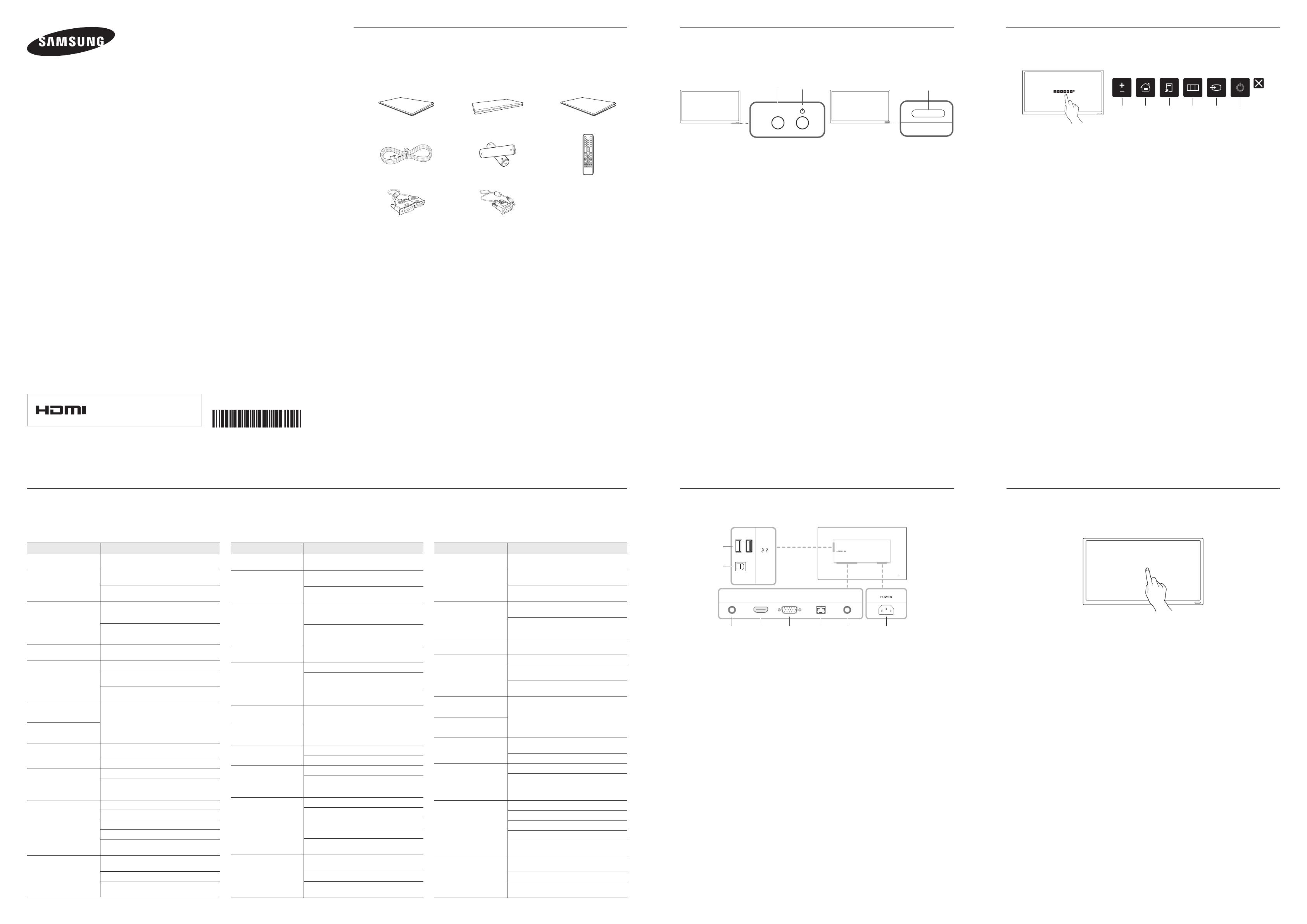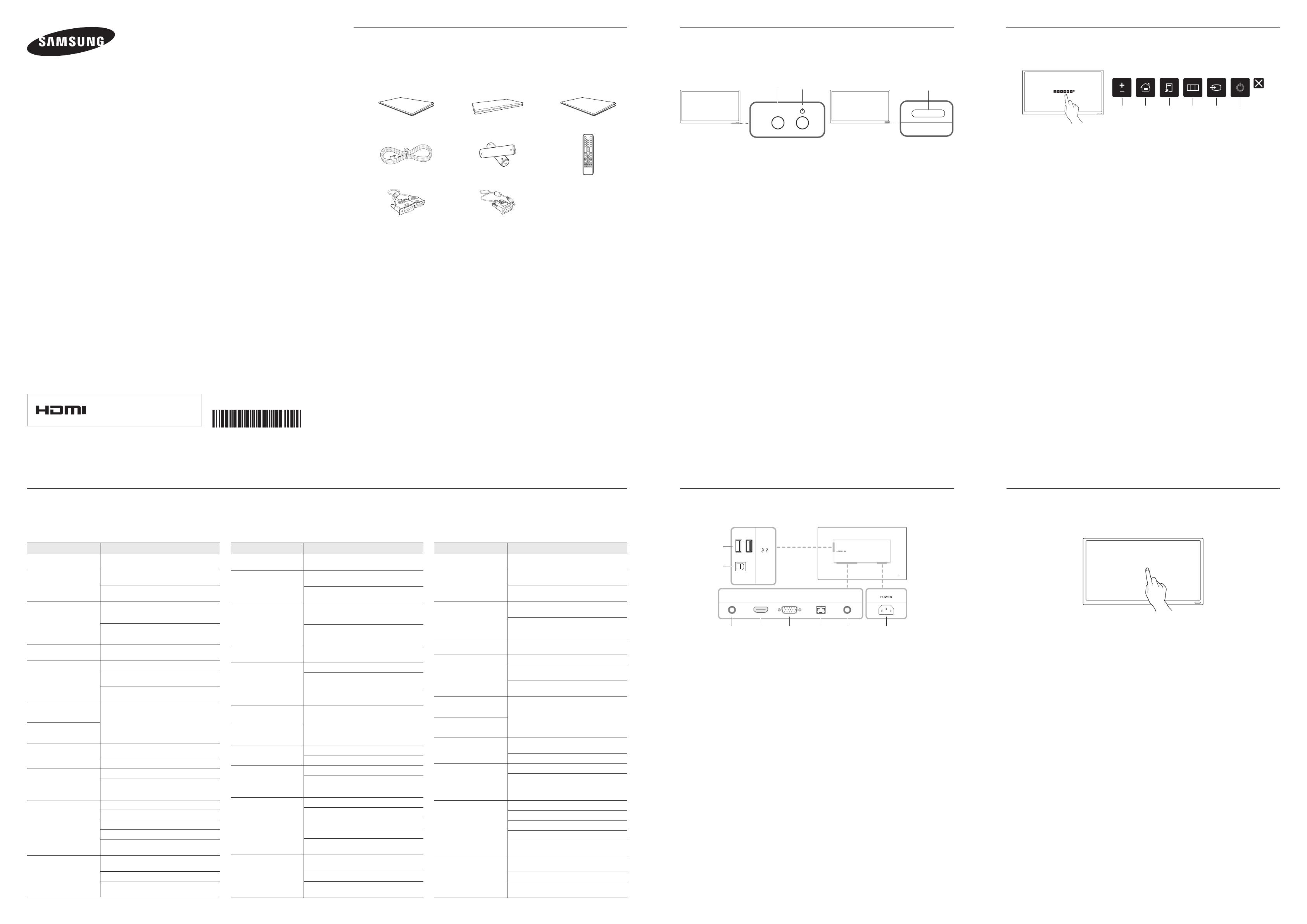
Quick Setup Guide
Panduan Penataan Singkat
Hướng dẫn cài đặt nhanh
English
The warranty will be void in the event of a breakdown due to exceeding the maximum recommended
hours of use per day of 16 hours.
The colour and the appearance may dier depending on the product, and the specications are subject
to change without prior notice to improve the performance.
Bahasa Indonesia
Garansi akan hangus jika terjadi kerusakan akibat melampaui waktu maksimal yang disarankan untuk
digunakan, yaitu, 16 jam setiap hari.
Warna dan tampilan mungkin berbeda, tergantung produk.
Spesikasi dapat berubah tanpa pemberitahuan untuk meningkatkan performa.
Tiếng Việt
Bảo hành sẽ bị hủy trong trường hợp hư hỏng do vượt quá số giờ sử dụng tối đa hàng ngày
được khuyến nghị (16 giờ).
Màu sc và hnh dáng c th khác nhau ty theo sản phm và đ cải tiến hot đng, các thông
số k thut c th sẽ được thay đi mà không cn thông báo trước.
DB22D-T
BN6806747H00
Checking the Components
Memeriksa Komponen
Kim tra các thành phn
1 2 3
4 5 6
7 8
English Bahasa Indonesia
Tiếng Việt
1
Quick setup guide 1
Panduan Penataan Singkat 1
Hướng dẫn cài đặt nhanh
2
Warranty card
(Not available in some
locations)
2
Kartu Garansi
(Tidak tersedia di beberapa
lokasi)
2
Thẻ bảo hành
(Không c ở mt số khu vực)
3
Regulatory guide 3
Panduan regulasi 3
Hướng dẫn điều chỉnh
4
Power cord 4
Kabel daya 4
Dây điện nguồn
5
Batteries
(Not available in some
locations)
5
Baterai
(Tidak tersedia di beberapa
lokasi)
5
Pin
(Không c ở mt số khu vực)
6
Remote Control 6
Remote Control 6
Điều khin t xa
7
D-SUB cable 7
Kabel D-SUB 7
Cáp D-SUB
8
RS232C-Stereo cable 8
Kabel stereo RS232C 8
Cáp stereo RS232C
Troubleshooting Guide
Panduan Mengatasi Gangguan
Hướng dẫn xử lý sự cố
English
Issues Solutions
The screen keeps switching on
and o.
Check the cable connection between the product
and PC, and ensure the connection is secure.
No Signal is displayed on the
screen.
Check that the product is connected correctly with
a cable.
Check that the device connected to the product is
powered on.
Not Optimum Mode is displayed.
This message is displayed when a signal from the
graphics card exceeds the product’s maximum
resolution and frequency.
Refer to the Standard Signal Mode Table and set
the maximum resolution and frequency according
to the product specications.
The images on the screen look
distorted.
Check the cable connection to the product.
The screen is not clear.
The screen is blurry.
Adjust Coarse and Fine.
Remove any accessories (video extension cable,
etc) and try again.
Set the resolution and frequency to the
recommended level.
The screen appears unstable
and shaky.
Check that the resolution and frequency of the
PC and graphics card are set within a range
compatible with the product. Then, change the
screen settings if required by referring to the
Additional Information on the product menu and
the Standard Signal Mode Table.
There are shadows or ghost
images left on the screen.
There is no sound.
Check the connection of the audio cable or adjust
the volume.
Check the volume.
The volume is too low.
Adjust the volume.
If the volume is still low after turning it up to the
maximum level, adjust the volume on your PC
sound card or software programme.
The remote control does not
work.
Make sure that the batteries are correctly in place (+/-).
Check if the batteries are at.
Check for power failure.
Make sure that the power cord is connected.
Check for any special lighting or neon signs
switched on in the vicinity.
The touch function does not
work.
Make sure not to use an object other than your
nger when tapping the screen.
Make sure the screen or your nger is not wet.
Make sure you are not wearing a glove and your
nger is not dirty.
Bahasa Indonesia
Masalah Solusi
Layar hidup dan mati
terus-menerus.
Periksa sambungan kabel antara produk dan PC,
serta pastikan kabel tersambung dengan kencang.
No Signal ditampilkan pada
layar.
Pastikan produk telah tersambung dengan benar
menggunakan kabel.
Pastikan perangkat yang tersambung ke produk
telah dihidupkan.
Not Optimum Mode
ditampilkan.
Pesan ini ditampilkan bila sinyal dari kartu gras
melampaui resolusi dan frekuensi maksimum
produk.
Lihat Tabel Mode Sinyal Standar dan tetapkan
resolusi serta frekuensi maksimum menurut
spesikasi produk.
Gambar di layar tampak
terdistorsi.
Periksa sambungan kabel ke produk.
Layar tidak jelas.
Layar buram.
Sesuaikan pengaturan
Coarse
dan
Fine
.
Lepaskan setiap aksesori (kabel ekstensi video, dsb.),
lalu coba lagi.
Atur resolusi dan frekuensi ke tingkat yang
disarankan.
Layar tampak tidak stabil dan
goyang.
Pastikan resolusi dan frekuensi PC serta kartu gras
ditetapkan dalam kisaran yang kompatibel dengan
produk. Setelah itu, ubah pengaturan layar jika
perlu dengan melihat Informasi Tambahan dalam
menu produk dan Tabel Mode Sinyal Standar.
Terdapat bayangan yang
tersisa di layar.
Tidak ada suara.
Periksa koneksi kabel audio atau atur volume.
Periksa volume suara.
Volume suara terlalu kecil.
Mengatur volume suara.
Jika volume suara masih kecil setelah diperbesar
ke tingkat maksimum, atur volume suara di kartu
suara PC atau program perangkat lunak.
Remote control tidak
berfungsi.
P
astikan baterai telah dimasukkan dengan benar (+/-).
Periksa apakah daya baterai habis.
Periksa kegagalan daya.
Pastikan kabel daya telah tersambung.
Periksa apakah ada cahaya khusus atau tanda neon
yang menyala di sekitarnya.
Fungsi sentuh tidak bekerja.
Pastikan Anda tidak menggunakan benda selain
dari jari Anda saat mengetuk layar.
Pastikan layar atau jari Anda tidak basah.
Pastikan Anda tidak menggunakan sarung tangan
dan jari Anda tidak kotor.
Tiếng Việt
Cc vn đê Gii php
Màn hnh liên tục bt và tt.
Kim tra kết nối cáp giữa sản phm và PC, và
đảm bảo kết nối chc chn.
No Signal được hin thị trên
màn hnh.
Kim tra xem sản phm c kết nối đúng với cáp
chưa.
Kim tra xem thiết bị kết nối với với sản phm c
bt không.
Not Optimum Mode được
hin thị.
Thông báo được hin thị khi mt tín hiệu t card
màn hnh vượt quá đ phân giải và tn số tối đa.
Tham khảo Bảng chế đ tín hiệu tiêu chun và
cài đặt đ phân giải và tn số tối đa theo thông
số sản phm.
Hnh ảnh trên màn hnh bị
biến dng.
Kim tra kết nối cáp với sản phm
Màn hnh không r.
Màn hnh bị mờ.
Điều chỉnh Coarse và Fine.
Gỡ bỏ bất kỳ thiết bị (cáp video nối dài v.v) và
thử li.
Cài đặt đ phân giải và tn số tới mức khuyến
cáo.
Màn hnh không n định và
rung.
Kim tra xem đ phân giải và tn số của máy tính
và card đồ họa c được cài đặt ở mức tương
thích với sản phm hay không. Sau đ, thay đi
cài đặt màn hnh nếu được yêu cu bằng cách
tham khảo Thông tin b sung về trnh đơn sản
phm và Bảng chế đ tín hiệu tiêu chun.
C bng hoặc hnh ảnh mờ
còn li trên màn hnh.
Không c âm thanh.
Kim tra kết nối của cáp âm thanh hoặc điều
chỉnh âm lượng.
Kim tra âm lượng.
Âm lượng quá nhỏ.
Điều chỉnh âm lượng.
Nếu âm lượng vẫn nhỏ sau khi bt âm lượng
đến mức tối đa, hãy điều chỉnh âm lượng trên
card âm thanh của máy tính hoặc chương trnh
phn mềm.
Điều khin t xa không hot
đng.
Đảm bảo rằng pin được đặt đúng chỗ (+/-).
Kim tra xem pin đã hết hay không.
Kim tra liệu không c điện.
Đảm bảo rằng dây nguồn được kết nối.
Kim tra xem c bng đèn đặc biệt hay ánh đèn
neon gn đ hay không.
Chc năng cm ng không
hot đng.
Đm bo không s dng vt nào khác ngoài ngón
tay khi chm vào màn hình.
Đm bo màn hình hoc ngón tay không ưt.
Đm bo bn không đeo găng tay và ngón tay bn
không bn.
Reverse Side
Sisi Belakang
Mặt sau
English
1
Connect to a USB memory device.
2
Connect to your PC via a USB 2.0 upstream cable.
- The product can be connected only to a desktop, laptop or tablet PC.
- The USB 2.0 upstream cable is sold separately.
3
Connects to MDC using an RS232C-Stereo cable.
4
Connects to a source device using an HDMI cable.
5
Connects to a source device using a D-SUB cable.
6
Connects to MDC using a LAN cable.
7
Receives sound from a PC via an audio cable.
8
Connect to the power cord.
Bahasa Indonesia
1
Menghubungkan ke perangkat USB.
2
Hubungkan ke PC via kabel hulu USB 2.0.
- Produk hanya dapat dihubungkan ke desktop, laptop, atau PC tablet.
- Kabel hulu USB 2.0 dijual terpisah.
3
Terhubung ke MDC dengan kabel stereo RS232C.
4
Terhubung ke perangkat sumber lewat kabel HDMI.
5
Terhubung ke perangkat sumber lewat kabel D-SUB.
6
Terhubung ke MDC dengan kabel LAN.
7
Menerima suara dari PC via kabel audio.
8
Menghubungkan ke kabel daya.
Tiếng Việt
1
Kết nối với thiết bị nhớ USB.
2
Kt ni vi PC ca bn qua cáp ngưc dòng USB 2.0.
- Bn ch có th kt ni sn phm vi máy tính đ bàn, máy tính xách tay hoc máy tính bng.
- Cáp ngưc dòng USB 2.0 đưc bán riêng.
3
Kt ni vi MDC bng cách s dng cáp stereo RS232C.
4
Kết nối với thiết bị nguồn bằng cáp HDMI.
5
Kết nối với thiết bị nguồn bằng cáp D-SUB.
6
Kết nối với MDC bằng cáp LAN.
7
Nhn âm thanh t PC qua cáp âm thanh.
8
Kết nối với dây nguồn.
RGB IN RJ45RS232C IN HDMI IN(DVI) AUDIO IN
USB USB(PC)
USB
3 4
5
6 7 8
1
2
Touchscreen monitor
Monitor layar sentuh
Màn hnh cảm ứng
English
Control a PC by tapping the screen instead of using an input device such as a keyboard or mouse.
The touch screen functions by detecting a minute electric current that runs through your body (capacitive).
Make sure to use the surface of your nger tip when tapping the screen.
- To control the OSD menu by touch input
From the menu screen, select System → Touch Control → Device to Control → Samsung SMART Signage.
- To control the screen of a PC connected to the product by touch input
From the menu screen, select System → Touch Control → Device to Control → Connected Source Device.
In this mode, the OSD menu on the product can only be controlled by the remote control.
Bahasa Indonesia
Kontrol PC dengan mengetuk layar sebagai ganti perangkat input seperti keyboard atau mouse.
Layar sentuh berfungsi dengan mendeteksi arus listrik kecil yang merambat melalui sentuhan jari Anda
(kapasitif). Gunakan permukaan ujung jari Anda saat mengetuk layar.
- Untuk mengendalikan menu OSD dengan input sentuh
Dari layar menu, pilih System → Touch Control → Device to Control → Samsung SMART Signage.
- Untuk mengendalikan layar PC yang terhubung dengan produk dengan input sentuh
Dari layar menu, pilih System → Touch Control → Device to Control → Connected Source Device.
Pada mode ini, menu OSD pada produk hanya dapat dikendalikan dengan remote control.
Tiếng Việt
Điều khin PC bằng cách chm vào màn hnh thay v sử dụng thiết bị đu vào như bàn phím hoặc chut.
Màn hnh cảm ứng hot đng bằng cách phát hiện dòng điện nhỏ chy qua cơ th bn (điện dung).
Đảm bảo sử dụng bề mặt đu ngn tay của bn khi chm vào màn hnh.
- Đ điều khin menu OSD bằng tín hiệu cảm ứng
T màn hnh menu, chọn System → Touch Control → Device to Control → Samsung SMART Signage.
- Đ điều khin màn hnh của PC được kết nối với sản phm bằng tín hiệu cảm ứng
T màn hnh menu, chọn System → Touch Control → Device to Control → Connected Source Device.
Trong chế đ này, bn chỉ c th điều khin menu OSD trên sản phm bằng điều khin t xa.
The terms HDMI and HDMI High-Definition
Multimedia Interface, and the HDMI Logo are
trademarks or registered trademarks of HDMI
Licensing LLC in the United States and other countries.
Control Panel
Panel Kontrol
Pa-nen điều khin
English
1
Selects the input source that an external device is connected to.
2
Use this button for turning the Display on and o.
3
Remote Control Sensor
Press a button on the remote control pointing at the sensor on the front of the product to perform
the corresponding function.
- Using other display devices in the same space as the remote control of this product can cause the
other display devices to be inadvertently controlled.
Bahasa Indonesia
1
Memilih sumber input yang terhubung pada perangkat eksternal.
2
Gunakan tombol ini untuk menyalakan atau mematikan Monitor.
3
Sensor remote control
Tekan tombol pada remote control yang menunjuk sensor pada bagian depan produk ini untuk
melakukan fungsi terkait.
- Menggunakan perangkat tampilan lain di ruang yang sama dengan remote control produk
ini dapat mengakibatkan perangkat tampilan lain terkontrol tanpa disengaja.
Tiếng Việt
1
Chọn nguồn vào kết nối với thiết bị ngoi vi.
2
Sử dụng nút này đ bt và tt Màn hnh.
3
B cảm biến Điều khin t xa
Nhấn nút trên điều khin t xa trỏ vào cảm biến trên mặt trước của sản phm đ thực hiện
chức năng tương ứng.
- Sử dụng các thiết bị màn hnh khác trong cng mt không gian như điều khin t xa của sản
phm này c th làm cho thiết bị màn hnh vô tnh bị điều khin.
SOURCE
1 2 3
Administrator menu
Menu administrator
Menu quản trị viên
English
- Touching and holding on the screen when the product is turned on displays the administrator menu.
- If touchscreen control is not available
From the menu screen, use the remote control to go to System → Touch Control → Touch Control Lock and select O.
- If the administrator menu is not displayed
From the menu screen, use the remote control to go to System → Touch Control → Admin Menu Lock and select O.
1
Adjust the Volume.
2
Enter Home mode.
3
Display Tools.
4
Display the OSD menu. To change settings, select a menu item.
5
Select the connected input source. Select an input source from the displayed list of input sources.
6
Power o the product.
Bahasa Indonesia
- Menyentuh dan memegang layar saat produk dihidupkan akan menampilkan menu administrator.
- Bila kendali layar sentuh tidak tersedia
Dari layar menu, gunakan remote control untuk ke System → Touch Control → Touch Control Lock lalu pilih O.
- Bila menu administrator tidak ditampilkan
Dari layar menu, gunakan remote control untuk ke System → Touch Control → Admin Menu Lock lalu pilih O.
1
Menyesuaikan Volume.
2
Memasuki modus Home.
3
Menampilkan Tools.
4
Menampilkan menu OSD. Untuk mengubah pengaturan, pilih item menu.
5
Pilih sumber input yang terhubung. Pilih sumber input dari daftar tampilan sumber input.
6
Mematikan produk.
Tiếng Việt
- Chm và gi màn hình khi bt sn phm s hin th menu qun tr viên.
- Nu điu khin màn hình cm ng không kh dng
T màn hình menu, s dng điu khin t xa đ đi ti System → Touch Control → Touch Control Lock và chn O.
- Nu menu qun tr viên không hin th
T màn hình menu, s dng điu khin t xa đ đi ti System → Touch Control → Admin Menu Lock và chn O.
1
Điu chnh Volume.
2
Chuyn sang ch đô Home.
3
Hin th Tools.
4
Hin th trình đơn OSD. Đ thay đi cài đt, chn mt mc menu.
5
Chn ngun tín hiu đu vào đưc kt ni. Chn ngun vào t danh sách các ngun vào đưc hin th.
6
Tt ngun sn phm.
1 2 3 4 5 6
[DB22D-T-QSG-ASIA]BN68-06747H-00.indd 1 2014-09-05 5:13:49