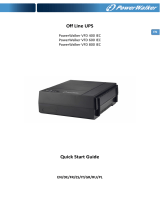Page is loading ...

1
EN
IMPORTANT SAFETY INSTRUCTIONS
SAVE THESE INSTRUCTIONS – This manual contains important instructions for models
PowerWalker VI 450 SE/650 SE/850 SE/1200/2000 that should be followed during installation
and maintenance of the UPS and batteries.
• This product is specially designed for PCs and it is not recommended for use in any
medical equipment, life-supporting system and other specific important equipment.
• Do not plug household appliances such as hair dryers, microwave ovens or vacuum
cleaners to UPS.
• Do not attach a power strip or surge suppressor to the UPS.
• Do not plug the UPS into its own output.
• Connection to any other type of receptable other than two-pole, three-wire grounded
receptacle may result in shock hazard as well as violate local electrical codes.
• To reduce risk of overheating the UPS, do not cover the UPS´ cooling vents.
• This unit intended for installation in a controlled environment (temperature controlled,
indoor area free of conductive contaminants). Avoid installing the UPS in locations where
there is standing or running water or excessive humidity and do not use it in any of the
following environments:
o Any area with combustible gas, corrosive substance or heavy dust.
o Any area with extraordinarily high or low temperature (above 40˚C or below
0˚C) and humidity of more than 90%.
o Any area exposed to direct sunshine or near any heating apparatus.
o Any area with serious vibrations.
o Outdoor.
• The utility power outlet shall be near the equipment and easily accessible. In the event of
an emergency, press OFF button and disconnect the power cord from the AC power
supply to properly disable the UPS.
• The internal short circuiting of the UPS will lead to dangers such as electric shock or fire;
therefore do not allow liquids or any foreign object to enter the UPS. No water containers
(such as a water glass) or any other liquid-containing vessels shall be placed on the top of
the UPS so as to avoid such dangers as electric shock.
• Please do not use the UPS in excess of the rated load capacity.
• Unplug the UPS prior to cleaning and do not use liquid or spray detergent.
• Risk of electric shock, do not attempt to disassemble the unit. No user serviceable parts
inside. Refer servicing to qualified service personnel.

2
EN
• If UPS is to be stored for a long time, it is recommended to recharge the batteries (by
connecting the utility power to UPS, switch “ON”), once a month for 24 hours to avoid a
full battery discharge.
• In case smoke is found coming out from the device, please cut off the power supply
quickly and contact the distributor.
• The UPS contains one/two large-capacity batteries. So the shell shall not be opened,
otherwise such dangers as electric shock will be caused. If any internal overhaul or
replacement of the battery is required, please contact the distributor.
• Servicing of batteries should be performed or supervised by personnel knowledgeable of
batteries and the required precautions. Keep unauthorized personnel away from
batteries.
• A battery can present a risk of electrical shock and high short circuit current. The
following precautions should be observed when working on batteries:
o Remove watches, rings, or other metal objects from the hand.
o Use tools with insulated handles and wear rubber gloves and boots.
o Do not lay tools or metal parts on top of batteries.
o Disconnect charging source prior connecting or disconnecting batteries
terminals.
• When replacing batteries, replace with the same type and number of the sealed lead-acid
batteries.
• The maximum ambient temperature rating is 40°C.
• Do not dispose of battery or batteries in a fire. The battery may explode.
• Do not open or mutilate the battery or batteries. Released electrolyte is harmful to the
skin and eyes. It may be toxic.
• Icon Φ on the rating label stands for phase symbol.
• This pluggable type A equipment with battery already installed by the supplier is
operator installable and may be operated by laymen.
• During the installation of this equipment it should be assured that the sum of the leakage
currents of the UPS and the connected loads does not exceed 3.5mA.
• Attention, hazardous through electric shock. Also with disconnection of this unit from
the mains, hazardous voltage still may be accessible through supply from battery. The
battery supply should be therefore disconnected in the plus and minus pole of the
battery when maintenance or service work inside the UPS is necessary.
• In the event that there is fire occurring in the vicinity, please use dry-power extinguishers.
The use of liquid extinguishers may give rise to the danger of electric shock.
EN

3
EN
This product complies with the safety and environmental regulations in EU.
If the time arises to throw away your product, please recycle all the components possible. Batteries
and rechargeable batteries are not to be disposed in your domestic waste! Please recycle them at
your local recycling point. Together we can help to protect the environment.

4
EN
1. Introduction .................................................................................................... 5
2. Description of Features ................................................................................. 5
3. Package Contents ......................................................................................... 5
4. Product Overview .......................................................................................... 6
5. Installation and Initial Startup ........................................................................ 7
6. Functions & Operation .................................................................................. 9
7. Software Installation on your PC ................................................................. 10

5
EN
1. Introduction
PowerWalker VI series is an intelligent and compact line interactive UPS (Uninterruptable Power
Supply) which is designed to protect your personal computer or sensitive electronic equipments
from all forms of power interference, including complete power failures. It is equipped with many
features that allow any attached equipment to operate longer and more reliability.
2. Description of Features
• Easy to use and install utilized microprocessor control to maximize the reliability and
efficiency
• Equipped with built-in boost and buck AVR function
• DC Cold start function
• Green Power Function for energy saving
• Auto restart while AC recovery.
• Provides AC Overload protection
• RJ11/RJ45 (in/out) LAN/Modem/Phone line protection
3. Package Contents
You should have received the following items inside of package:
UPS Unit USB Cable AC Input Power Cord
(for VI 1200/2200 only)
Software CD Quick Start Guide Service Guide

6
EN
4. Product Overview
Front Panel:
VI 450SE/650SE/850SE VI 1200/2200
USB port
LED Indicators
AC mode: green lightning
Battery mode: green flashing
Power ON/OFF
Power ON/OFF
LED Indicators
Normal: green lightning
Battery mode: yellow flashing
AC mode: green lightning
Fault mode: red lightning
Back Panel:
VI 450SE/650SE/850SE VI 1200/2200
AC input
2x Schuko/ 2x French /4x IEC Outlets
RJ11/RJ45 LAN/Modem/phone line
protection
AC input
2x IEC & 2x Schuko / 2x IEC & French / 6 x IEC
outlet
USB port
RJ11/RJ45 LAN/Modem/phone line protection
Breaker
VI 1200 IECx6
VI 2200 IEC
x
6
VI 1200
/
2200
(2xIEC+2xGER or 2xFR)

7
EN
5. Installation and Initial Startup
Before installation, please inspect the unit. Be sure that nothing is damaged
.
I: Placement & Storage Conditions
Install the UPS in a protected area that is free of excessive dust and has adequate air flow around
the unit, and is free from excessive dust, corrosive fumes and conductive contaminants. Please
place the UPS away from other units at least 20 cm to avoid interference. Do NOT operate the
UPS where the temperature exceeds 0-40° C and the humidity is over 0-90 % RH.
II: Connect to Utility and Charge
Plug in the AC input cord to the 2-pole, 3-wire grounded wall outlet. For the best results, we
suggest charging the battery at least 6 hours with no load (no electrical devices such as
computers, monitors, rtc.) connected before initial use. The unit charges its battery while
connecting to the utility.
III: Connect the Loads
Plug in the loads to output receptacles on the rear panel of the UPS. Simply turn on the power

8
EN
switch of UPS unit, and devices connected to the UPS will be protected by UPS unit.
IV: Connect LAN cable, Modem or Phone line for Surge Protection
Connect for example a single modem or phone line into surge-protected “IN” outlet on the back
panel of the UPS unit. Connect from “OUT” outlet to the computer with another phone line cable.
V: Connect USB Cable
To monitor the UPS status, such as unattended UPS shutdown and start-up, by using bundled
software, please connect the UPS and PC with USB cable included.
VI: Turn On/Off the Unit
Turn on the UPS unit by pressing the power switch. Turn off the UPS unit by pressing again the
power switch.
Do not attach a power strip or surge suppressor to the UPS.
NEVER connect a laser printer or scanner to the
UPS unit, because in-rush current generated by
motor’s devices may cause the damage of the unit.

9
EN
6. Functions & Operation
I: DC Start Function
DC Start Function enables UPS to be started up when AC utility power is not available and battery
is fully charged. Just simply press the power switch to turn on the UPS.
II: Green Power Function
These series are equipped with Green Power Function for saving power and protecting battery.
The feature of deep discharge protection is adoped on battery mode. If no load is connected to
the UPS, it will automatically shut down after 5 minutes for energy saving while running on
battery mode. The UPS will restart while AC recovery.
III: AVR (Automatic Voltage Regulation)
If the quality of the incoming mains is poor, the AVR boosts a low incoming voltage or reduces a
high one. The load receives a voltage within the normal range.
IV: Auto restart while AC recovery
V: Audio Indicator
Audible Alarm Situation
Sounding every 10 seconds
Battery
Mode
Sounding every 1 second
Battery Low
Sounding every 0.5 seconds
Overload
continuous sounding
Faulty
EN

10
EN
7. Software Installation on your PC
Connected by USB to a PC or notebook, the Software enables communication between the UPS
and the computer. The UPS software monitors the status of the UPS, shuts down the system
before the UPS is exhausted and can remotely observe the UPS via the Network (enabling users
to manage their system more effectively). Upon AC failure or UPS battery low, UPS takes all
necessary actions without intervention from the system administrator. In addition to automatic
file saving and system shut-down functions, it can also send warning messages via pager, e-mail
etc.
• Use the bundled CD and follow the on-screen instructions to install the software WinPower.
• Enter the following serial No. to install software: 511C1-01220-0100-478DF2A
• After the software is successfully installed, the communication with UPS has been
established and a green icon will appear in the system tray.
• Double-click the icon to use the monitor software (as above).
• You can schedule UPS shutdown/start-up and monitor UPS status through PC.
• Detail instructions please refer to the e-manual in the software.
Check www.powerwalker.com/winpower.html from time to time to get the latest
version of monitoring software.

11
EN
8. Maintenance
I. General
The UPS is virtually maintenance free: take care of proper environmental conditions and keep
air inlets-outlets free of dust.
II. Fuses
If the AC input fuse is defect, be sure it is replaced by a compatible fuse from the same make
and type.
Never short circuit batteries. When working with batteries, remove watches, rings and other
metal objects, and only use insulated tools.
III. Batteries
When replacing the batteries, use batteries with exactly same specifications.
Read all safety rules before replacing the battery.

12
EN
9. Trouble Shooting
Symptom
Possible Cause
Remedy
No LED display on the
front panel.
1. Battery weak.
1. Charge battery up to 8 hours.
2. Battery defect.
2. Replace with the same type of
battery.
3. Power switch is not pressed.
3. Press the power switch again.
Alarm buzzer beeps
continuously when AC
supply is normal.
Overloa
d of the UPS.
Verify that the load matches the UPS
capability specified in the specs.
When power failure,
back-up time is shorten.
1. Overload of the UPS.
1. Remove some non
-
critical load.
2. Battery voltage is too low.
2. Charge battery 8 hours or
more.
3. Battery defect due to high temperature
operation environment, or improper
operation to battery.
3. Replace with the same type of battery.
Mains normal but LED is
flashing.
Power cord is loose.
Reconnect the power cord properly.
If any abnormal situations occur that are not listed above, please call service people immediately.

13
EN
10. Specifications
Model Complete Series
VI 450 SE VI 650 SE VI 850 SE VI 1200 VI 2200
INPUT
Voltage 230 VAC
Voltage Range 170~280 VAC
OUTPUT
Voltage 220/230/240 VAC
Voltage Regulation +/-10% (Battery mode)
Frequency Range 50/60Hz
Frequency Regulation ±1Hz (Battery mode)
Transfer Time Typical 4-8ms
Waveform Modified Sine Wave
PROTECTION
Full protection Discharge, overcharge and overload protection
ENVIRONMENT
Humidity 0-90 % RH @ 0° to 40° C (non-condensing)
Noise Level Less than 40dB 45dB
Software
Monitoring Software WinPower (included)
Model VI 450 SE VI 650 SE VI 850 SE
CAPACITY 450VA / 240W 650VA / 360W 850VA / 480W
BATTERY
Type & Number 12V/4.5Ah x1 12V/ 7Ah x1 12V/9Ah x1
Charging Time 6 hours recover to 90% capacity
Backup Time (est. 100W) 8 min 16 min 20 min
PHYSICAL
LED Indicator Green LED (AC Mode, Backup Mode)
Outlet and Connector 2-4x outlets, USB port,RJ11/RJ45 Surge Protection
Dimension (DxWxH) 279mm x 100mm x 143mm
WEIGHT
Net weight 3.5kg 4.4kg 5.0kg
Model
VI 12
00
VI 22
00
CAPACITY
1
2
00VA / 600W
22
00VA /
120
0W
BATTERY
Type & Number
12V / 7Ah x 2
12V / 9Ah x 2
Charging Time
6h to 90% capacity
Protection
Overload, discharge and overcharge protection
Backup Time (est.
10
0W
)
30 min 50 min
PHYSICAL
L
E
D Indicator
Normal, Battery mode, AC mode, Fault mode
Outlet and Connector 4-6x outlets, USB port,RJ11/RJ45 Surge Protection
Dimension (DxWx
H)
365mm
x
139mm
x
195
mm
WEIGHT
Net weight 8.6kg 10.2kg
EN
/