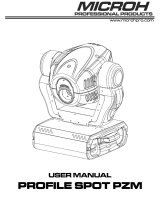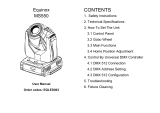Page is loading ...

Version: 2.5

3

3
Table of contents
1. Safety instructions 4
2. Operating determinations 4
3. Description of the device 5
4. Installation 6
4.1 Fitting the lamp 6
4.2 Lamp adjustment 7
4.3 Inserting/Exchanging gobos and colours 7
4.4 Replacing the 3-facet prism 8
4.5 Installation of an optional lens 8
4.6 Rigging the xture 9
4.7 Connection to the mains 10
4.8 Changing the power supply settings-magnetic ballast 10
4.9 DMX-512 connection/connection between xtures 11
5. DMX protocol 12
6. Controller mode 15
6.1 DMX addressing 15
6.2 Remotely controllable functions 15
7. Stand - alone mode 16
8. Functions of the control panel 17
8.1 Addressing 17
8.2 Slave control 17
8.3 Fixture informations 18
8.4 Fixture temperatures 18
8.5 Personality options 19
8.6 Switching On/Off the lamp 23
8.7 Manual mode 23
8.8 Test sequences 24
8.9 Stand-alone setting 24
8.10 Reset function 25
8.11 Special functions 25
9. Power down mode 27
10. RDM 27
11. Error and information messages 28
12. Technical specications 30
13. Maintenance and cleaning 33
Color
Spot
250
AT

4
5
CAUTION! Keep this device away from rain and moisture!
Unplug mains lead before opening the housing!
FOR YOUR OWN SAFETY, PLEASE READ THIS USER MANUAL CAREFULLY
BEFORE YOU INITIAL START - UP!
1. Safety instructions
Every person involved with installation and maintenance of this device have to:
- be qualiled
- follow the instructions of this manual
CAUTION! Be careful with your operations. With a high voltage you can suffer
a dangerous electric shock when touching the wires!
This device has left our premises in absolutely perfect condition. In order to maintain this condition and to ensure a safe ope-
ration, it is absolutely necessary for the user to follow the safety instructions and warning notes written in this manual.
Important:
The manufacturer will not accept liability for any resulting damages caused by the non-observance of this manual or any
unauthorized modication to the device.
Please consider that damages caused by manual modications to the device are not subject to warranty.
Never let the power-cord come into contact with other cables! Handle the power-cord and all connections with the mains
with particular caution!
Make sure that the available voltage is not higher than stated on the rear panel.
Always plug in the power plug least. Make sure that the power-switch is set to off -position before you connect the device
to the mains. The power-plug has to be accessable after installing the device.
Make sure that the power-cord is never crimped or damaged by sharp edges. Check the device and the power-cord from
time to time.
Always disconnect from the mains, when the device is not in use or before cleaning it. Only handle the power-cord by the
plug. Never pull out the plug by tugging the power-cord.
This device falls under protection class I. Therefore it is essential to connect the yellow/green conductor to earth.
The electric connection, repairs and servicing must be carried out by a qualied employee.
Do not connect this device to a dimmer pack.
Do not switch the xture on and off in short intervals as this would reduce the lamp’s life.
During the initial start-up some smoke or smell may arise. This is a normal process and does not necessarily mean that
the device is defective.
Do not touch the device’s housing bare hands during its operation (housing becomes hot)!
For replacement use lamps and fuses of same type and rating only.
CAUTION ! EYEDAMAGES !
Avoid looking directly into the light source (meant especially for epileptics) !
2. Operating determinations
This device is a moving-head spot for creating decorative effects and was designed for indoor use only.
If the device has been exposed to drastic temperature uctuation (e.g. after transportation), do not switch it on immedia-
tely. The arising condensation water might damage your device. Leave the device switched off until it has reached room
temperature.

4
5
Never run the device without lamp!
Do not shake the device. Avoid brute force when installing or operating the device.
Never lift the xture by holding it at the projector-head, as the mechanics may be damaged. Always hold the xture at the
transport handles.
When choosing the installation-spot, please make sure that the device is not exposed to extreme heat, moisture or dust.
There should not be any cables lying around. You endanger your own and the safety of others!
The minimum distance between light-output and the illuminated surface must be more than 1,3 meter.
Make sure that the area below the installation place is blocked when rigging, derigging or servicing the xture.
Always x the xture with an appropriate safety-rope. Fix the safety-rope at the correct holes only.
Only operate the xture after having checked that the housing is rmly closed and all screws are tightly fastened.
The lamp must never be ignited if the objective-lens or any housing-cover is open, as discharge lamps may explose and
emit a high ultraviolet radiation, which may cause burns.
The maximum ambient temperature 45° C must never be exceeded. Otherwise, the lamp is switched off and the xture
is out of operation for 5 minutes.
CAUTION! The lens has to be replaced when it is obviously damaged,
so that its function is impaired, e. g. due to cracks or deep scratches!
Operate the device only after having familiarized with its functions. Do not permit operation by persons not qualied for
operating the device. Most damages are the result of unprofessional operation!
CAUTION! The lamp has to be replaced when it is damaged
or deformed due to the heat!
Please use the original packaging if the device is to be transported.
Please consider that unauthorized modications on the device are forbidden due to safety reasons!
If this device will be operated in any way different to the one described in this manual, the product may suffer damages
and the guarantee becomes void. Furthermore, any other operation may lead to dangers like short-circuit, burns, electric
shock, burns due to ultraviolet radiation, lamp explosion, crash etc.
3. Description of the device
1 - Moving head
2 - Yoke
3 - Base
4 - Handle

6
7
4. Installation
4.1 Fitting the lamp
DANGER ! Install the lamps with the device switched off only.
Unplug from mains before !
To insert the lamp MSD 250W/2 open
the top cover of the projector-head by
loosening the 3 quarter-turn fasteners on
the cover.
Then open the small lamp cover by
loosening 2 fastening screws (see the
drawing).
If changing the lamp, remove the old lamp from the socket. Insert the
lamp to the socket.
Do not install a lamp with a higher wattage! A lamp like this generates
temperatures the device is not designed for.
Damages caused by non-observance are not subject to warranty. Please
follow the lamp manufacturer‘s notes!
Do not touch the glass bulb with bare hands during the installation! Make
sure that the lamp is installed tightly into the lampholder system.
Adjust the optimal distance 1-1,5 mm from the lens by turning the screw
„A” (see the drawings „Lamp adjustment” below) on the rear panel of
the head.
Then close the small lamp cover by tighten 2 fastening screws again.
Reclose the top cover of the head and tighten the 3 quarter-turn fas-
teners.
Before striking the lamp, reset the „LAti/rSEt” and „LASt/rSEt”counters in
the „InFO” menu on the control panel, by pressing the „Up” and „Down”
buttons in one time and then conrming with the „Enter”-button.
Do not operate this xture with opened housing-cover!
Rear panel of the base
1 - 5-pin DMX output
2 - 5-pin DMX input
3 - 3-pin DMX output
4 - 3-pin DMX input
5 - Power switch
6 - Power cord
7 - fuse holder
Front panel of the base
1 - Display
2 - Mode-button
3 - Enter-button
4 - Up-button
5 - Down-button
1 - Top cover
2 - Quater-turn fasteners
3 - Lamp cover
4 - Fastening screws
5 - Lamp

6
7
4.2 Lamp adjustment
The lampholder is aligned at the factory. Due to differences between lamps, ne adjustment may improve light performance.
Strike the lamp, cancel all effects, open the shutter and set the dimmer intensity onto 100 % and focus the light on a at
surface (wall) or use function „LAAd” in the Special functions. As the optimum distance of the lamp from lens was
adjusted during the installing or changing the lamp (by turning the screw „A”), it is necessary to adjust only the second
position by turning the screw „B”, in order to center the hot-spot (the brightest part of the beam).
If the hot spot seems to be too bright, you can lower its intensity by moving the lamp closer to the reector. Do so by
turning the srew „A” until the light is evenly distributed.
If the light on the edge seems to be brighter as in the center, the lamp is too close at the reector. In this case, you need
to move the lamp away from the reector until the light is evenly distributed and the beam appears bright enough.
4.3 Inserting/Exchanging gobos and colours
DANGER! Install the colours and gobos with the device switched off only.
Unplug from mains before!
Turn off the lamp and allow it to cool for at least 10 mi-
nutes. Disconnect the xture from power.
To insert the gobos or colours, open the top cover of the
moving-head by loosening the 3 quarter-turn fasteners on
the top cover and follow the instructions below:
Rotating gobo-wheel:
1. Gently bend out the gobo module to release it from the
distance holes and eject it from the pressing snap.
2. Press the ends of the xation ring together with an
appropriate tool and remove it from the gobo holder.
Remove the gobo and insert the new gobo. Press the
ends of the xation ring together and insert it in the
front of the gobo.
3. Put the gobo module back under the pressing snap
and push it to the 2 distance holes.
CAUTION!
The gobo module with the magnet must be placed
in the same position as it was placed before gobo
replacement!
CAUTION! All Gobos were designed for 250 W lamp only.
Do not use them in the xture with more powerful lamp!
Never unscrew the screws of the rotating gobo
as the ball bearing will otherwise be opened!

8
9
Colour-wheel:
Gently bend out the colour-module to release it
from the 2 distance holes and eject it from the
pressing snap.
Put the new colour-module back under the pres-
sing snap and push it to the 2 distance holes.
4.4 Replacing the 3-facet prism
Gently bend out the prism holder to release it from the xative holes of prism/frost fastener and eject it from the pressing snap.
Put the frost holder back under the pressing snap and push it to the 3 xative holes.
prism/frost fastener prism holder
4.5 Installation of an optional lens
The device is delivered with a 15°-standard lens. If you wish to insert an optional 12° or 18°-lens (it is not the standard
part of delivery), please follow the instructions below:
Optional 12°-lens:
Remove the xation-ring of the 15°-lens with an appropriate tool. Remove the lens. Install the optional 12°-lens and x it
with the xation-ring.

8
9
Optional 18°-lens:
Unscrew the knurled-head screw on the plate of the
light-output. Install the optional 18°-lens and x it with
the knurled-head screw.
4.6 Rigging the xture
Danger of re ! When installing the device, make sure there is no highly
inammable material (decoration articles, etc.)
in between a distance of min. 0,5 m.
Warning ! Use 2 clamps to rig the xture on the truss.
Follow the instructions mentioned at the bottom of the base.
Make sure that the device is xed properly!
Ensure that the structure (truss) to which you are attaching
the xtures is secure.
The installation of the projector has to be built and constructed in a way that it can hold 10 times the weight for 1 hour
without any harming deformation.
The installation must always be secured with a secondary safety attachment, e.g. an appropriate catch net. This secondary
safety attachment must be constructed in a way that no part of the installation can fall down if the main attachment fails.
When rigging, derigging or servicing the xture staying in the area below the installation place, on bridges, under high
working places and other endangered areas is forbidden.
The moving-head can be placed directly on the stage oor or rigged in any orientation on a truss without altering its ope-
ration characteristics (see the drawing).
For overhead use, always install a safety-rope that can hold at least 10 times the weight of the xture. You must only use
safety-ropes with screw-on carabines. Pull the safety-rope through the two apertures on the bottom of the base and over
the trussing system etc. Insert the end in the carabine and tighten the xation screw.
Fixation via Omega holders
1. Bolt each clamp (1) to the omega holder (4) with M12 bolt and lock nut through the hole in the holder.
2. Fasten the omega holders on the bottom of the base by inserting both quick-lock fasteners (3) into the holes of the
base and tighten fully clockwise.
3. Fasten the safety-rope (2) through the two apertures on the bottom of the base and over the trussing system.

10
11
4.7 Connection to the mains
Verify the power supply settings before applying power!
If you wish to change the power supply settings, see the chapter below.
Connect the xture to the mains with the enclosed power cord and plug.
The earth has to be connected!
The occupation of the connection-cables is as follows:
Cable (EU) Cable (US) Pin International
Brown Black Live L
Liht blue White Neutral N
Yellow/
Green
Green Earth
4.8 Changing the power supply settings-magnetic ballast
Both the transformer and the ballast must be connected correctly for the local AC voltage and frequency.
The wrong settings can cause poor performance or demage of the moving head. The factory settings are printed next to
the power switch.
If you want to change the power supply settings, follow the instructions:
1. Disconnect the xture from AC power.
2. Remove the 2 top base covers by loosening 10 screws.
3. Move the wire 1 on the transformer connection block to the position according to the desired voltage.
4.
Move the wires 2 and 3 on the ballast connection block to the position according to the desired frequency (voltage).
5. Close the base before applying AC power.
Examples:
EU-version (power supply settings: 230V/50Hz)
US-version (power supply settings: 120V/60Hz)

10
11
4.9 DMX-512 connection/connection between xtures
The xture is equipped with both 3-pin and 5-pin XLR sockets for DMX input and output. The sockets are wired in parallel.
Only use a shielded twisted-pair cable designed for RS-485 and 3-pin or 5-pin XLR-plugs and connectors in order to
connect the controller with the xture or one xture with another.
Occupation of the XLR-connection:
DMX - output DMX-input
XLR mounting-sockets (rear view): XLR mounting-plugs (rear view):
Building a serial DMX-chain:
If you are using the standard DMX-controllers, you can connect the DMX-output of the controller directly with the DMX-
-input of the rst xture in the DMX-chain. If you wish to connect DMX-controllers with other XLR-outputs, you need to
use adapter-cables.
Connect the DMX-output of the rst xture in the DMX-chain with the DMX-input of the next xture. Always connect output
with the input of the next xture until all xtures are connected.
Caution: At the last xture, the DMX-cable has to be terminated with a terminator. Solder a 120 Ohm resistor between
Signal (–) and Signal (+) into a 3-pin XLR-plug and plug it in the DMX-output of the last xture.
Building a master/slave-chain:
Connect the DMX-output of the master xture in the data-chain with the DMX-input of the rst slave. Always connect output
with the input of the next slave until all slaves are connected (up to 9 xtures).
Caution: It’s necessary to insert the XLR termination plug (with 120 Ohm) into the input of the master xture and into the
output of the last slave xture in the link in order to ensure proper transmission on the data link.
1 - Shield
2 - Signal (-)
3 - Signal (+)
4 - Not connected
5 - Not connected

12
13
5. DMX protocol
Mode 1
channel
Mode 2
channel
Mode 3
channel
Mode 4
channel
Value Function
Type
of control
1 1 1 1 0 - 255
Pan
Pan movement by 530°
proportional
2 2 2 2 0 - 255
Pan Fine
Fine control of pan movement
proportional
3 3 3 3 0 - 255
Tilt
Tilt movement by 280°
proportional
4 4 4 4 0 - 255
Tilt ne
Fine control of tilt movement
proportional
5 5 5 5
0
1 - 255
1 - 255
Pan/Tilt speed, Pan/Tilt time
Max. speed (tracking mode)
P./T. speed-set Speed Mode in menu: P./T. Mode
Speed from max. to min. (vector mode)
P./T. time - set Time Mode in menu: Pan/Tilt Mode
Time from 0,1 s to 25,5 s. *
step
proportional
proportional
6 6 6 6
0 - 49
50 - 59
60 - 69
70 - 79
80 - 89
90 - 99
100 - 109
110 - 119
120 - 129
130 - 139
140 - 149
150 - 159
160 - 169
170 - 179
180 - 189
190 - 199
200 - 209
210 - 229
230 - 239
240 - 255
Power/Special functions
Reserved
To activate following functions, stop in DMX value for
at least 3 s and shutter must be closed at least 3 s.
(„Shutter, Strobe” channel 16 (13, 18, 15) must be at
range: 0-31 DMX).**
Pan/Tilt speed mode
Pan/Tilt time mode
Blackout while pan/tilt moving
Disabled blackout while pan/tilt moving
Blackout while colour wheel moving
Disabled blackout while colour wheel moving
Blackout while gobo wheel moving
Disabled blackout while gobo wheel moving
To activate following functions,
stop in DMX value for at least 3 s.
Lamp On, reset (total reset except pan/tilt reset)
Pan/Tilt reset
Colour wheel reset
Gobo wheel reset
Dimmer/Strobe reset
Focus reset
Prism reset
Total reset
Reserved
Lamp Off
Reserved
step
step
step
step
step
step
step
step
step
step
step
step
step
step
step
step
step
step
step
step
Notes:
* Short times are not used for long tracks (e.g. 0,5 s for track 0-255 DMX). Times are restricted by mechanical
parameters of the xture.
** The switch-functions have priority to the equivalent functions in menu „Personality” but the setting by DMX
is not saved to the memory (after switching the xture on, tthe setting from menu „Personality” is loaded and
after that can by changed with DMX value on the channel 6).
DMX protocol menu „Personality”
50 - 59 Pan/Tilt speed mode Pan/Tilt mode--->Speed Mode
60 - 69 Pan/Tilt time mode Pan/Tilt mode--->Time Mode
70 - 79 Blackout while pan/tilt moving Active blackout While-->Pan/Tilt Moving-->On
80 - 89 Disabled blackout while pan/tilt moving Active blackout While-->Pan/Tilt Moving-->Off
90 - 99 Blackout while colour wheel moving Active blackout While-->Colour Wheel Moving-->On
100 - 109 Disabled blackout while colour wheel moving Active blackout While-->Colour Wheel Moving-->Off
110 - 119 Blackout while gobo wheel moving Active blackout While-->Gobo Wheels Moving-->On
120 - 129 Disabled blackout while gobo wheel moving Active blackout While-->Gobo Wheels Moving-->Off

12
13
Mode 1
channel
Mode 2
channel
Mode 3
channel
Mode 4
channel
Value Function
Type of
control
7 7
0 - 9
10 - 31
32 - 63
64 - 95
96 - 127
128 - 159
160 - 191
192 - 223
224 - 255
Pan/Tilt macro selection
Disabled pan/tilt macro
Reserved
Figure of circle (from small to large)
Figure of horizontal eight (from small to large)
Figure of vertical eight (from small to large)
Figure of rectangle (from small to large)
Figure of triangle (from small to large)
Figure of ve-pointed star (from small to large)
Figure of cross (from small to large)
step
step
proportional
proportional
proportional
proportional
proportional
proportional
proportional
8 8
0
1 - 127
128 - 129
130 - 255
Pan/Tilt macro speed
Set pan/tilt speed (channel 5) to 0
No macro generation
Macro generation from fast to slow-forwards
No macro generation
Macro generation from slow to fast-backwards
step
proportional
step
proportional
7 7 9 9
0
11
23
34
46
58
70
81
93
105
117
128
130 - 135
136 - 141
142 - 147
148 - 153
154 - 159
160 - 165
166 - 171
172 - 177
178 - 183
184 - 189
190 - 215
216 - 217
218 - 243
244 - 249
250 - 255
Colour wheel
In range 0-128 DMX is possible ne colour
Open/white
Dark green
Red
Light azure
Magenta
UV lter
Yellow
Green
Pink
Blue
Deep red
White
Dark green
Red
Light azure
Magenta
UV lter
Yellow
Green
Pink
Blue
Deep red
Forwards rainbow effect from fast to slow
No rotation
Backwards rainbow effect from slow to fast
Random colour selection by audio control
(Set microphone sensitivity in menu „Personality”)
Auto random colour selection from fast to slow
proportional
proportional
proportional
proportional
proportional
proportional
proportional
proportional
proportional
proportional
proportional
proportional
step
step
step
step
step
step
step
step
step
step
proportional
step
proportional
step
proportional
8 10
0 - 255
Colour wheel-ne positioning
Fine positioning proportional
9 8 11 10
0 - 3
4 - 7
8 - 11
12 - 15
16 - 19
20 - 23
24 - 27
28 - 31
Rotating gobo wheel
Index - set indexing on channel 10 (9, 12, 11)
Open/hole
Gobo 1 (15030016)
Gobo 2 (15040011)
Gobo 3 (15020137)
Gobo 4 (15020138)
Gobo 5 (15020139)
Gobo 6 (15020140)
Gobo 7 (15020141)
proportional

14
15
Mode 1
channel
Mode 2
channel
Mode 3
channel
Mode 4
channel
Value Function
Type of
control
9 8 11 10
32 - 35
36 - 39
40 - 43
44 - 47
48 - 51
52 - 55
56 - 59
60 - 69
70 - 79
80 - 89
90 - 99
100 - 109
110 - 119
120 - 129
130 - 139
140 - 149
150 - 159
160 - 169
170 - 179
180 - 189
190 - 199
200 - 201
202 - 221
222 - 223
224 - 243
244 - 249
250 - 255
Rotation - set rotation on channel 10 (9, 12, 11)
Gobo 1
Gobo 2
Gobo 3
Gobo 4
Gobo 5
Gobo 6
Gobo 7
Shaking gobos from slow to fast
Index - set indexing on channel 10 (9, 12, 11)
Gobo 1
Gobo 2
Gobo 3
Gobo 4
Gobo 5
Gobo 6
Gobo 7
Shaking gobos from slow to fast
Rotation - set indexing on channel 10 (9, 12, 11)
Gobo 1
Gobo 2
Gobo 3
Gobo 4
Gobo 5
Gobo 6
Gobo 7
Open/hole
Forwards gobo wheel rotation from fast to slow
No rotation
Backwards gobo wheel rotation from slow to fast
Random gobo selection by audio control
(Set microphone sensitivity in menu „Personality”)
Auto random gobo selection from fast to slow
step
step
step
step
step
step
step
step
proportional
proportional
proportional
proportional
proportional
proportional
proportional
proportional
proportional
proportional
proportional
proportional
proportional
proportional
step
proportional
proportional
step
proportional
10 9 12 11
0 - 255
0
1 - 127
128 - 129
130 - 255
Gobo indexing and rotation
Gobo indexing - set position on channel 9 (8, 11, 10)
Gobo indexing
Gobo rotation - set position on channel 9 (8, 11, 10)
No rotation
Forwards gobo rotation from fast to slow
No rotation
Backwards gobo rotation from slow to fast
proportional
step
proportional
step
proportional
11 13
0 - 255
Gobo ne indexing
(set position on channel
9 (8, 11, 10)
Fine indexing proportional
12 10 14 12
0 - 19
20 - 159
160 - 255
160 - 167
168 - 175
176 - 183
184 - 191
192 -199
200 - 207
208 - 215
216 - 223
224 - 231
232 - 239
240 - 247
248 - 255
Prism
Open position (hole)
3-facet rotating prism
Prism/gobo macros
Macro 1
Macro 2
Macro 3
Macro 4
Macro 5
Macro 6
Macro 7
Macro 8
Macro 9
Macro 10
Macro 11
Macro 12
step
step
step
step
step
step
step
step
step
step
step
step
step
step
step

14
15
Mode 1
channel
Mode 2
channel
Mode 3
channel
Mode 4
channel
Value Function
Type of
control
13 11 15 13
0
1 - 127
129 - 129
130 - 255
Prism rotation
No rotation
Forwards rotation from fast to slow
No rotation
Backwards rotation from slow to fast
step
proportional
step
proportional
14 12 16 14
0 - 255
Focus
Coarse focus proportional
15 17
0 - 255
Focus ne
Fine focus adjustment
16 13 18 15
0 - 31
32 - 63
64 - 95
96 - 127
128 - 143
144 - 159
160 - 191
192 - 223
224 - 255
Shutter, Strobe
Shutter closed
No function (Shutter open)
Strobe-effect from slow to fast
No function (Shutter open)
Opening pulse in sequences from slow to fast
Closing pulse in sequences from fast to slow
No function (Shutter open)
Random strobe-effect from slow to fast
No function (Shutter open)
step
step
proportional
step
proportional
proportional
step
proportional
step
17 14 19 16
0 - 255
Dimmer
Coarse gradual adjustment
of the dimmer intensity from 0% to 100%
proportional
18 20
0 - 255
Dimmer ne
Dimmer intensity ne
proportional
6. Controller mode
The xtures are individually addressed on a data link and connected to the controller. The xtures respond to the DMX
signal from the controller.
6.1 DMX addressing
The control panel on the front panel of the xture allows you to assign the DMX xture address, which is dened as the
rst channel from which the ColorSpot 250 AT will respond to the controller.
If you set, for example, the address 19, the ColorSpot 250 AT will use the channel 19 to 36 for control (if Mode 1 is selected).
Please, be sure that you don’t have any overlapping channels in order to control each ColorSpot 250 AT correctly and
independently from any other xture on the DMX data link.
If two, three or more ColorSpot 250 AT are addressed similarly, they will work similarly.
For address setting, please refer to the instructions under „Addressing” (menu „A001”).
Controlling:
After having addressed all ColorSpot 250 AT, you may now start operating these via your lighting controller.
Note: After switching on, the ColorSpot 250 AT will automatically detect whether DMX 512 data is received or not.
If there is no data received at the DMX-input, the display will start to ash „A001” with actually set address.
This situation can occur if:
- the 3 PIN XLR plug (cable with DMX signal from controller) is not connected with the input of the ColorSpot 250 AT.
-
the controller is switched off or defective, the cable or connector is defective or the signal wires are swap in the input connector.
Note:
It’s necessary to insert the XLR termination plug (with 120 Ohm) to the last xture in the link in order to ensure
proper transmission on the DMX data link.
6.2 Remotely controllable functions
Lamp
The ColorSpot 250 AT is to be operated with a MSD 250/2 GY-9,5 lamp.
A relay inside of the ColorSpot 250 AT allows you to switch on and off the lamp via the control panel or via your DMX-
-controller without affecting the rest of the lighting.
To switch On/Off the lamp, please refer to „Switching On/Off the lamp“ (menu „LAMP”).
Note: It is also important to note, that the discharge lamp is cold restrike types, that means, that they have to be cold
before re-striking. For this reason, you have to wait 5 minutes (max. speed of fan must be adjusted) after having switched
Off the lamp before you can switch it back On again. If you try to switch On the lamp within 5 minutes after having swit-
ched it Off, the ColorSpot 250 AT will store this information and automatically ignite the lamp when the 5 minutes period
has expired. The message „HEAt” will appear on the control panel display of the ColorSpot 250 AT. If the ignition of the
lamp is seven times unsuccessful, on the display will appear „LA.Er”, meaning that the lamp could be damaged or even
missed, or there could be a failure on the ignitor or ballast.

16
17
Colour wheel
The ColorSpot 250 AT features a colour wheel with 11 colour positions - 10 of these with dichroic colors and the last one
open. The wheel can be positioned between two adjacent colors in any position. All colours are easy replaceable.It is also
possible to rotate the color-wheel continuously at different speeds - the so-called „Rainbow effect” is created.
Rotating gobo wheel
The rotating gobo-wheel includes 7 gobos rotating in both directions, indexable, rotating gobo wheel cont. rotation from
slow to fast. All gobos are easy replaceable.
3-facet rotating prism / frost lter
3-facet prism (rotating in both directions at different speeds) can be replace by frost lter.
Focus
Motorized focus enables the beam to be focused anywhere on the stage.
Dimmer/Shutter/Strobe
Smooth 0 - 100 % dimming is provided by the combined mechanical dimmer/shutter unit. This unit may also be used for
strobe effect (1 - 10 ashes per second)
Fans
The ColorSpot 250 AT is cooled by 3 axial fans - two in the projector head and one in the base. The speed of the fans
(and of course the noise) can reduced using mode „Auto” if very quiet performance is required.
7. Stand - alone mode
The xtures on a data link are not connected to the controller but can execute pre-set programs which can be different for
every xture. To set the program to be played,see the „Stand-alone setting” (menu „St.AL.”).
„Stand-alone operation” can be applied to the single xture (the xture may be set to the master/slave mode or controller
mode) or to multiple xtures operating synchronously.
Synchronous operation of multiple xtures requires that they must be connected on a data link and one of them is set
as a master (master mode) and the rest as the slaves (slave mode). The slaves are assigned to SLA1-SLA9 and on the
certain slave address can be connected only one xture. To set the xture as the master or slave, see the „Addressing”
(menu „A001”).
If the master xture runs a reset, switches On/Off the lamp or plays test (program), all slaves will execute these
acts too (e.g. if the master xture has switched the lamp off, no slaves can switch the lamp on)!
You can’t play or edit any programs on the slaves by their control panels if the master is switched on and con-
nected to the master/slave chain.
The master xture starts simultaneous program start in the other slave xtures. All xtures have a denite, synchronized
starting point when playing back their programs. The number of running program is the same in all slaves and depends
on the master’s choice (menu „St.AL.”). Every xture runs its program repeatedly, starting the program step No. 1 when
requested by the master.
For example:
If the slave xture has a shorter program length, it will continously repeat its program until the master xture nishes its
own program and restarts its program running (slave 1- prog. step 3 will not be nished).
If the slave xture has a longer program length, it will restart at prog. step 1 before it completes all its prog. steps
(slave 2 - prog. step 5 will not be played)- see the picture bellow.
Note: Disconect the xtures from the DMX controller before master/slave operating, otherwise data collisions can occur
and the xtures will not work properly!
It’s necessary to insert the XLR termination plug (with 120 Ohm) into the input of the master xture and into the output of
the last slave xture in the data link in order to ensure proper transmission on the data link.
From the master’s control panel is possible to control any slave in a master/slave chain.

16
17
8. Functions of the control panel
The control panel situated on the front side of the base offers several features. You can simply set the DMX address,
master/slave mode, read the number of lamp or unit hours, switch On and Off the lamp, run test, make a reset and also
use many functions for setting and service purposes.
The main menu of the control panel is accessed by pressing the [Mode] button - press this one so many times until the
display shows message „A001” (with actually stored address). Browse through the menu by the pressing [Up] or [Down]
buttons - the display shows step by step these messages:
Press [Enter] if you wish to select one of them. The functions are described in the following sections and the function
hierarchy is shown below.
8.1 Addressing
By this menu you can set the DMX address or address the xture as a master/slave.
DMX addressing
1. Press the [Mode]- button so many times until the display shows
message „A001” (with actually stored address).
2. Press [Enter]-button and use the [Up] and [down] buttons to select
„dM.Ad.”-menu.
3. Press [Enter]-button (the letter „A” ashes) and by [Up] and [down]
buttons select required address, press [Enter]-button to conrm.
4. Select „M.ASL.”-menu, press [Enter]-button and use [Up] and
[down] buttons to select „d.AbL.”(no master or slave), press [Enter]
to conrm.
5. Press the [Mode]- button. Choosen address is shown on the display.
If message „A001” (with actually stored address) ashes-no DMX
data received at the DMX-input.
Master/slave adressing
1. Press the [Mode] button so many times until the display shows message „A001” (with actually stored address).
2. Press [Enter]-button and use the [Up] and [down] buttons to select „MA.SL.”-menu.
3.
Press [Enter]-button (display ashes) and select „MASt” (to set the xture as the master in a chain of multiple xtures)
or „SLA.1” - „SLA.9” (to set the xture to be the slave in a chain of multiple xtures) and press [Enter] to conrm.
If you want address no master or slave, select „d.AbL.”.
4. Press the [Mode]- button.Choosen address is shown on the display. If message „MASt.” fast ashes-DMX signal is
received at the DMX-input- disconnect DMX controller!
Only one xture may be the master. Up to the 9 slaves may be connected to the master and on the certain address can
be connected only one slave xture (SLA1-SLA9).
Note: Disconnect the xtures from the DMX controller before master/slave operating, otherwise data collisions can occur
and the xtures will not work properly!
If the xture is set as the master and DMX signal is connected to its input, the error massage „MAEr” will appear on its
display and the xture’s address will be set to its DMX address.
8.2 Slave control
This function allows you to control the slaves from the master’s control panel in a master/slave operation.
Select this function from the main menu and press [Enter]-button. Browse the list of all connected slaves („SL.C.1”
- „SL.C.9”) by pressing [Up] or [Down] button. Select the desired slave and press [Enter]-button. The slave’s control
panel is available from the master’s control panel.
If no slave is connected to the master, massages „SL.C.1”, „SL.C.2”, „SL.C3”... „SL.C.9” still round repeat.
Note: This function is available from the master xture only.

18
19
8.3 Fixture informations
The menu allows you to read an useful information about the xture as the lamp life, head temperature, software version, etc.
Press [Up] and [Down] buttons to select the desired option and press [Enter] to see the value or next submenu.
Power On time
- By this option you can read the total number of the operation hours since the ColorSpot 250 AT has been
fabricated. Press [Enter] or [Mode] to return to the menu.
-
The number of the hours that the ColorSpot 250 AT has been powered On since the counter was last reset.
Press [Enter] or [Mode] to return to the menu. In order to reset this counter to 0, you have to hold the [Up]
and [Down]-button and press the [Enter]- button.
Lamp On time
- This option enables you to read the total number of the operation hours with the lamp on since the Color-
Spot 250 AT has been fabricated. Press [Enter] or [Mode] to return to the menu.
- The number of hours that the lamp has been powered On since the counter was last reset. Press [Enter]
or [Mode] to return to the menu. In order to reset this counter to 0, you have to hold the [Up] and [Down]-
-button and press the [Enter]-button.
Lamp strikes
- By this option you can read the total number of the lamp strikes since the ColorSpot 250 AT has been
fabricated. Press [Enter] or [Mode] to return to the menu.
-The number of the lamp strikes since the counter was last reset. Press [Enter] or [Mode] to return to the menu.
In order to reset the counter to 0, you have to hold the [Up] and [Down]-button and press the [Enter]-button.
8.4 Fixture temperatures
Temperature readouts of the head inside in Celsius. Please note that the outside temperature should not exceed 45°C.
Current xture temperatures
- By this option you can read the max. temperature of the base inside. Press [Enter] or [Mode] to return to
the menu. Temperatures below 87°C are not critical. 87°C and more lead to the lamp being switched off
and the xture goes to „low power mode”. Before switching the lamp on again (after 5 minutes), run a total
xture reset.
- By this option you can read the max. temperature of the head inside. Press [Enter] or [Mode] to return to
the menu. Temperatures below 77°C are not critical. 77°C and more lead to the lamp being switched off
and the xture goes to „low power mode”. Before switching the lamp on again (after 5 minutes), run a total
xture reset.

18
19
Max. xture temperatures
-
By this option you can read the max. temperature of the base inside since the ColorSpot 250 AT has been
fabricated. Press [Enter] or [Mode] to return to the menu.
-
By this option you can read the max. temperature of the head inside since the ColorSpot 250 AT has been
fabricated. Press [Enter] or [Mode] to return to the menu.
Maximum resetable temperatures.
- By this option you can read the max. temperature of the base inside since the counter was last reset.
In order to reset the counter to 0 you have to hold [UP] and [DOWN] and press the [ENTER].
- By this option you can read the max. temperature of the head inside since the counter was last reset.
In order to reset the counter to 0 you have to hold [UP] and [DOWN] and press the [ENTER].
DMX values
Readout DMX values of each channel received by the xture. Use the [Up] and [Down] buttons to select desired channel
and press [Enter] to read its value coming to the xture or [Mode] to cancel and return to the menu.
Software versions
By this function you can read the software version of each processors. Using [Up] and [Down] to select desired processor
and press [Enter] to read its version or [Mode] to return to the menu.
„IC1b” - Main processor IC1 on the master board in the xture base
„IC2b” - Pan processor IC2 on the master board in the xture base
„IC3b” - Tilt processor IC3 on the master board in the xture base
„IC1L” - Processor IC1 on the board in the left arm
„IC1r” - Processor IC1 on the board in the right arm
8.5 Personality options
These options allow you to modify ColorSpot 250 AT operating behavior.
Press [Up] and [Down] buttons to select the desired option and press [Enter] to set the value or to see next submenu.

20
21
Pan reverse
This function allows you to invert the pan movement. Use the [Up] and [Down] buttons to select „On” if you wish this
feature or „Off” if you don’t wish this feature and press [Enter] to conrm or [Mode] to cancel and return to the menu.
Tilt reverse
This function allows you to invert the tilt movement. Use the [Up] and [Down] buttons to select „On” if you wish this
feature or „Off” if you don’t wish this feature and press [Enter] to conrm or [Mode] to cancel and return to the menu.
DMX presetting
The function enables to select from 2 DMX- channels settings. Use the [Up] or [Down] buttons to select desired channel
settings („Mod.1, Mod.2, Mod.3, Mod.4”) and press [Enter] to conrm or [Mode] to cancel and return to the menu. List
of the channels settings - see DMX protocol.
Lamp presetting
This function allows you to adjust the lamp settings:
Lamp On after switching the xture On
This function enables to turn the lamp on automatically
after switching the xture on. Use the [Up] and [Down]
buttons to select „On” if you wish to turn the lamp on
automatically after switching the xture on or „Off” if
you wish the lamp off after switching on the xture and
press [Enter] to conrm or [Mode] to cancel and return
to the menu.
Lamp Off via DMX
This function allows you to switch off the lamp by DMX. Use the [Up] and [Down] buttons to select „On” if
you want to switch off the lamp by DMX or „Off” if you don’t want to switch off the lamp by DMX and press
[Enter] to conrm or [Mode] to cancel and return to the menu.
Lamp On if DMX is present
This function allows you to strike the lamp automatically after 26 seconds if DMX signal is present on the
data link.If the ignition is unsuccessfull (e.g.lamp is too hot), the xture will try to ignite the lamp after next
26 s. This process will repeat until the lamp lights. Use the [Up] and [Down] buttons to select „On” if you
want to strike the lamp or „Off” if you don’t want to strike the lamp and press [Enter] to conrm or [Mode]
to cancel and return to the menu.
Lamp Off if DMX is missing
This function allows you to switch Off the lamp automatically after 2 minutes if DMX signal is missing on the
data link. Use the [Up] and [Down] buttons to select „On” if you want to switch Off the lamp or “Off” if you
don’t want to switch Off the lamp and press [Enter] to conrm or [Mode] to cancel and return to the menu.
Switch On/Off the lamp light sensor
Use the [Up] and [Down] buttons to select „On” if you wish to switch the lamp light sensor on and press [Enter] to conrm
or [Mode] to cancel and return to the menu. The option „On” is for the standard operation. Use the [Up] and [Down]
buttons to select „Off” if you wish to switch the lamp light sensor Off and press [Enter] to conrm or [Mode] to cancel
and return to the menu.
Important:
The option „Off” is for „emergency operation” only if the lamp light sensor is defective and you will wait for a
service intervertion! If the lamp light sensor is switched Off, the error messages „LAEr, SnEr, HEAt” will not appear
on the display (only the message “HEAt” will appear if the lamp was turned off and on within 5 minutes) and at switching
the lamp on the electronics will still try to ignite the lamp until it shines (even when the lamp is damaged or absent), on
this account some electronics parts could be damaged!
/