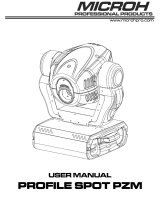Page is loading ...

1
Version1.7

2
Table of contents
1. Safety instructions ......................................................................................................... 3
2. Fixture exterior view ...................................................................................................... 5
3. Installation....................................................................................................................... 6
3.1 Connection to the mains ............................................................................................
6
3.2 Changing the lamp ..................................................................................................... 7
3.3 Lamp adjustment ....................................................................................................... 8
3.4 Replacing rotating gobos ........................................................................................ 10
3.5 Rigging the xture .................................................................................................... 11
3.6 DMX-512 connection ................................................................................................
13
3.7 Ethernet connection ................................................................................................. 14
3.8 Wireless DMX operation .......................................................................................... 16
4. Remotely controllable functions ................................................................................. 17
5. Control menu map ........................................................................................................ 18
6. Control menu ............................................................................................................... 21
6.1 Tab " Address" ......................................................................................................... 22
6.2 Tab "Information"
...................................................................................................... 23
6.3 Tab "Personality" ...................................................................................................... 24
6.4 Tab "Manual Control" ............................................................................................... 26
6.5 Tab "Stand-alone" ................................................................................................... 26
6.6 Tab "Service"............................................................................................................ 27
6.7 Icon "Lamp menu" .................................................................................................... 29
7. RDM ............................................................................................................................... 29
8. Error and information messages ................................................................................ 30
9. Technical Specications.............................................................................................. 32
10. Maintenance and cleaning ......................................................................................... 34
11. ChangeLog ................................................................................................................. 35
12. Photometric diagrams................................................................................................ 36
Robin Pointe

3
FOR YOUR OWN SAFETY, PLEASE READ THIS USER MANUAL CAREFULLY
BEFORE YOU INITIAL START - UP
This device has left our premises in absolutely perfect condition. In order to maintain this condition and to en-
sure a safe operation, it is absolutely necessary for the user to follow the safety instructions and warning notes
written in this manual.
The manufacturer will not accept liability for any resulting damages caused by the non-observance of this
manual or any unauthorized modication to the device.
Please consider that damages caused by manual modications to the device are not subject to warranty.
The Robin Pointe was designed for indoor use and it is intended for
professional application only. It is not for household use.
1. Safety instructions
CAUTION!
Disconnect the xture from mains before you remove any cover of the xture.
With a high voltage you can suffer a dangerous electric shock when touching
alive wires and electrical parts under covers!
Make sure that the available voltage is not higher than stated on the rear panel of the xture.
This xture should be operated only from the type of power source indicated on the marking label. If you are
not sure of the type of power supplied, consult your authorized distributor or local power company.
Always disconnect the xture from AC power before cleaning, removing or installing the fuses, or any part.
The power plug has to be accessible after installing the xture. Do not overload wall outlets and extension cords
as this can result in re or electric shock.
Do not allow anything to rest on the power cord. Do not locate this xture where the cord may be damaged by
persons walking on it.
Make sure that the power cord is never crimped or damaged by sharp edges. Check the xture and the power
cord from time to time.
Refer servicing to qualied service personnel.
This xture falls under protection class I. Therefore this xture has to be connected to
a mains socket outlet with a protective earthing connection.
Do not connect this xture to a dimmer pack.
During the initial start-up some smoke or smell may arise. This is a normal process and does not necessarily
mean that the device is defective.
Do not touch the device’s housing bare hands during its operation (housing becomes hot)!
For replacement use lamps and fuses of same type and rating only.
CAUTION ! EYE DAMAGES !
Avoid looking directly into the light source!

4
If the xture has been exposed to drastic temperature uctuation (e.g. after transportation), do not switch it on
immediately. The arising condensation water might damage your device. Leave the device switched off until
it has reached room temperature.
Before switching the xture OFF, turn the lamp OFF and allow the xture to cool for a while.
Do not shake the xture. Avoid brute force when installing or operating the xture.
This xture was designed for indoor use only, do not expose this unit to rain or use near water.
When choosing the installation spot, please make sure that the xture is not exposed to extreme heat, moisture
or dust.
Air vents and slots in the xture´s head and base are provided for ventilation, to ensure reliable operation of
the device and to protect it from overheating.
Do not block the front objective lens with any object when the xture is under operation.
The openings should never be covered with cloth or other materials, and never must be blocked.
The xture becomes very hot during operation. Allow the xture to cool approximately 20 minutes prior to
manipulate with it.
This xture should not be placed in a built-in installation unless proper ventilation is provided.
Only operate the xture after having checked that the housing is rmly closed and all screws are tightly fas-
tened.
Always use a secondary safety cable when mounting this xture.
Make sure that the area below the installation place is blocked when rigging, derigging or servicing the x-
ture.
Warning
The minimum distance between light output and the illuminated surface must be more
than 10 meters.
The maximum ambient temperature 45°C must never be exceeded.
CAUTION!
The lens has to be replaced when it is obviously damaged,
so that its function is impaired, e. g. due to cracks or deep scratches!
Operate the device only after having familiarized with its functions. Do not permit operation by persons not
qualied for operating the device. Most damages are the result of unprofessional operation!
CAUTION!
The lamp has to be replaced when it is damaged
or deformed due to the heat!
Please use the original packaging if the device is to be transported.
CAUTION!
Fast on-off-cycles (e.g. 10 min. on / 10 min. off) will reduce lamp life.
CAUTION!
To avoid damage of the internal parts of the xture head, never let the sunlight lights
directly to the front lens , even when the xture is not working !

5
2. Fixture exterior view
Rear panel of the base:
1 - Ethernet input-RJ45
2 - Power
3 - 3-pin DMX Out
4 - 5-pin DMX Out
5 - Fuse holder-live
6 - Fuse holder-neutral
7 - 3-pin DMX In
8 - 5-pin DMX In
Front panel of the base:
1 - QVGA touch screen
2 - ESCAPE button
3 - NEXT button
4 - PREV button
5 - ENTER/DISPLAY ON button
The head should be locked for transportation- the tilt lock latch (2) and the pan lock latch (3) have to be in the
locked positions. To unlock the head, move these latches to unlock positions before operating the xture.
1 - Front lens
2 - Tilt lock
3 - Pan lock
4 - Base
5 - Moving head
6 - Arm
The ENTER/DISPLAY ON button also serves for switching the display on when the xture is disconnected
from the mains.

6
3. Installation
Fixtures must be installed by a qualied electrician in accordance with all
national and local electrical and construction codes and regulation.
3.1 Connection to the mains
For protection from electric shock, the xture must be earthed!
The Robin Pointe is equipped with auto-switching power supply that automatically adjusts to any 50-60Hz AC
power source from 100-240 Volts.
This xture must be earthed. To use the xture, a plug must be xed.
The correct assembly of a sufcient plug may be done by professional persons only.
The conductors in the cable are marked by the following table.
Core (EU) Core (US) Connection Plug Terminal Marking
Brown Black Live L
Light blue White Neutral N
Green /Yellow Green Earth

7
3.2 Changing the lamp
DANGER !
Install the lamp with the xture unplug from mains !
To insert the new lamp.
1. Disconnect the xture from mains and allow it to cool at least 20 minutes.
2. .Loosen the two quarter-turn fasteners (1) on a lamp cover and remove the lamp cover (2) to get into lamp
compartment.
3. Remove both Fastons (3) from at blades of the lamp.
4. Holding the lamp by its ceramic base (4), carefully pull the lamp outwards until you break force of
spring locks (5) keeping the lamp in the lamp compartment.
5 Holding the new lamp by its ceramics base (4), gently insert the lamp into lamp compartment until it snaps
into spring locks (5).
Do not install a lamp with a higher wattage! A lamp like this generates temperatures the device is not designed
for. Damages caused by non-observance are not subject to warranty. Please follow the lamp manufacturer‘s
notes!
Warning: do not touch the lamp’s envelope with bare hands. Should this happen, clean the bulb with a cloth
soaked in alcohol and dry it
6. Slide both Fastons (3) onto lamp blades and check this connection
7
. Re-insert the lamp cover (2) and tighten the two quarter-turn
fasteners (1) .
8. Connect the xture to the mains.
9. Reset the "Lamp On Time” and "Lamp Strikes” counters
in the menu "Information”.
Never operate this xture without the lamp!
Do not operate this xture without the lamp cover!

8
3.3 Lamp adjustment
The lamp holder is aligned at the factory. Due to differences between lamps,the ne adjustment may improve
light performance.
For lamp adjustment serve four slots in the lamp assembly.
Slots A - for adjustment of the lamp horizontally
Slots B - for adjustment of the lamp vertically
To adjust the lamp in the xture.
1.
Connect the xture to the mains, switch on the lamp, open shutter and dimmer, set zoom and focus (Static
gobo wheel a rotating gobo wheel should be set at 0 DMX) and check the image on the wal
l
2. Disconnect the xture from mains.
3. .Loosen two quarter-turn fasteners (1) on a lamp cover and remove the lamp cover (2) to get into lamp
compartment.
4. Move the lamp into desired position by using a suitable screwdriver inserted in the appropriate slots (A, B).
5.
Re-insert the lamp cover (2) and tighten the two quarter-turn
fasteners (1) .
6. Connect the xture to the mains and check if the adjustment has been correctly made.
7. If you need to continue in adjusting,
disconnect the xture from mains and repeat steps 2-5.
The lamp must be adjusted with the xture disconnected from mains!
Do not operate this xture without the lamp cover!
Note: Due to light refraction in the xture, the lamp has to be moved into direction of shifted hot-spot - see
pictures below.

9
Note!
The adjusted hot-spot may move during the rst 100 hours of the lamp operation
(lamp stabilizes its burning) and the lamp adjusting has to be repeated.
(In some cases, the lamp adjusting has to be made every 100 hours of lamp operation.)

10
3.4 Replacing rotating gobos
DANGER!
Replace gobos with the device switched off only.
Unplug from mains before!
1. Disconnect the xture from mains and allow it to cool.
2. Remove the bottom plastic cover of the head by loosening the 4 quarter-turn fasteners on the cover.
3. Gently pull up the gobo holder from the rotation gobo wheel
.
4. Carefully remove the gobo and the spring gobo-lock from the gobo holder by pushing to the gobe from the side
without toothed wheel
t. Do not touch the surface of the pattern of the glass gobo - use a suitable glove.
Be careful! Glass!
5. Insert the new gobo (glazy side towards the lamp). Insert the spring-gobo lock
to secure it in the gobo holder.
6. Insert the gobo holder back into rotating gobo wheel
.
5. Replace the bottom cover before applying power.

11
3.5 Rigging the xture
A structure intended for installation of the xture (s) must safely hold weight of the xture(s) placed on it. The
structure has to be certicated to the purpose.
The xture (xtures) must be installed in accordance with national and local electrical and construction codes
and regulation.
For overhead installation, the xture must be always secured with a safety wire
When rigging, derigging or servicing the xture staying in the area below the installation place, on bridges,
under high working places and other endangered areas is forbidden.
The operator has to make sure that safety-relating and machine-technical installations are approved by an expert
before taking into operation for the rst time and after changes before taking into operation another time.
The operator has to make sure that safety-relating and machine-technical installations are approved by a skilled
person once a year.
Allow the xture to cool for ten minutes before handling.
The projector should be installed outside areas where persons may walk by or be seated.
IMPORTANT! OVERHEAD RIGGING REQUIRES EXTENSIVE EXPERIENCE, including calculating working
load limits, installation material being used, and periodic safety inspection of all installation material and the
projector. If you lack these qualications, do not attempt the installation yourself, but use a help of professional
companies.
CAUTION: Fixtures may cause severe injuries when crashing down! If you have doubts concerning the safety
of a possible installation, do not install the xture!
The xture has to be installed out of the reach of public.
The xture must never be xed swinging freely in the room.
Danger of re !
When installing the device, make sure there is no highly inammable
material (decoration articles, etc.) in a distance of min. 1 m.
The special desing of the temperature lter has allowed to reduce distance betwen
the xture and lit objects, but the minimum distance of 10 meters between light output
from the moving head and the lit objects must be kept!
(If the xture will work in eco mode only, this distance can be redused to 7.5 m)
CAUTION!
Use 2 appropriate clamps to rig the xture on the truss.
Follow the instructions mentioned at the bottom of the base.
Make sure that the device is xed properly! Ensure that the
structure (truss) to which you are attaching the xtures is secure.
The xture can be placed directly on the stage oor or rigged in any orientation on a truss without altering its
operation characteristics .
For securing a xture to the truss, install a safety wire that can hold at least 10 times the weight of the xture.
Use only the safety wire with screw-on carabine. Pull the safety wire through the safety attachment point on
the bottom of the base and around the truss as shown on the pictures below.
.

12
Truss installation
1.Bolt each clamp (1) to the omega holder (3) with M12 bolt and lock nut through the hole in the holder.
2.Fasten the omega holders on the bottom of the base by inserting both quick-lock fasteners (4) into the holes
of the base and tighten fully clockwise.
3. Pull the safety wire (2) through the attachment point and around the truss (6).
Alternativelly, xtures handels can be used for safety attachment
When installing xtures side-by-side,
avoid illuminating one xture with another!
DANGER TO LIFE!
Before taking into operation for the rst time,the installation has to be approved by
an expert!
1-Clamps
2-Safety wire
3-Omega holder
4-Quick-lock fastener
5-Attachment point
6-Truss

13
3.6 DMX-512 connection
The xture is equipped with both 3-pin and 5-pin XLR sockets for DMX input and output.The sockets are wired
in parallel.
Only use a shielded twisted-pair cable designed for RS-485 and 3-pin or 5-pin XLR-plugs and connectors in
order to connect the controller with the xture or one xture with another.
DMX - output DMX-input
XLR mounting-sockets (rear view): XLR mounting-plugs (rear view):
If you are using the standard DMX controllers, you can connect the DMX output of the controller directly with
the DMX input of the rst xture in the DMX-chain. If you wish to connect DMX-controllers with other XLR-out-
puts, you need to use adapter-cables.
Building a serial DMX-chain:
Connect the DMX-output of the rst xture in the DMX-chain with the DMX-input of the next xture. Always
connect one output with the input of the next xture until all xtures are connected.
Caution: At the last xture, the DMX-cable has to be terminated with a terminator. Solder a 120 Ω resistor
between Signal (–) and Signal (+) into a 3-pin XLR-plug and plug it in the DMX-output of the last xture.
1 - Shield
2 - Signal (-)
3 - Signal (+)
4 - Not connected
5 - Not connected
1 - Shield
2 - Signal (-)
3 - Signal (+)
4 - Not connected
5 - Not connected

14
3.7 Ethernet connection
The xtures on a data link are connected to the Ethernet with ArtNet communication protocol.The control soft-
ware running on your PC (or light console) has to support Art-Net protocol.
Art-Net communication protocol is a 10 Base T Ethernet protocol based on the TCP/IP.Its purpose is to allow
transfer of large amounts of DMX 512 data over a wide area using standard network technology.
IP address is the Internet protocol address.The IP uniquely identies any node (xture) on a network.
The Universe is a single DMX 512 frame of 512 channels.
The Robin Pointe is equipped with 8-pin RJ- 45 socket for Ethernet input.Use a network cable category 5 (with
four “twisted” wire pairs) and standard RJ-45 plugs in order to connect the xture to the network.
RJ-45 socket (front view): RJ-45 plug (front view):
1- TD+ 5- Not connected
2- TD- 6- RX-
3- RX+ 7- Not connected
4- Not connected 8- Not connected
Patch cables that connect xtures to the hubs or LAN sockets are wired 1:1,that is,pins with the same numbers
are connected together:
1-1 2-2 3-3 4-4 5-5 6-6 7-7 8-8
If only the xture and the computer are to be interconnected,no hubs or other active components are needed.
A cross-cable has to be used:
1-3 2-6 3-1 4-8 5-7 6-2 7-5 8-4
If the xture is connected with active Ethernet socket (e.g. switch) the network icon will appear at the
bottom right corner of the screen:
Direct Ethernet operation
Connect the Ethernet inputs of all xtures with the Ethernet network.
Option “Artnet (gMaI or gMA2 or sACN)" has to be selected from “Ethernet Mode” menu on the xture.
Set IP address (002.xxx.xxx.xxx / 010.xxx.xxx.xxx) and the Universe.
(DMX address=129) (DMX address=24) (DMX address=1)
IP addres=002.168.002.004 IP addres=002.168.002.003 IP addres=002.168.002.002
Universe=1 Universe=1 Universe=1
An advised PC setting: IP address: 002.xxx.xxx.xxx / 010.xxx.xxx.xxx (Different from xture IP addresses)
NET mask: 255.0.0.0

15
Ethernet / DMX operation
Option “ Artnet" (gMaI or gMA2 or sACN) has to be selected from “Ethernet Mode” menu at rst xture.
Option “Ethernet To DMX” has to be selected from the “Ethernet Mode” menu at the rst xture (connected to
the Ethernet) in the xture chain, next xtures have standard DMX setting.
Connect the Ethernet-input of the rst xture in the data chain with the network. Connect the DMX output of
this xture with the input of the next xture until all xtures are connected to the DMX chain.
Caution: At the last xture, the DMX chain has to be terminated with a terminator. Solder a 120 Ω resistor
between Signal (–) and Signal (+) into a XLR-plug and connect it in the DMX-output of the last xture.
DMX address=1 DMX address=24 DMX address=129
IP addres=002.168.002.002
Universe=0
DMX address=1 DMX address=24 DMX address=129
IP addres=002.168.002.003
Universe=1

16
3.8 Wireless DMX operation
The wireless version of the Robin Pointe is equipped with the Lumen Radio CRMX module and antenna for
receiving DMX signal. CRMX module operates on the 2.4 GHz band.
The item " Wireless " from the menu "DMX Input" allows you to activate receiving of wireless DMX (Personal-
ity--> DMX Input -->Wireless.). First two options from the "DMX Input" menu are stated in DMX chart as well
(channel Power/Special functions , range of 10-19 DMX). If DMX input option is changed by DMX command,
the change is permanently written into xture´s memory.
DMX range of 10-19 switching xture to the wired/wireless operation is active only during rst 10 sec-
onds after switching the xture on.
After switching the xture on, the xture checks both modes of receiving DMX in the following order:
1. For the rst ve seconds, the xture receives DMX signal from the wired input. If the Power/Special functions
channel is set at some DMX input option, the xture will receive DMX value according to this option. If DMX input
option is set to the wired input , this option is saved and checking procedure is nished. If DMX input option is
not set, the xture continues next 5 seconds in scanning wireless DMX signal-see point 2.
2. For the next 5 seconds the xture receives wireless DMX signal and again detects if the Power/Special
functions channel is set at some DMX input option, if not, the xture will take option which is set in the xture
menu "DMX Input".
To link the xture with DMX transmitter.
The xture can be only linked with the transmitter by running the link procedure at DMX transmitter .
After linking , the level of DMX signal ( 0-100 %) is displayed in the menu item “Wireless State“ (Information
-->Wireless State).
To unlink the xture from DMX transmitter.
The xture can be unlinked from receiver via the menu item “ Unlink Wireless Adapter“ (Information--> Wireless
State --> Unlink Wireless Adapter.).
Note: If the option "Wireless In/XLR Out" is selected (Personality--> DMX Input -->Wireless In/XLR Out), the
xture receives wireless DMX and sends the signal to its wired DMX output. The xture behaves as " Wire-
less/Wired" adapter.
Example:

17
4. Remotely controllable functions
Lamp
The Robin Pointe is to be operated with a Osram Sirius HRI 280W RO lamp. The Osram Sirius HRI 280W RO
is a lamp system consisting of a short arc burner within a reector.
The xture offers two modes for lamp running Standard Mode (full power of 280W, 2000hrs lamp life) and Eco
Mode (lamp power of 230W, 3000hrs lamp life)
Colour wheel
This wheel contains 13 dichroic lters + open.The colour wheel can be positioned between two adjacent col-
ours in any position. It is also possible to rotate the colour wheel continuously at different speeds ("Rainbow
effect“ in both directions).
Static gobo wheel
The static gobo wheel includes 10 metal gobos and 4 beam reducers. Gobo positioning and continual gobo
positioning is available as well as a gobo-shake function.
Rotating gobo wheel
The rotating gobo wheel includes 9 replaceable "SLOT&LOCK” glass gobos rotating in both directions, indexable,
+ open position. Gobo positioning and gobo selection speed is available as well as a gobo-shake function.
Prisms
Both 6-facet linear prism and 8-facet circular prism rotates in both directions at different speeds, 16 prism/gobo
macros are available.
Frost
Frost module provides variable frost for ne frosting.
Zoom
Motorized zoom unit enables zoom between 5° - 20° beam angle (spot applications) and 2.5°- 10° (beam ap-
plications).
Dimmer/Shutter unit
Smooth 0 - 100 % dimming is provided by the mechanical dimmer /shutter unit. This unit is also used for strobe
effects with variable speed.

18
5. Control menu map
Default settings=Bold print
Tab Level 1 Level 2 Level 3 Level 4 Level 5 Level 6
Addressing Settings DMX Address 001-255
Ethernet Settings Ethernet Mode Disable
ArtNet
gMAI
gMA2
sACN
Ethernet To DMX Off, On
IP Address/Net Mask Default IP Address
Custom IP Address
Net Mask
ArtNet Universe 0-255
MANet settings MANetI/II Universe 01-256
MANet Session ID 01-32
sACN Settings sACN Universe 00001-32000
sACN Priority 0-255
Information Fixture Times Power On Time Total Hours
Resetable Hours
Lamp On Time Total Hours
Resetable Hours
Lamp Strikes Total Strikes
Resetable Strikes
Air Filters Elapsed Time
Alert Period 10-300
Fixture Temperatures
Head Temperature Current
Maximum NonRes.
Maximum Res.
Ambient Temperature
Current
Maximum NonRes.
Maximum Res.
Base Temperature Current
Maximum NonRes.
Maximum Res.
DMX Values Pan
:
Dimmer Fine
Wireless State
Power Channel State
Software Versions Display System
Module M
Module G
Module P
Module O
Product IDs Mac Address
RDM UID
RDM Label
View Logs Fixture Errors Pan Errors
:
Temp.Sensor Errors
Fixture States Power On
Power Off
Lamp On

19
Tab Level 1 Level 2 Level 3 Level 4 Level 5 Level 6
Lamp Off
Fixture Position
Fixture Temperatures Head Temperature
Ambient Temperature
Base Temperatures
Personality User Mode User A Settings
User B Settings
User C Settings
DMX Presets Mode 1
Mode 2
Mode 3
View Selected Preset
DMX Input Wired Input
Wireless Input
Wireless In/XLR out
Pan/Tilt Settings Pan Reverse Off, On
Tilt Reverse Off, On
Pan/Tilt Feedback Off, On
Pan/Tilt mode Time
Speed
Microphone Sen-
sitivity
1-10-20
Blackout Settings Blackout During M.C. Off, On
Blackout while: Pan/Tilt moving Off, On
Colour Wheel Moving Off, On
Gobo Wheels Moving Off, On
Timeout Blackout Off, On
Init Effect Positions Pan 0-255
:
Dimmer Fine 0-255
Screen Settings Display Intensity 1-10
Screen Saver Delay Off-10min.
Touchscreen Lock Off-10min.
Recalibrate Touchscreen
Display Orientation Normal
Inverted
Auto
Temperature Unit °C,°F
Fan Mode Auto
High
Date & Time Settings
Default Settings
Manual Control Reset Functions Reset All Systems
Pan/Tilt reset
Colour System Reset
Gobo System Reset
Strobe Reset
Optics/Prism/Frost Res.
Manual Effect Con-
trol
Pan 0-255
:
Dimmer Fine 0-255
Stand -Alone Demo Pan 0-255
Tilt 0-255
Focus St. Gobos 0-255

20
Tab Level 1 Level 2 Level 3 Level 4 Level 5 Level 6
Focus Rot. Gobos 0-255
Play Dynamic Demo
Play Static Demo
MusicTrigger Off, On
Preset Playback None
Test
Prg. 1
Prg. 2
Prg. 3
Play Program Play Program 1
Play Program 2
Play Program 3
Edit Program Edit Program 1 Start Step 1-100
End Step 1-100
Edit Program Steps Step 1 Pan 0-255
: :
: Dimmer Fine 0-255
: Step Time 0-25,5 sec.
Step 100
Pan 0-255
:
Dimmer Fine 0-255
Step Time 0-25,5 sec.
Service Adjust DMX Values Pan 0-255
:
Dimmer Fine 0-255
Adjust Lamp Pan 0-255
:
Calibrations Calibrate Effects Pan 0-255
Tilt
Colour Wheel
Static Gobo Wheel
Rot. Gobo Wheel
R.Gobo Index
Prism I
Prism I Rotation
Prism 2
Prism 2 Rotation
Zoom
Frost
Focus
Dimmer 0-255
Load Default Calibra-
tions
Update Software
/