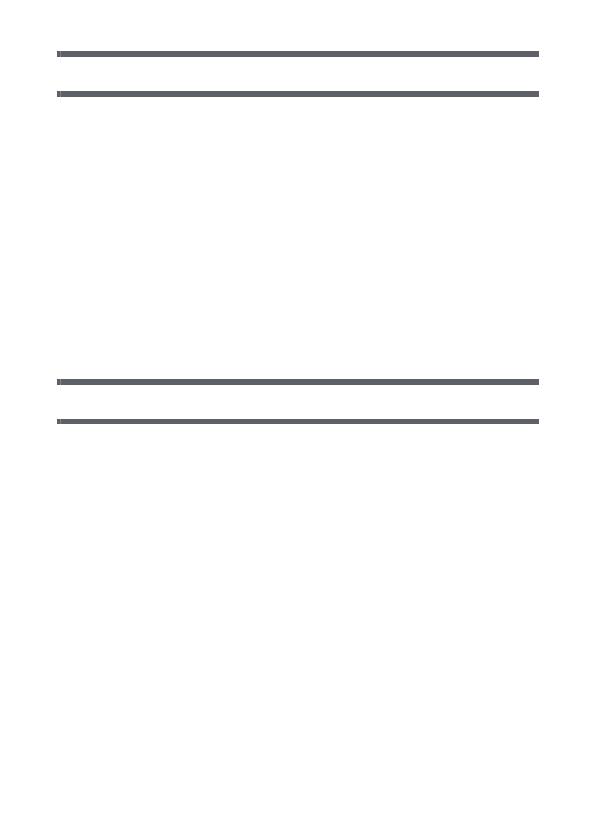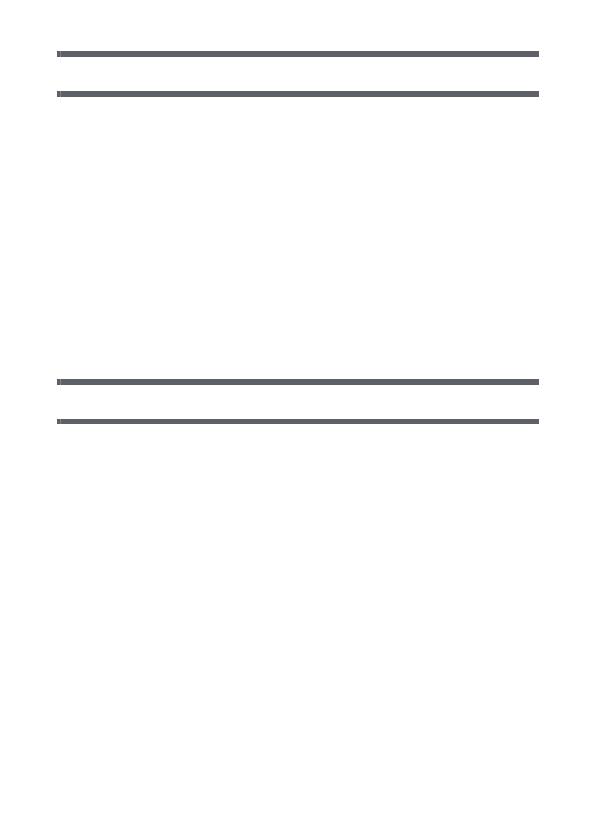
- 5 -
Advanced (Recording)
Using the zoom................................................................................ 52
Double range zoom..................................................................... 53
Zoom Mode................................................................................. 54
Image Stabilizer................................................................................ 55
Burst recording................................................................................ 57
Recording panorama still pictures................................................. 59
Recording functions of menus....................................................... 62
RECORDING MENU 1................................................................ 62
RECORDING MENU 2................................................................ 70
RECORDING MENU 3................................................................ 73
RECORDING MENU 4................................................................ 75
Manual recording............................................................................. 81
White Balance............................................................................. 81
Setting the focus and recording .................................................. 83
Advanced (Playback)
Playback Operations ....................................................................... 84
Playback using operation icon .................................................... 84
Creating still picture from motion picture..................................... 86
Cutting out a section of a panorama still picture......................... 87
Zooming in on a still picture during playback
(Playback zoom) ......................................................................... 87
Various playback functions ............................................................ 89
Changing the playback settings and playing back the
slide show................................................................................... 89
Displaying file information........................................................... 91
Using the playback menu................................................................ 93
PLAYBACK MENU 1................................................................... 93
PLAYBACK MENU 2................................................................... 95
Deleting files/folders...................................................................... 100
Protecting a file......................................................................... 103
Watching Video/Pictures on your TV ........................................... 104
Connecting with an HDMI mini cable........................................ 108
TV format setting....................................................................... 108
Playback using VIERA Link™....................................................... 109